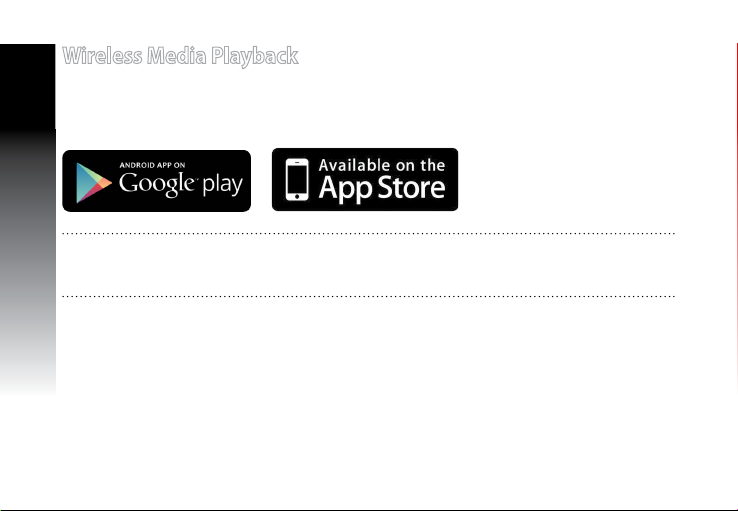English
Signal Indicators
• To get the best performance, place the Range Extender between your router and wireless device.
• The 2.4GHz & 5GHz signal indicators indicate the connection performance from the Range Extender to
the Router. Refer to the LED indicators in section A Quick Look.
• If the router does not support or has weak 5GHz signal, only the 2.4GHz signal indicators will light up.
• If no 2.4GHz signal indicator lights up, search the network again in Option A or make sure that your
router supports WPS in Option B.
NOTE: The 2.4GHz and 5GHz signal indicators may light up asymmetrically.
Existing Wi-Fi network name: existing NetworkName
New Extender 2.4GHz network name: existing NetworkName_RPT
New Extender 5GHz network name: existing NetworkName_RPT5G
To connect an additional Wi-Fi device to your Extender network, use the same network password as that
of your existing wireless router.
Move the Range Extender
When the connection is complete, locate the Range Ex-
tender between the router and the wireless device to get
better performance.
NOTE: To get the best connection performance, ensure that at least two signal indicators light up.