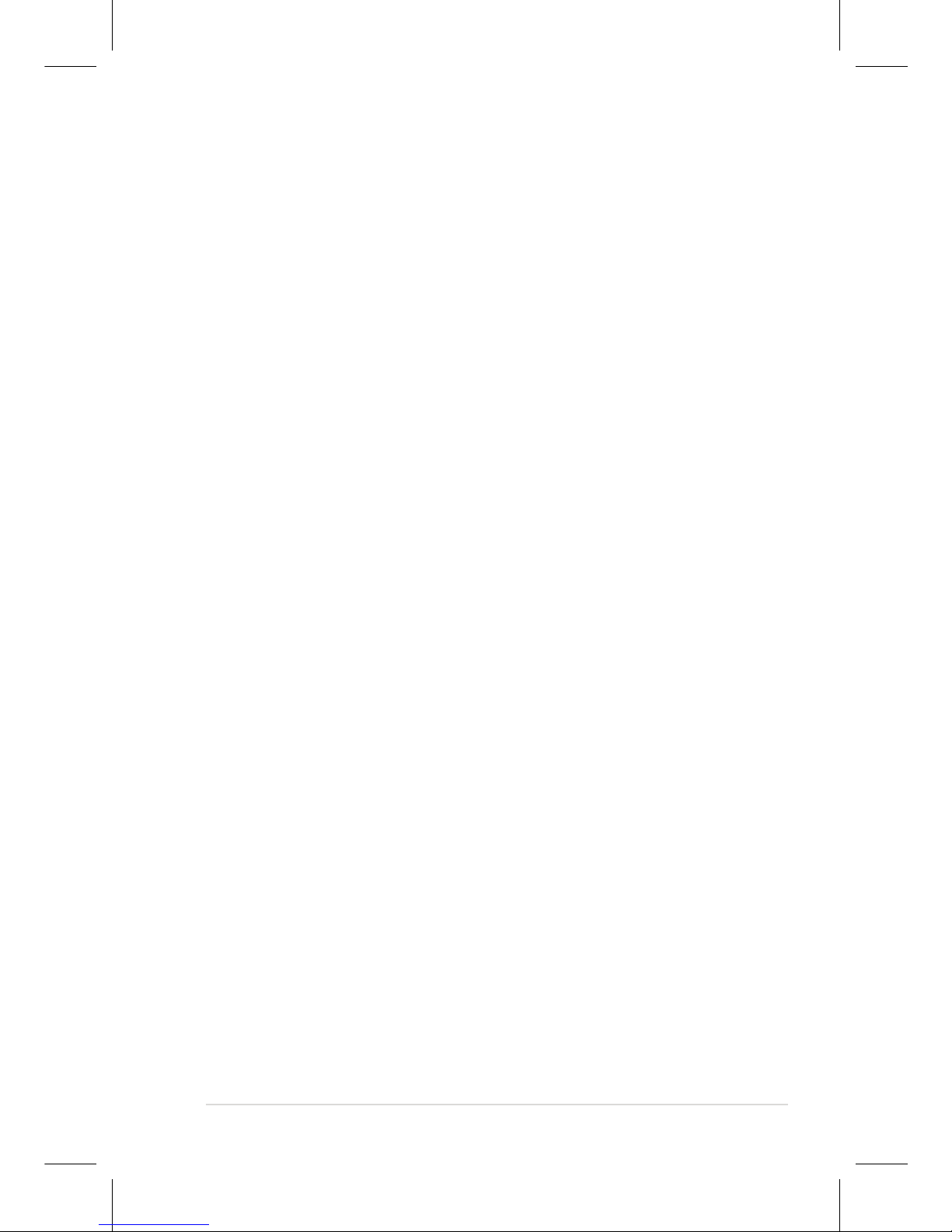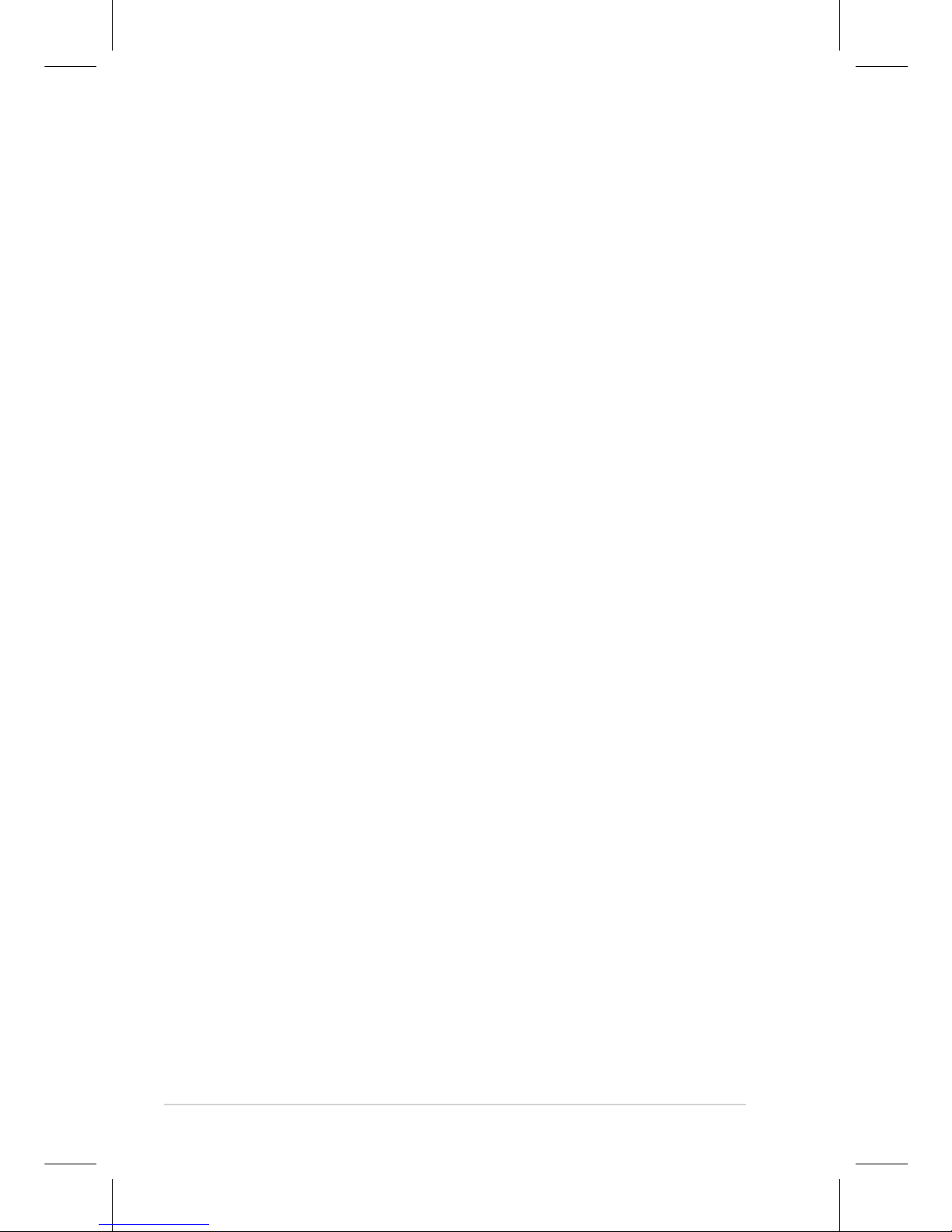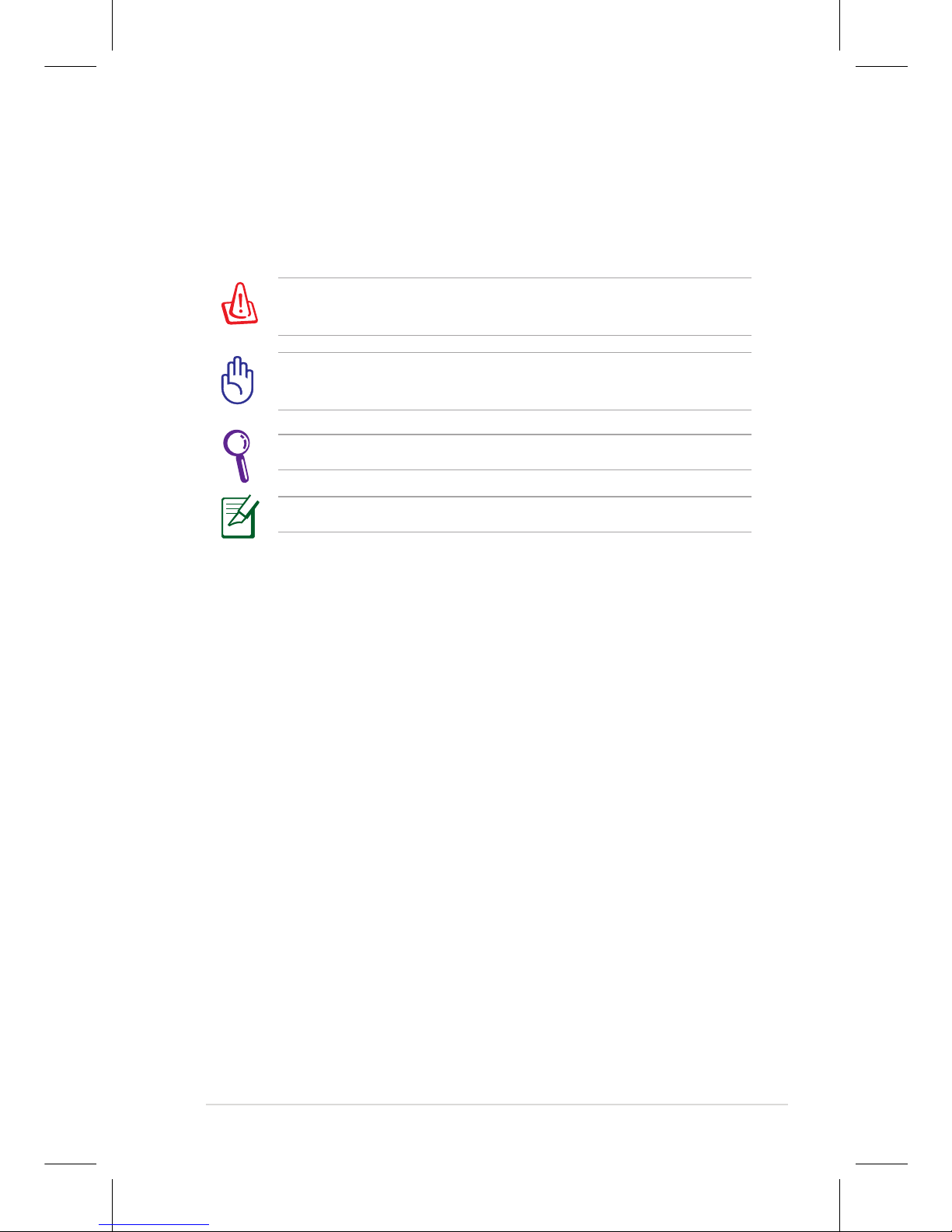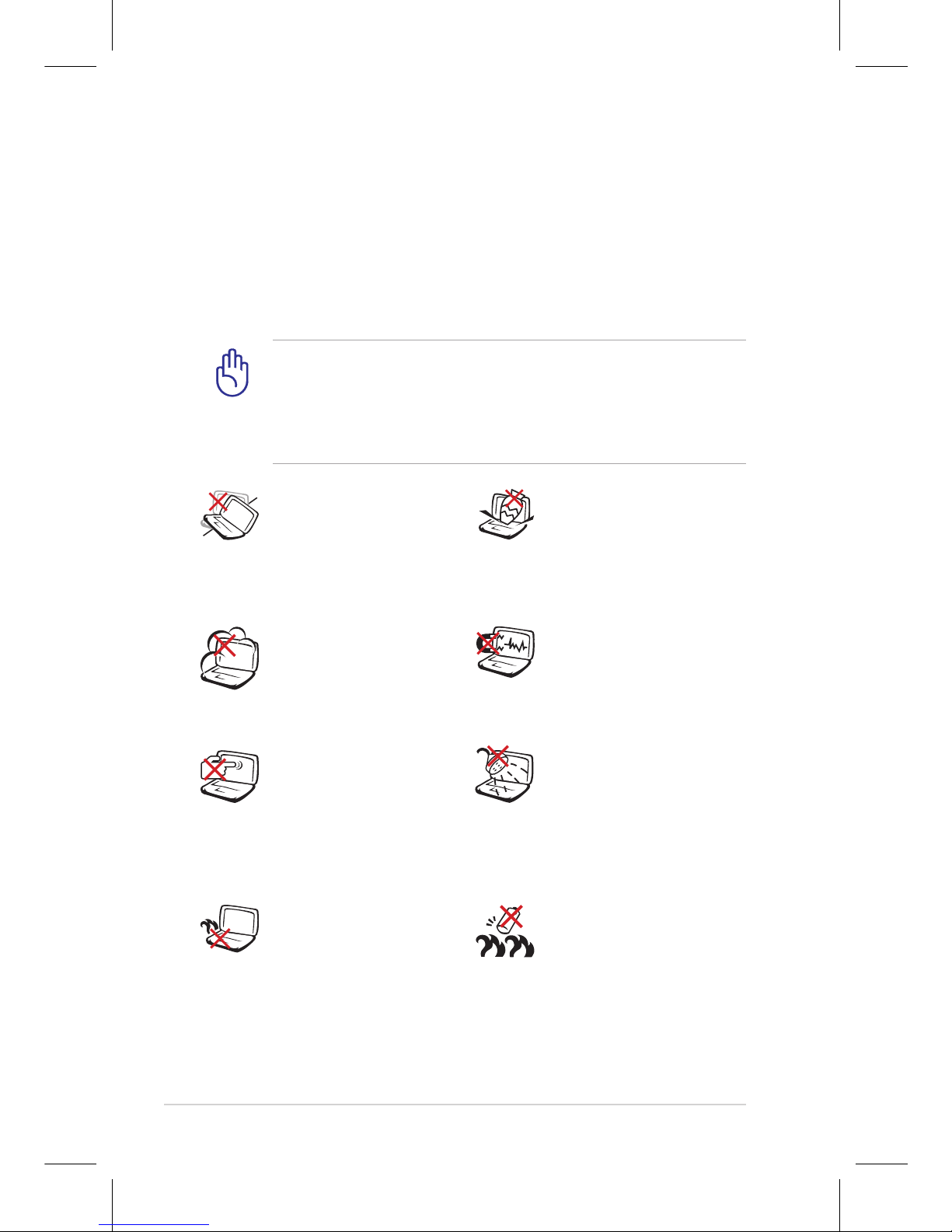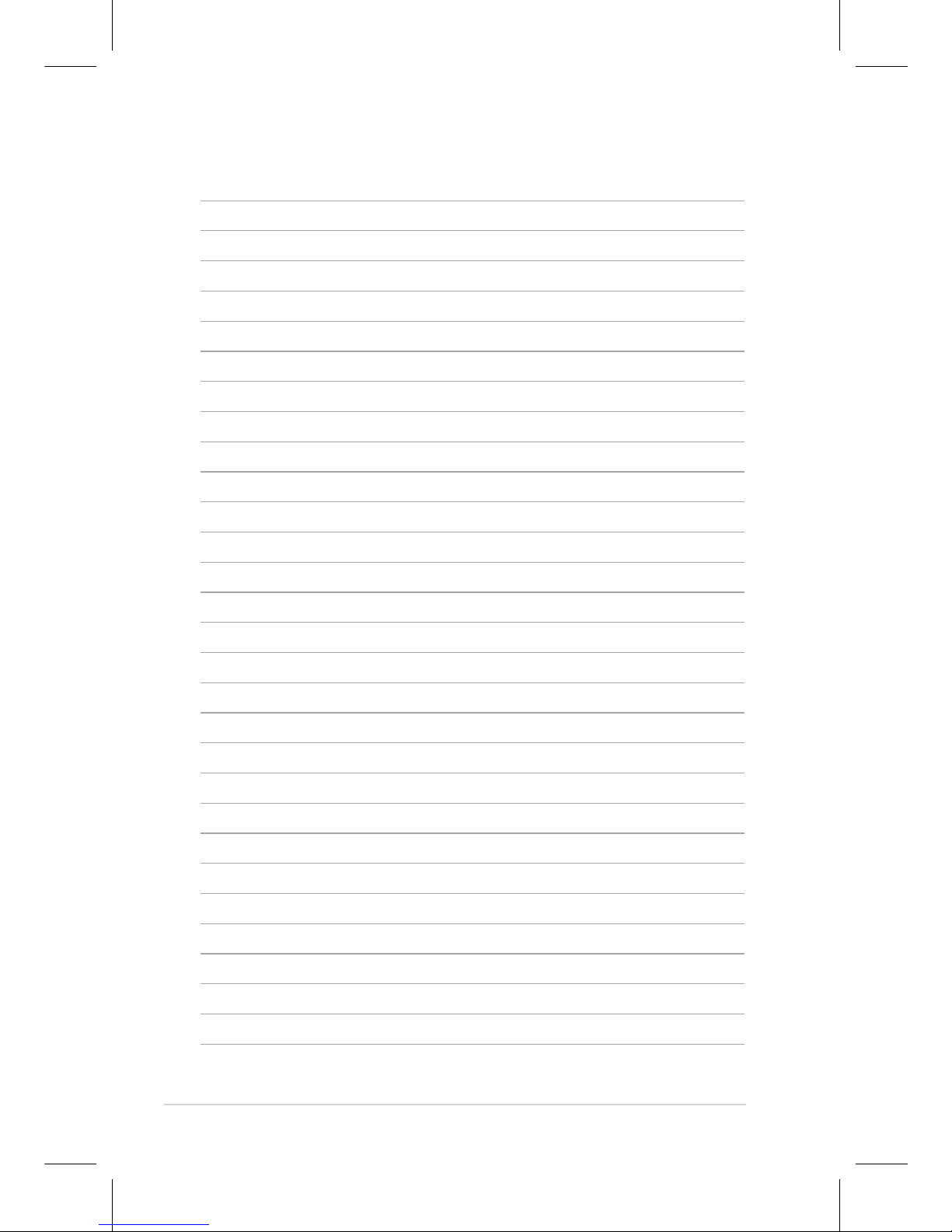Video Manager ............................................................................................2-35
Webcam .........................................................................................................2-36
Sound Recorder...........................................................................................2-36
Games .........................................................................................................2-36
Picasa .........................................................................................................2-36
Settings............................................................................................................2-37
Desktop Mode .............................................................................................2-37
Anti-Virus.......................................................................................................2-38
Volume .........................................................................................................2-38
Instant Shutdown.......................................................................................2-39
Printers .........................................................................................................2-39
System Info ...................................................................................................2-40
Date & Time ..................................................................................................2-40
Personalization............................................................................................2-41
Add/Remove Software .............................................................................2-41
Touchpad.......................................................................................................2-45
Disk Utility .....................................................................................................2-45
Diagnostic Tools..........................................................................................2-46
Add/Remove Keyboard............................................................................2-48
Task Manager ...............................................................................................2-50
Favorites ..........................................................................................................2-51
Customize......................................................................................................2-51
Chapter 3: System Recovery
System Recovery ............................................................................................ 3-2
Using Hidden Partition............................................................................... 3-2
Using the Recovery DVD............................................................................ 3-3
Using USB Flash Disk ................................................................................... 3-4
Chapter 4: Installing Windows®XP
Preparing to install Windows®XP ............................................................. 4-2
Installing Windows®XP................................................................................. 4-2
Support CD information.............................................................................. 4-4
Running the support CD............................................................................ 4-4
Drivers menu.................................................................................................. 4-4
Utilities menu................................................................................................. 4-5