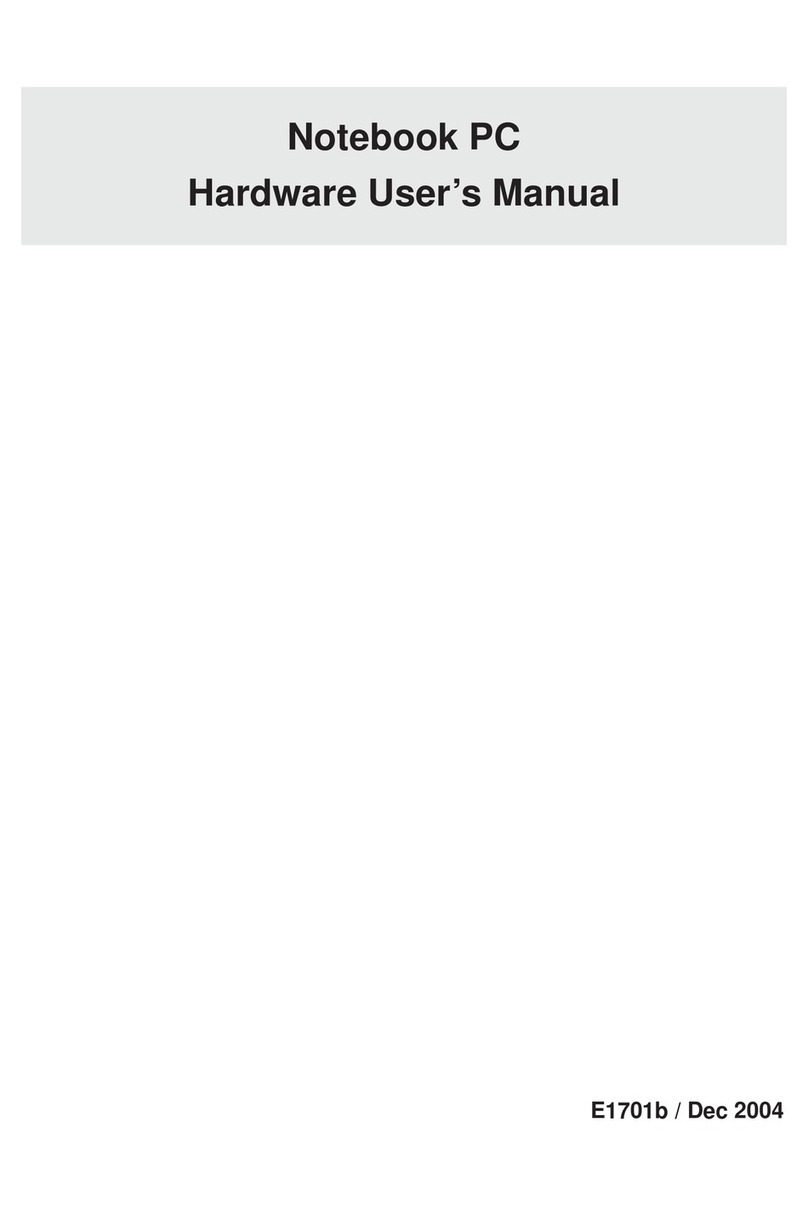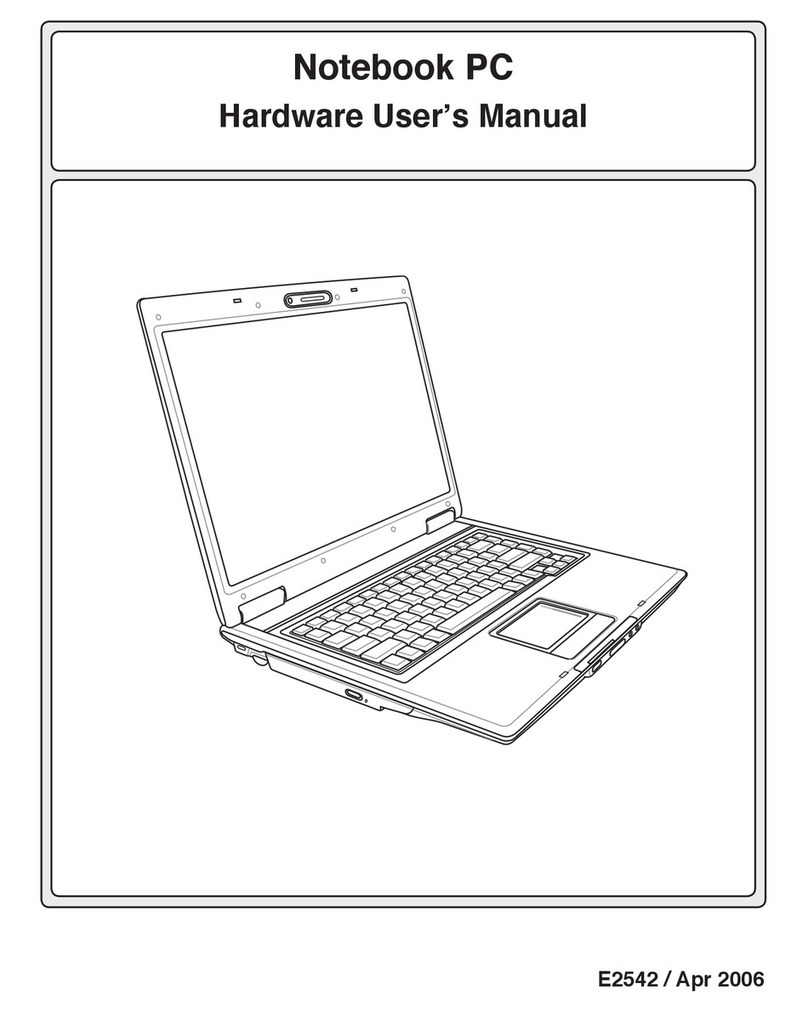Asus Z70N Series Use and care manual
Other Asus Laptop manuals

Asus
Asus Eee PC 8G Instruction manual

Asus
Asus 1000HD - Eee PC Celeron M 900MHz 1GB 120GB 10.1" Netbook XP... User manual

Asus
Asus Notebook PC User manual

Asus
Asus P2 Guide
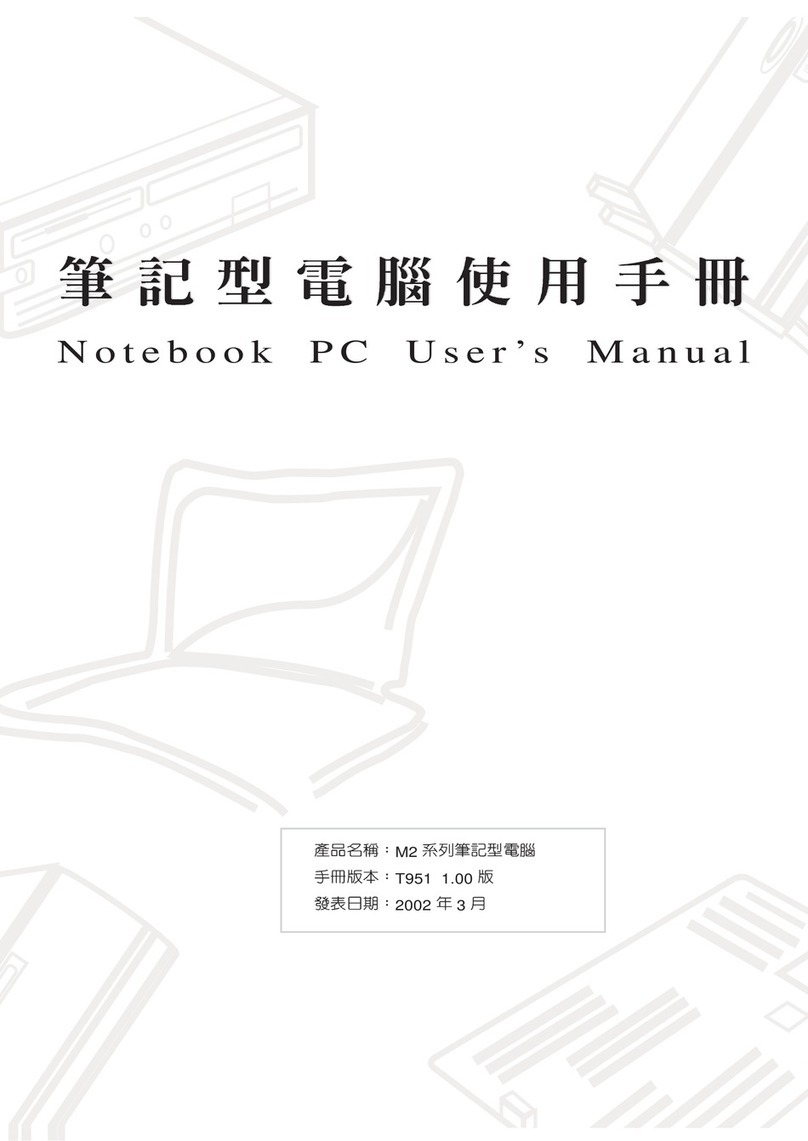
Asus
Asus M2C User manual

Asus
Asus DA9840 Guide
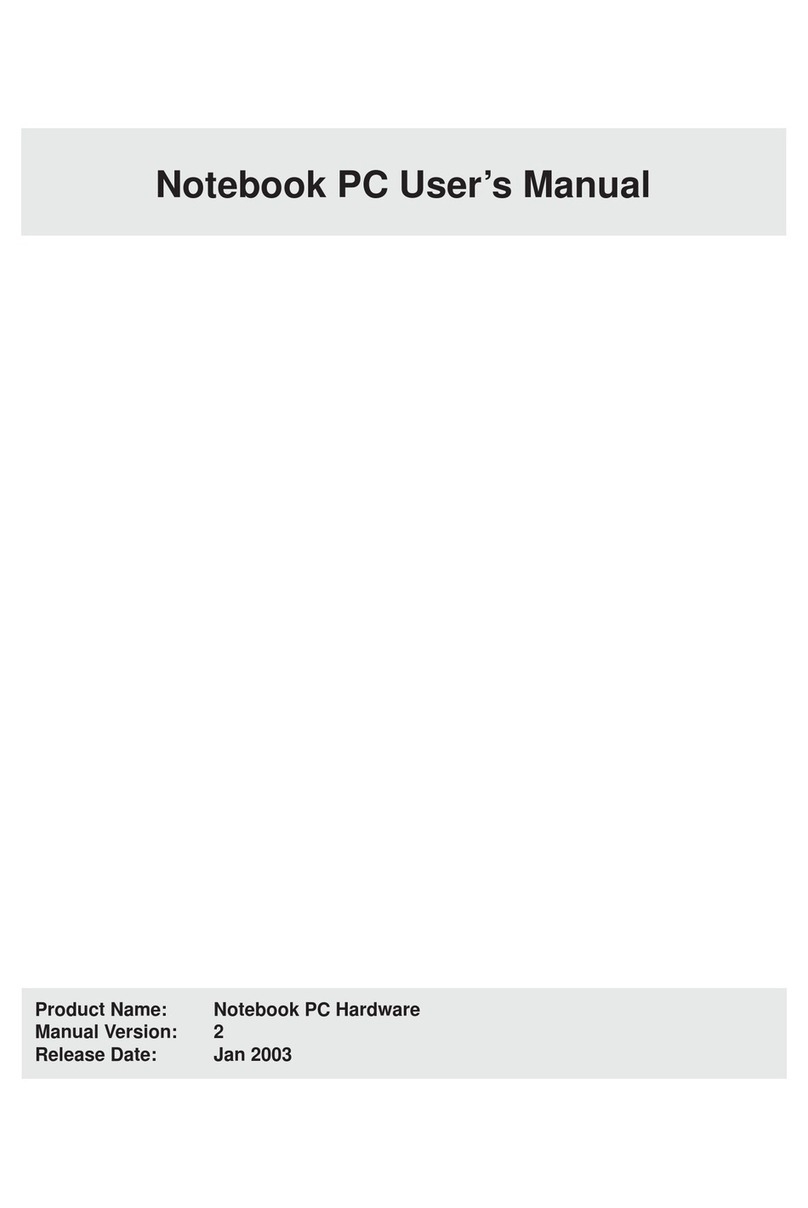
Asus
Asus L4L User manual
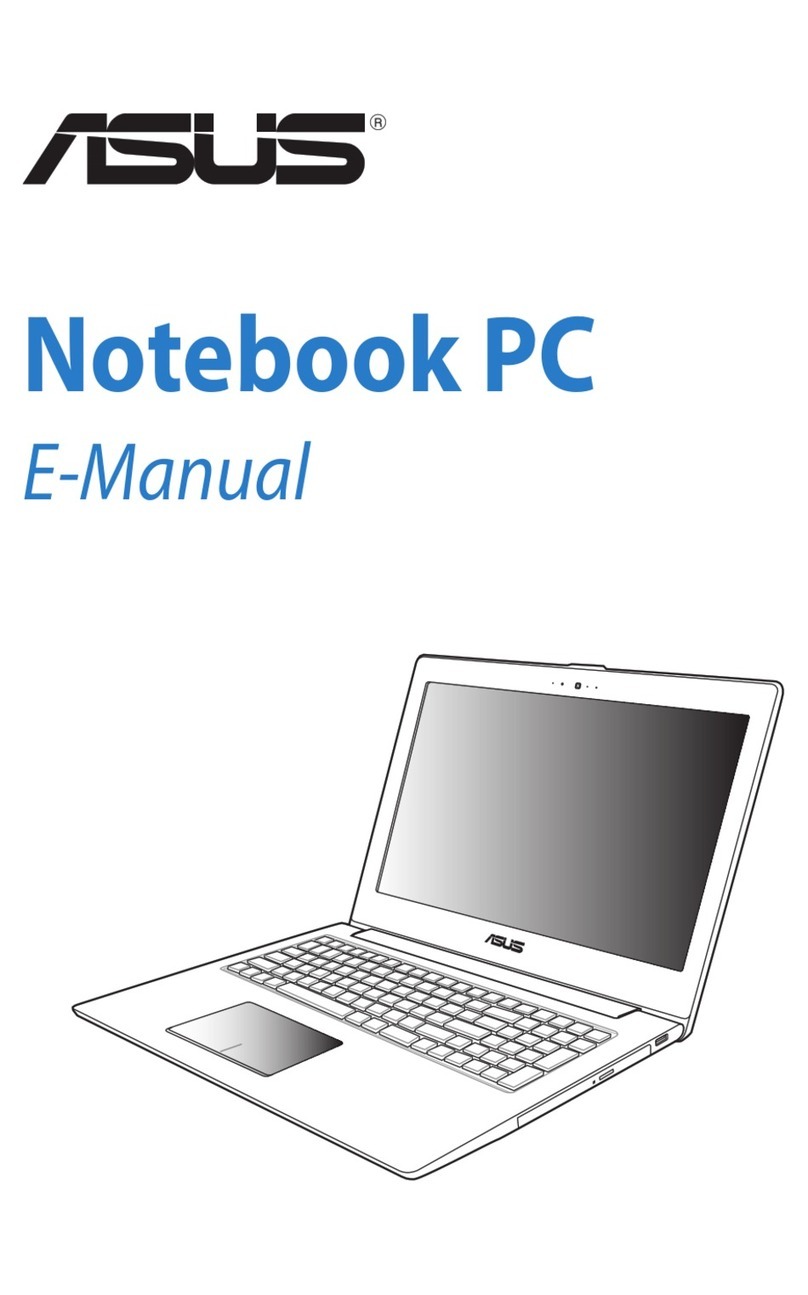
Asus
Asus E7545 User manual

Asus
Asus E10750 Guide
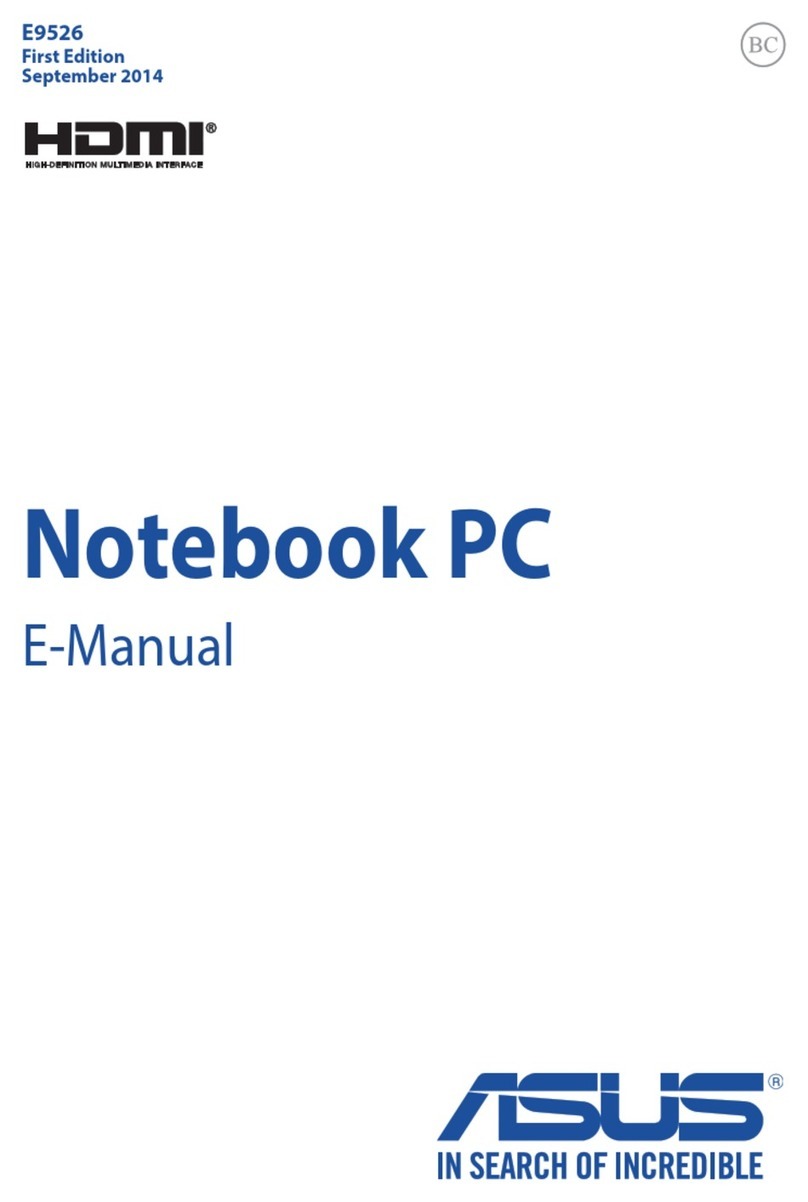
Asus
Asus UX305FA Guide
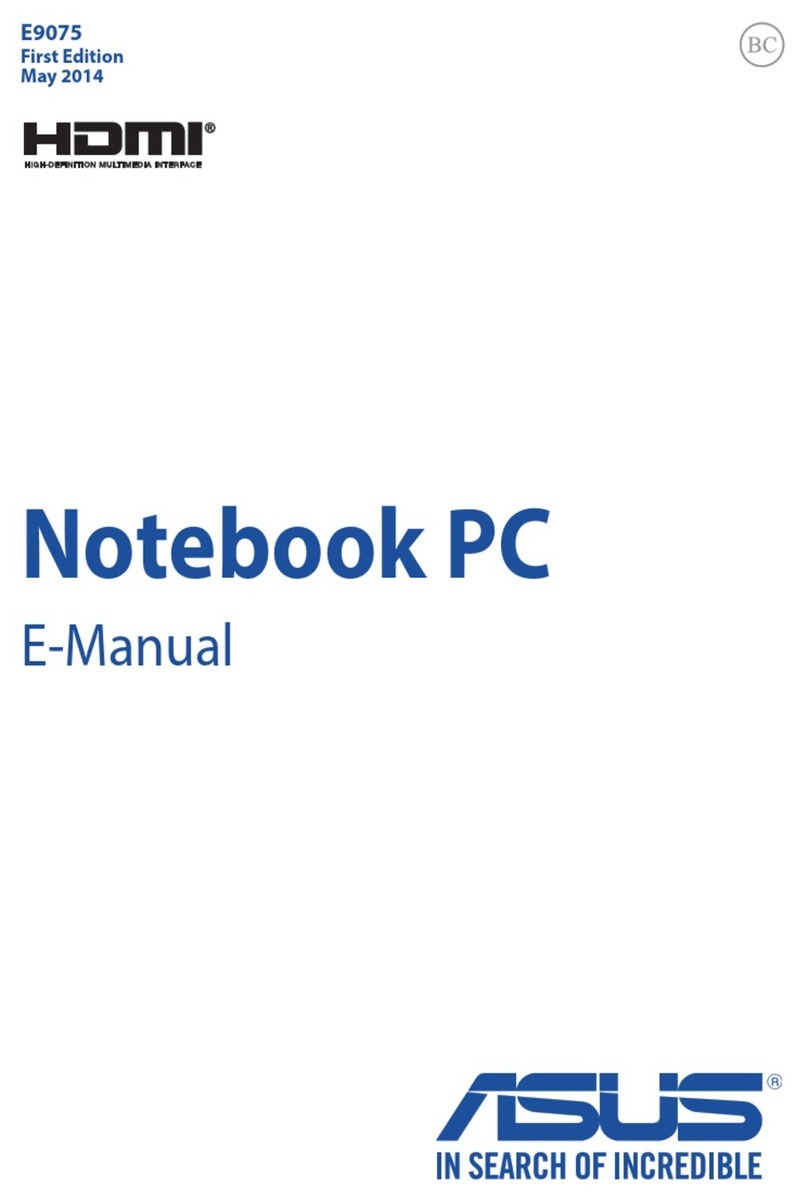
Asus
Asus E9075 Guide

Asus
Asus I7914 Service manual

Asus
Asus X453MA Series Guide
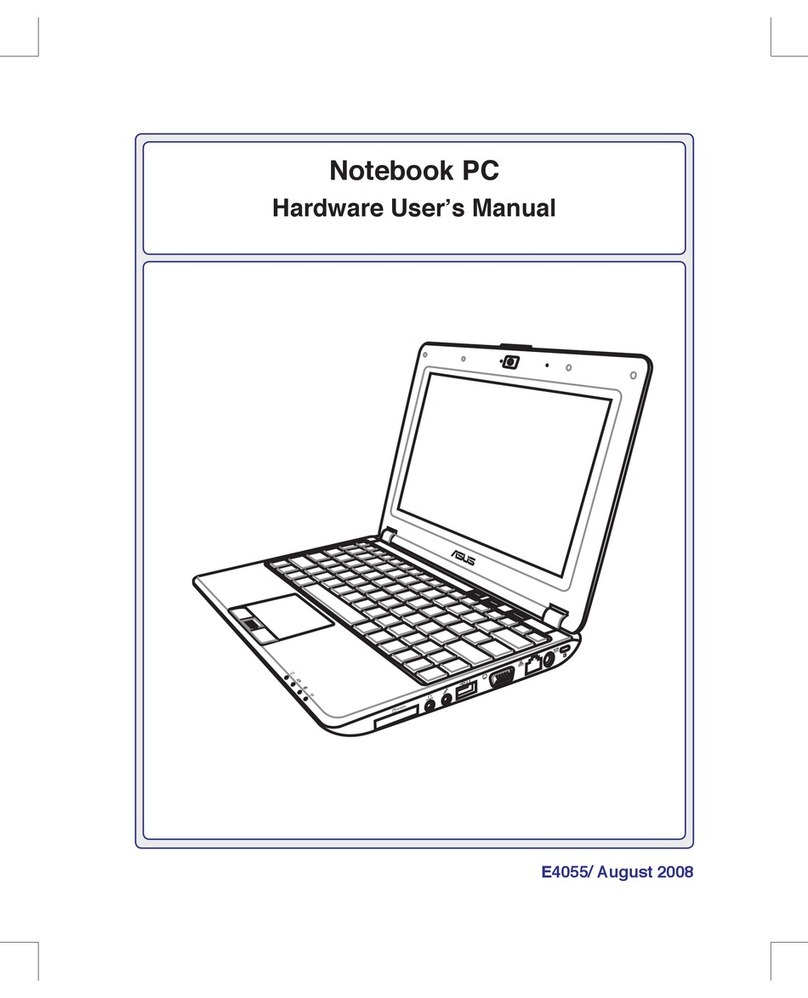
Asus
Asus N10E - A1 - Atom 1.6 GHz Instructions for use

Asus
Asus N50Vn Instructions for use
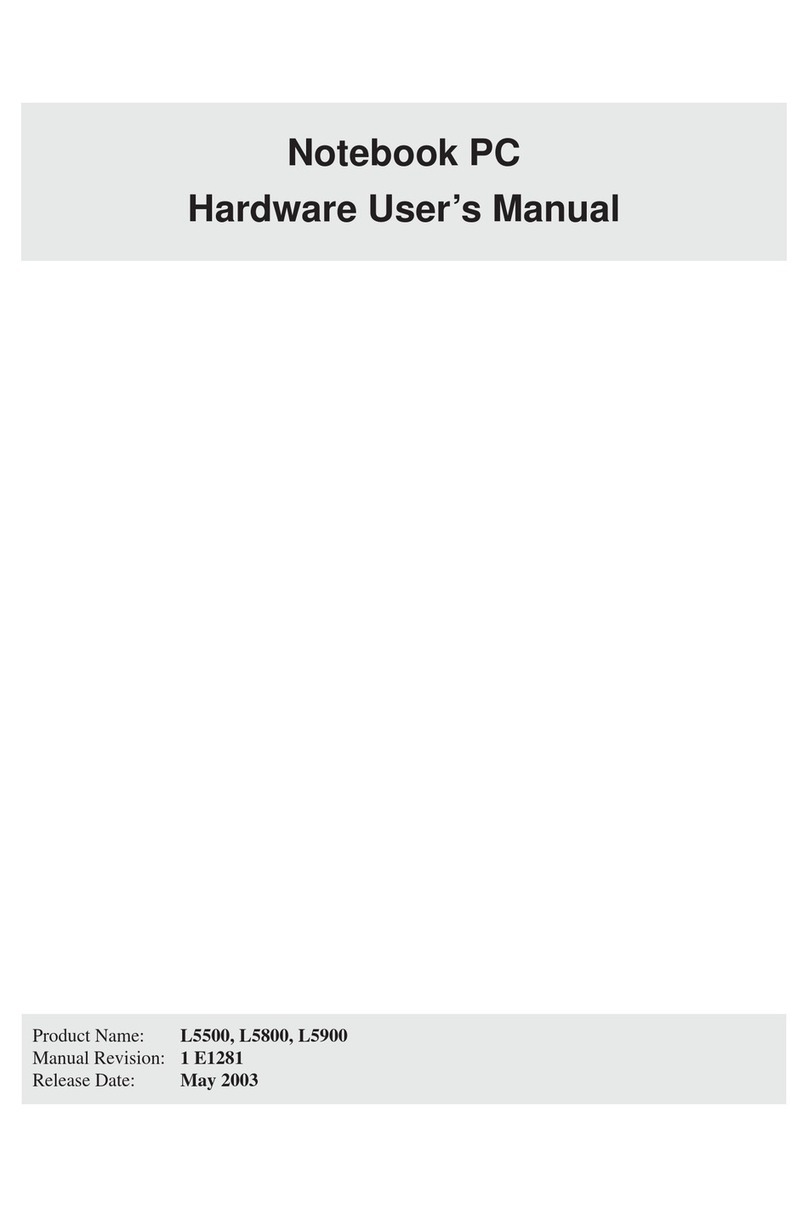
Asus
Asus L5C Instructions for use
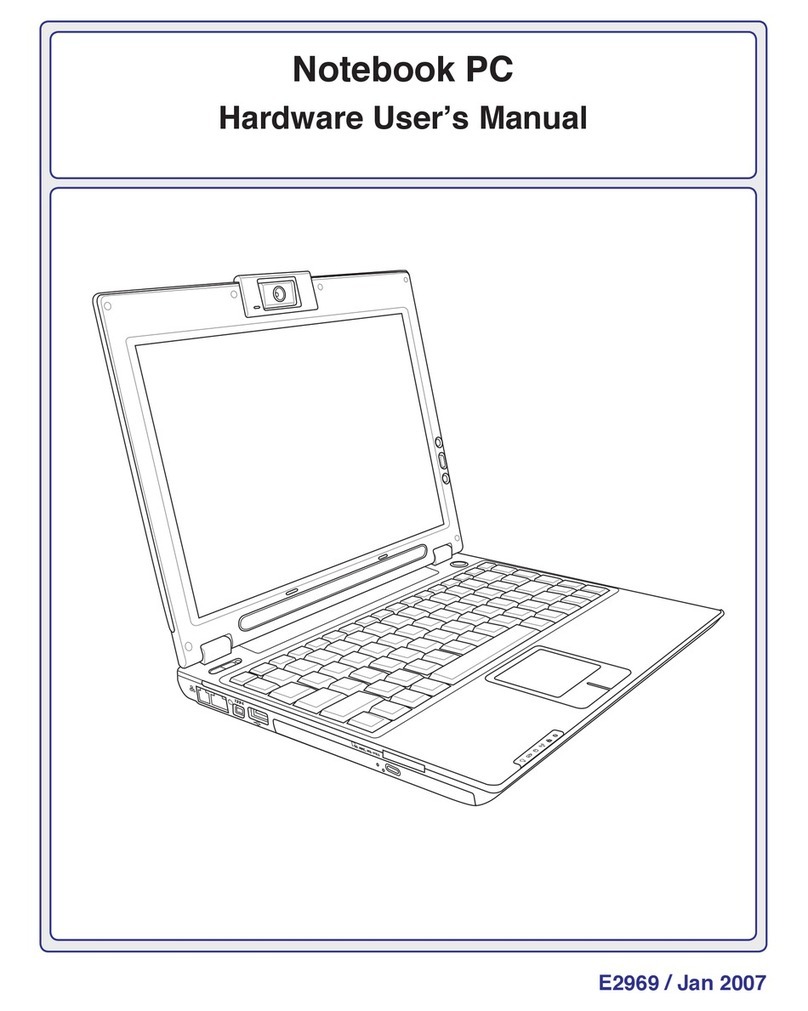
Asus
Asus Notebook PC Instructions for use

Asus
Asus TP412UA Guide
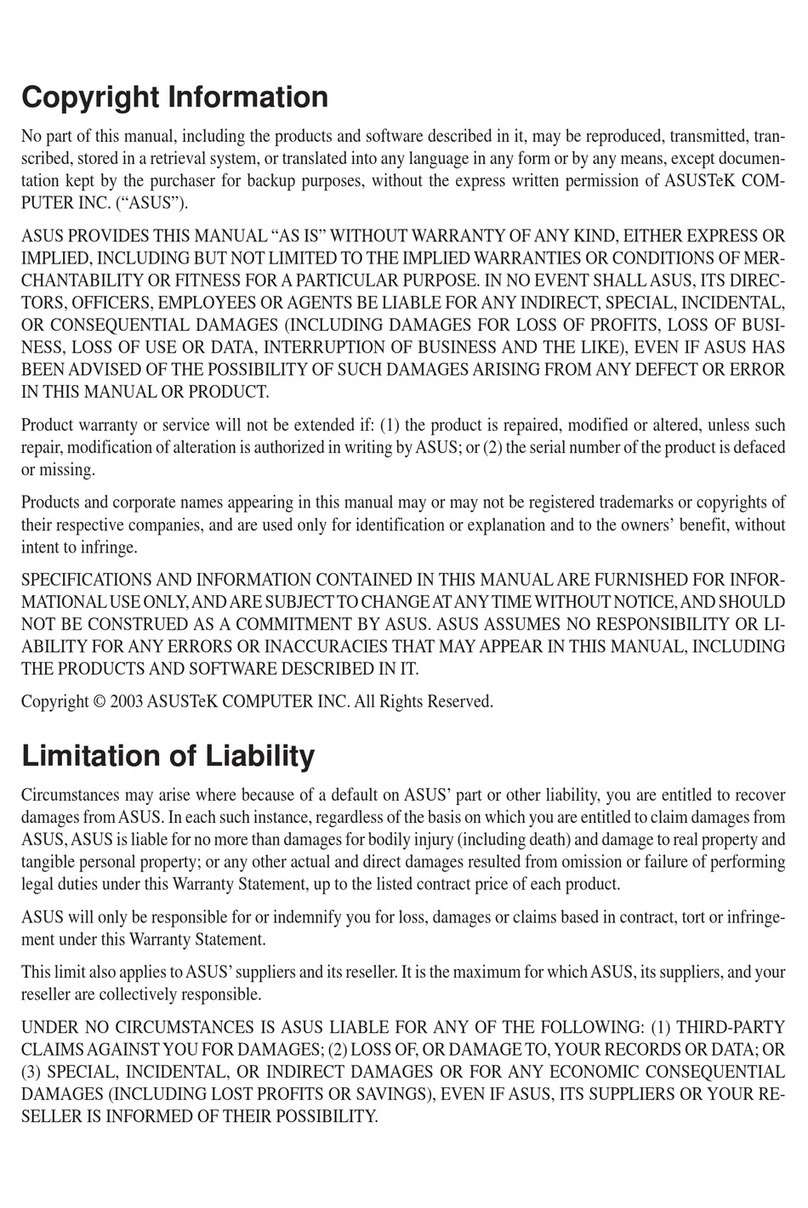
Asus
Asus L4R Instructions for use

Asus
Asus Eee PC 900HD Series User manual