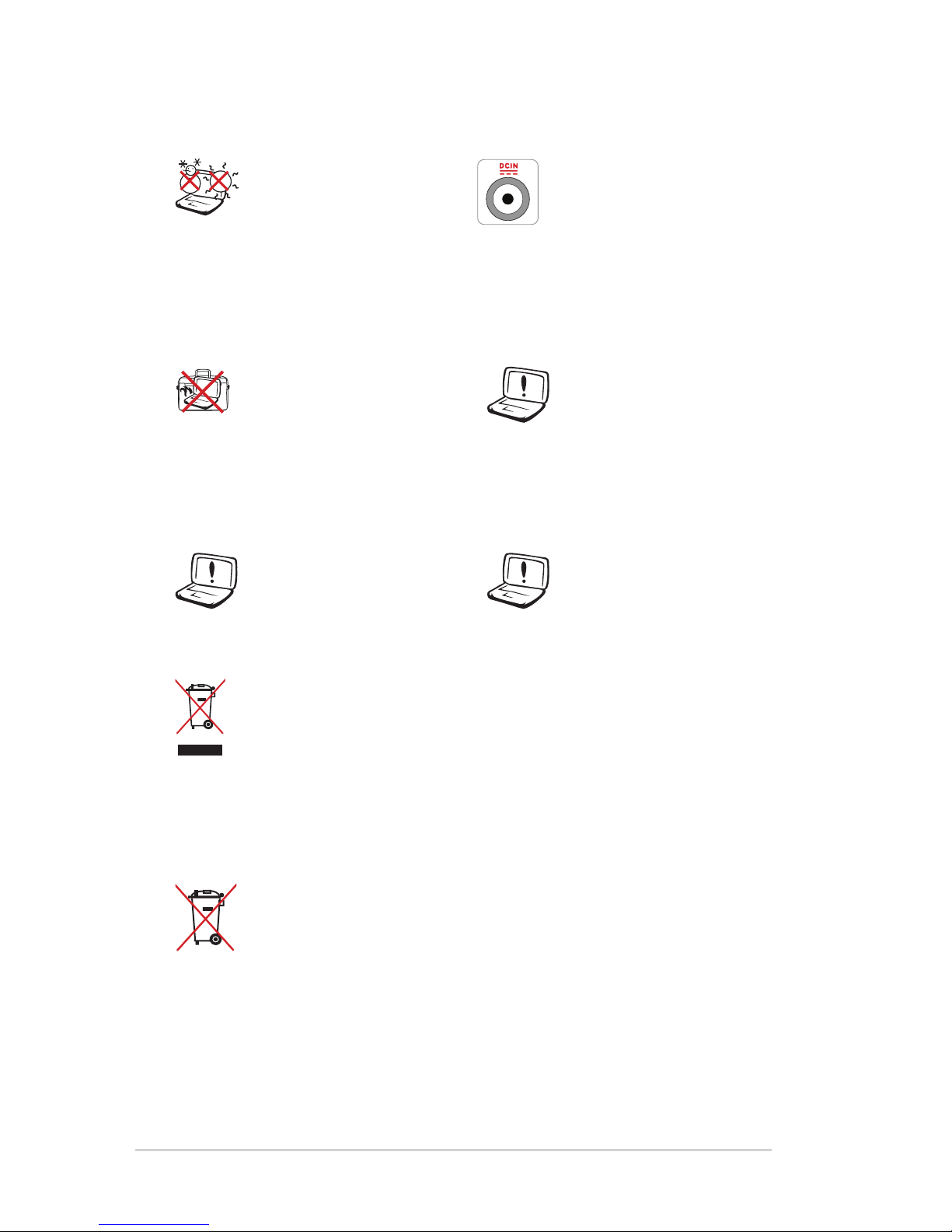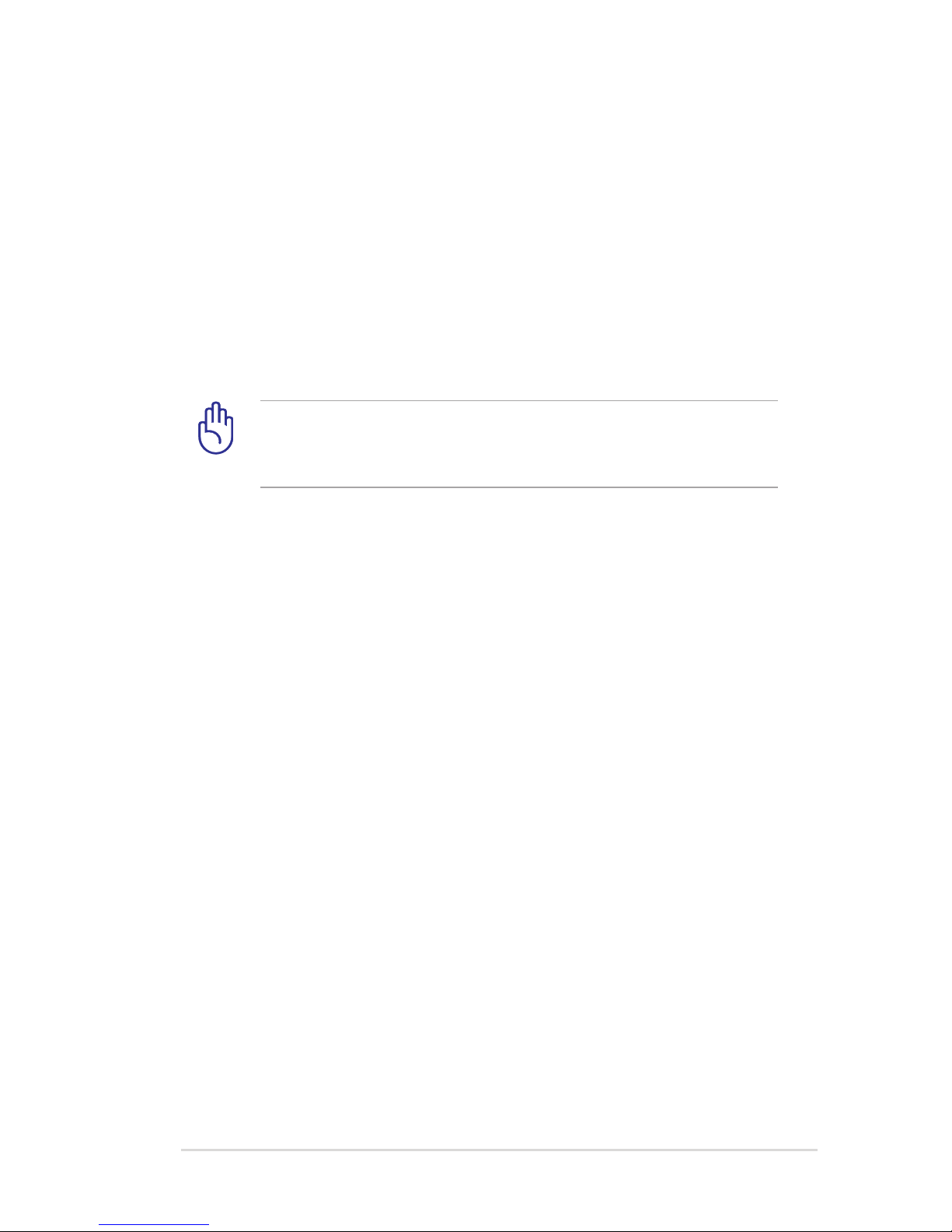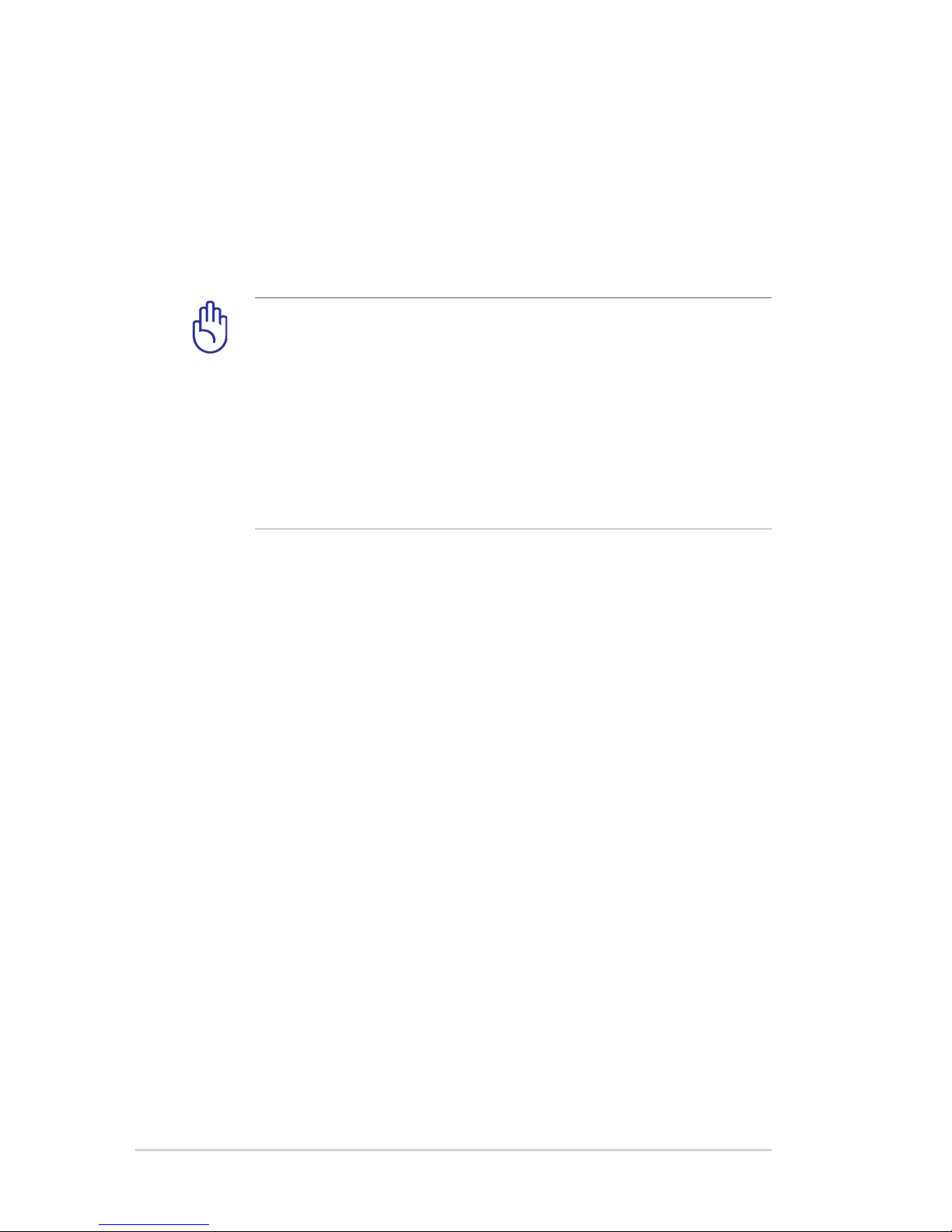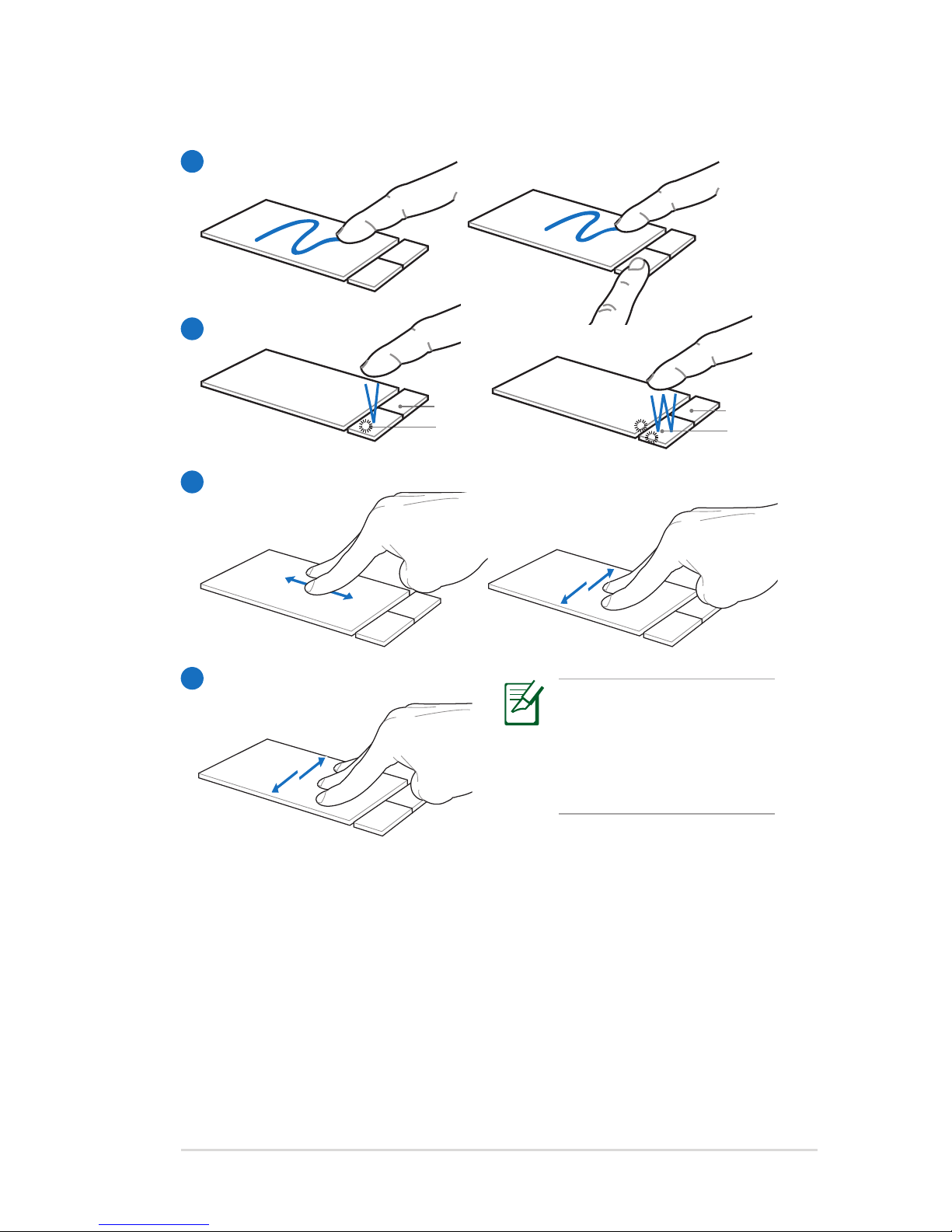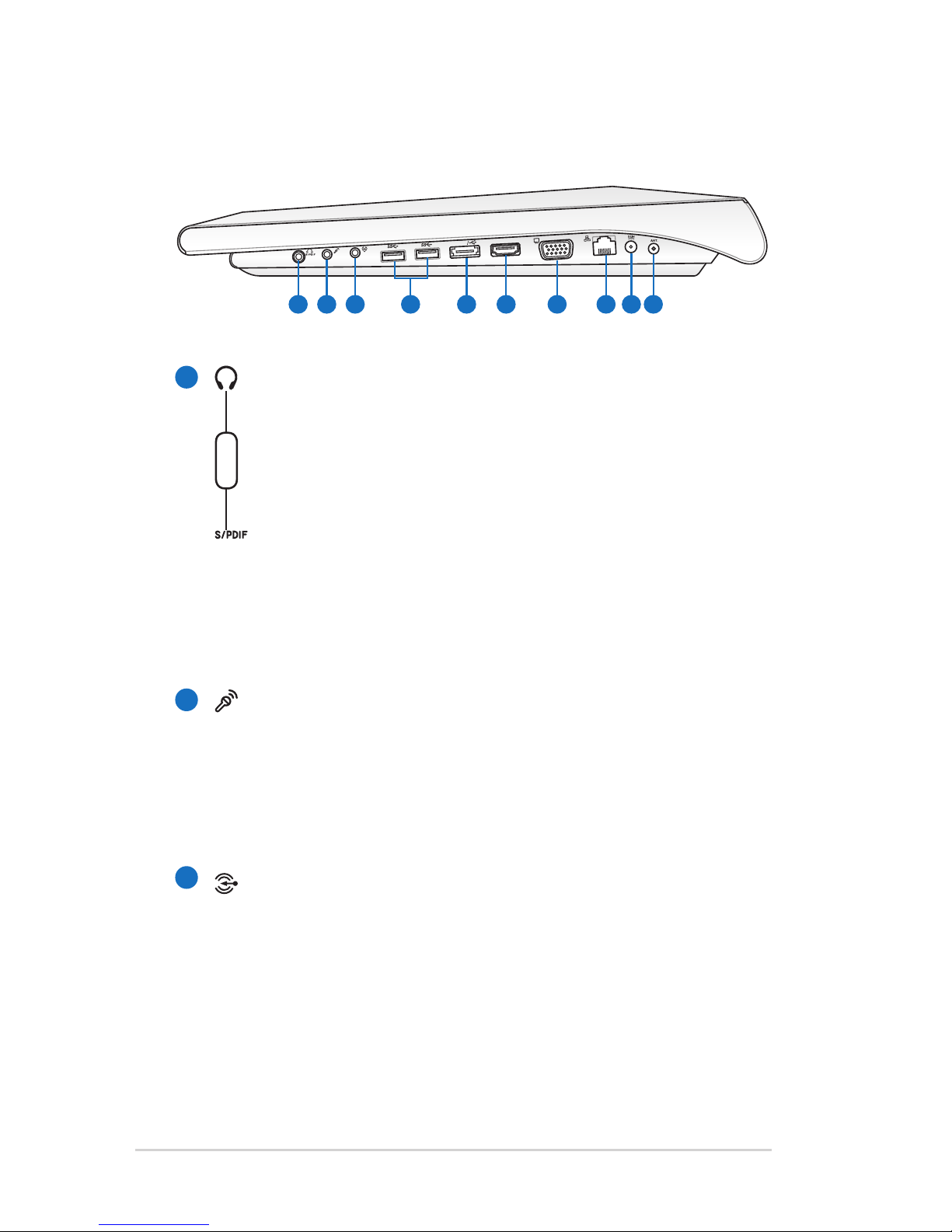Table of Contents
Safety Precautions ............................................................................................. 3
Preparing your Notebook PC......................................................................... 7
Using the Touchpad .......................................................................................... 9
Knowing the Parts............................................................................................10
Right Side ..........................................................................................................10
Left Side .............................................................................................................13
Rear Side ............................................................................................................14
Front Side ..........................................................................................................14
Recovering Your Notebook PC ....................................................................15
Using Recovery Partition ............................................................................15
Using Recovery DVD (on selected models)...........................................16
Declarations and Safety Statements .........................................................18
Federal Communications Commission Statement.............................18
FCC Radio Frequency (RF) Exposure Caution Statement.................19
Declaration of Conformity(R&TTE directive 1999/5/EC)...................19
CE Marking........................................................................................................20
IC Radiation Exposure Statement for Canada ......................................20
Wireless Operation Channel for Different Domains...........................21
France Restricted Wireless Frequency Bands .......................................21
UL Safety Notices............................................................................................23
Power Safety Requirement .........................................................................24
TV Tuner Notices.............................................................................................24
REACH .............................................................................................................24
Nordic Lithium Cautions (for lithium-ion batteries)...........................25
European Union Eco-label...........................................................................26
Global Environmental Regulation Compliance and Declaration .27
Takeback Services...........................................................................................27