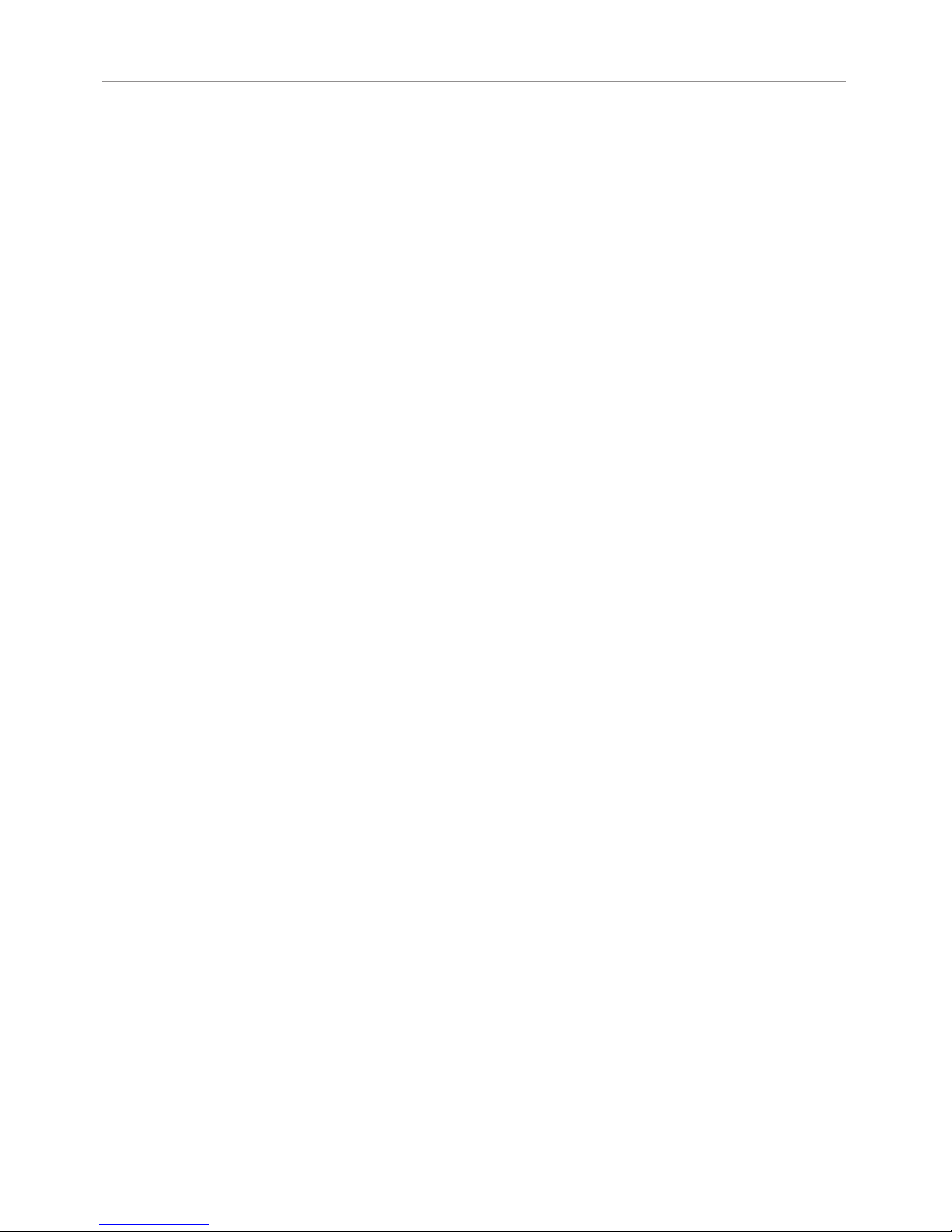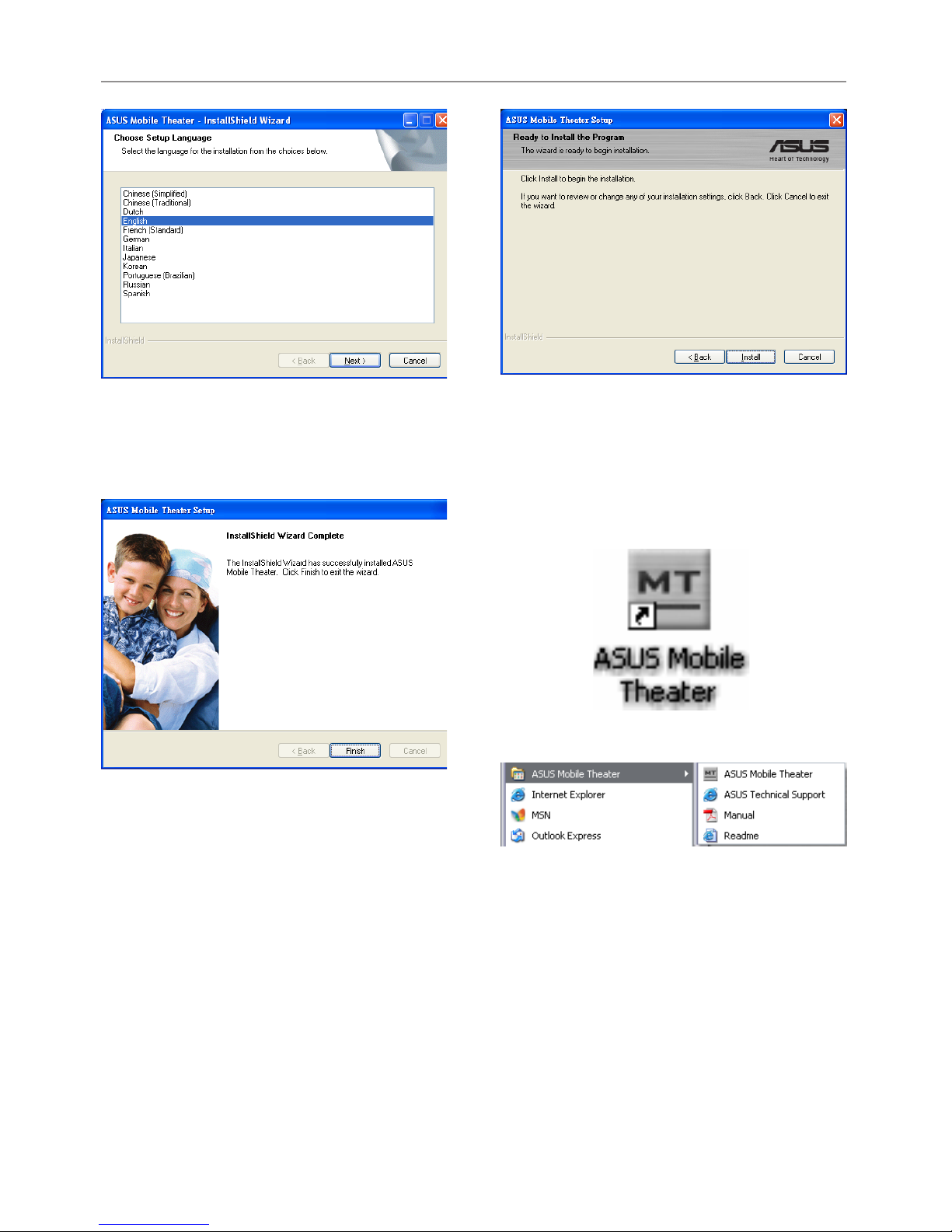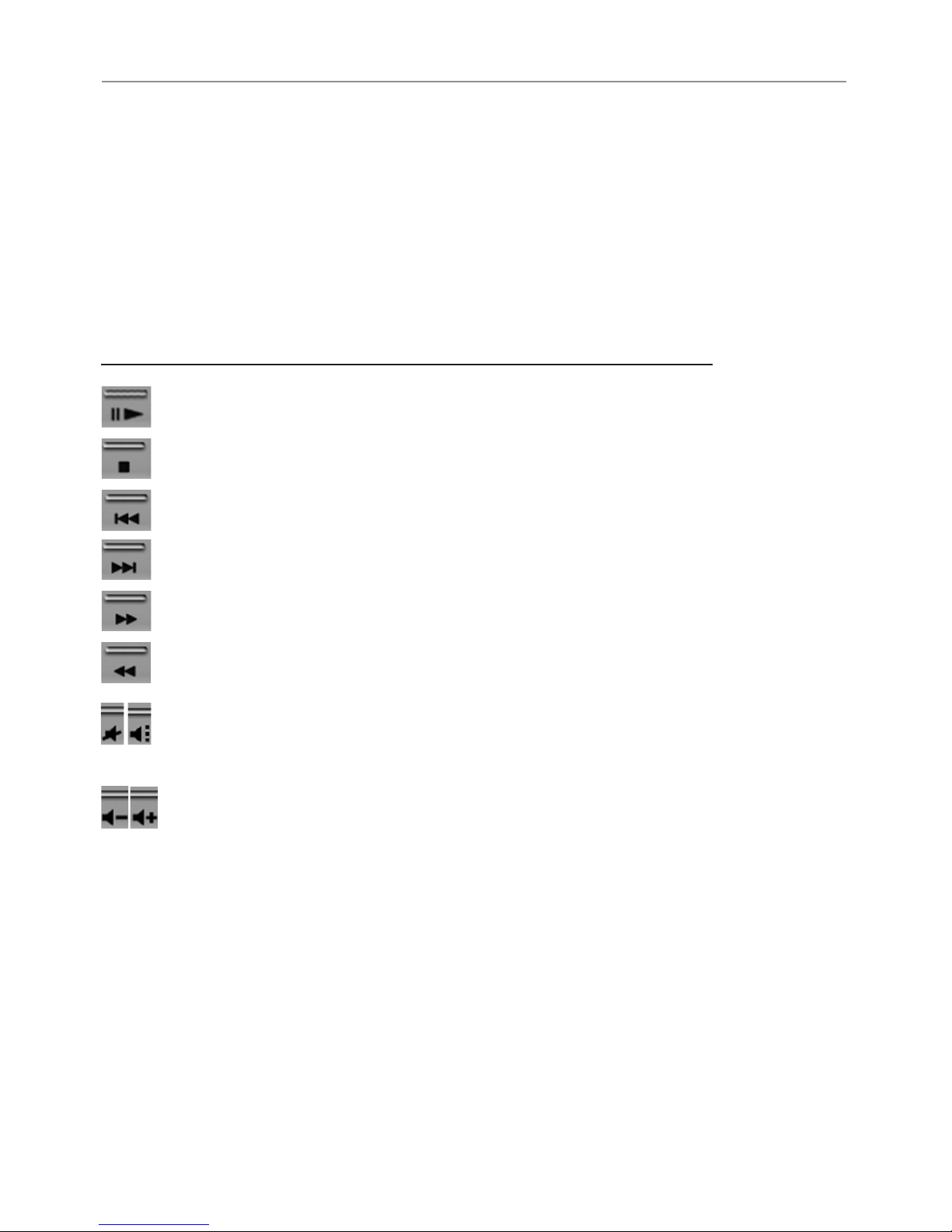2
Notebook PC Audio Video Option
Copyright Information
Nopartofthismanual,includingtheproductsandsoftwaredescribedinit,maybe
reproduced,transmitted,transcribed,storedinaretrievalsystem,ortranslatedintoany
languageinanyformorbyanymeans,exceptdocumentationkeptbythepurchaserfor
backuppurposes,withouttheexpresswrittenpermissionofASUSTeKCOMPUTER
INC.(“ASUS”).
ASUSPROVIDESTHISMANUAL“ASIS”WITHOUTWARRANTYOFANY
KIND,EITHEREXPRESSORIMPLIED,INCLUDINGBUTNOTLIMITEDTO
THEIMPLIEDWARRANTIESORCONDITIONSOFMERCHANTABILITYOR
FITNESSFORAPARTICULARPURPOSE.INNOEVENTSHALLASUS,ITS
DIRECTORS,OFFICERS,EMPLOYEESORAGENTSBELIABLEFORANY
INDIRECT,SPECIAL,INCIDENTAL,ORCONSEQUENTIALDAMAGES
(INCLUDINGDAMAGESFORLOSSOFPROFITS,LOSSOFBUSINESS,
LOSSOFUSEORDATA,INTERRUPTIONOFBUSINESSANDTHELIKE),
EVEN IFASUS HAS BEENADVISED OF THE POSSIBILITYOF SUCH
DAMAGESARISINGFROMANYDEFECTORERRORINTHISMANUALOR
PRODUCT.
Productwarrantyorservicewillnotbeextendedif:(1)theproductisrepaired,modified
oraltered,unlesssuchrepair,modificationofalterationisauthorizedinwritingby
ASUS;or(2)theserialnumberoftheproductisdefacedormissing.
Productsandcorporatenamesappearinginthismanualmayormaynotberegistered
trademarks or copyrights of their respective companies, and are used only for
identificationorexplanationandtotheowners’benefit,withoutintenttoinfringe.
SPECIFICATIONSANDINFORMATIONCONTAINEDINTHISMANUALARE
FURNISHEDFORINFORMATIONALUSEONLY,ANDARESUBJECTTO
CHANGEATANYTIME WITHOUT NOTICE,AND SHOULD NOT BE
CONSTRUED AS A COMMITMENT BY ASUS. ASUS ASSUMES NO
RESPONSIBILITYORLIABILITYFORANYERRORSORINACCURACIES
THATMAYAPPEARINTHISMANUAL,INCLUDINGTHEPRODUCTSAND
SOFTWAREDESCRIBEDINIT.
Copyright©2004-2005ASUSTeKCOMPUTERINC.AllRightsReserved.