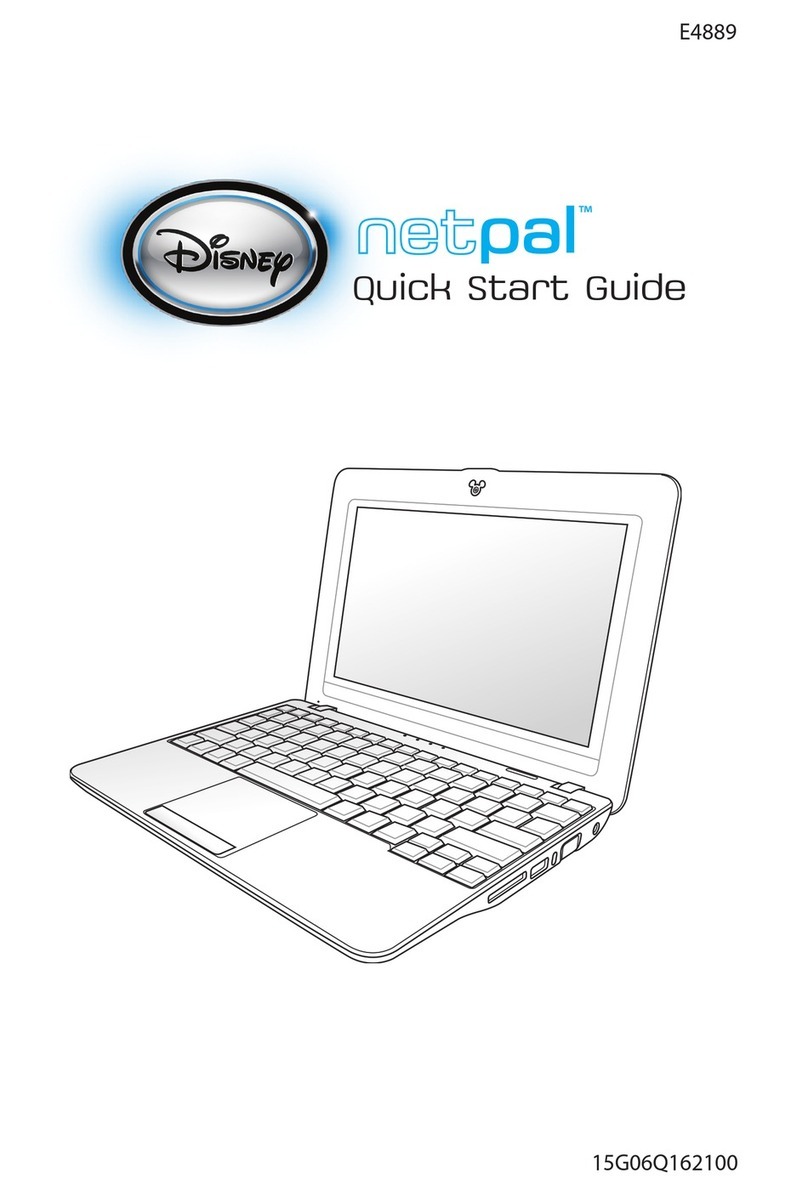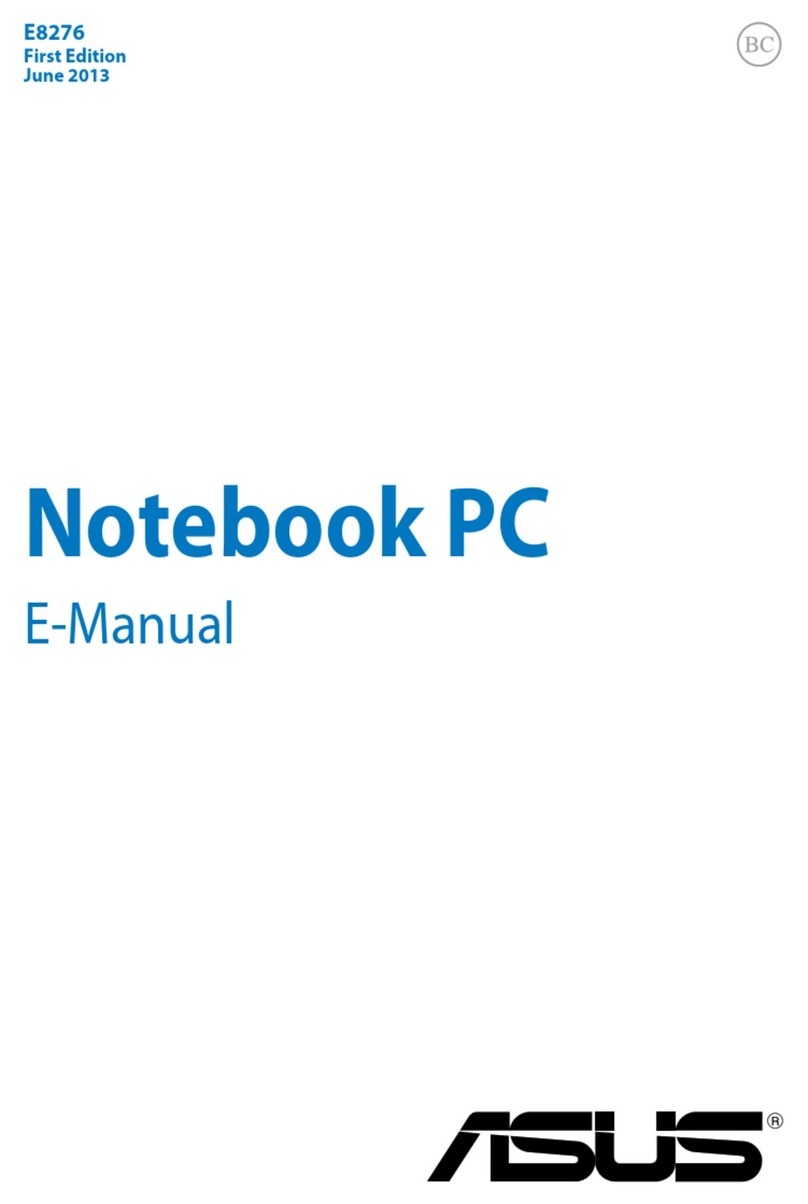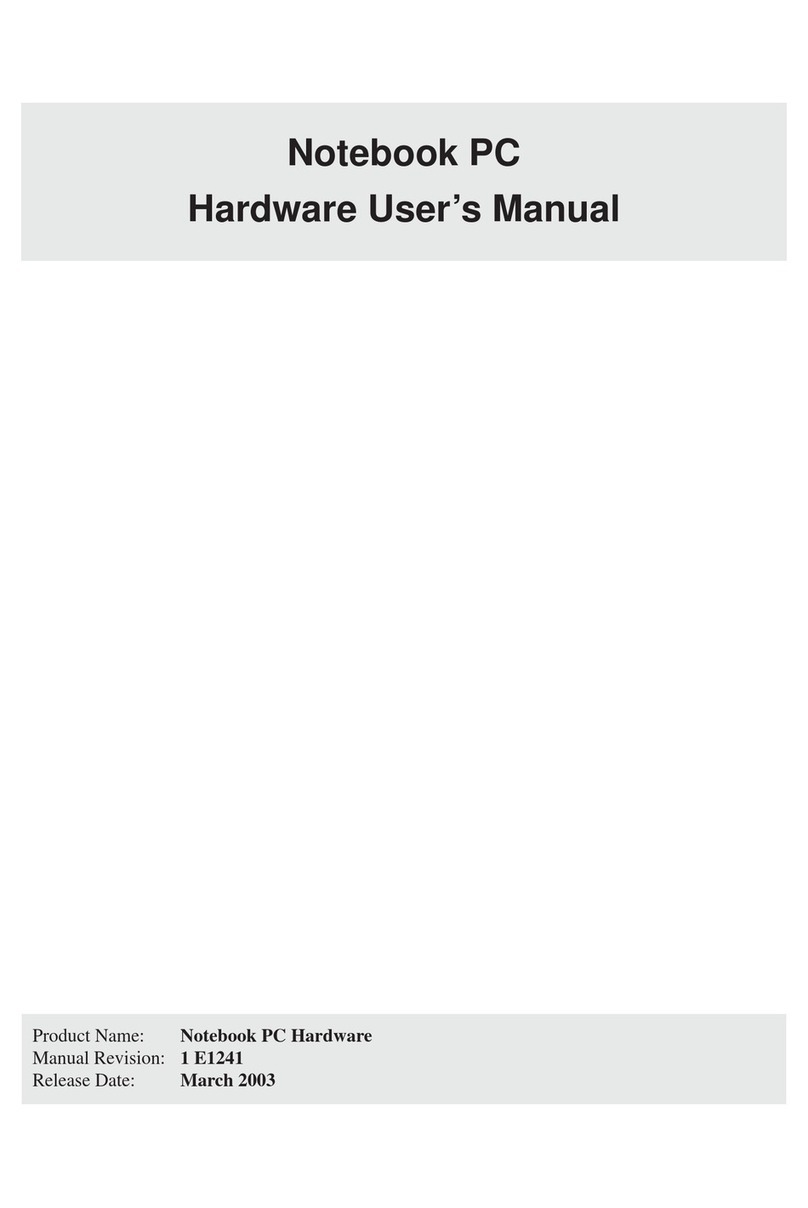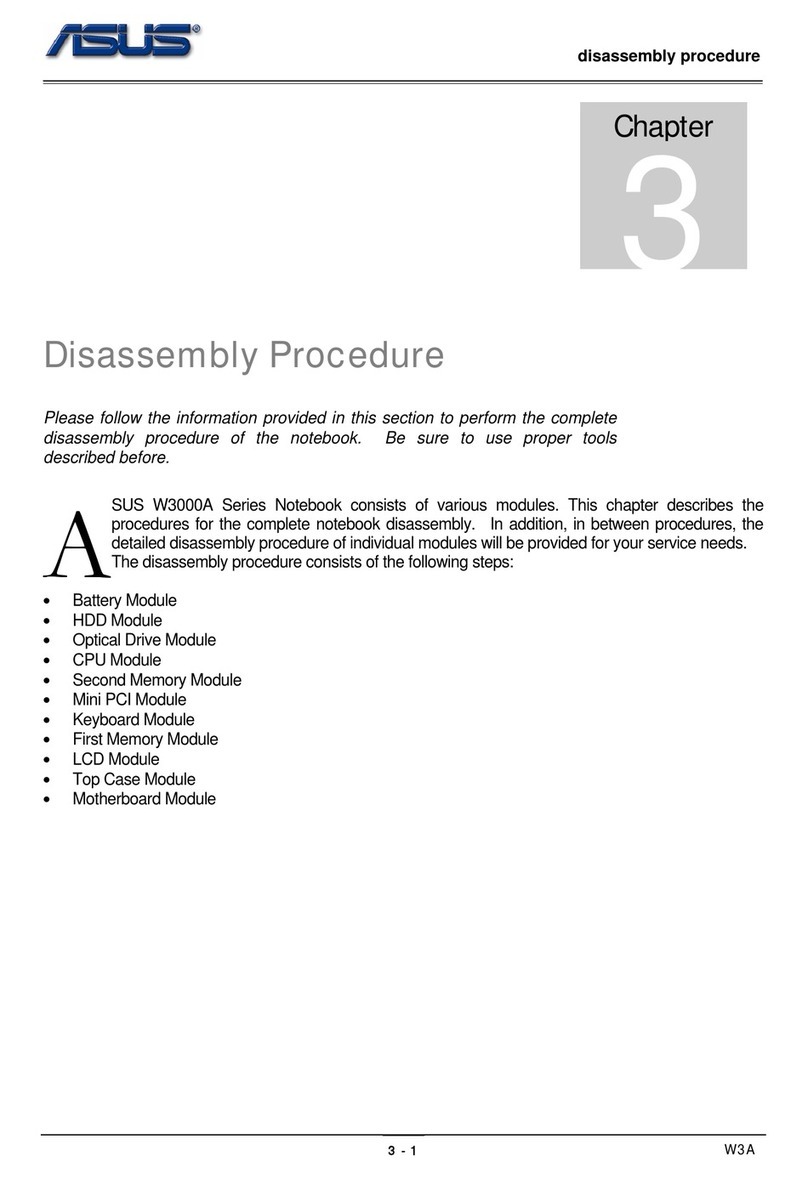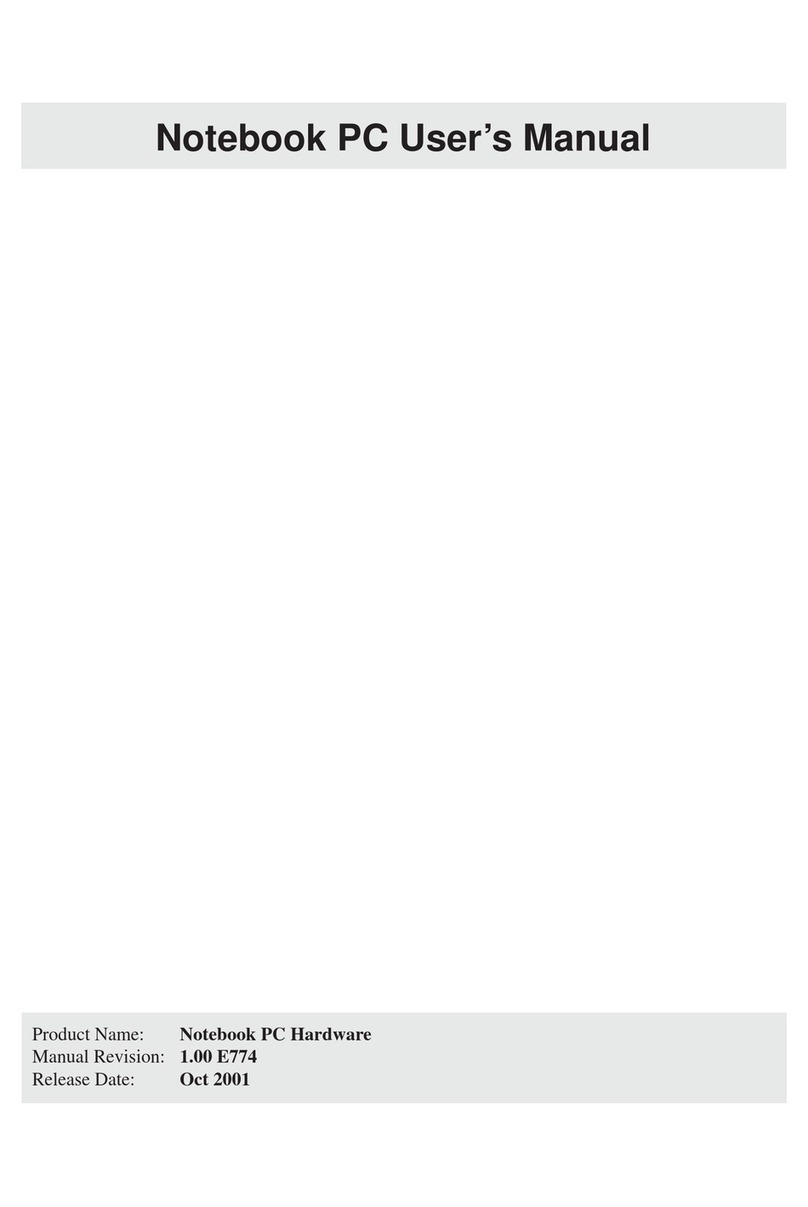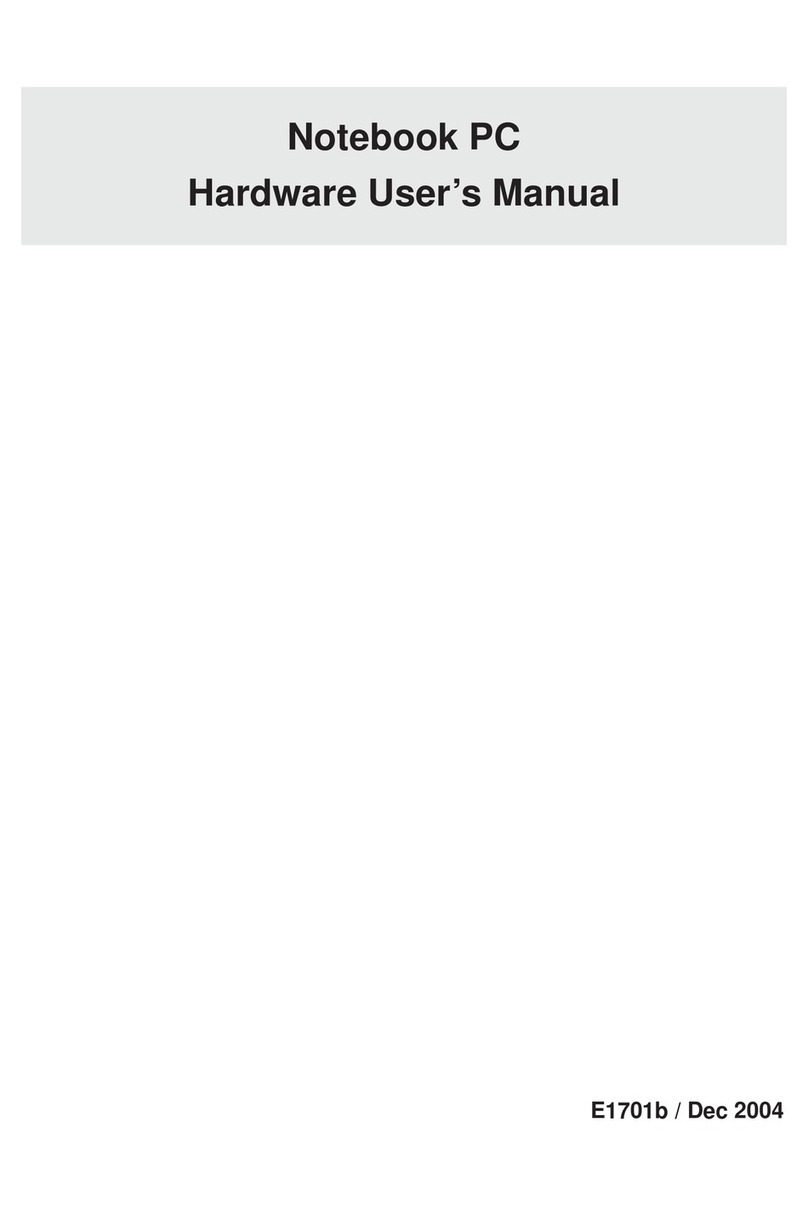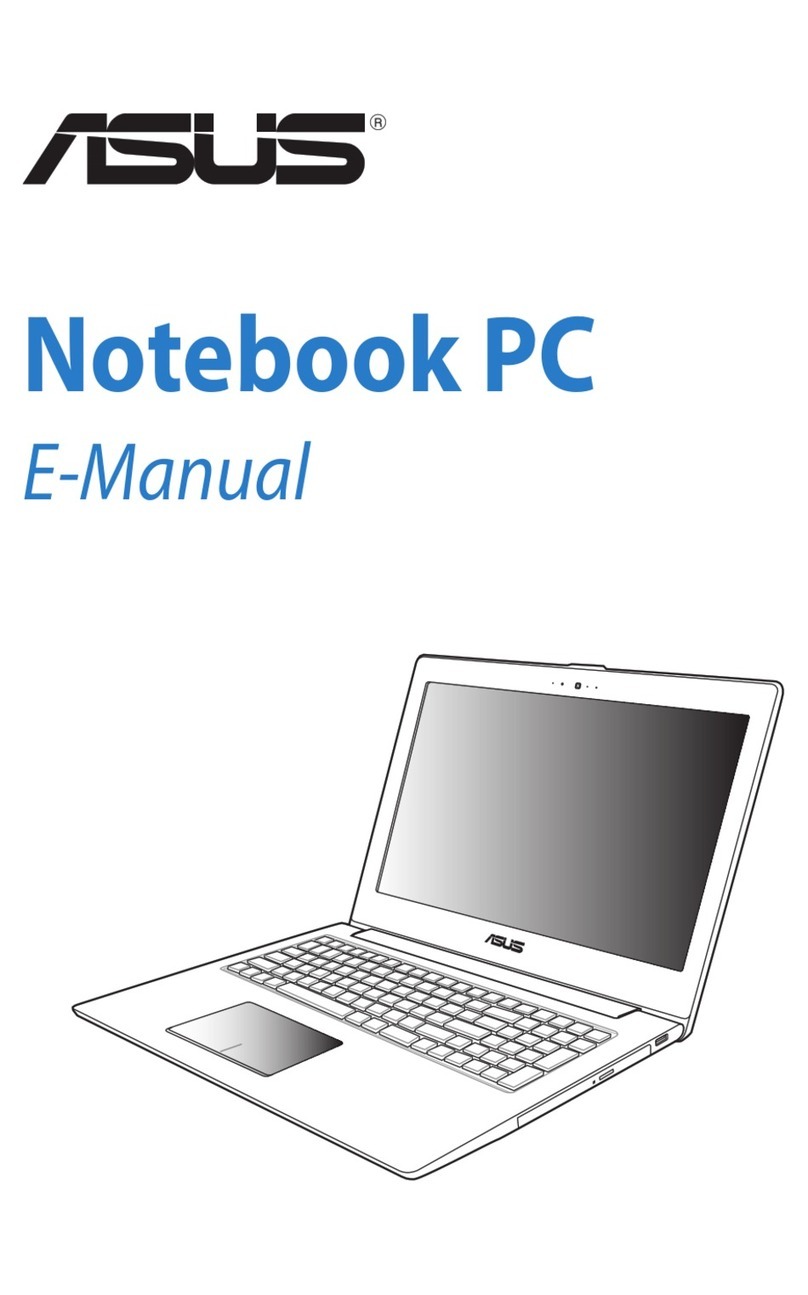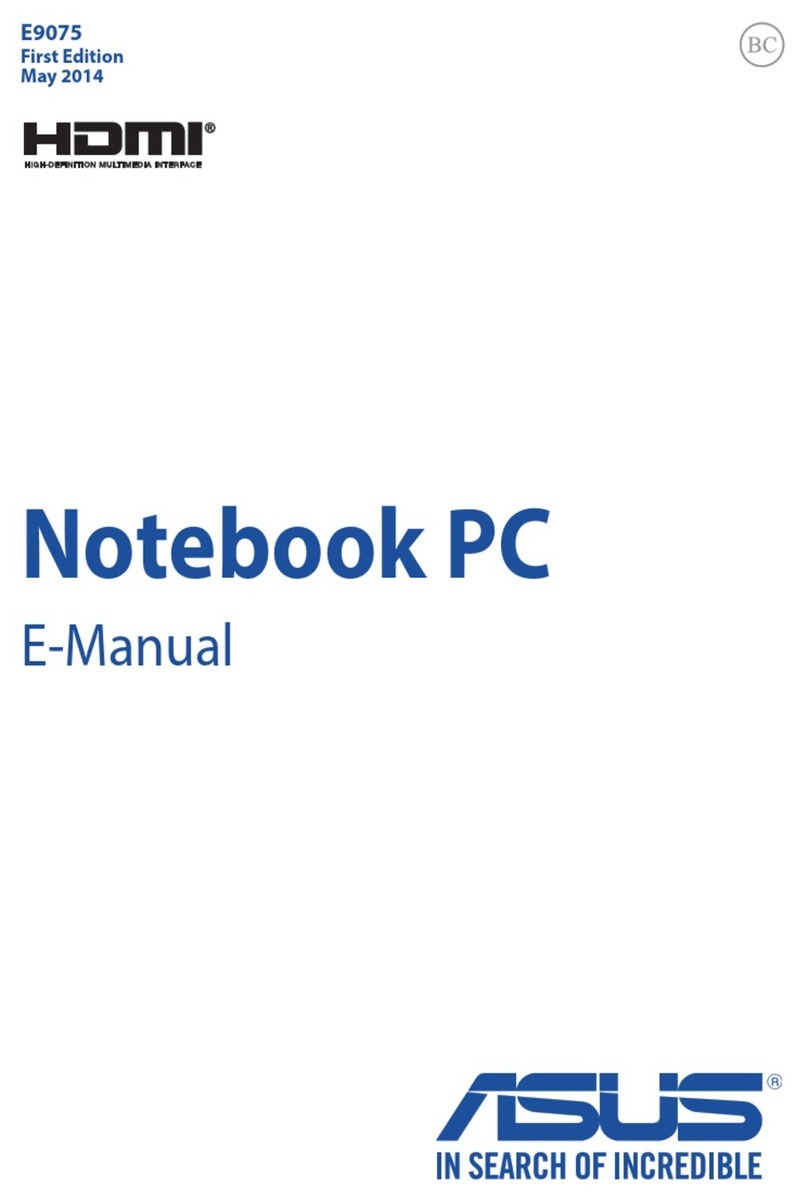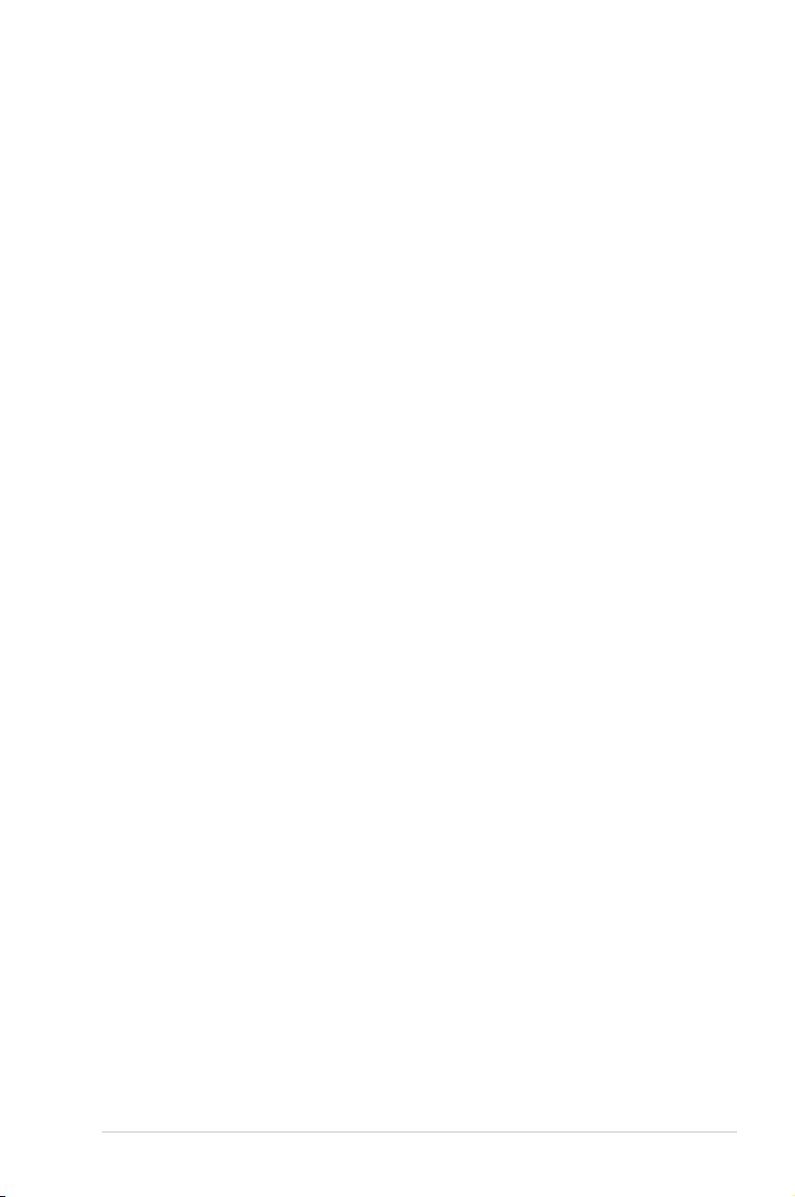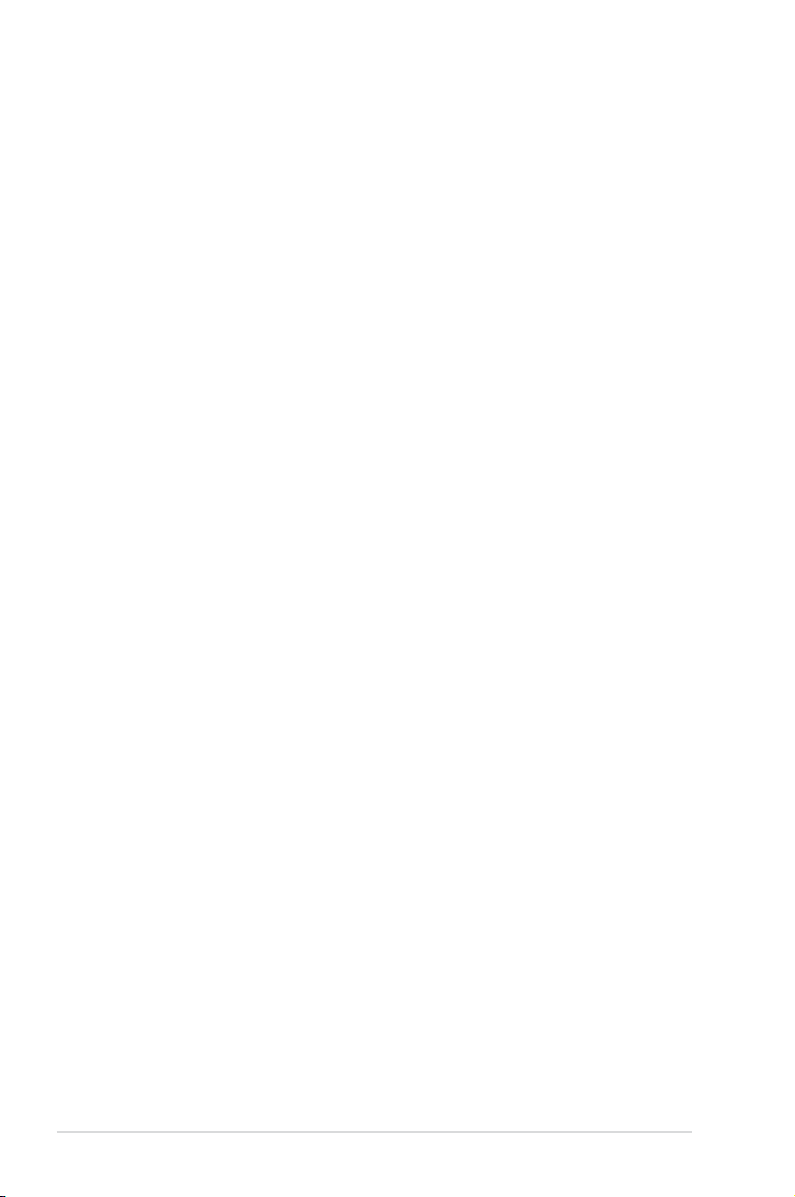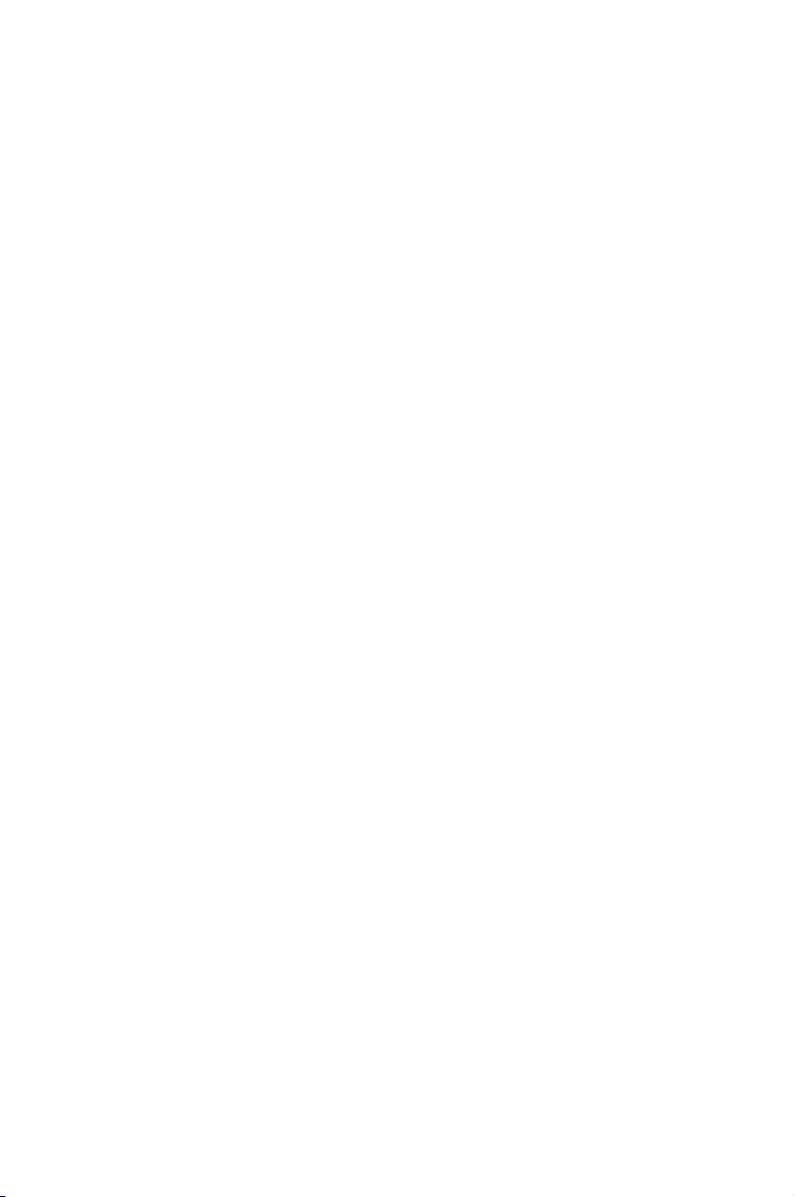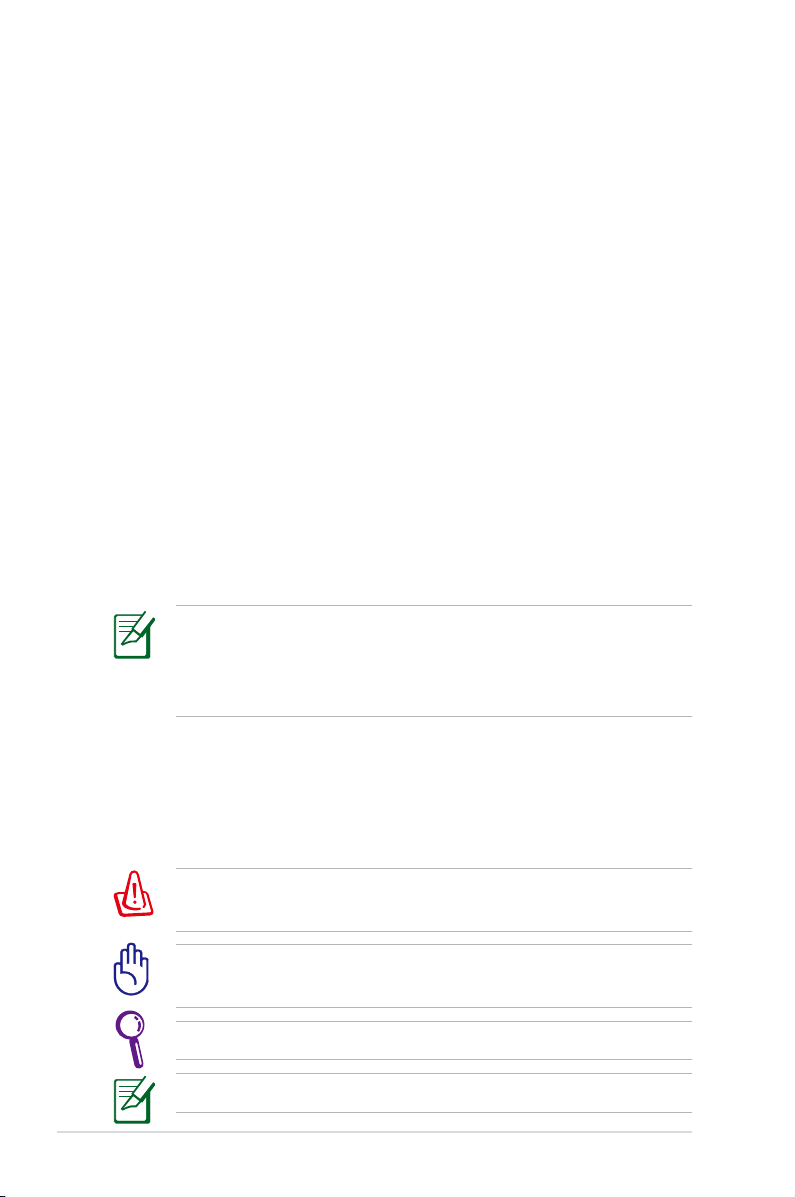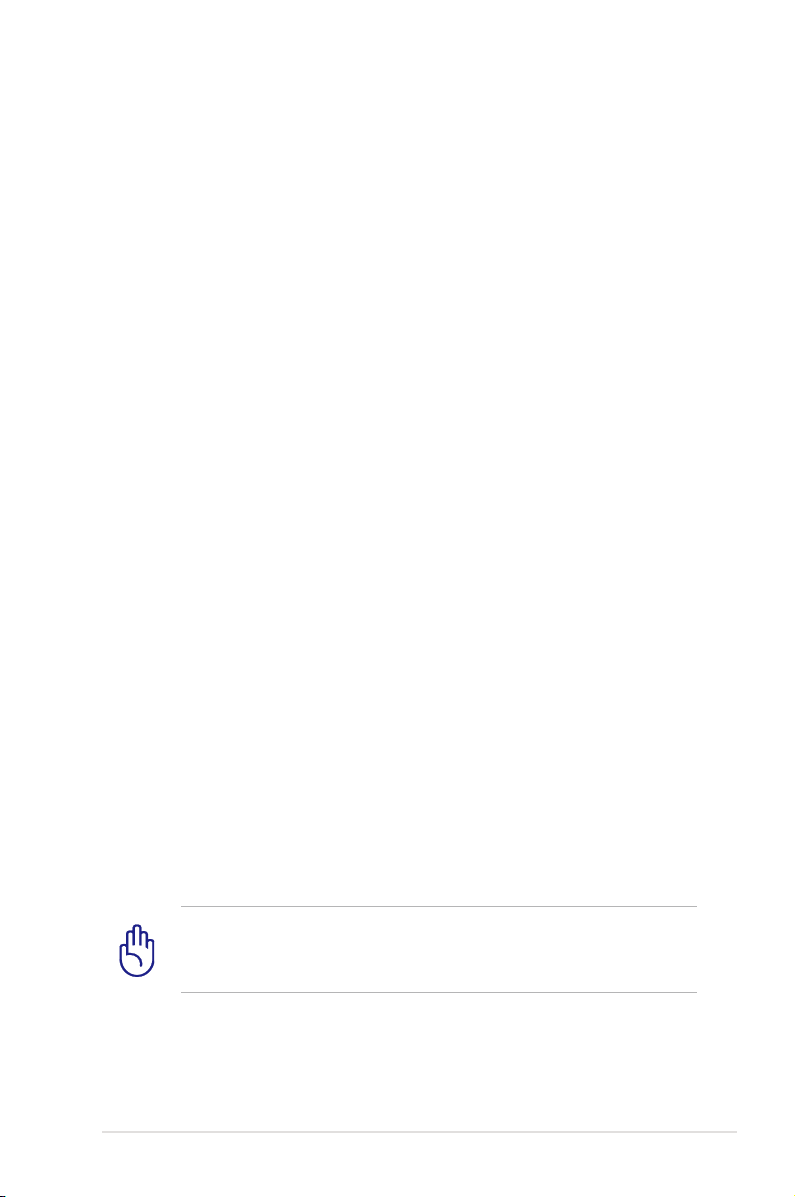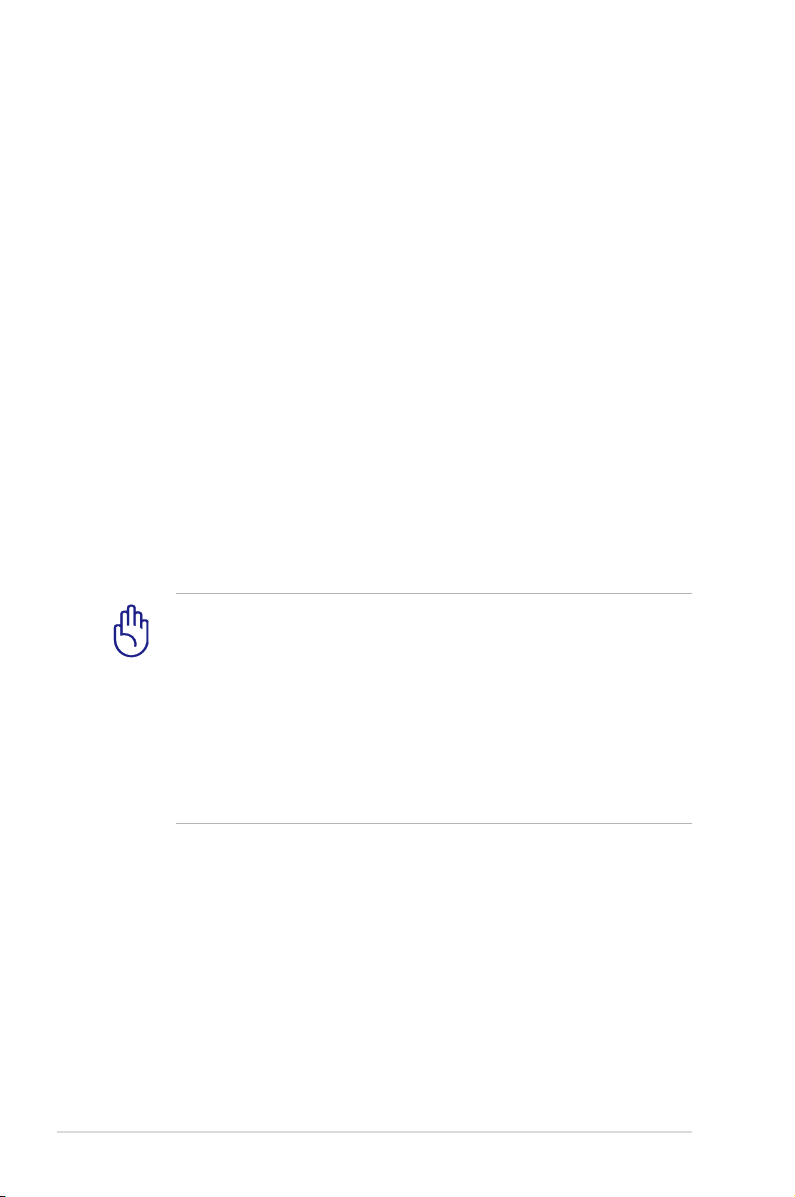2
Notebook PC User Manual
Table of Contents
Chapter 1: Introducing the Notebook PC
About This User’s Manual................................................................................ 6
Notes for This Manual ....................................................................................... 6
Safety Precautions ............................................................................................. 7
Preparing your Notebook PC.......................................................................11
Chapter 2: Knowing the parts
Top Side ...............................................................................................................14
Bottom Side........................................................................................................16
Right Side............................................................................................................19
Left Side...............................................................................................................20
Rear Side..............................................................................................................24
Front Side............................................................................................................24
Chapter 3: Getting Started
Power System ....................................................................................................26
Using AC Power...............................................................................................26
Using Battery Power ......................................................................................28
Battery Care ......................................................................................................29
Powering ON the Notebook PC.................................................................30
The Power-On Self Test (POST) ..................................................................30
Checking Battery Power...............................................................................32
Charging the Battery Pack...........................................................................33
Power Options.................................................................................................34
Power Management Modes .......................................................................36
Sleep and Hibernate......................................................................................36
Thermal Power Control.................................................................................38
Special Keyboard Functions.........................................................................39
Colored Hot Keys (on selected models) .................................................39
Microsoft Windows Keys..............................................................................42
Multimedia Control Keys .............................................................................43
Switches and Status Indicators ...................................................................44
Switches.............................................................................................................44
Status Indicators .............................................................................................45