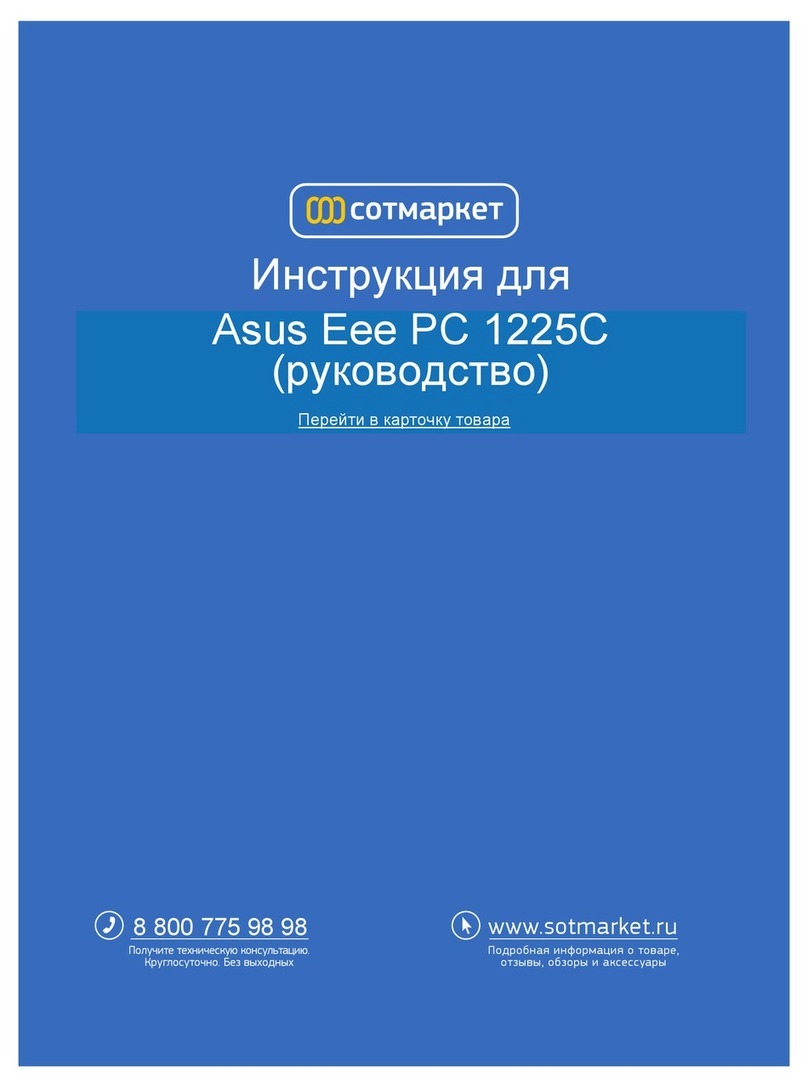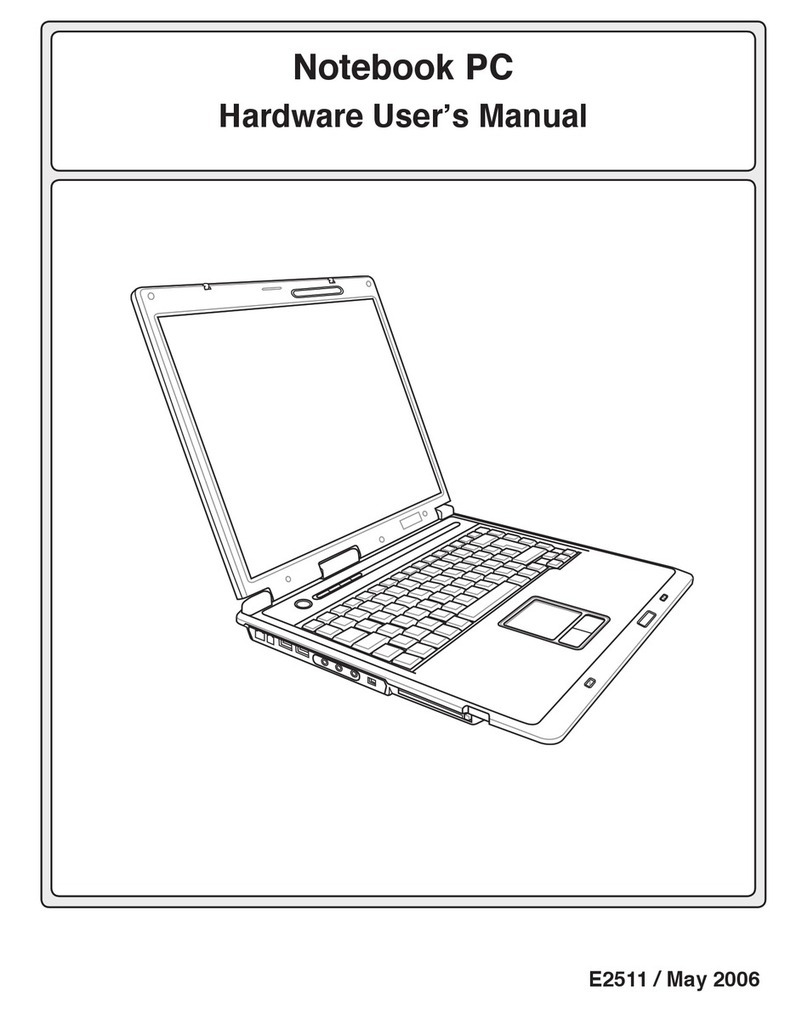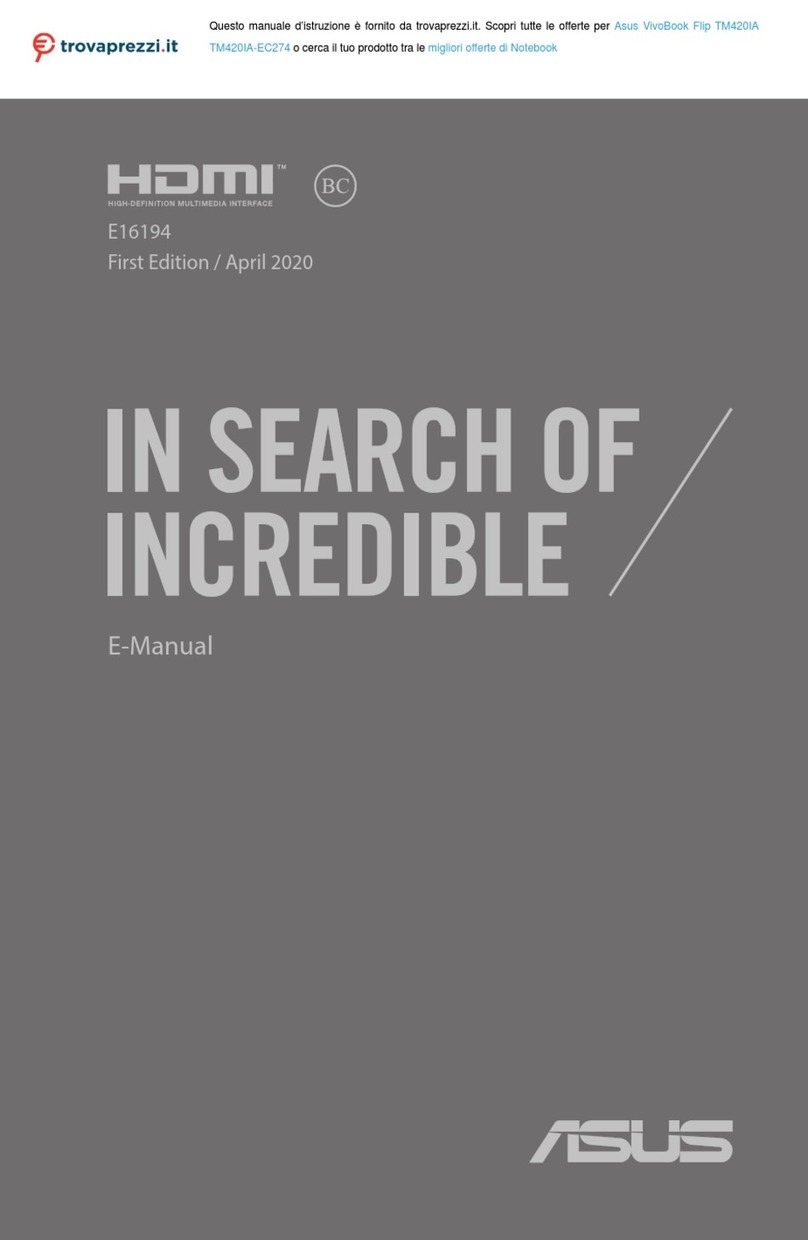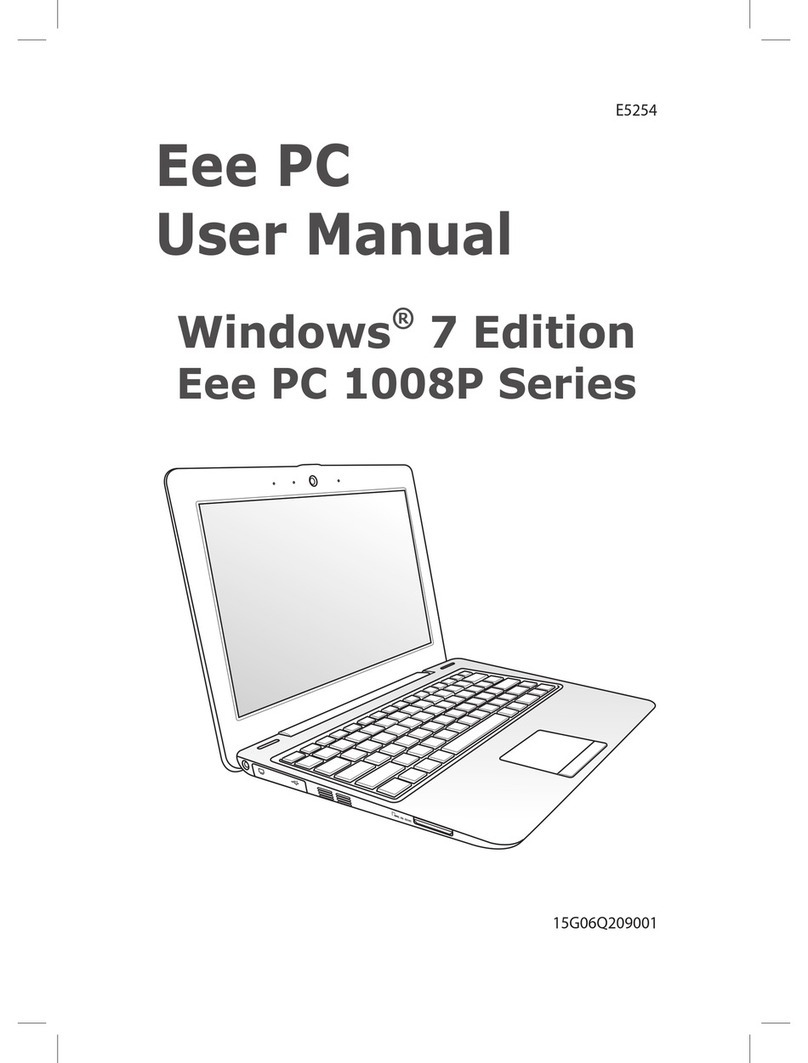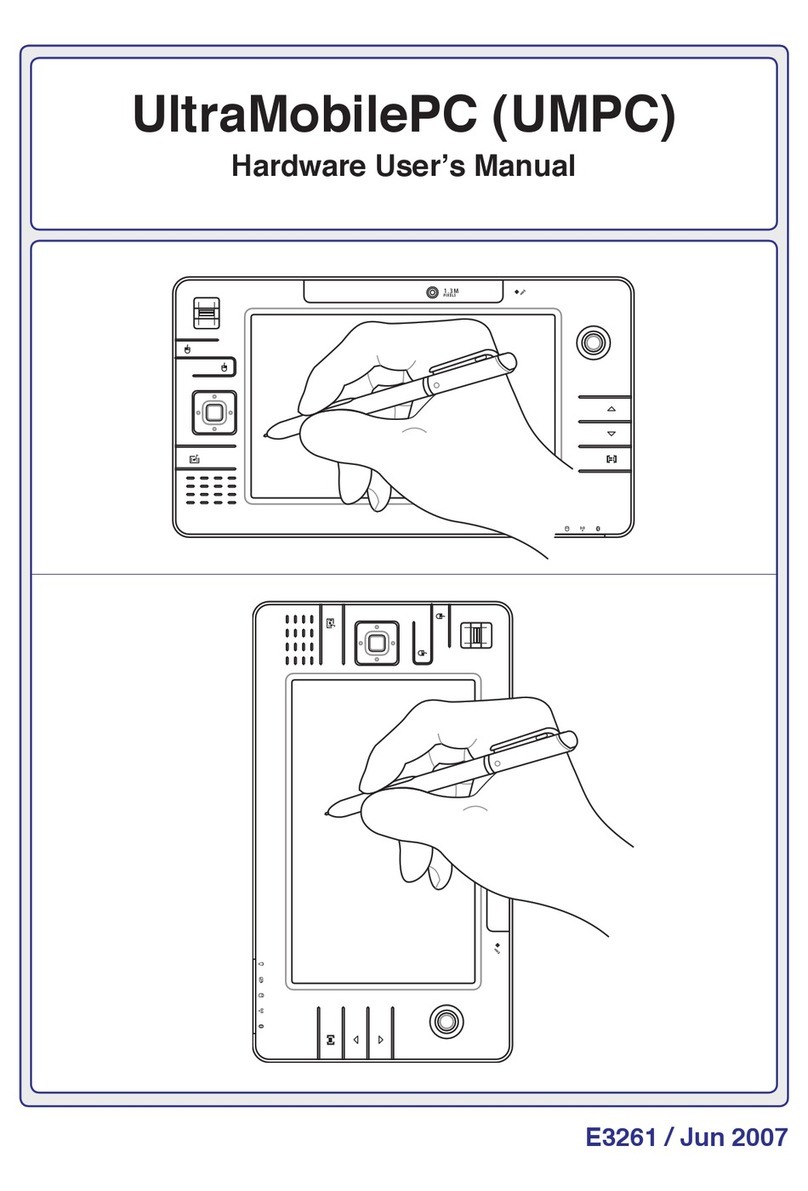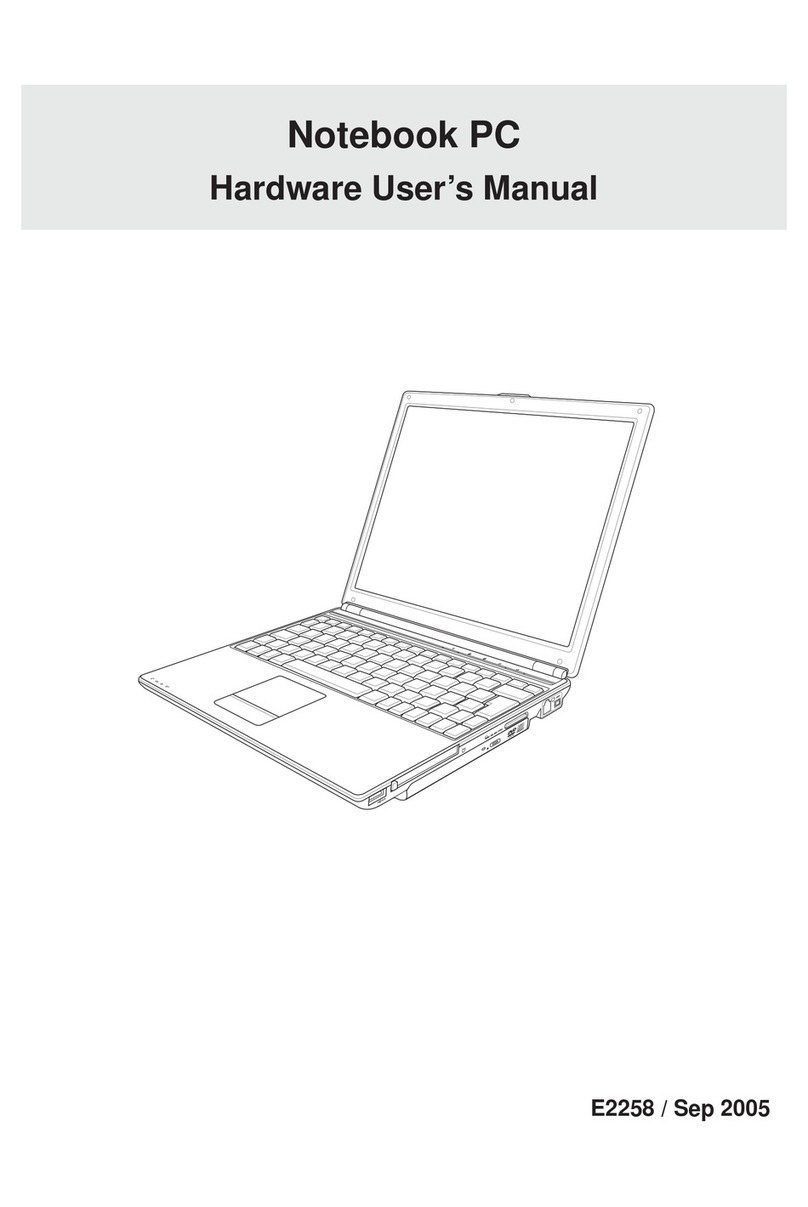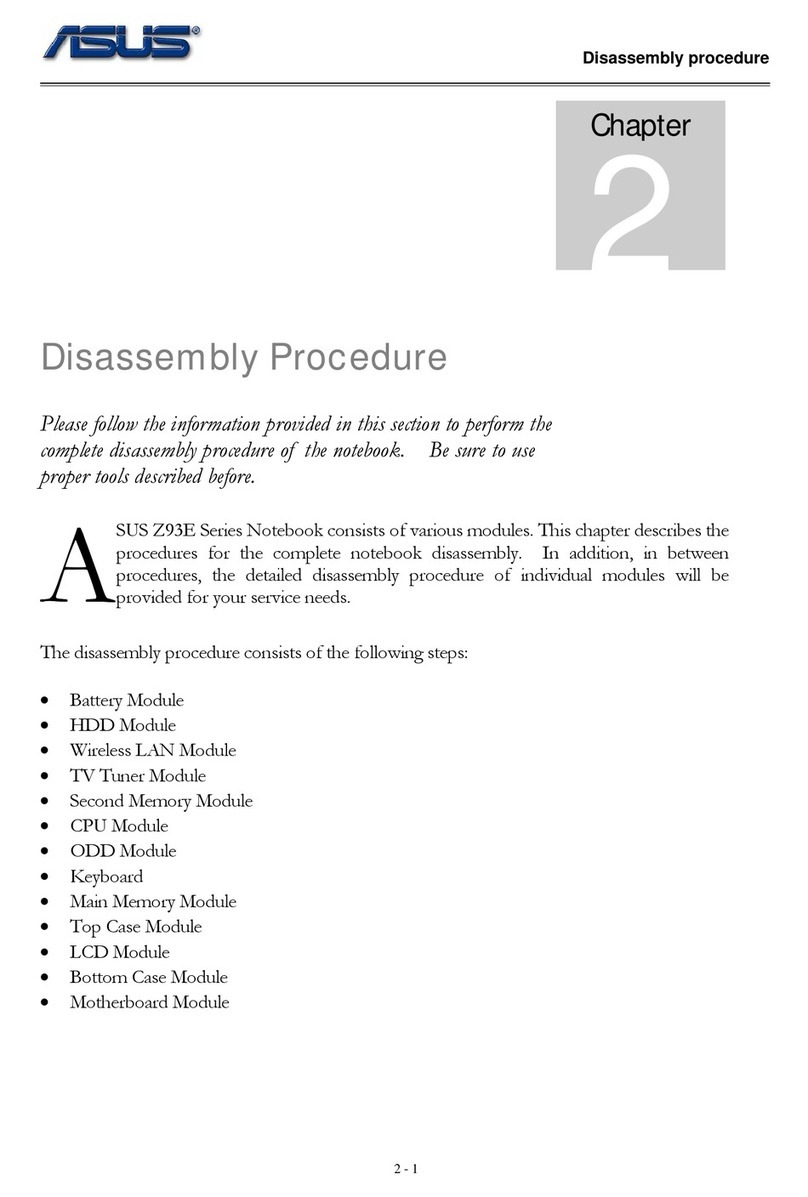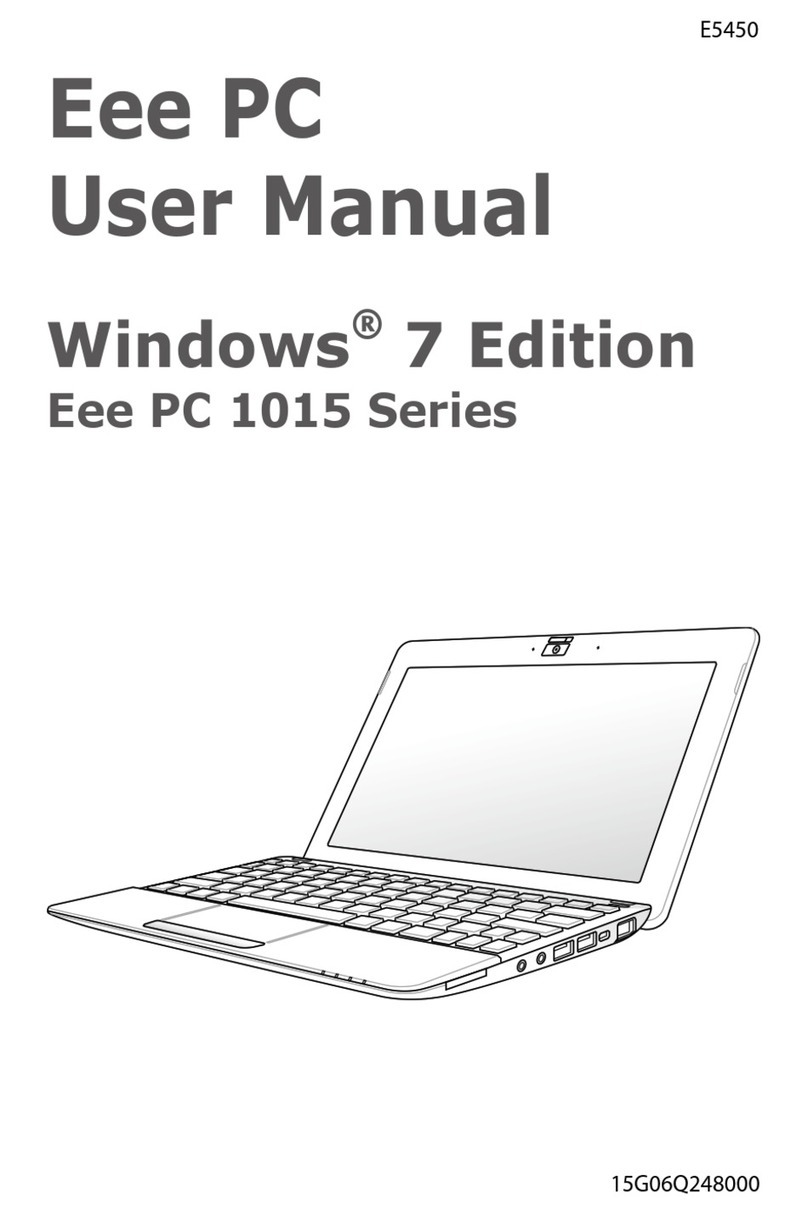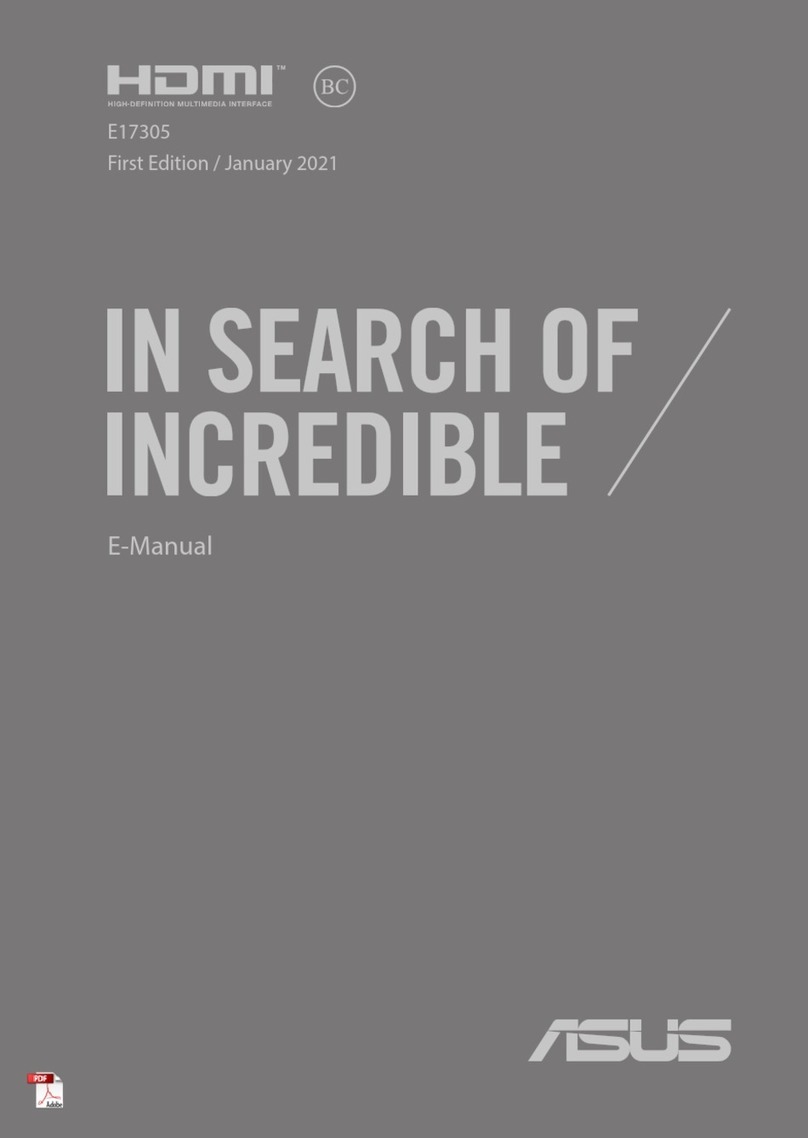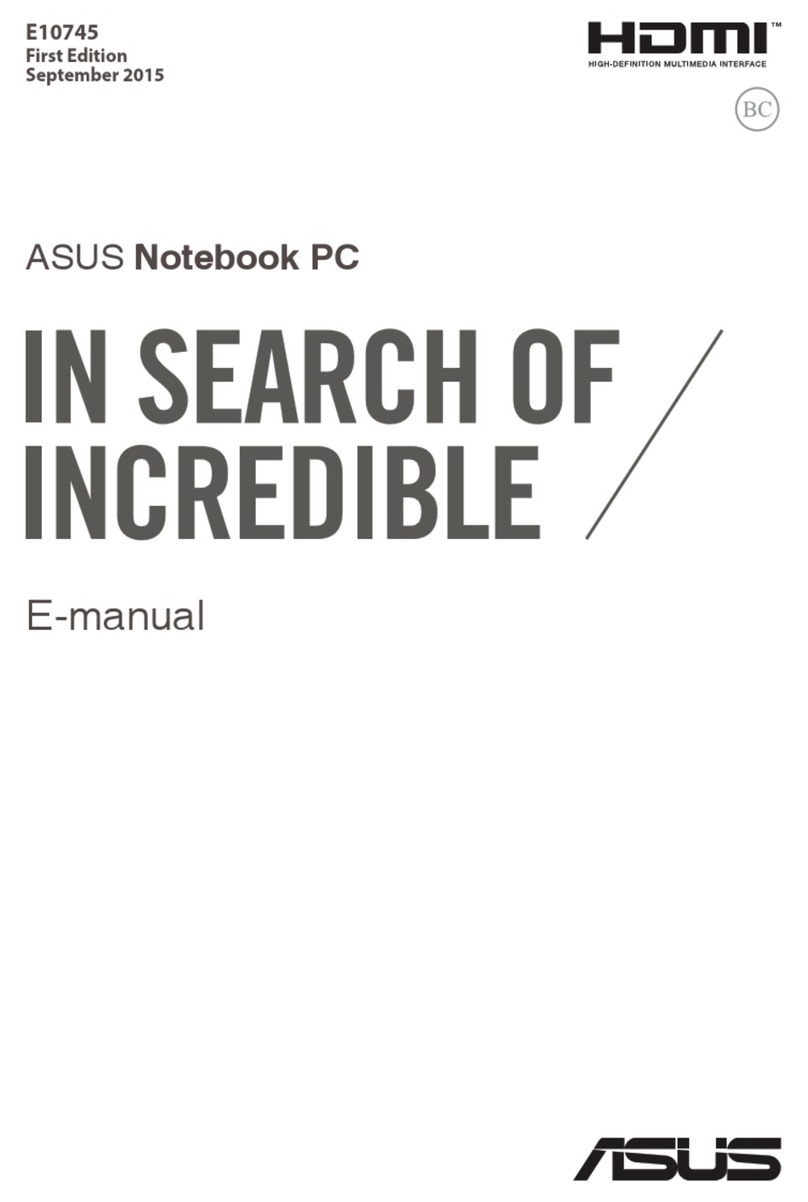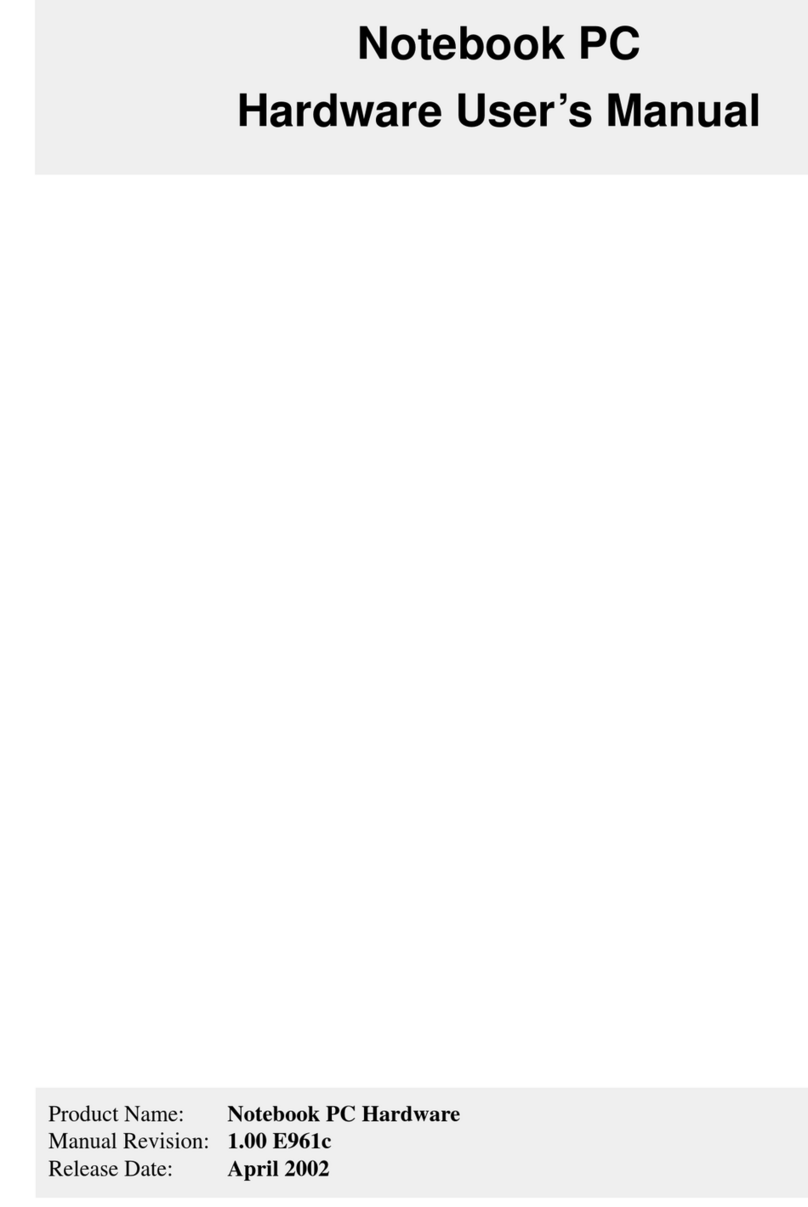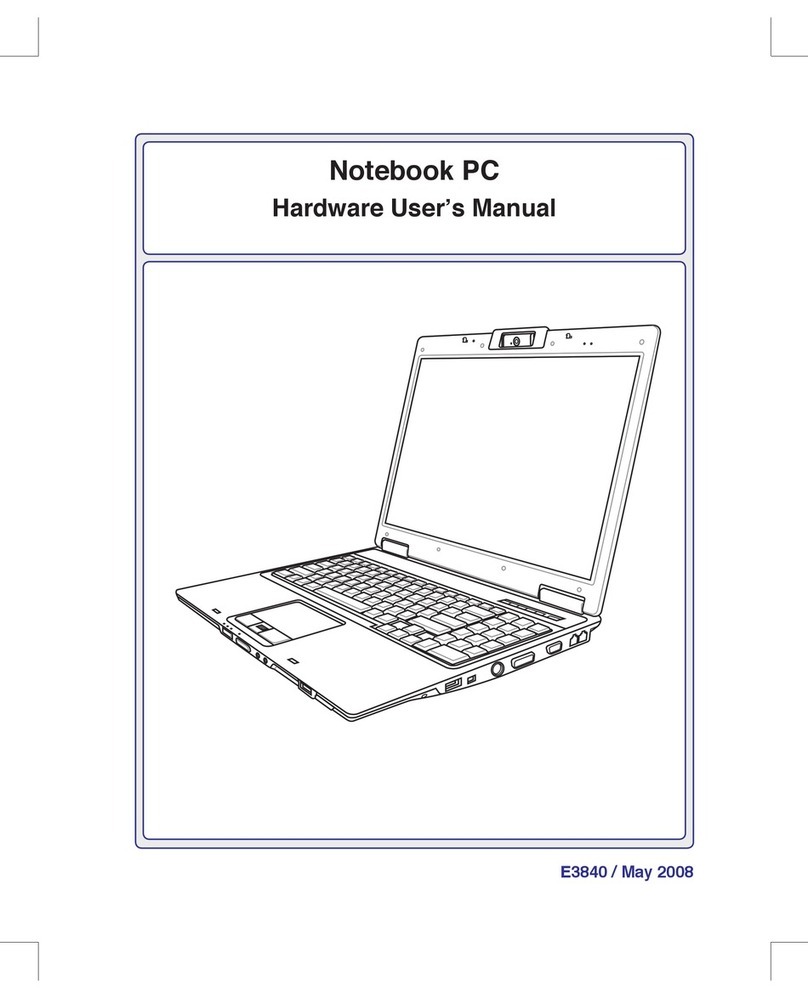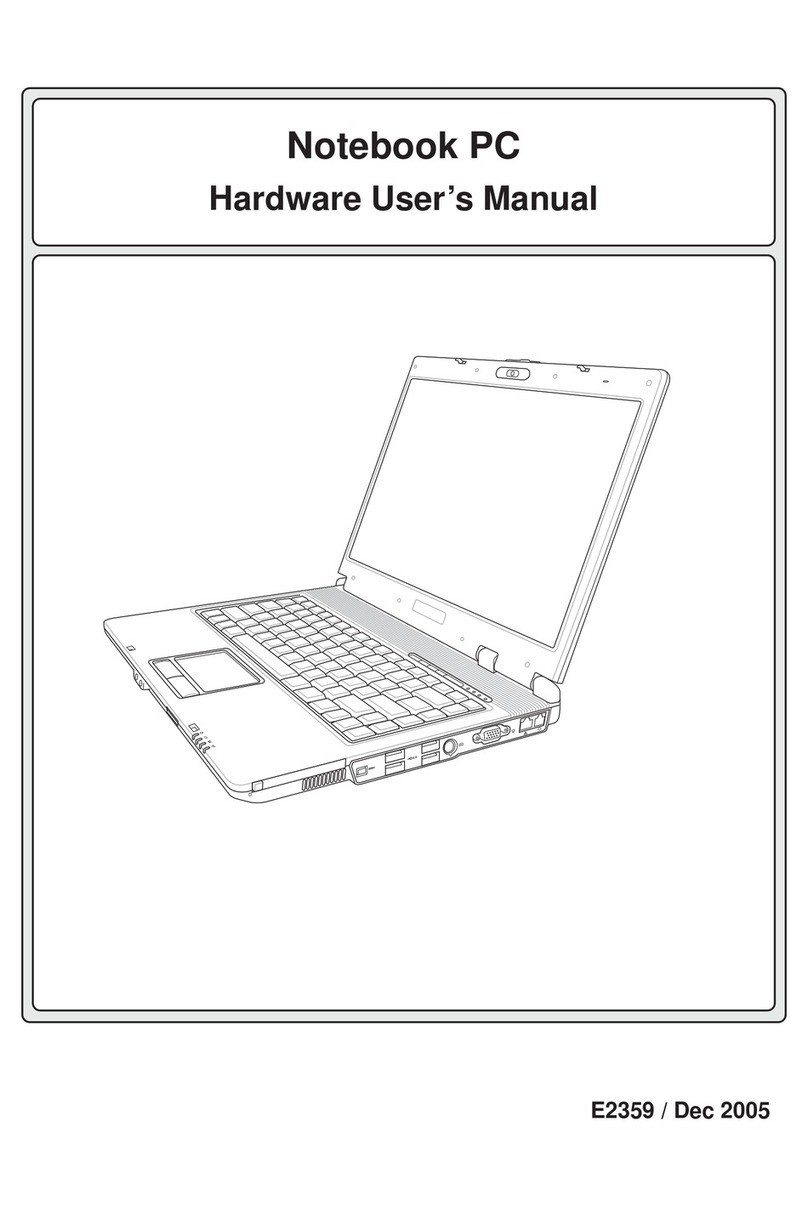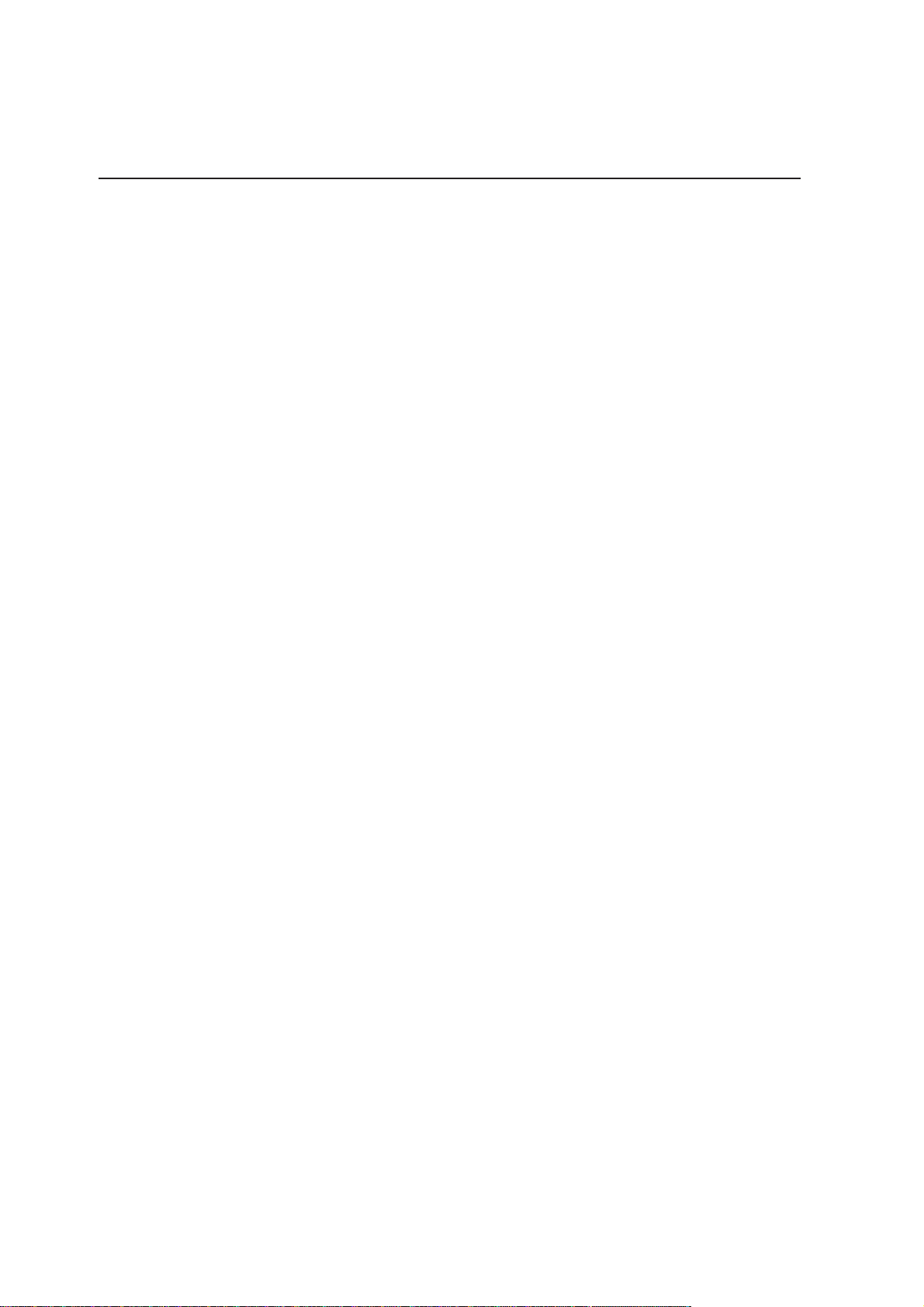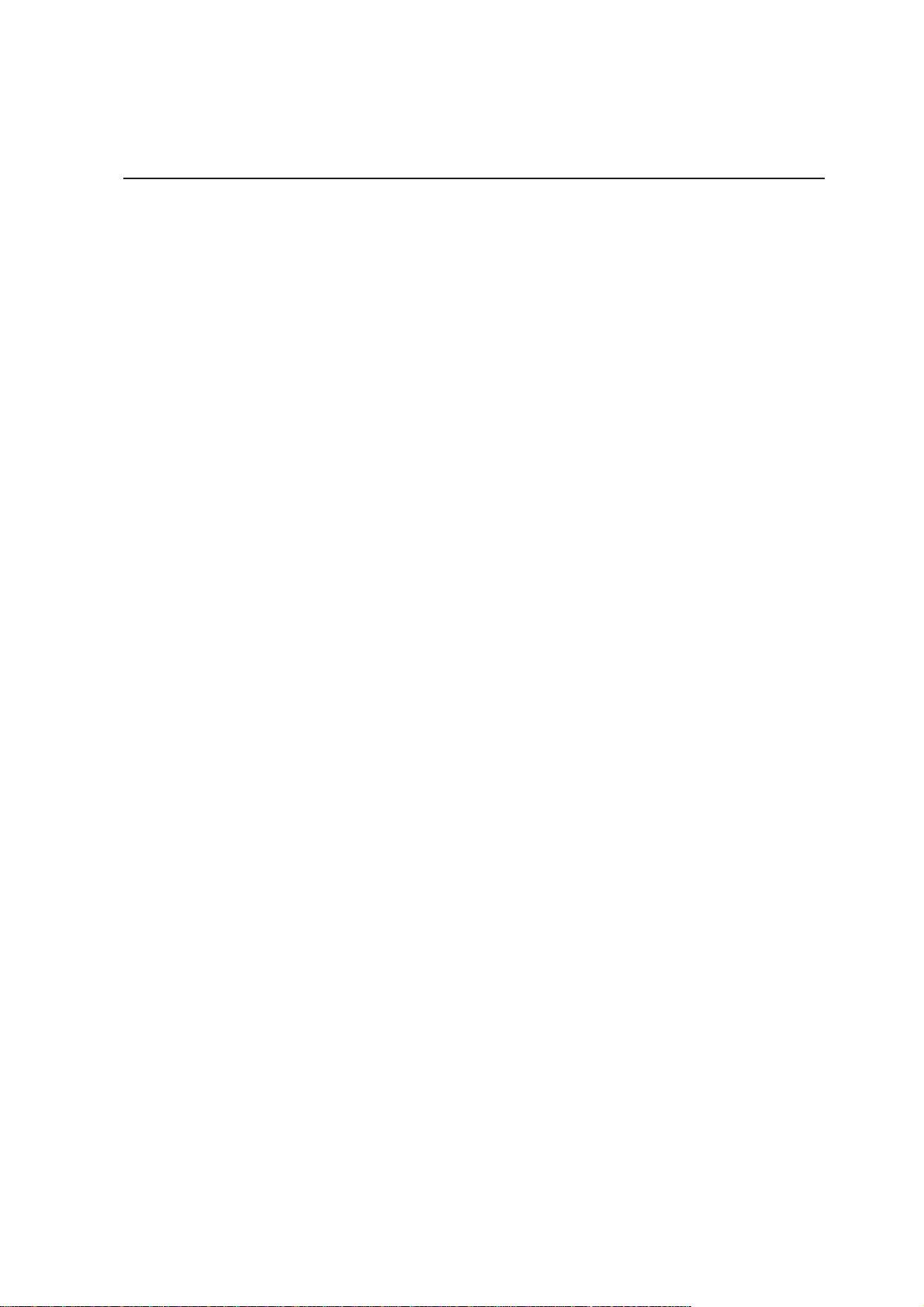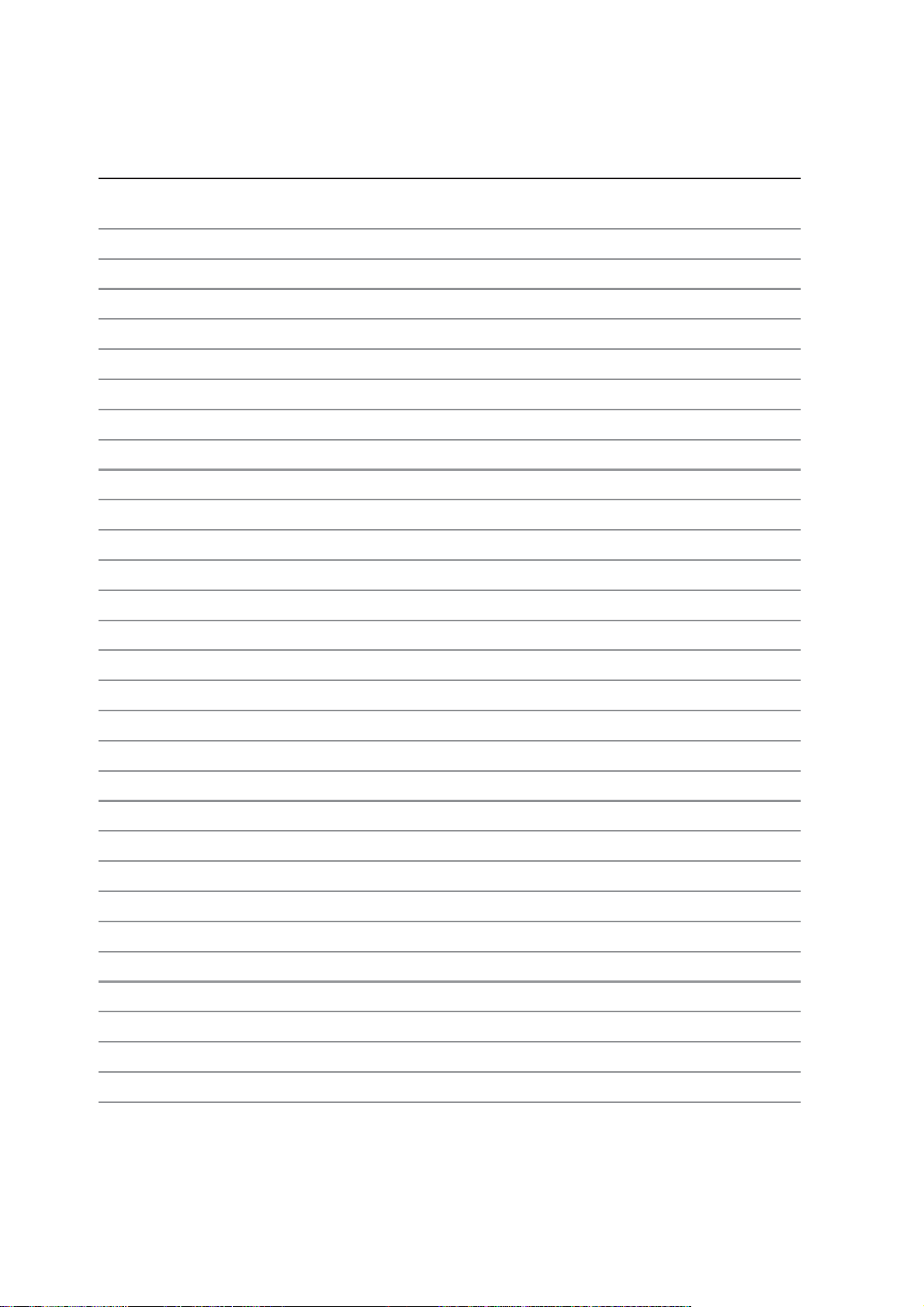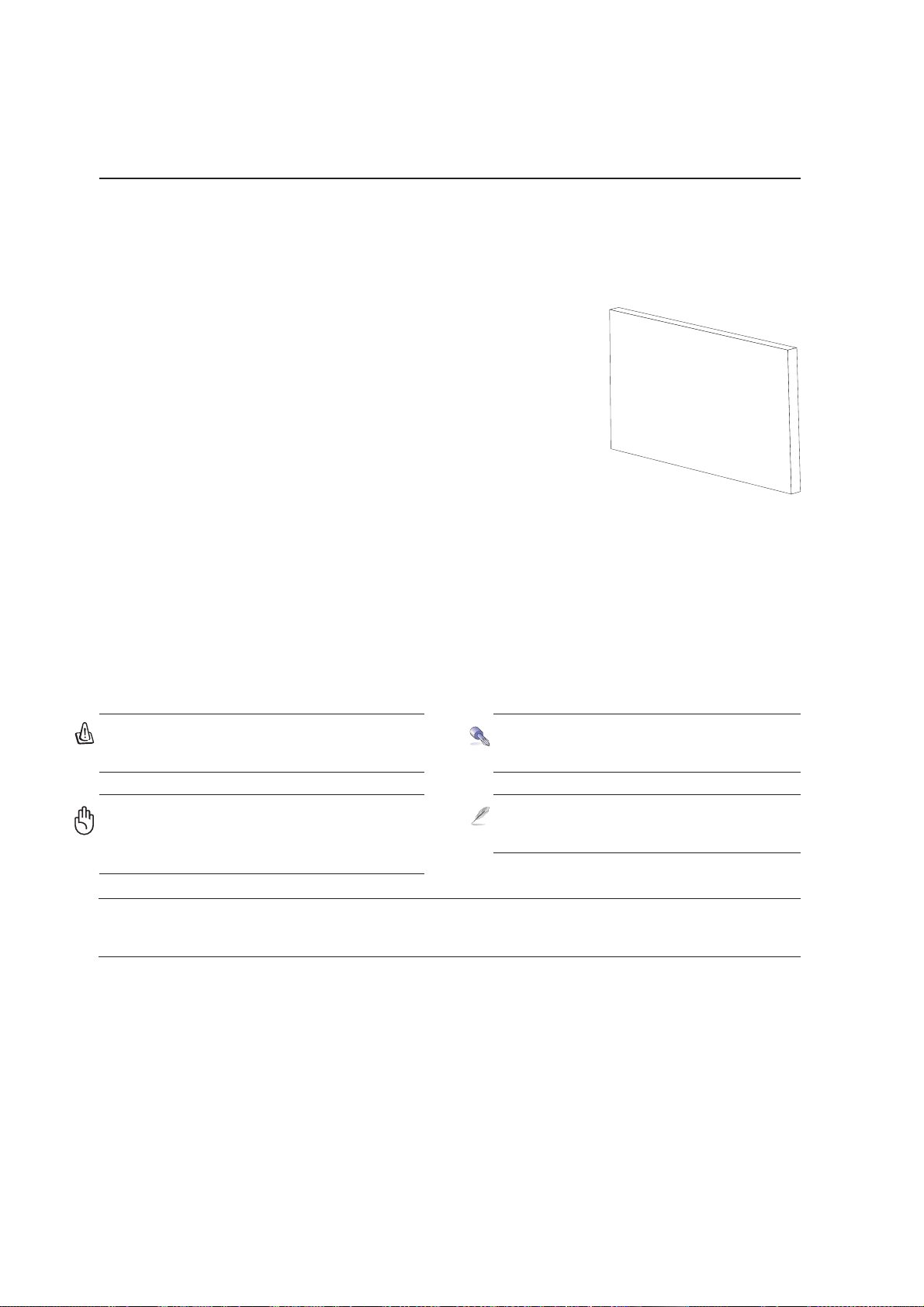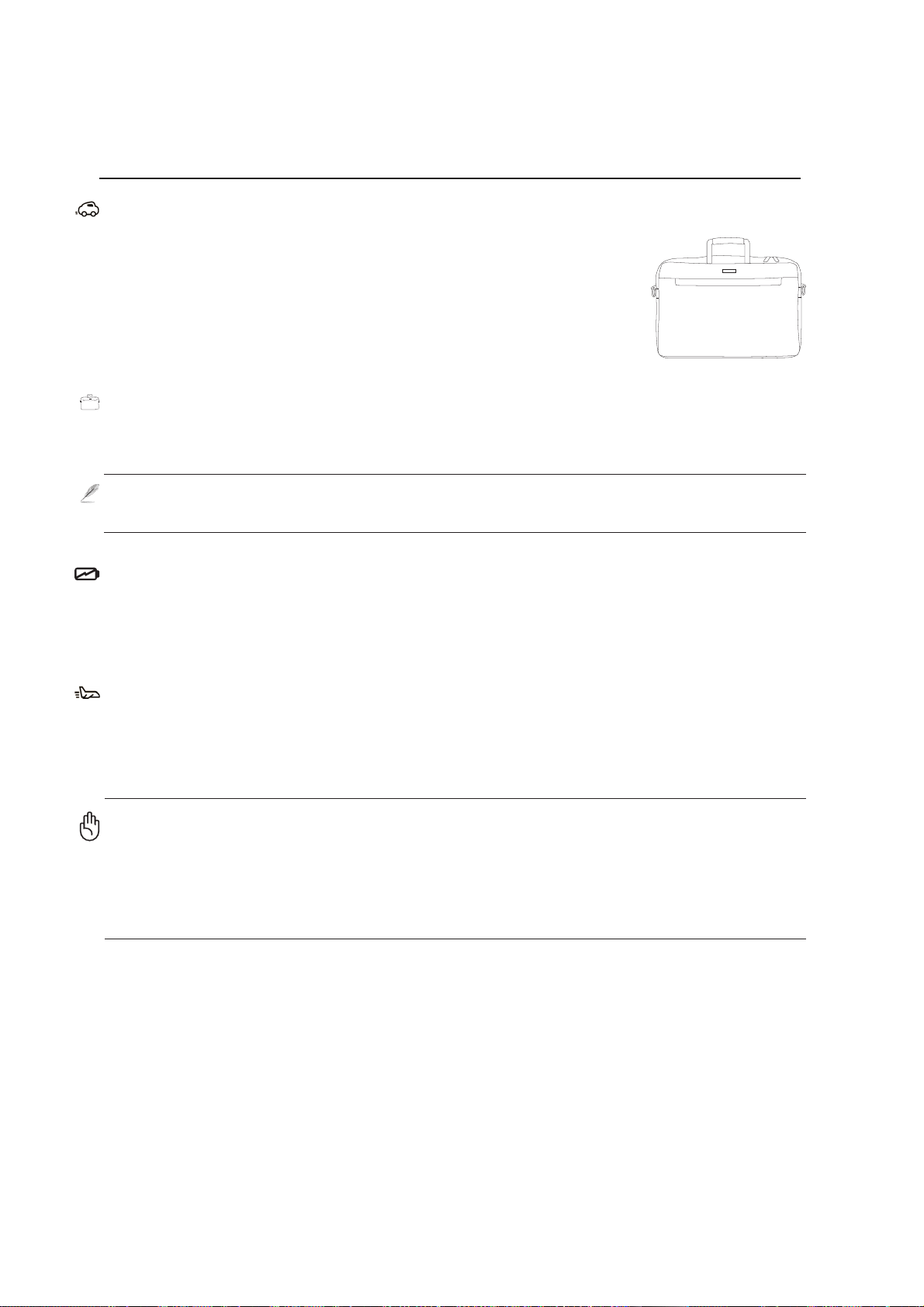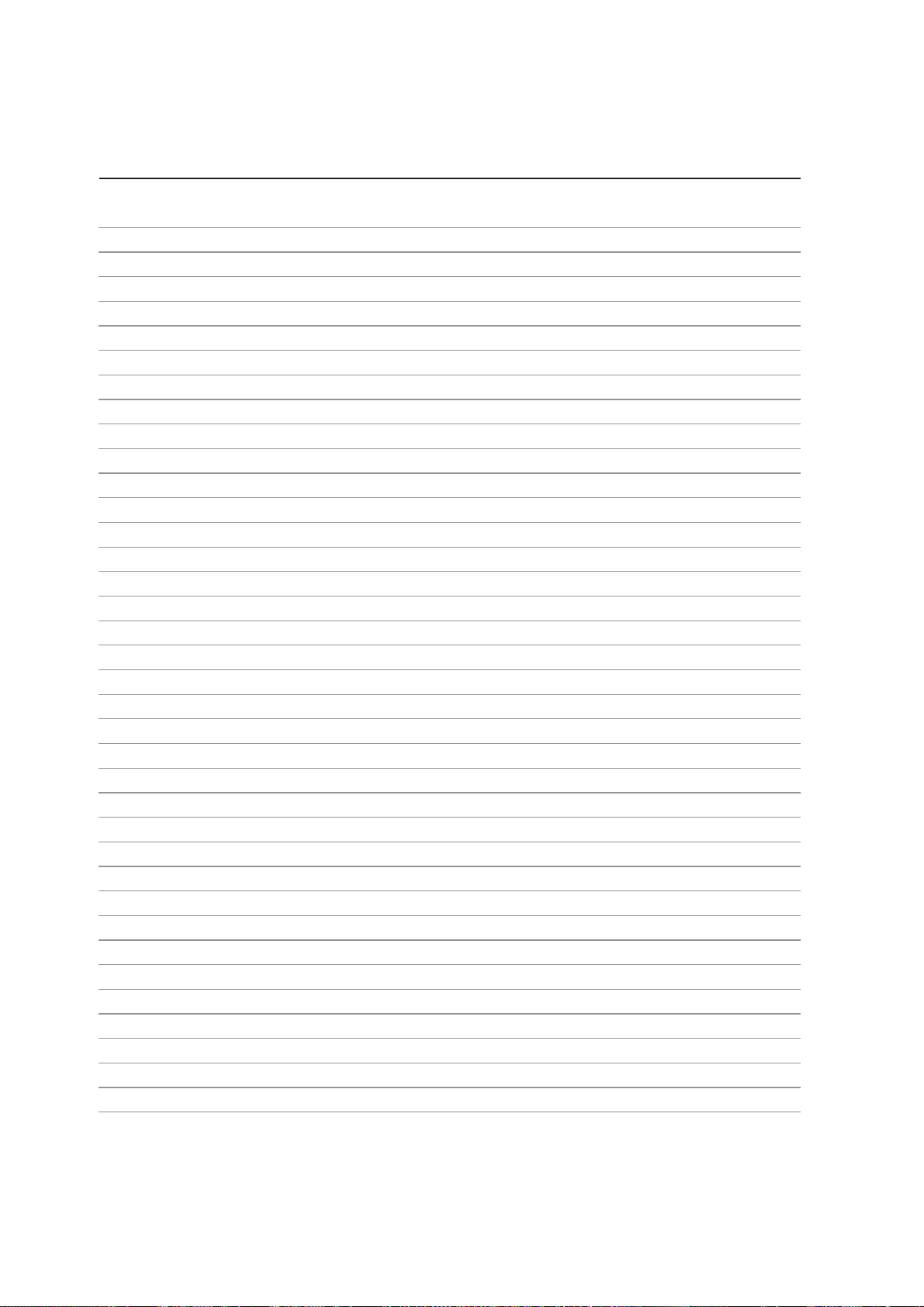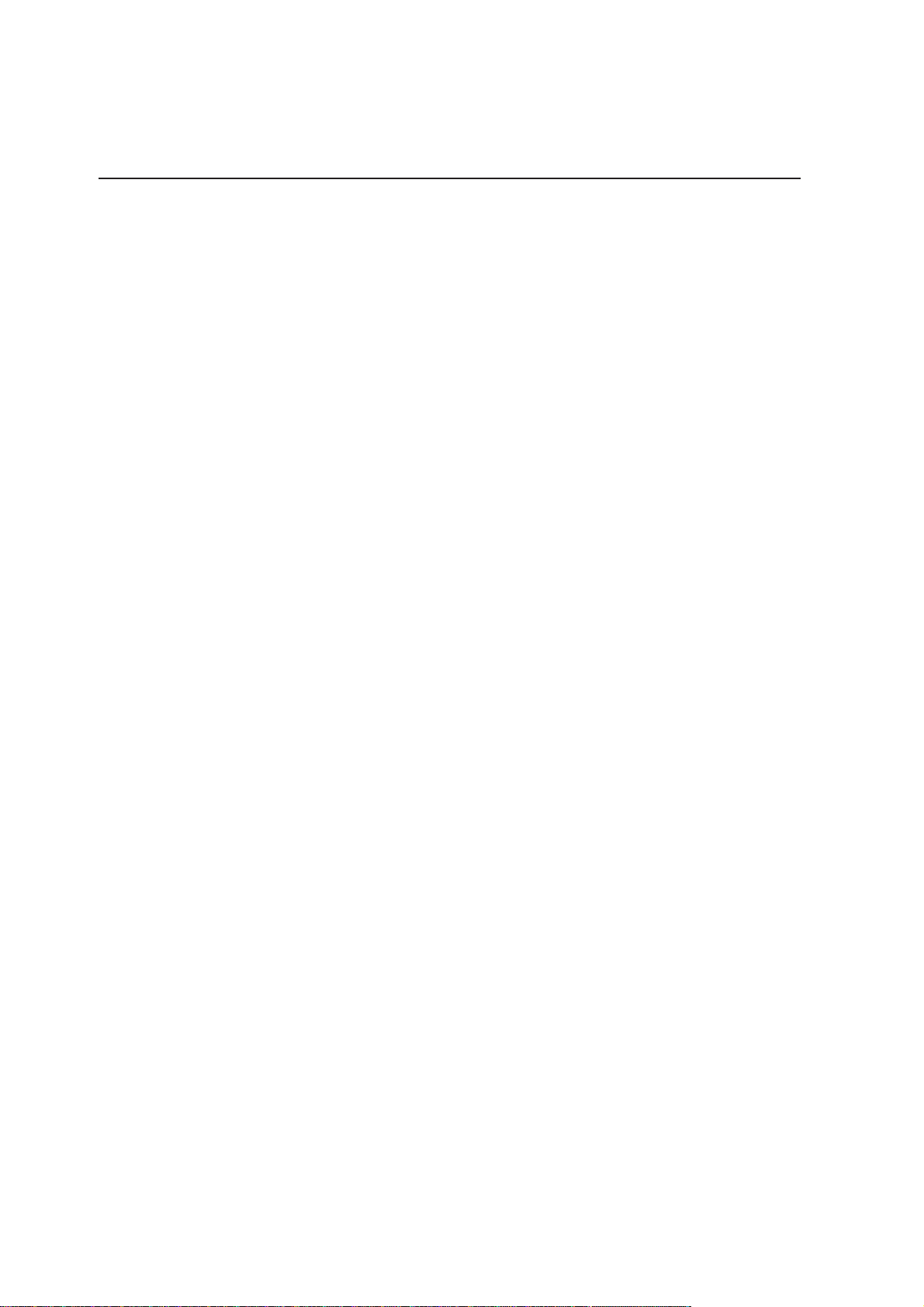
2
Contents
1. Introducing the Notebook PC ..................................................................5
About This User’s Manual..........................................................................................6
Notes For This Manual ..........................................................................................6
Preparing your Notebook PC.....................................................................................9
Top Side ...................................................................................................................12
Bottom Side .............................................................................................................14
Left Side...................................................................................................................16
Rear Side .................................................................................................................18
Right Side ................................................................................................................20
Front Side ................................................................................................................21
3. Getting Started ....................................................................................... 23
Power System..........................................................................................................24
Using AC Power ..................................................................................................24
Using Battery Power............................................................................................24
Charging the Battery Pack ..................................................................................24
Powering ON the Notebook PC ..........................................................................26
The Power-On Self Test (POST).........................................................................26
Battery Care ........................................................................................................26
Checking Battery Power......................................................................................27
Restarting or Rebooting ......................................................................................28
Powering OFF .....................................................................................................28
Special Keyboard Functions ....................................................................................29
Colored Hot Keys ................................................................................................29
Keyboard as Cursors...........................................................................................30
Microsoft Windows™ Keys .................................................................................30
Keyboard as a Numeric Keypad .........................................................................31
Switches and Status Indicators................................................................................31
Switches ..............................................................................................................31
Status Indicators (front).......................................................................................32
4. Using the Notebook PC ......................................................................... 33
Models with Sonoma chipset ..............................................................................34
Operating System ....................................................................................................34
Support Software.................................................................................................34
Pointing Device ........................................................................................................34
Using the Touchpad.............................................................................................35
Touchpad Usage Illustrations ..............................................................................36