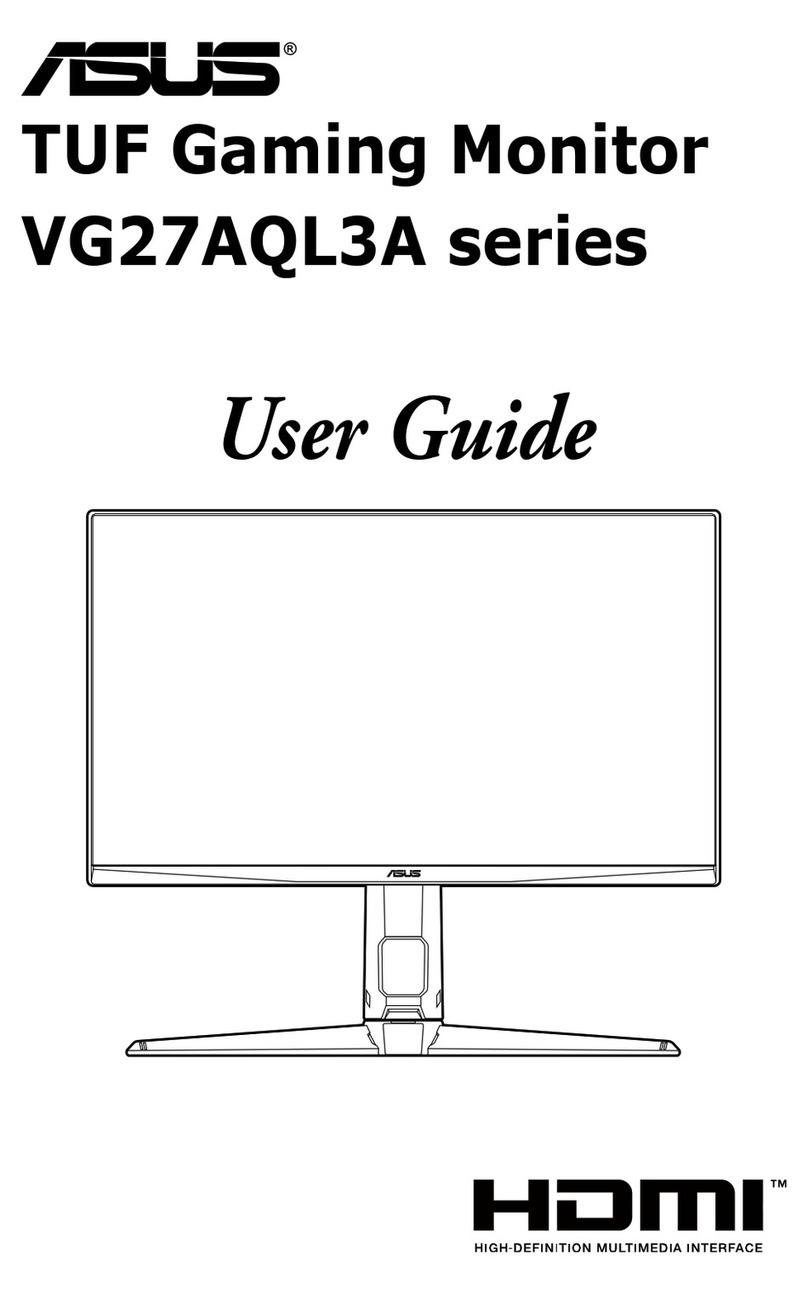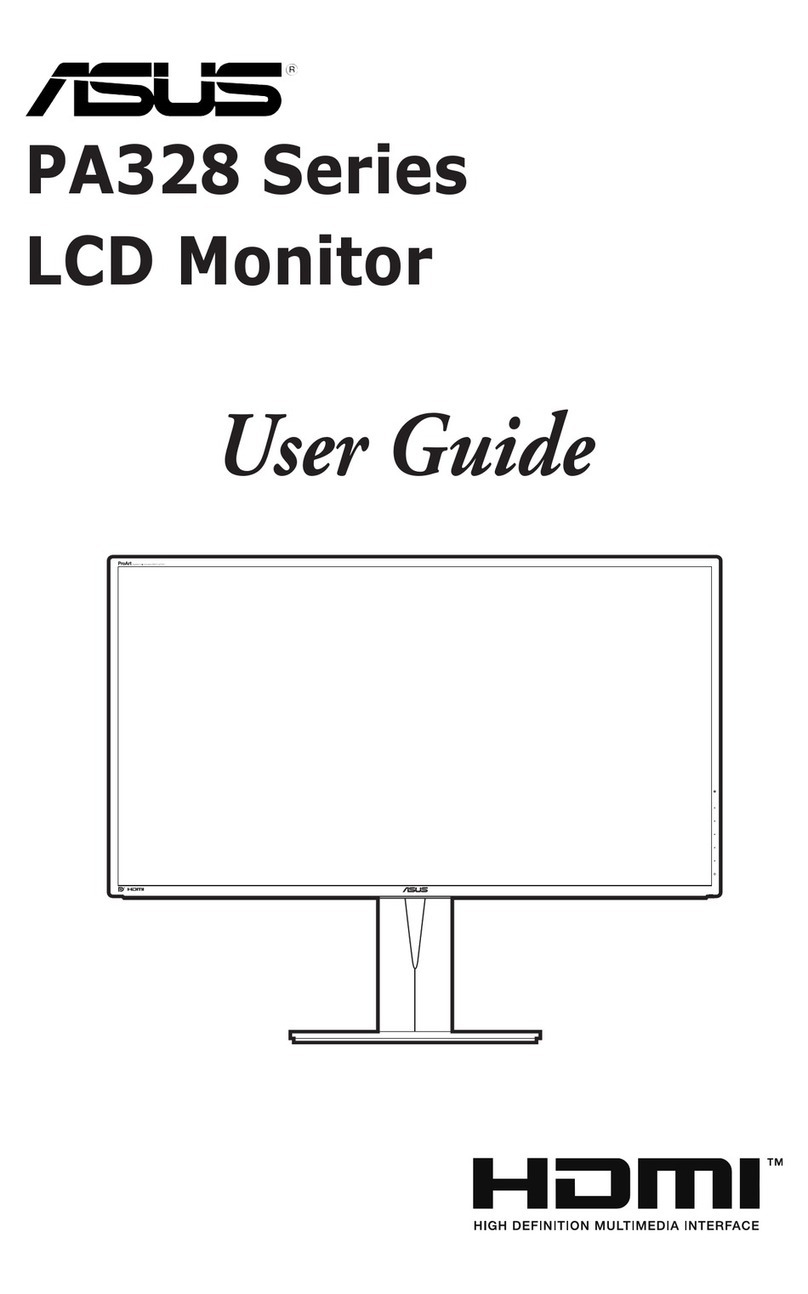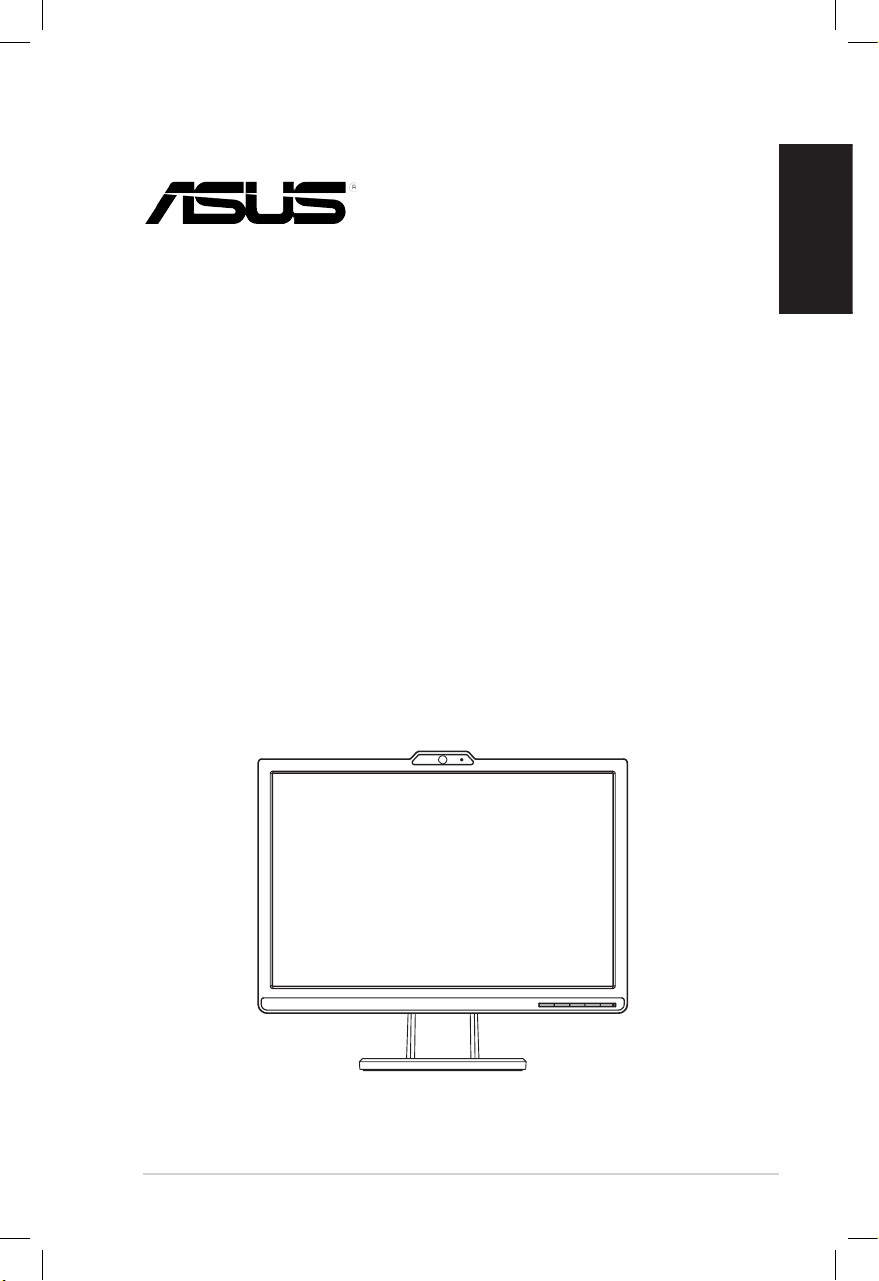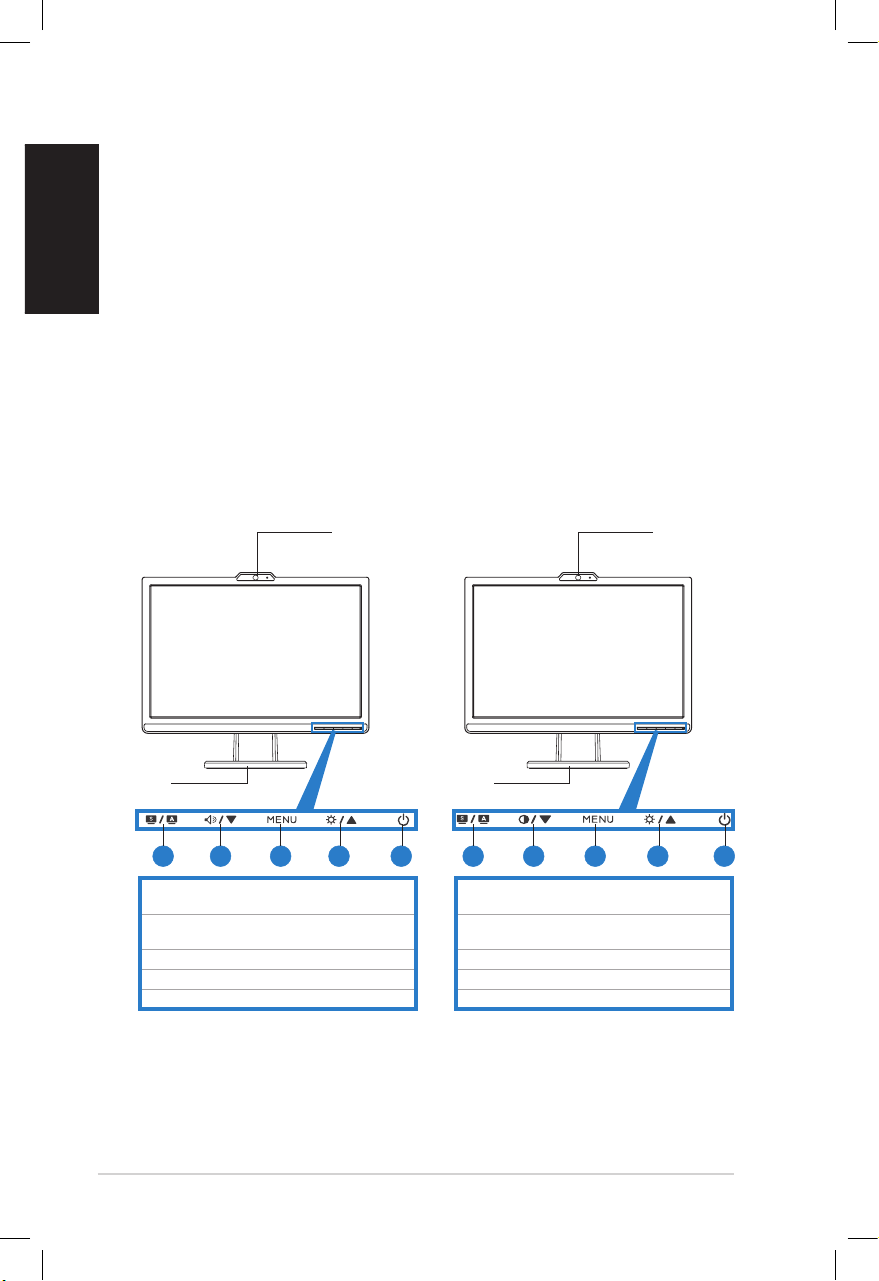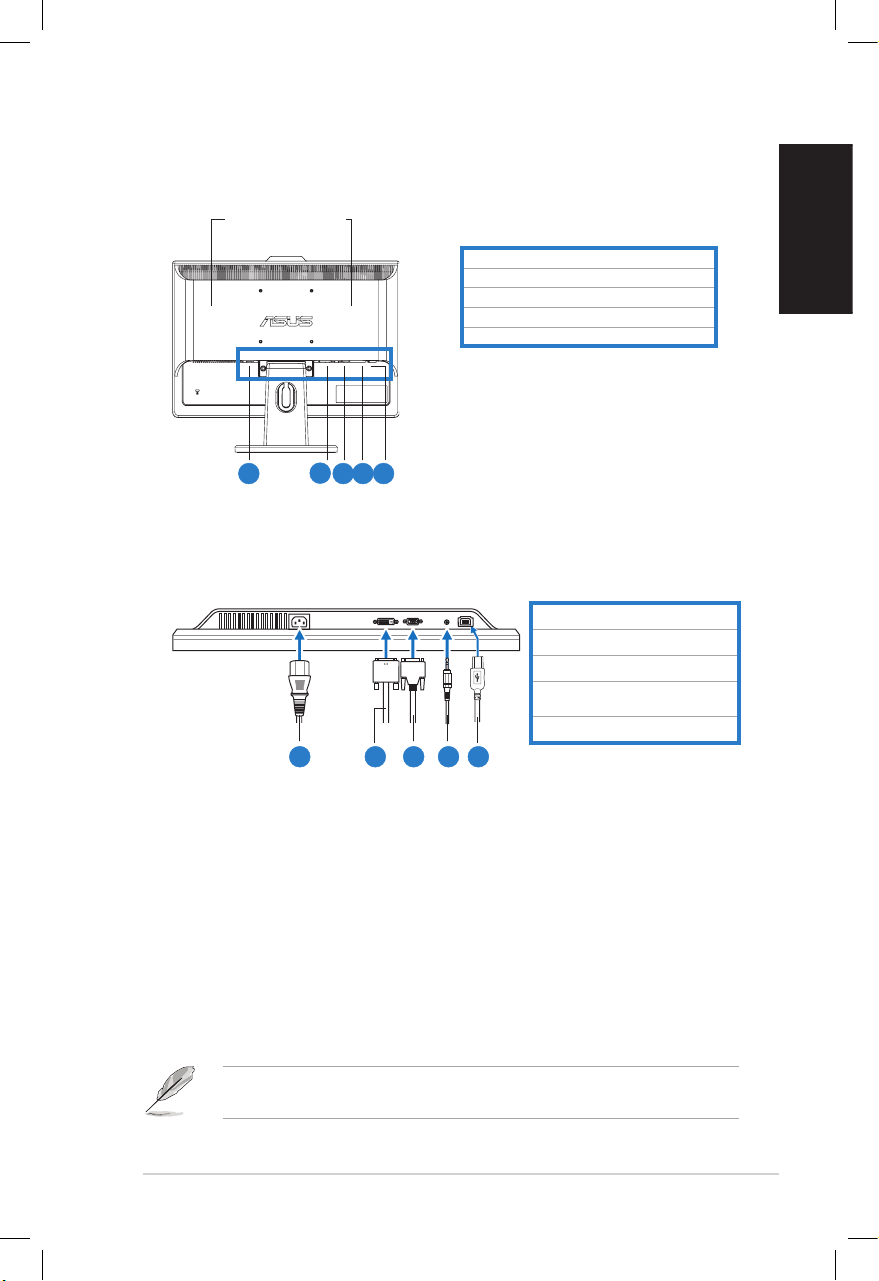Troubleshooting (FAQ)
Problem Possible Solution
PowerLEDisnotON • Press the button to check if the monitor is in
theONmode.
•Checkifthepowercordisproperlyconnectedto
the monitor and the power outlet.
The power LED lights amber and there is no
screen image
•Checkifthemonitorandthecomputerareinthe
ONmode.
•Makesurethesignalcableisproperlyconnected
the monitor and the computer.
• Inspect the signal cable and make sure none of
the pins are bent.
•Connectthecomputerwithanotheravailable
monitor to check if the computer is
properly working.
Screen image is too light or dark •AdjusttheContrastandBrightnesssettingsvia
OSD.
Screenimageisnotcenteredorsizedproperly • Press the button for 2–3 seconds to
automaticallyadjusttheimage(VGAinputonly).
•AdjusttheH-PositionorV-Positionsettingsvia
OSD(VGAinputonly).
Screen image bounces or a wave pattern is
present in the image
•Makesurethesignalcableisproperly
connected to the monitor and the computer.
•Moveawayelectricaldevicesthatmaycause
electrical interference.
Screenimagehascolordefects(whitedoesnot
look white)
• Inspect the signal cable and make sure that
none of the pins are bent.
• Perform All ResetviaOSD.
•AdjusttheR/G/Bcolorsettingsorselectthe
ColorTemperatureviaOSD.
Screenimageisblurryorfuzzy • Press the button for 2–3 seconds to
automaticallyadjusttheimage(VGAinputonly).
•AdjustthePhaseandClocksettingsviaOSD
(VGAinputonly).
No sound or sound is low • Ensure that thse audio cable is properly
connected to the monitor and the computer
•Adjustthevolumesettingsofbothyour
monitor and computer.
• Ensure that the computer sound card driver
is properly installed and activated.
Webcam is not working •MakesurethatyouhaveconnectedtheUSBcable
securelytoboththeLCDmonitorandyour
computer.
•MakesurethatyouusetheMicrosoft®Windows®
Vista/XPServicePack2operatingsystems.