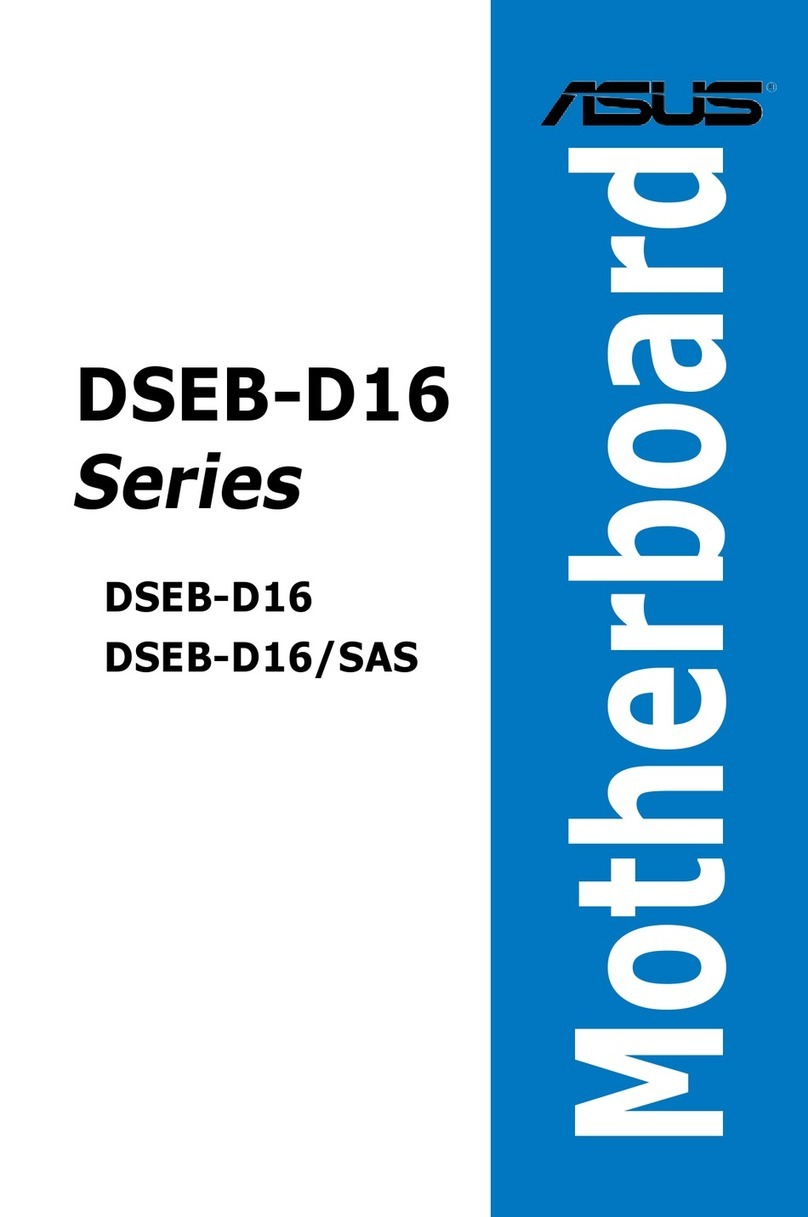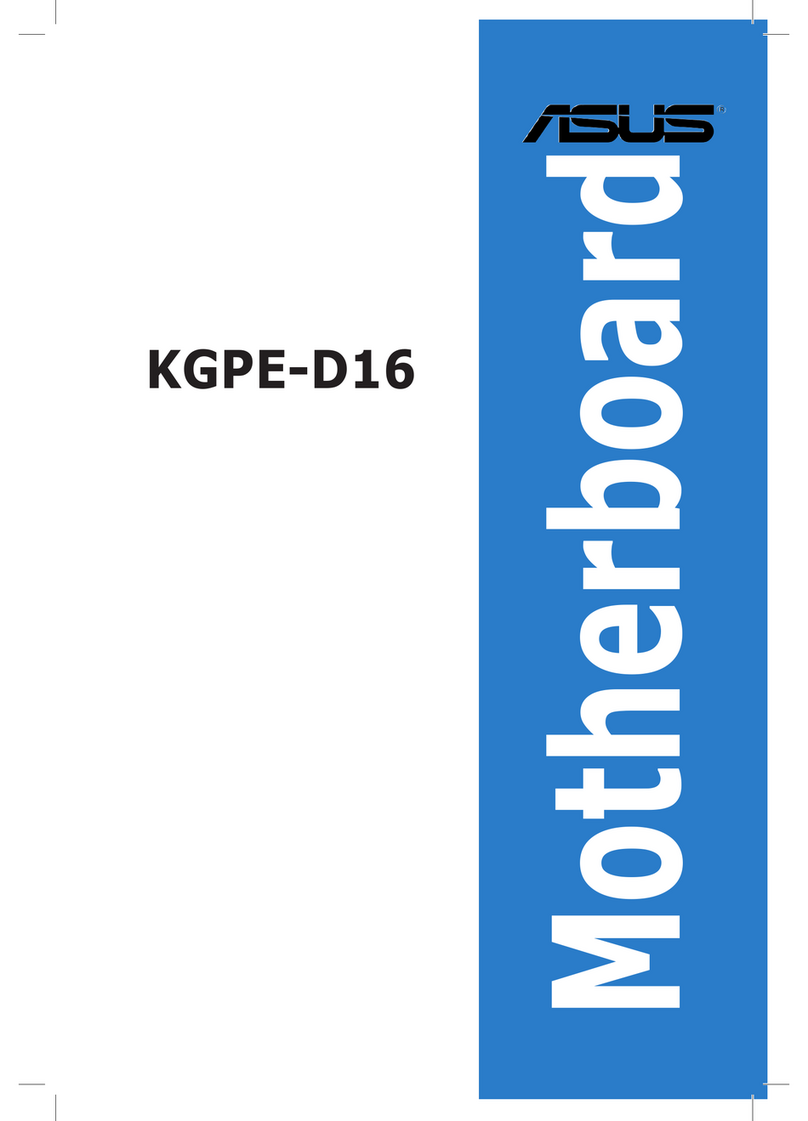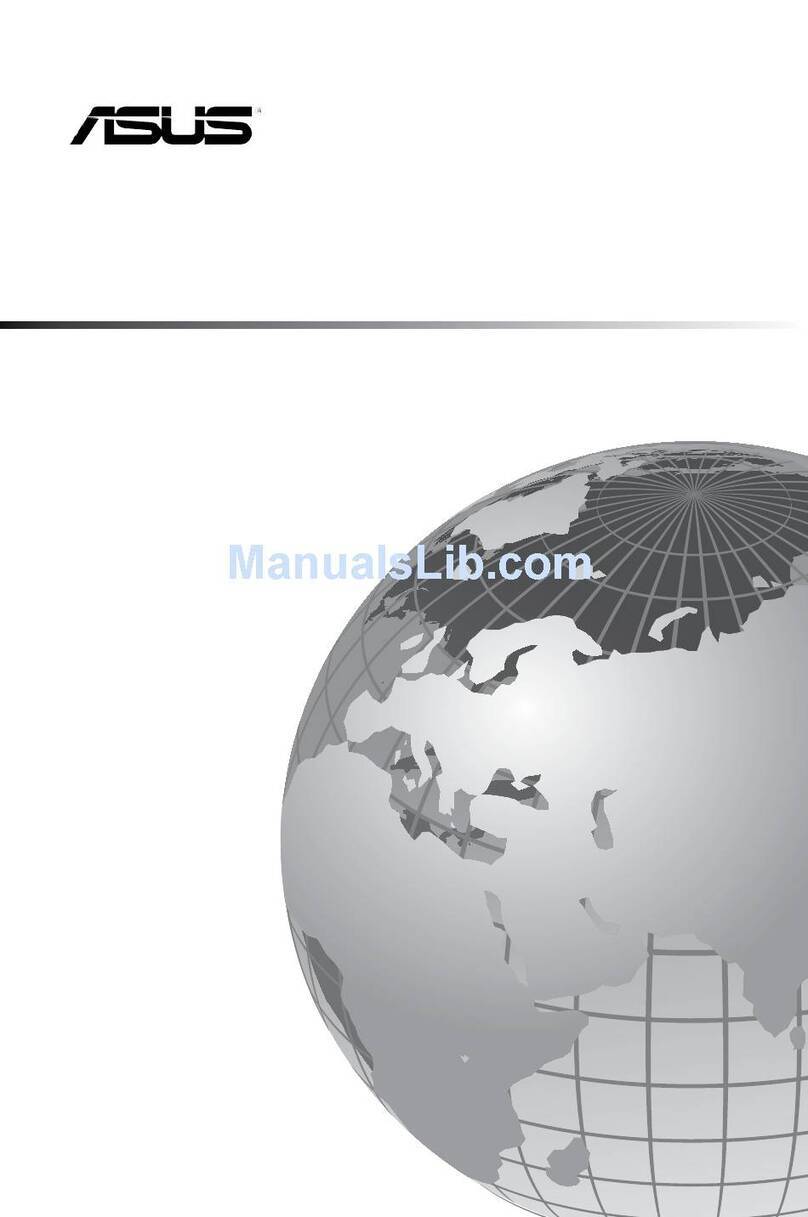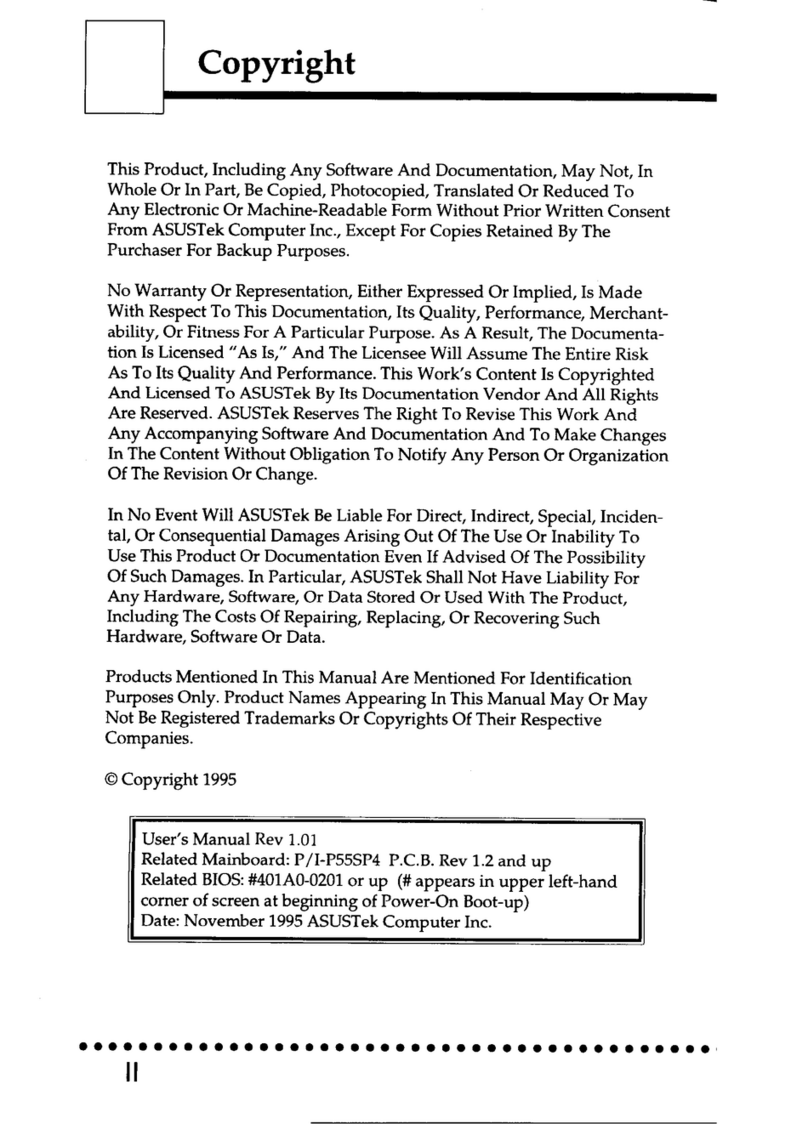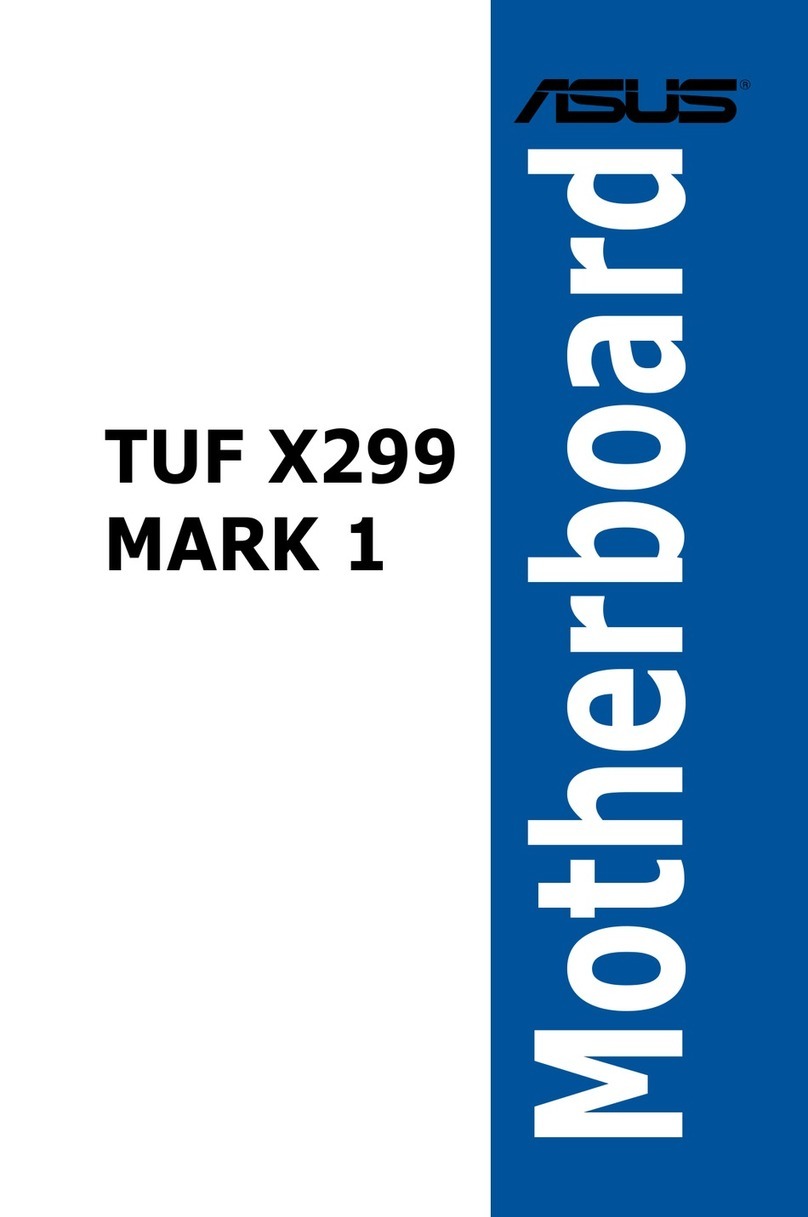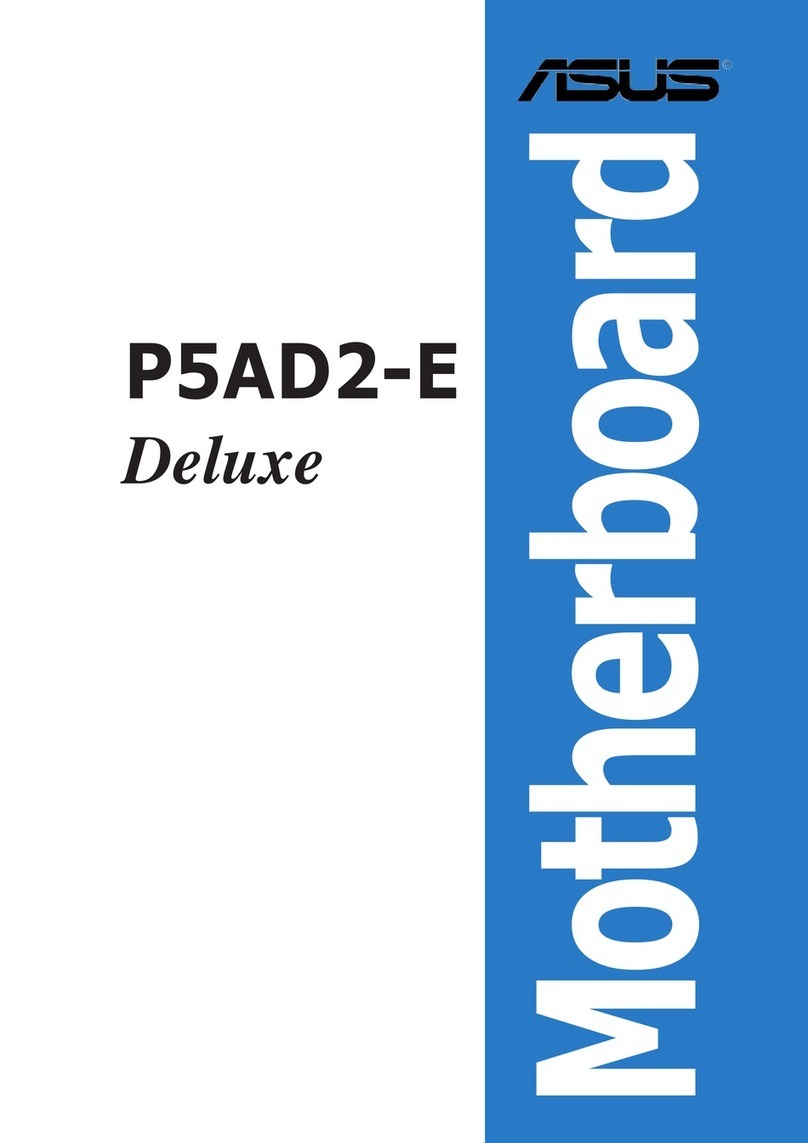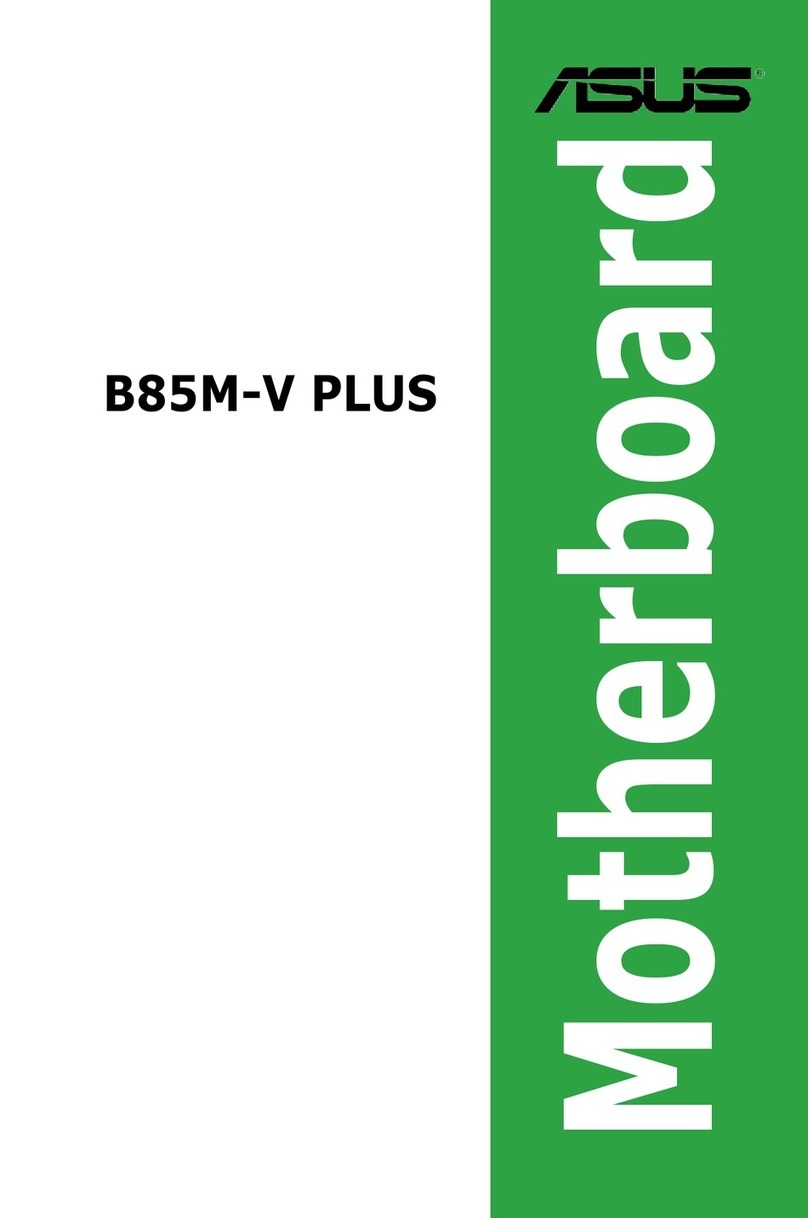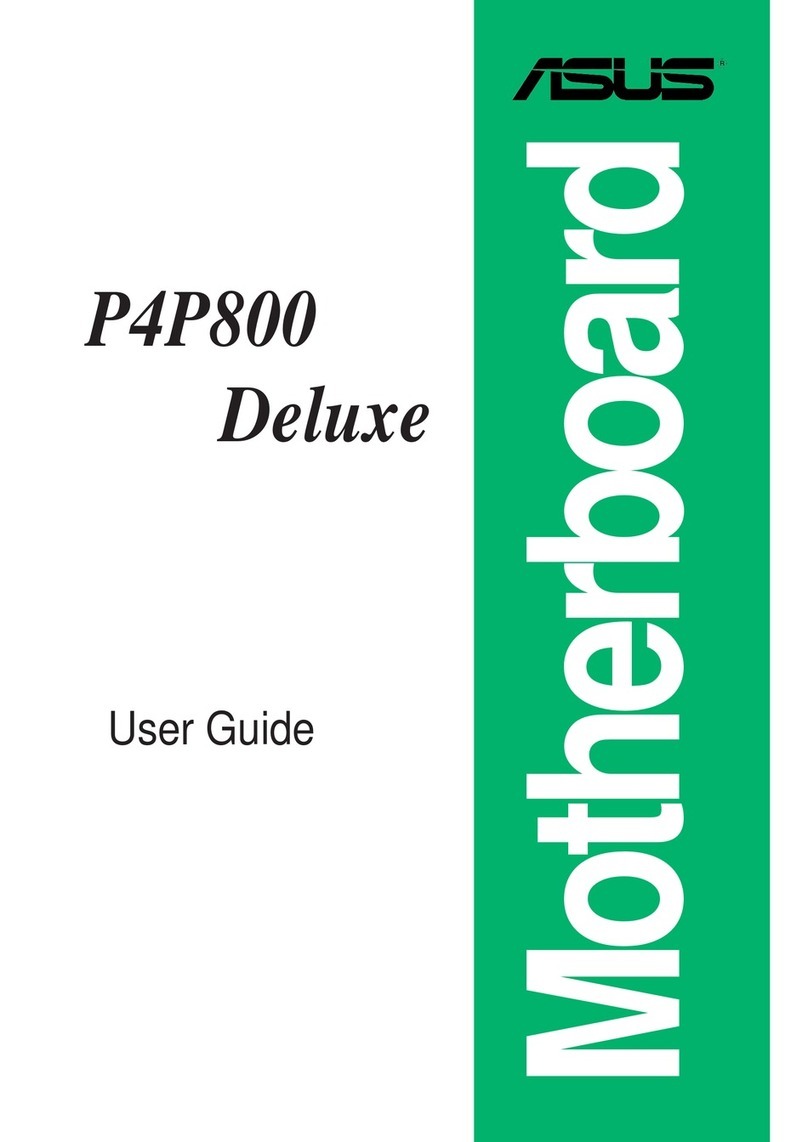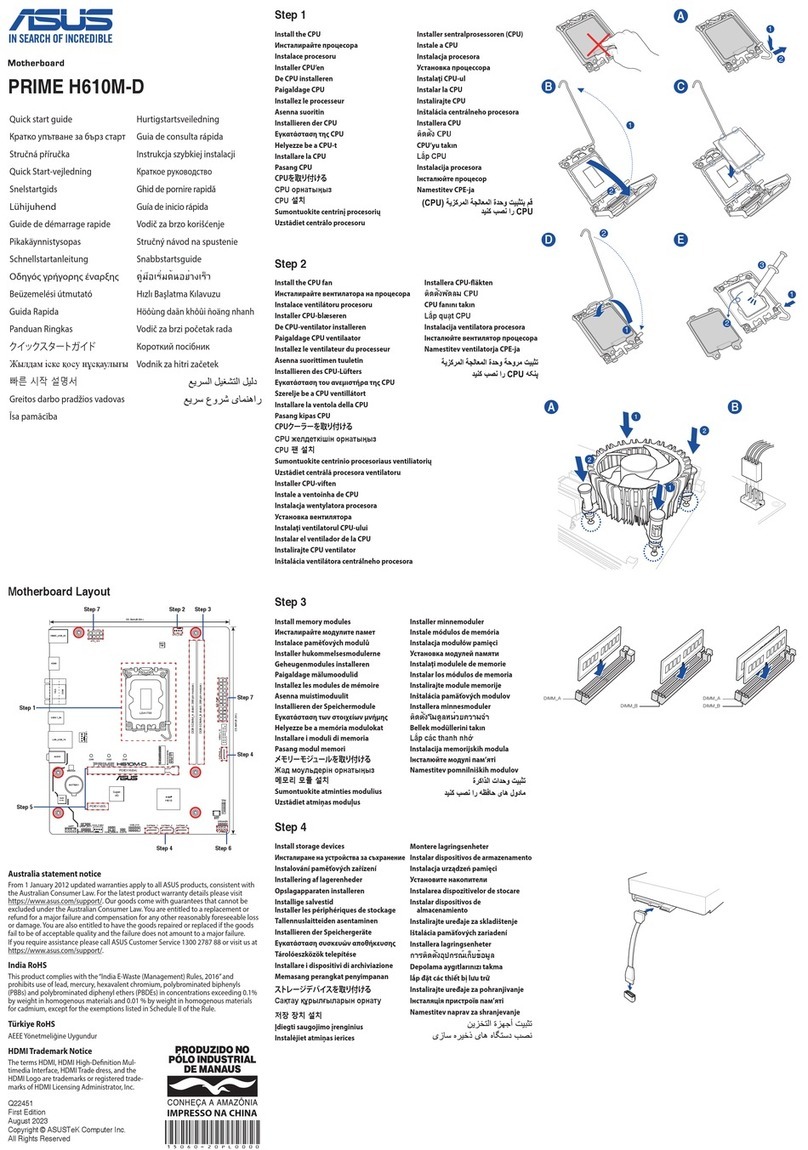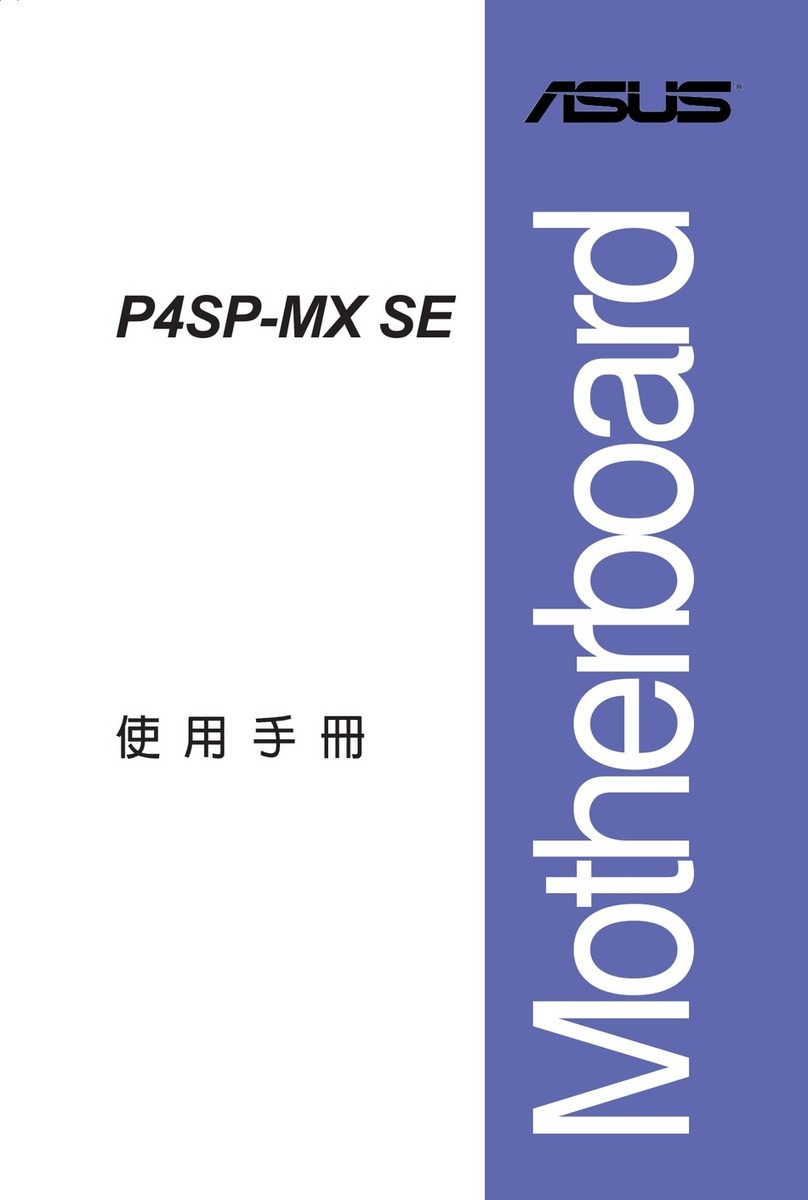3
English
Assembling the Thermal Armor and the TUF Fortier with your MB
To assemble your motherboard with the Thermal Armor and TUF Fortier:
3. Position your motherboard upside down to an
orientation that aligns its THE ULTIMATE FORCE logo
with the printed THE ULTIMATE FORCE logo on the
Thermal Armor.
4. Carefully put your motherboard on the Thermal Armor
matching the screw holes of the Thermal Armor with the
screw holes of your motherboard.
Ensure that your motherboard ts neatly on the
Thermal Armor and no part is out-of-place.
5. Get the TUF Fortier and position it upside down to an
orientation that aligns its THE ULTIMATE FORCE logo
with the printed THE ULTIMATE FORCE logo on your
motherboard.
6. Carefully put the TUF Fortier on your motherboard and
Thermal Armor assembly. Ensure that the screw holes
of the TUF Fortier matches the screw holes on your
motherboard and Thermal Armor assembly.
1. Take the Thermal Armor, the TUF Fortier and all accessories out of the box.
2. Using the empty box as a base support, place the Thermal Armor upside down on the open box.
Ensure that the Thermal Armor is tted neatly and rmly in the box.
7. Secure the TUF Fortier, motherboard, and Thermal
Armor assembly with the bundled set of seven (7)
screws using the bundled Phillips screwdriver.
Refer to the illustration for the recommended sequence
of fastening the screws.
Fasten the screws to just about the proper tightness to
avoid damaging the TUF Fortier, motherboard, or the
Thermal Armor.
Installing the back I/O assistant fan
The 35mm back I/O assistant fan draws additional cold air into your Thermal Armor and expel more heat from your
motherboard to ensure that its temperature stays low and help improve your system’s stability.
To install the back I/O assistant fan:
1. Locate and remove the screw on the Thermal Armor then
remove the back I/O fan cover lid.
Keep the screw for later use.
TUF Fortier
Motherboard
Thermal Armor