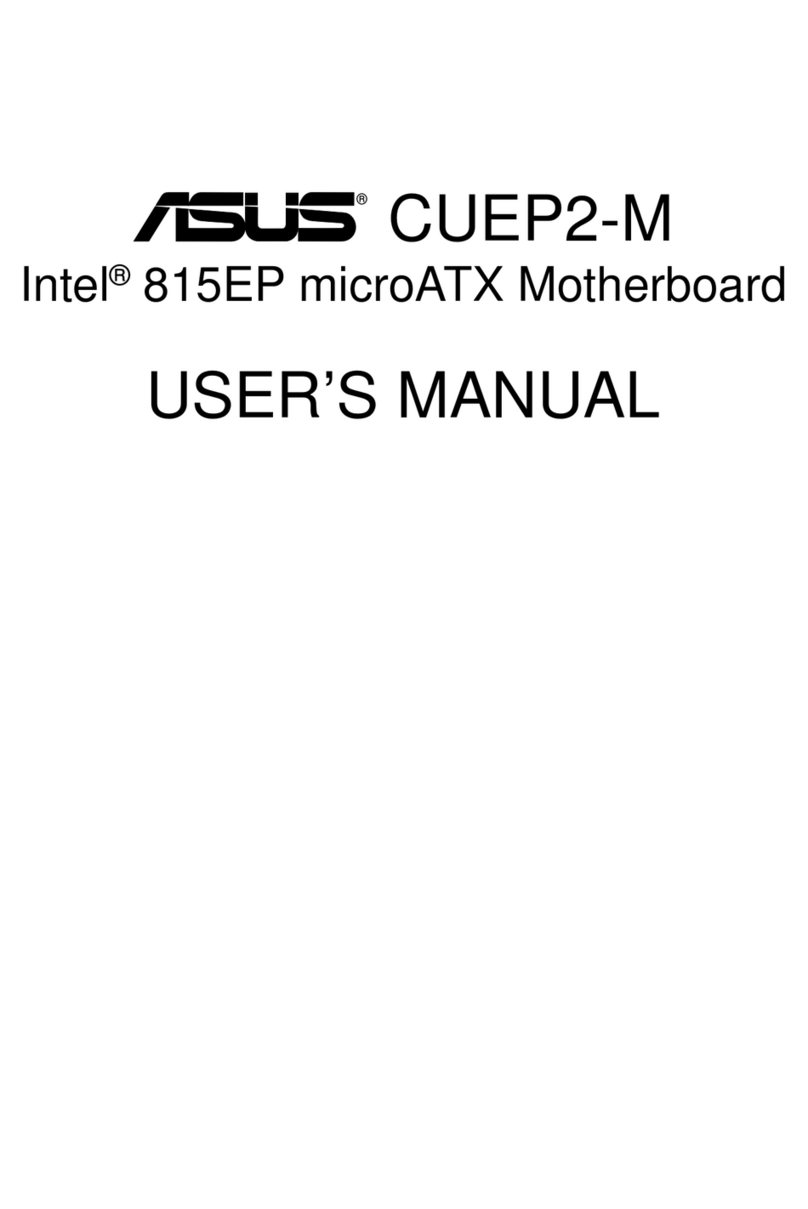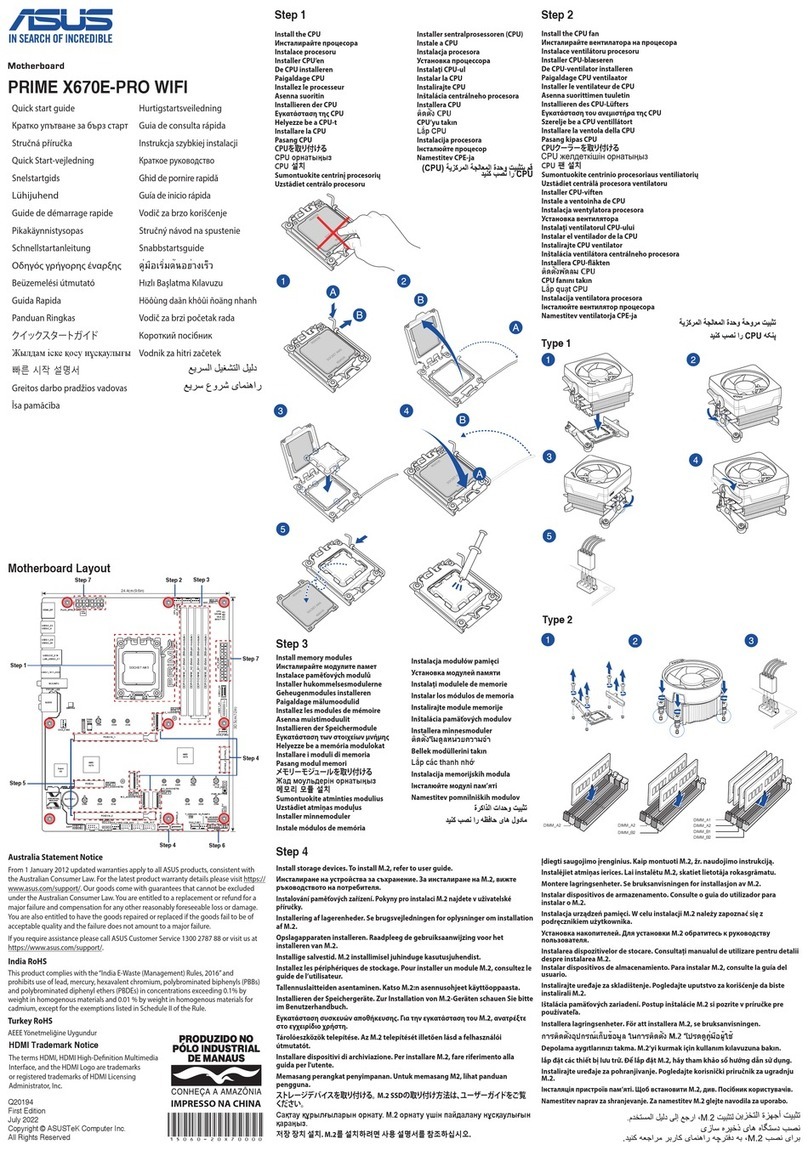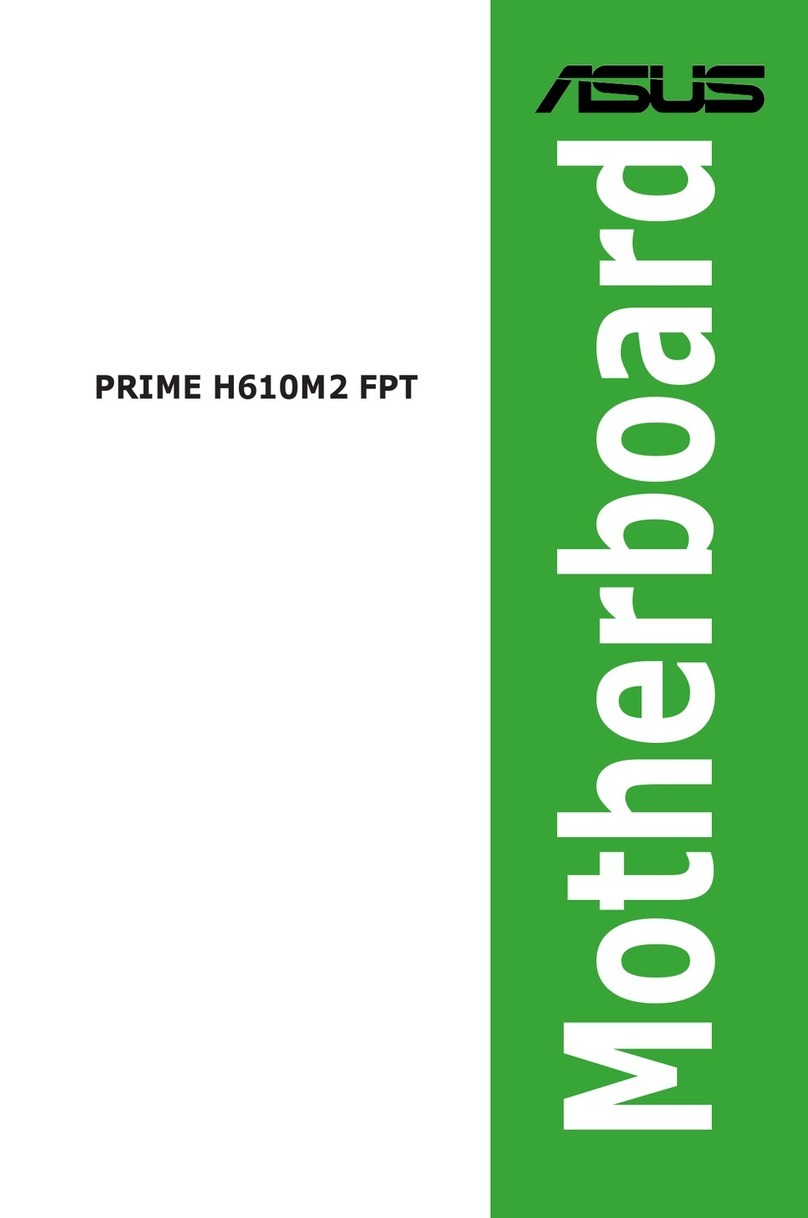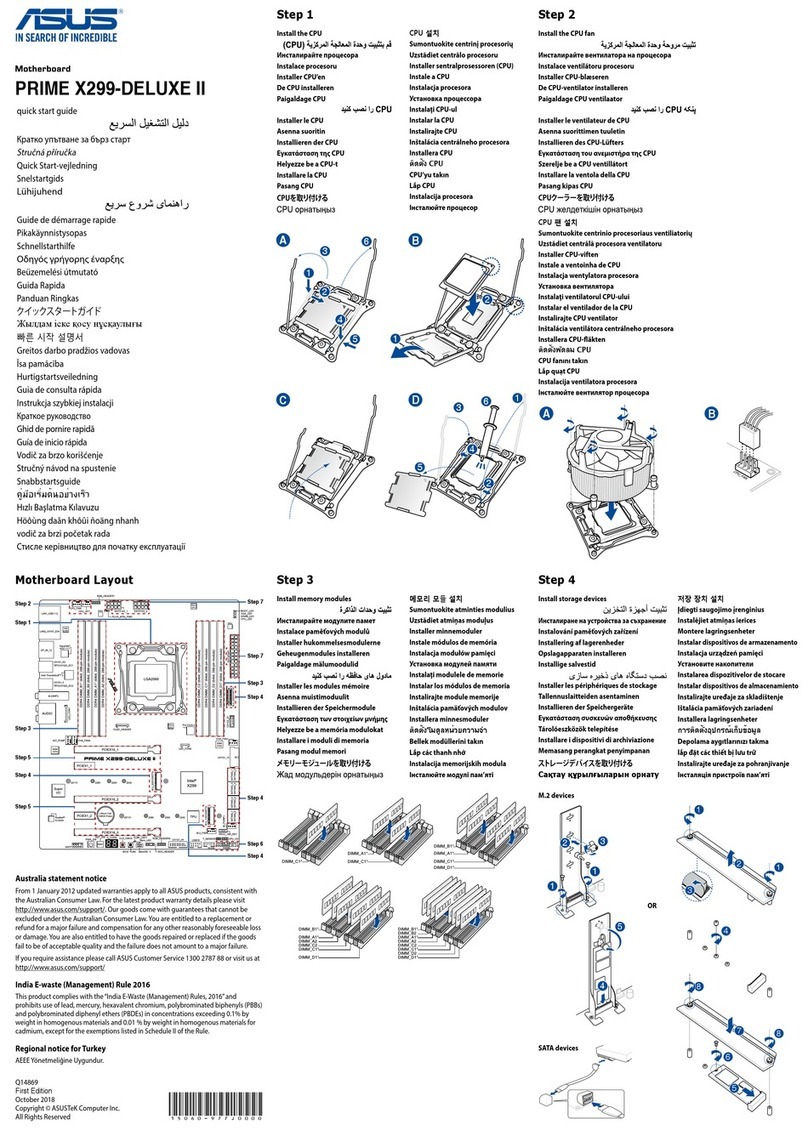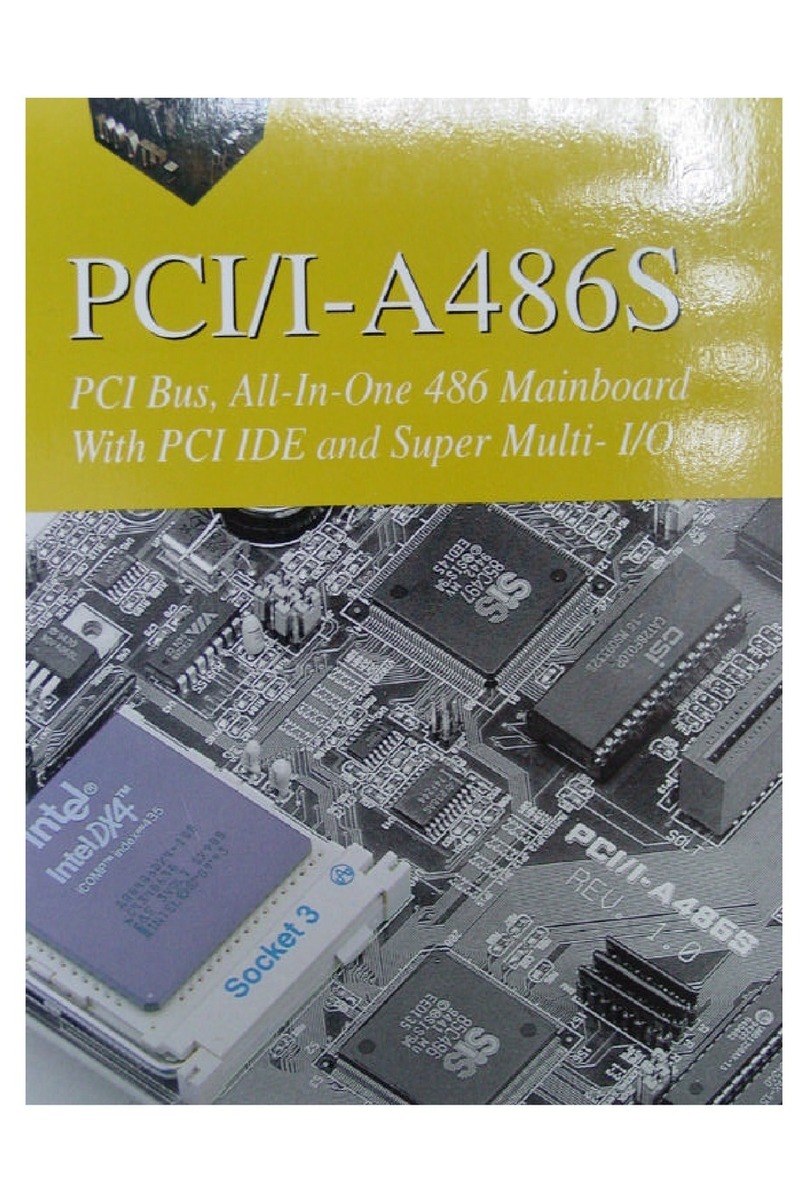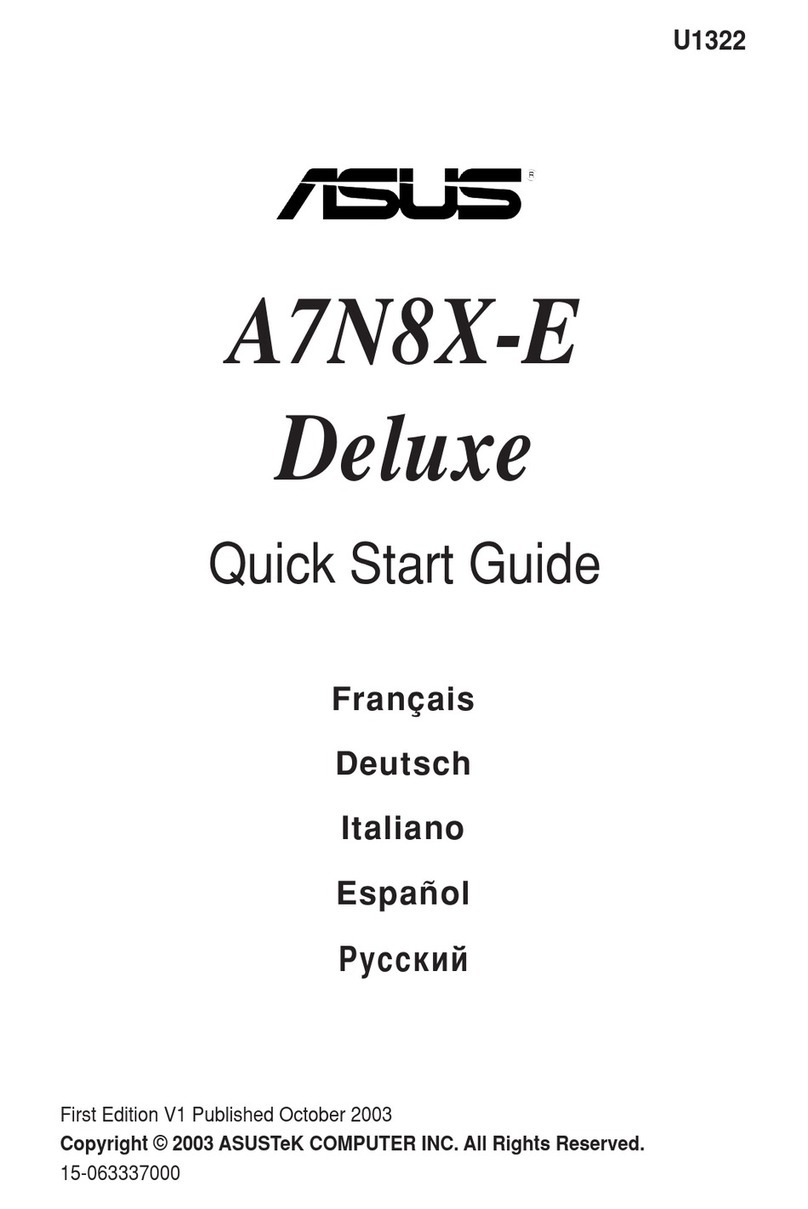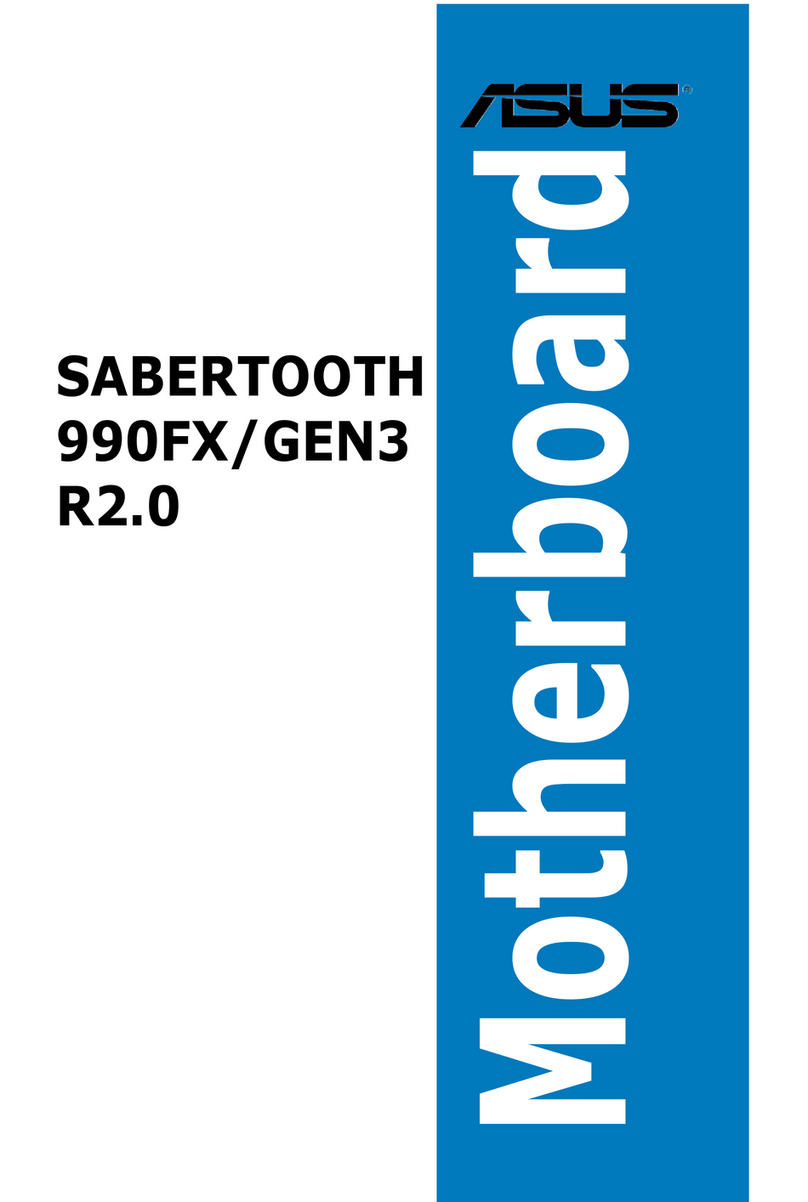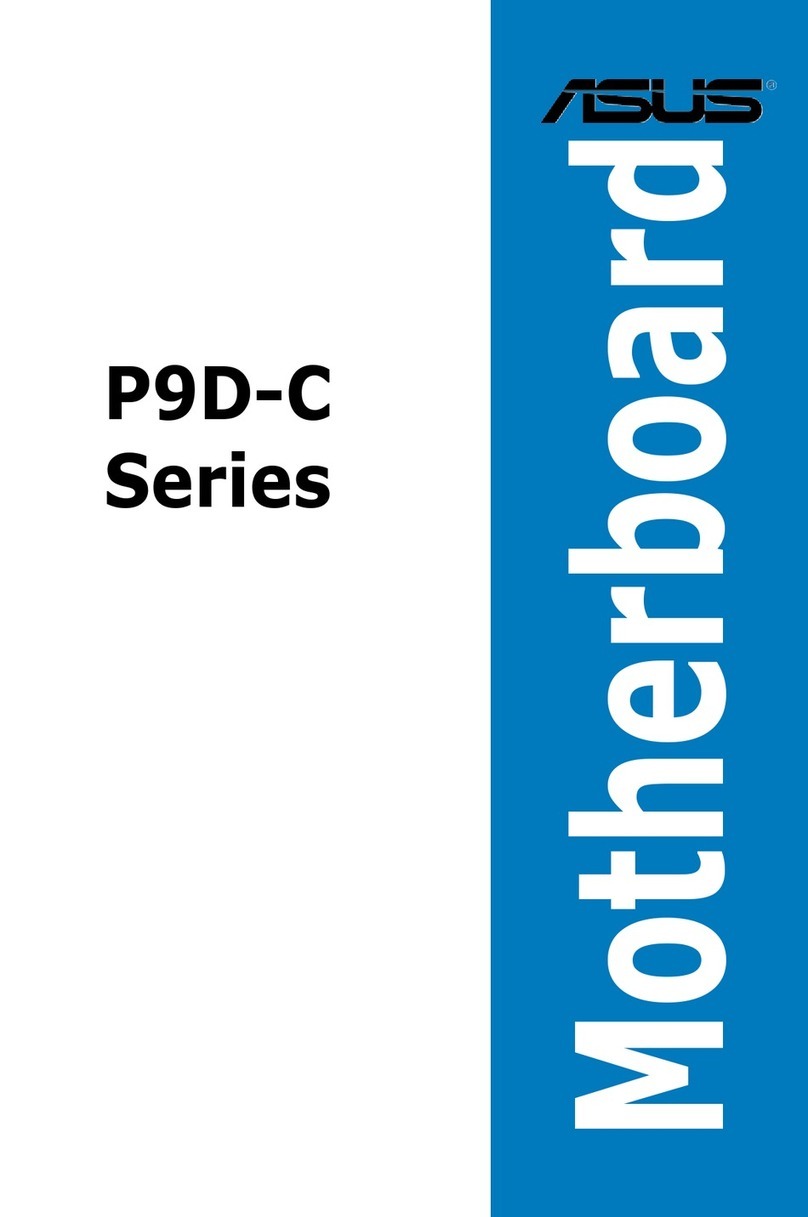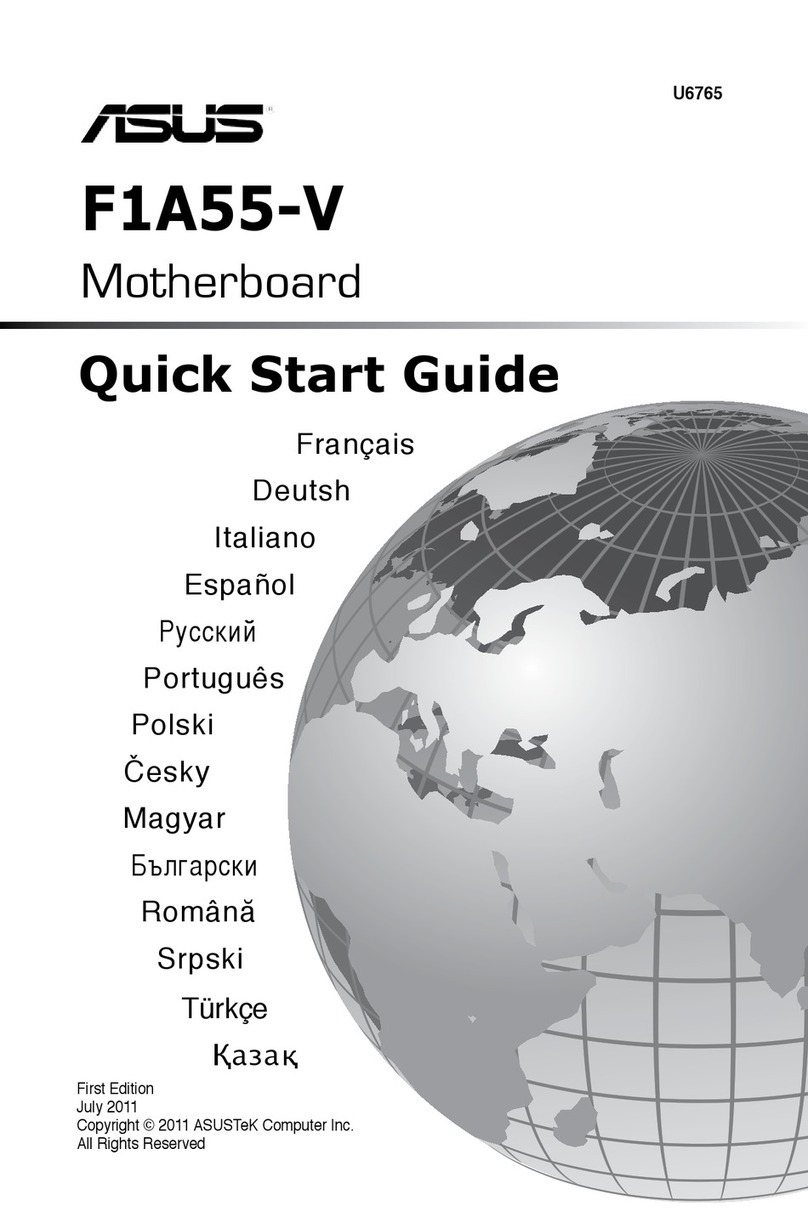v
Contents
4.3 Main menu ................................................................................................4-10
4.3.1 System Date [Day xx/xx/xxxx]................................................... 4-10
4.3.2 System Time [xx:xx:xx] ............................................................. 4-10
4.4 Advanced menu .......................................................................................4-11
4.4.1 Trusted Computing.................................................................... 4-12
4.4.2 Chipset Conguration................................................................ 4-12
4.4.3 Platform Conguration .............................................................. 4-20
4.4.4 CPU Conguration ................................................................... 4-28
4.4.5 SATA Conguration ................................................................. 4-32
4.4.6 Network Stack Conguration .................................................... 4-34
4.4.7 CSM Conguration ................................................................... 4-35
4.4.8 iSCSI Conguration .................................................................. 4-36
4.5 Security Menu...........................................................................................4-37
4.6 Boot Menu.................................................................................................4-39
4.7 Monitor Menu............................................................................................4-41
4.8 Tool menu................................................................................................. 4-41
4.9 Save & Exit menu..................................................................................... 4-42
4.10 Event Logs menu .....................................................................................4-43
Chapter 5: RAID Configuration
5.1 Setting up RAID.......................................................................................... 5-3
5.1.1 RAID denitions .......................................................................... 5-3
5.1.2 Installing hard disk drives............................................................ 5-4
5.1.3 Setting the RAID mode in BIOS.................................................. 5-4
5.1.4 RAID conguration utilities.......................................................... 5-4
5.2 Intel®Rapid Storage Technology enterprise SATA Option
ROM Utility.................................................................................................. 5-5
5.2.1 Creating a RAID set .................................................................... 5-6
5.2.2 Deleting a RAID set.....................................................................5-8
5.2.3 Resetting disks to Non-RAID ...................................................... 5-9
5.2.4 Exiting the Intel®Rapid Storage Technology enterprise
SATA Option ROM utility........................................................... 5-10
5.2.5 Rebuilding the RAID..................................................................5-10
5.2.6 Setting the Boot array in the BIOS Setup Utility........................ 5-12