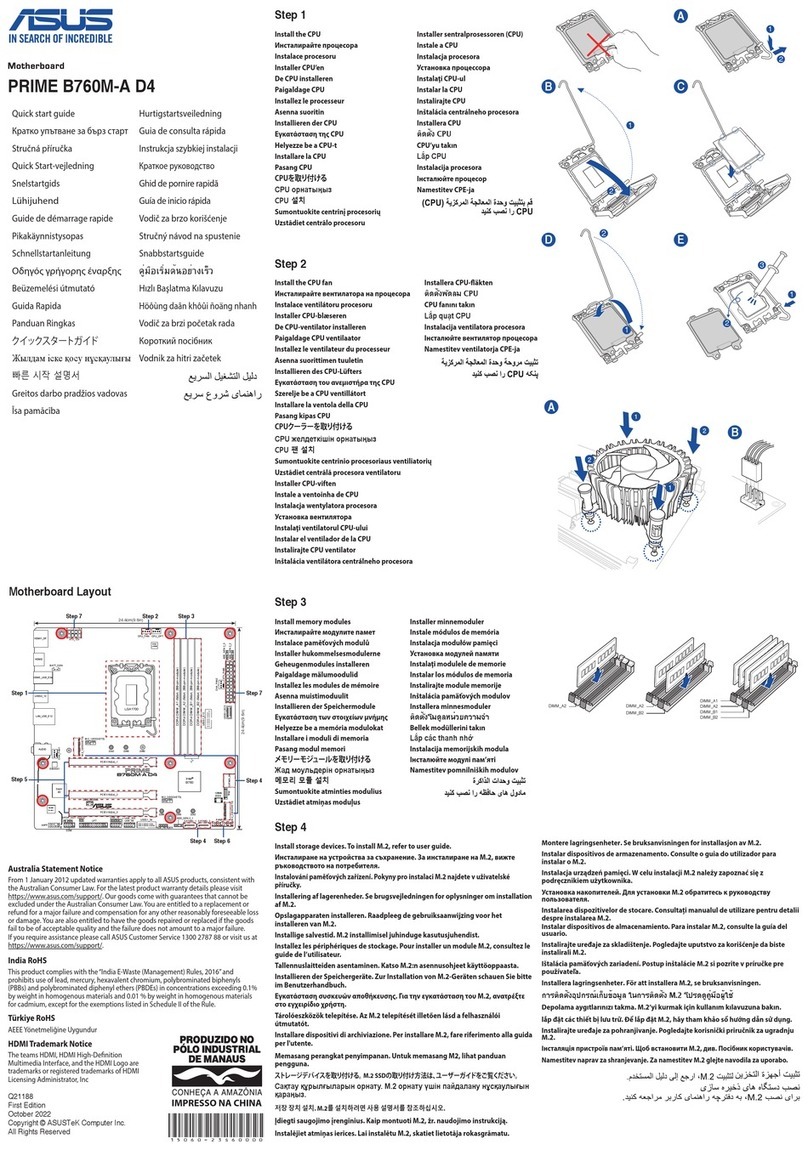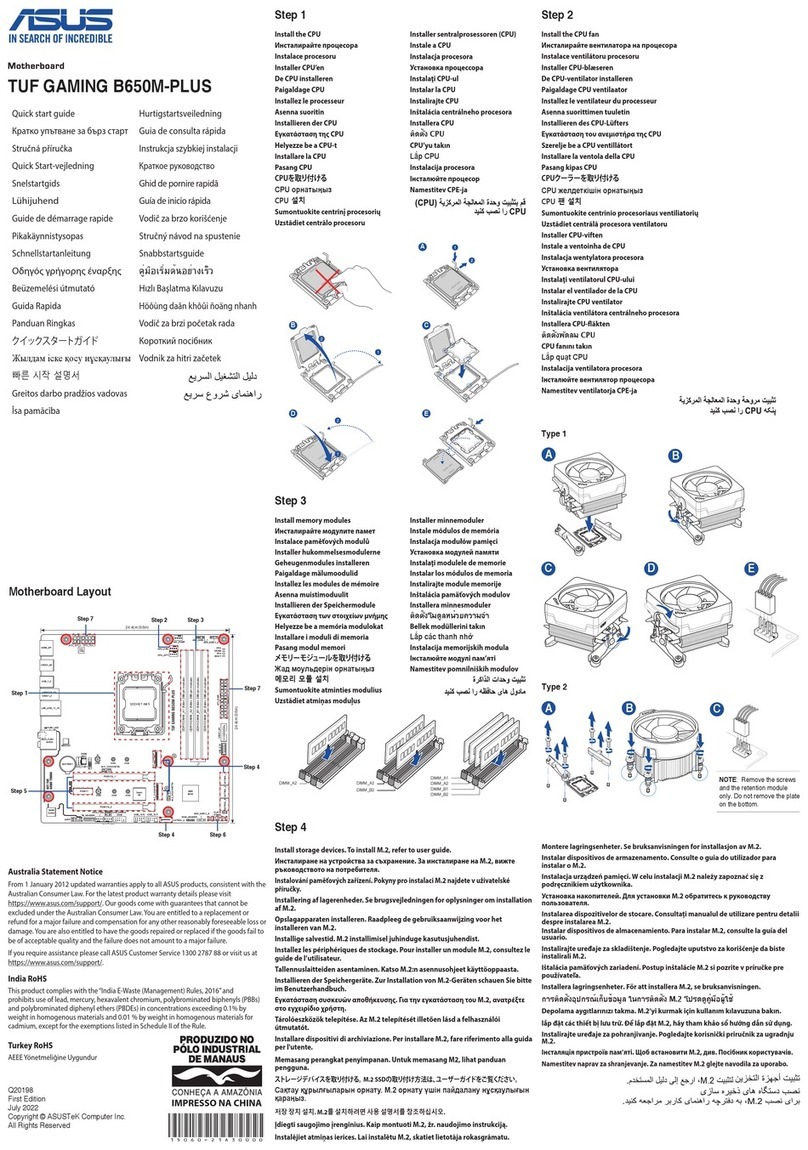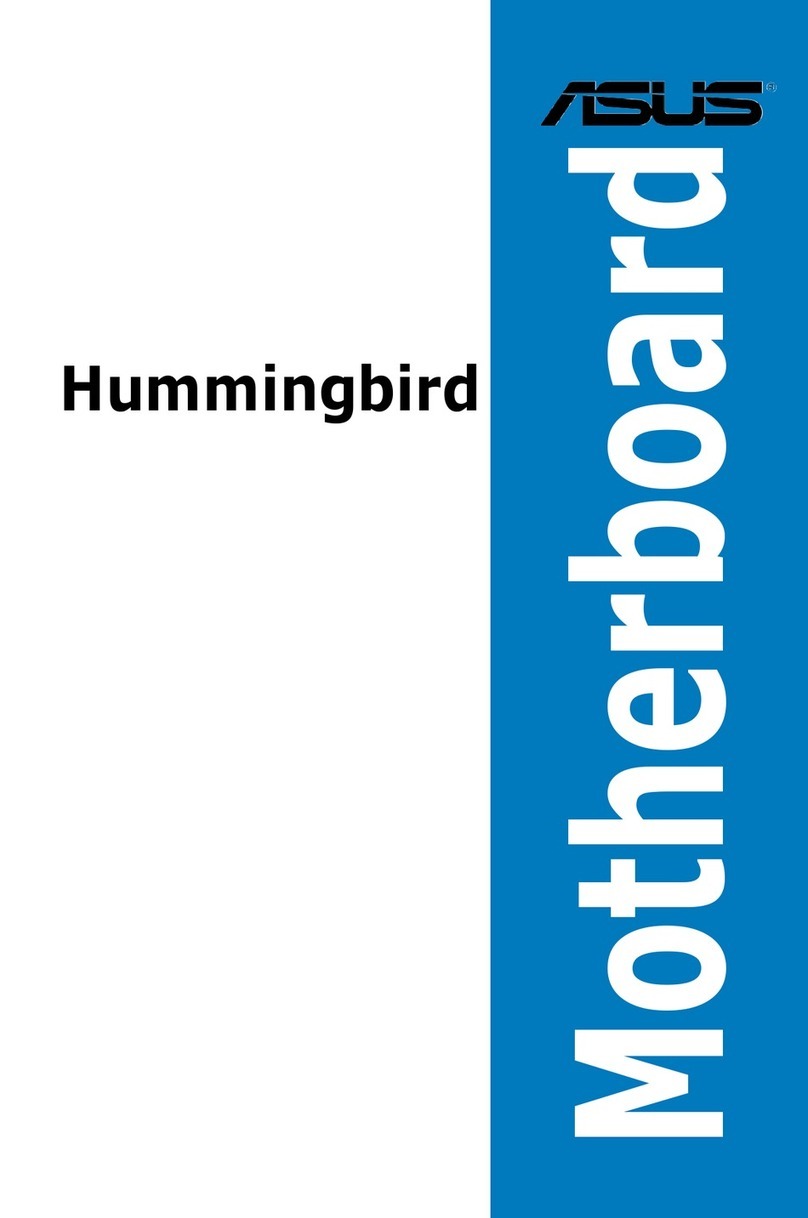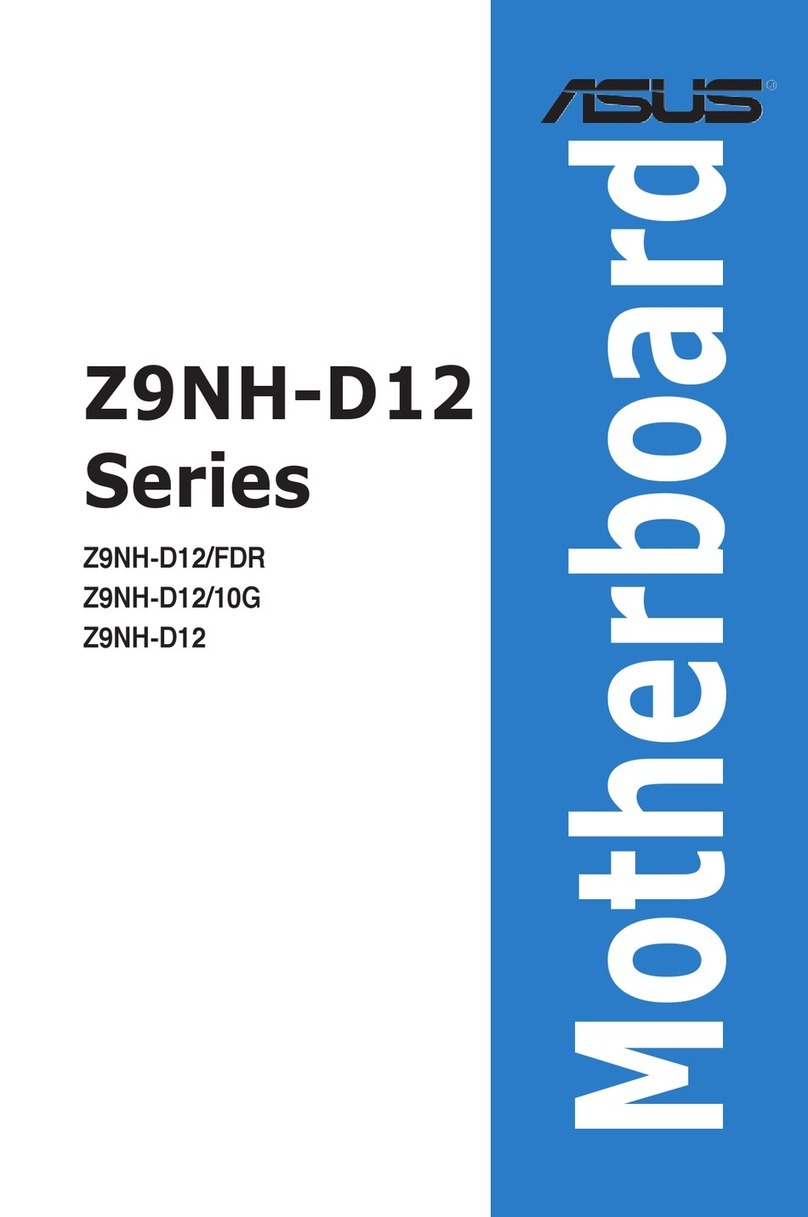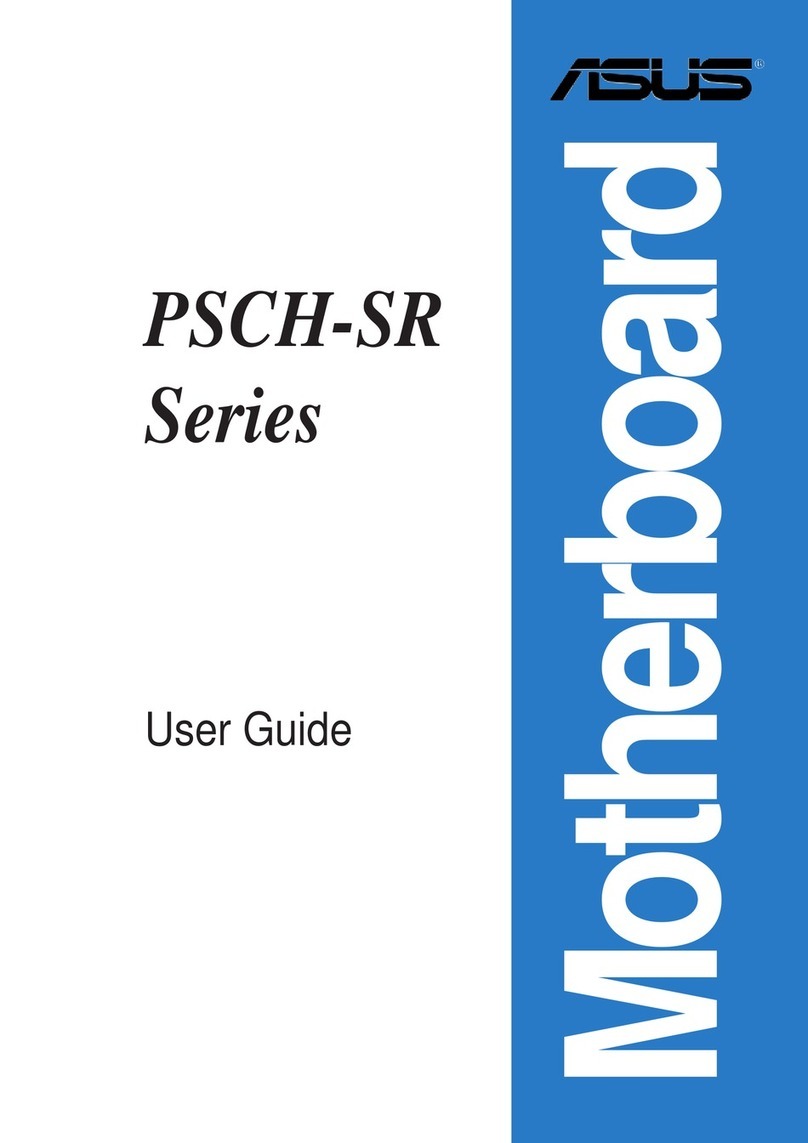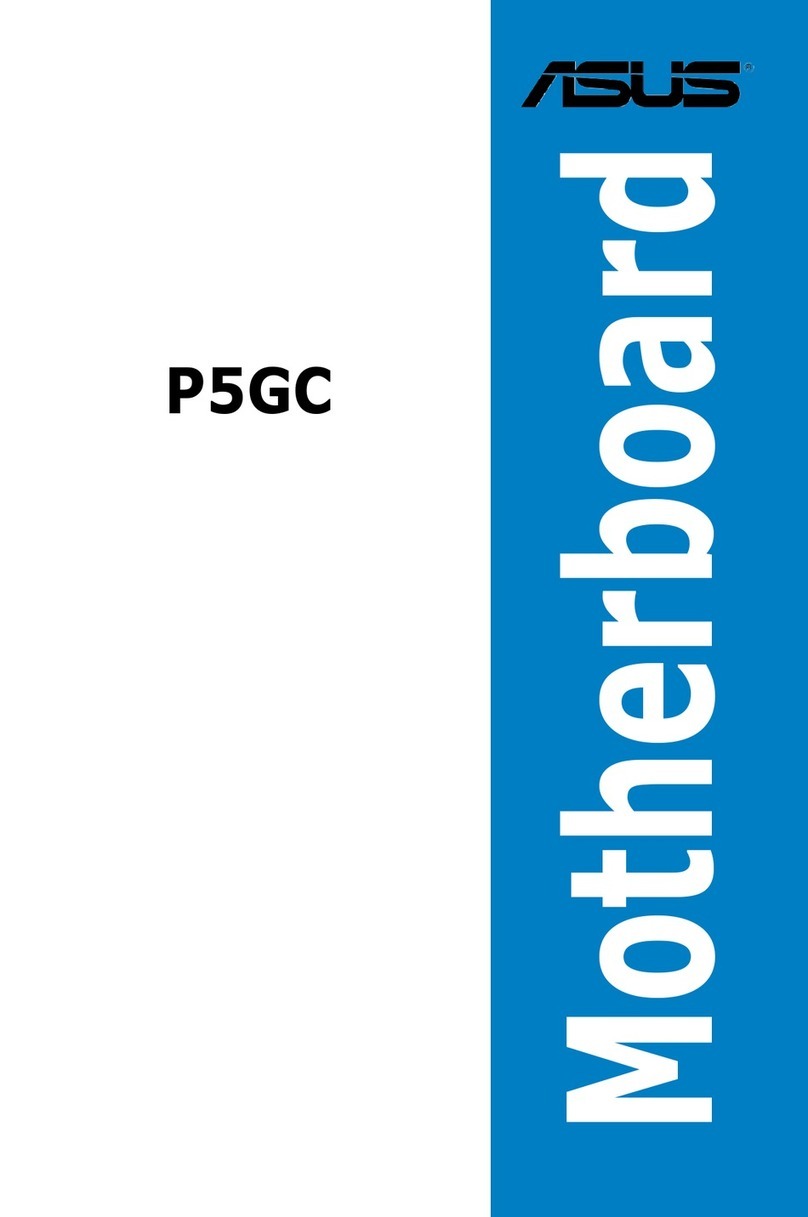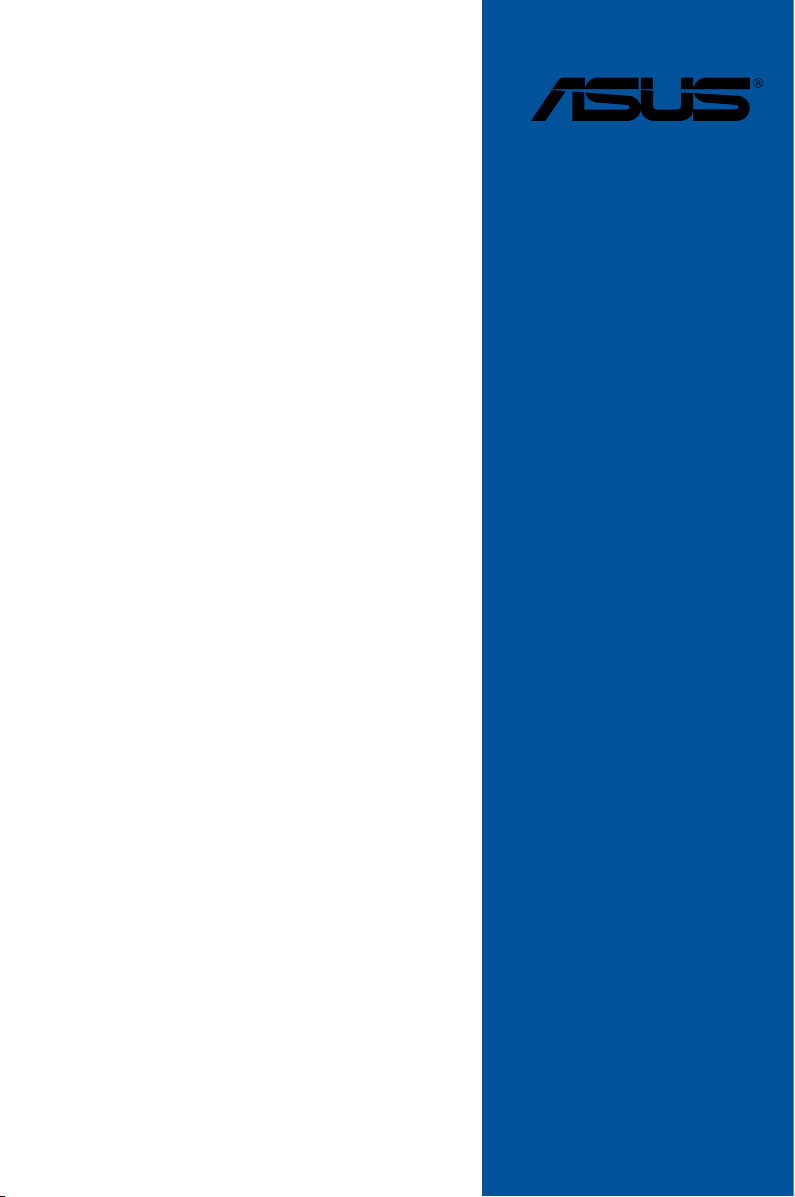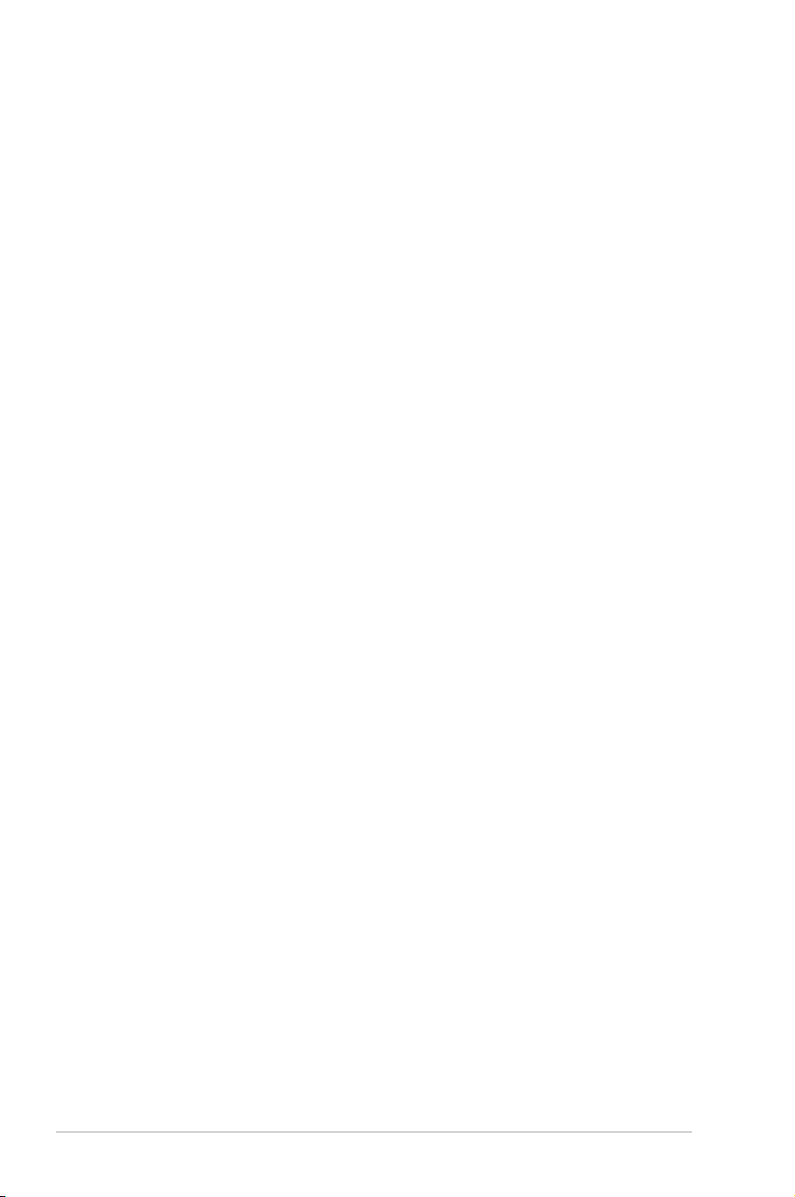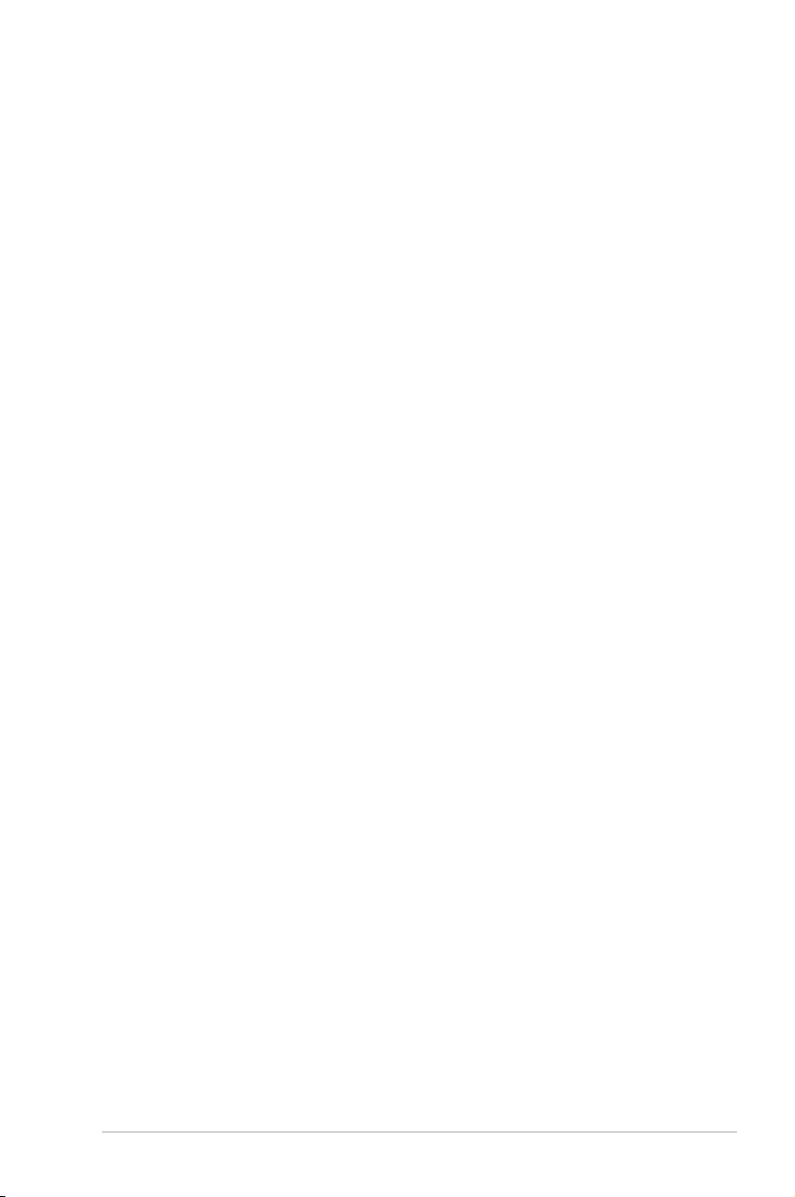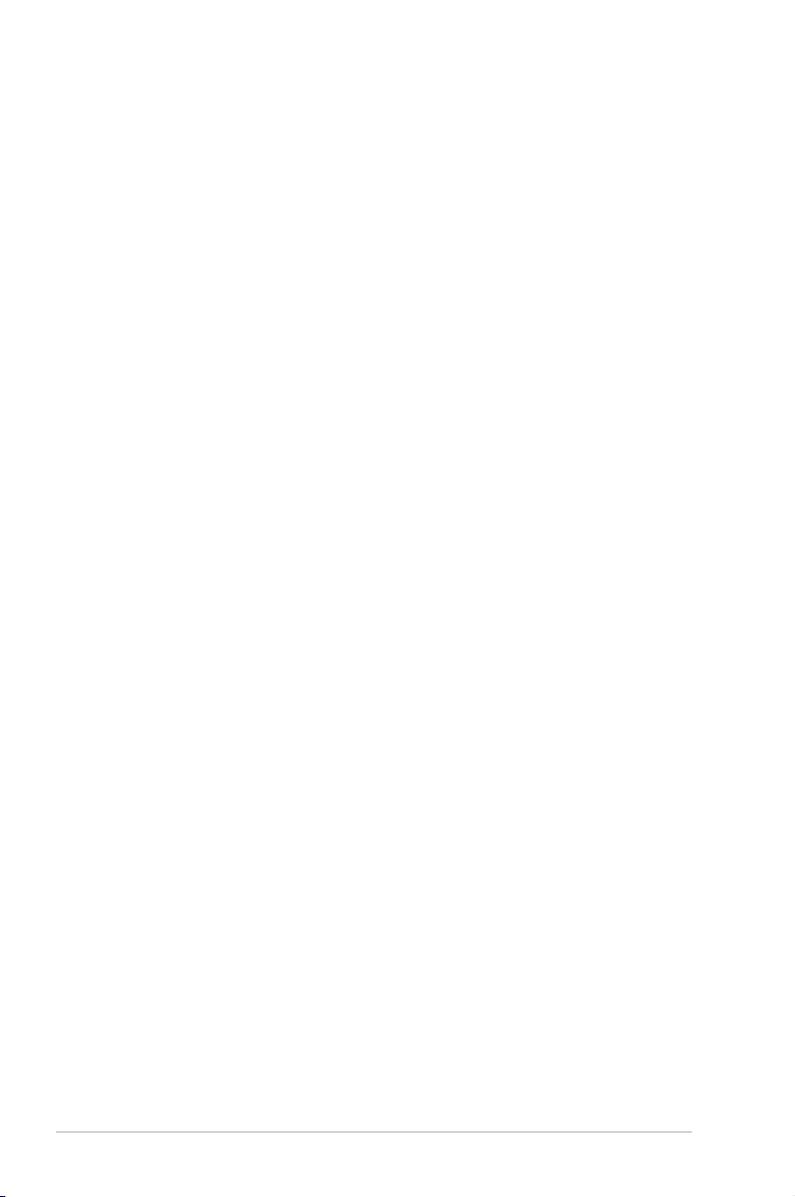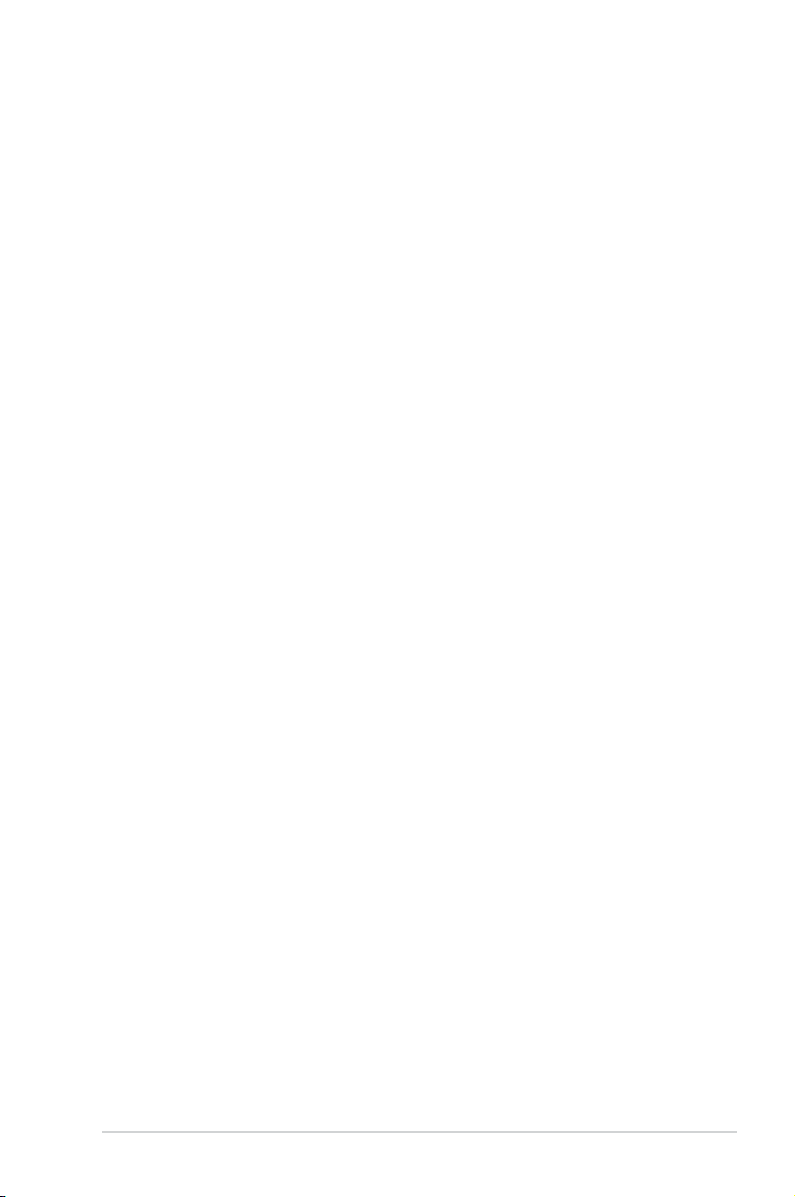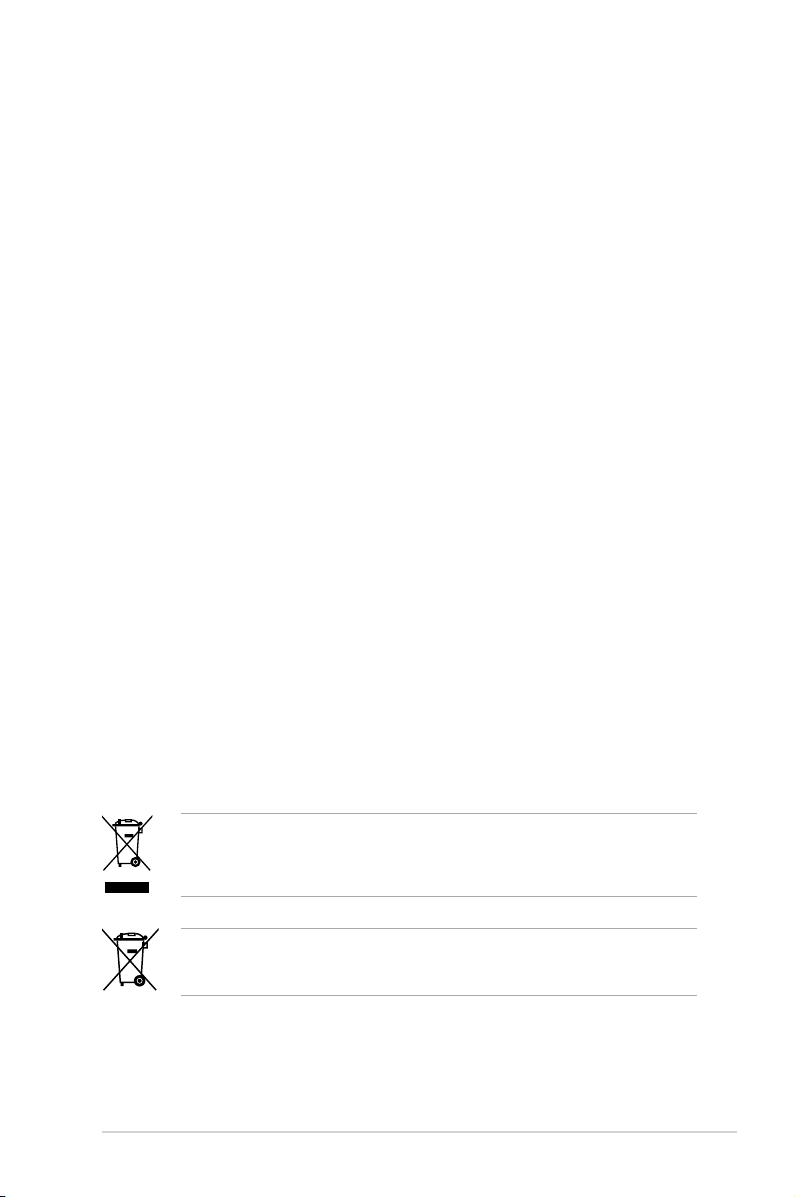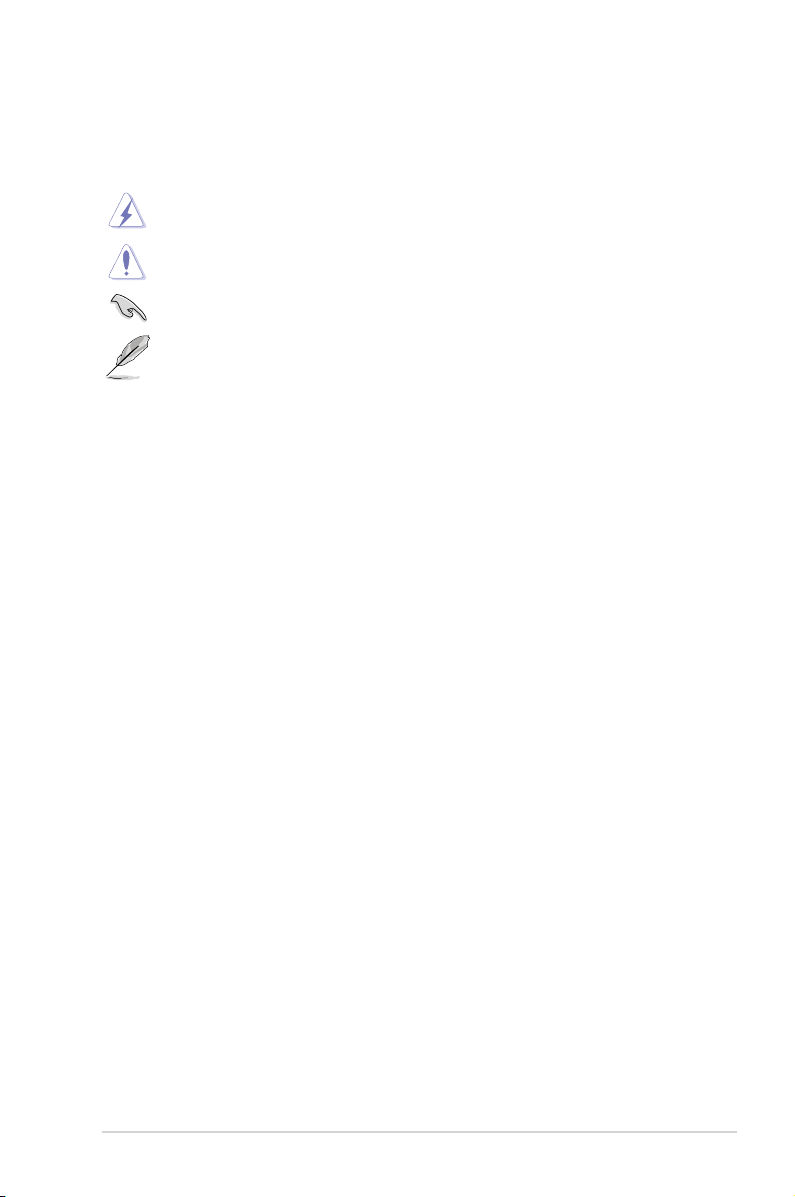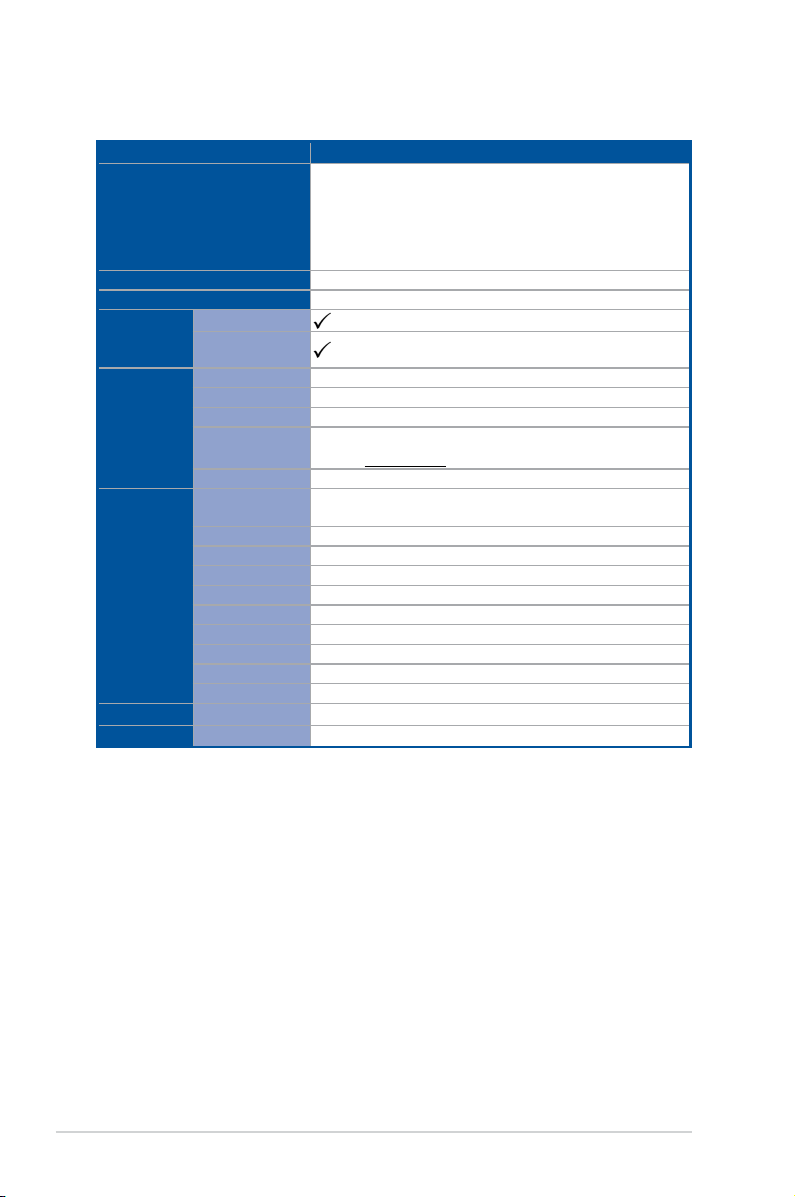iii
Contents
Safety information..................................................................................................... vii
About this guide....................................................................................................... viii
P11C-X/AUDIO specifications summary ................................................................... x
Chapter 1: Product Introduction
1.1 Welcome! ....................................................................................................1-2
1.2 Package contents ...................................................................................... 1-2
1.3 Serial number label....................................................................................1-3
1.4 Special features..........................................................................................1-3
1.4.1 Product highlights........................................................................ 1-3
Chapter 2: Hardware Information
2.1 Before you proceed ...................................................................................2-2
2.2 Motherboard overview............................................................................... 2-3
2.2.1 Placement direction..................................................................... 2-3
2.2.2 Screw holes................................................................................. 2-3
2.2.3 Motherboard layout ..................................................................... 2-4
2.3 Central Processing Unit (CPU) .................................................................2-6
2.3.1 Installing the CPU ....................................................................... 2-6
2.3.2 Installing the CPU heatsink......................................................... 2-9
2.3.3 Uninstalling the CPU heatsink and fan...................................... 2-10
2.4 System memory .......................................................................................2-11
2.4.1 Overview ................................................................................... 2-11
2.4.2 Memory congurations.............................................................. 2-11
2.4.3 Installing a DIMM on a single clip DIMM socket........................ 2-12
2.5 Expansion slots........................................................................................2-13
2.5.1 Installing an expansion card......................................................2-13
2.5.2 Conguring an expansion card ................................................. 2-13
2.5.3 Interrupt assignments................................................................ 2-14
2.5.4 PCI Express x16 slot (x16 Gen3 link) ....................................... 2-14
2.5.5 PCI Express x8 slot (x4 Gen3 link) ........................................... 2-14
2.5.6 PCI slot...................................................................................... 2-14
2.6 Jumpers ....................................................................................................2-16
2.7 Onboard LEDs..........................................................................................2-19
2.8 Connectors ...............................................................................................2-21
2.8.1 Rear panel connectors.............................................................. 2-21
2.8.2 Internal connectors.................................................................... 2-23