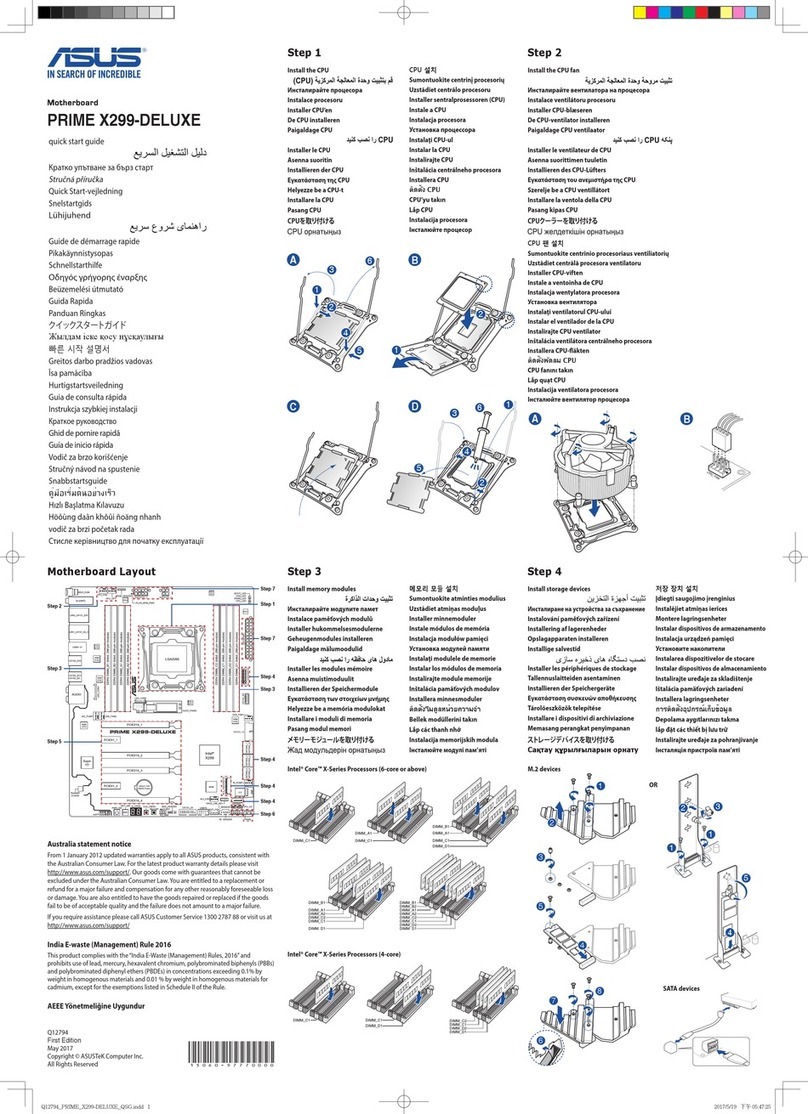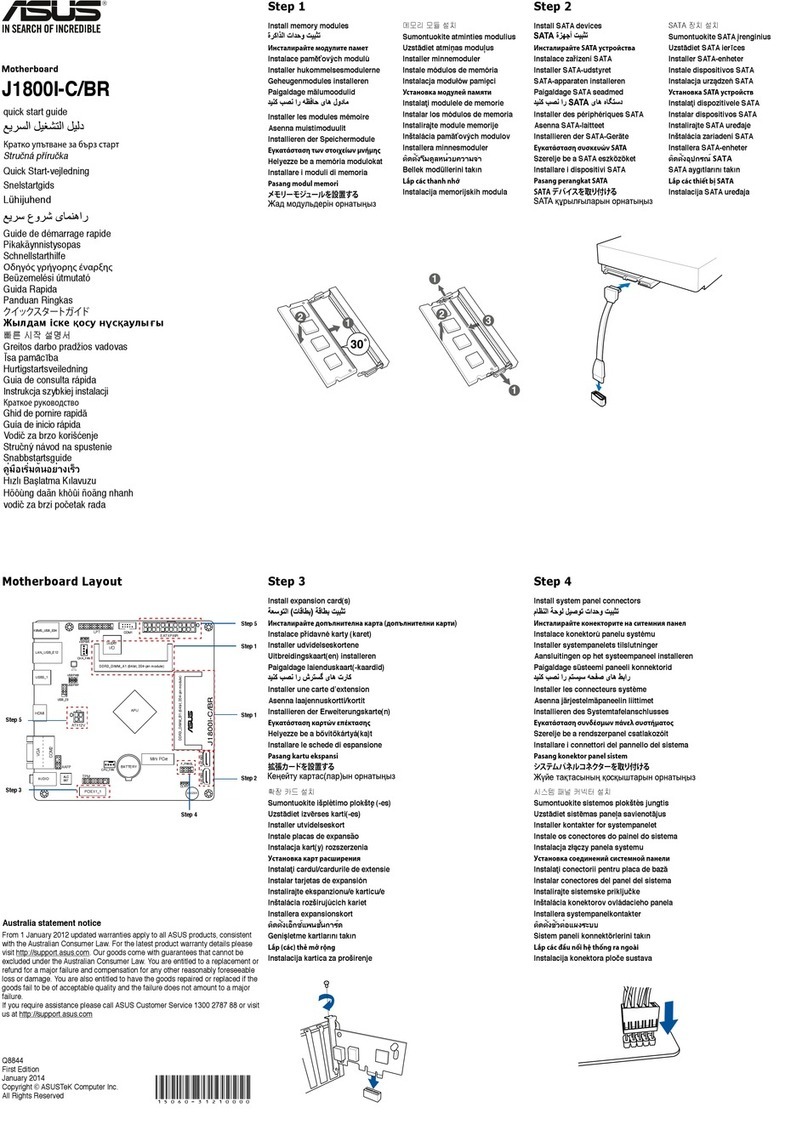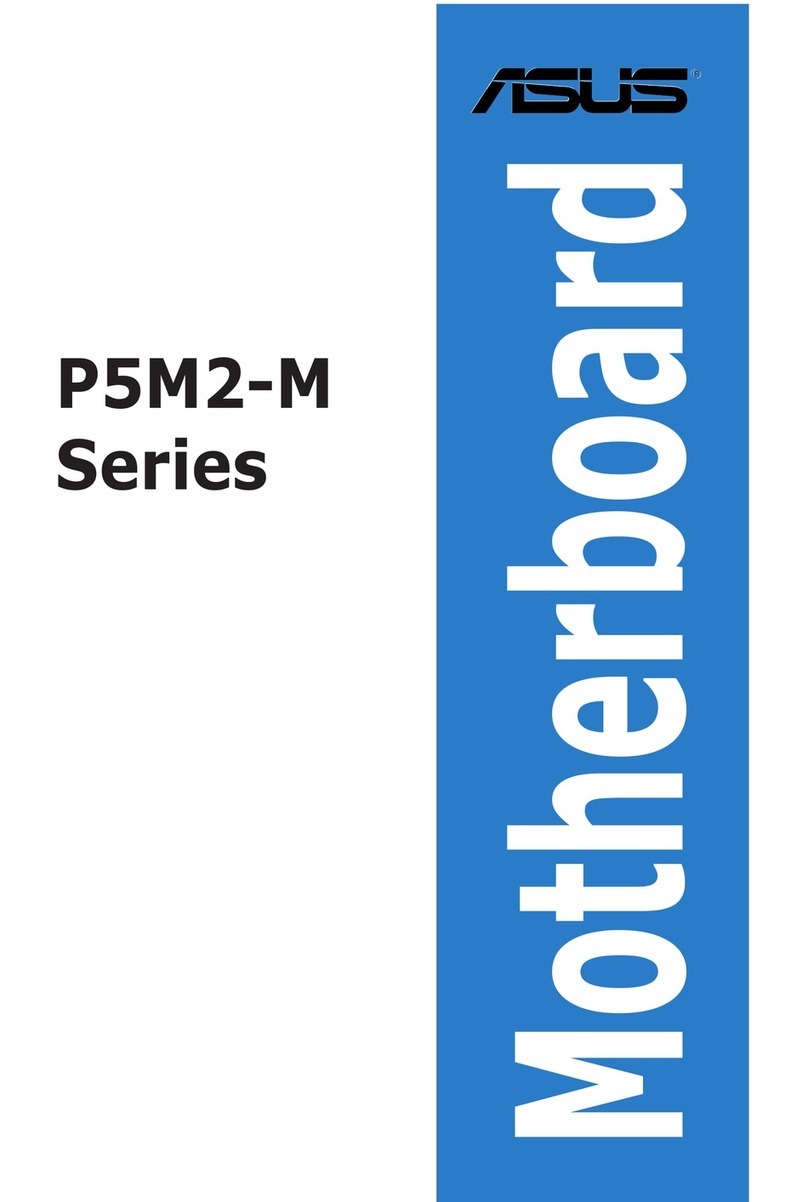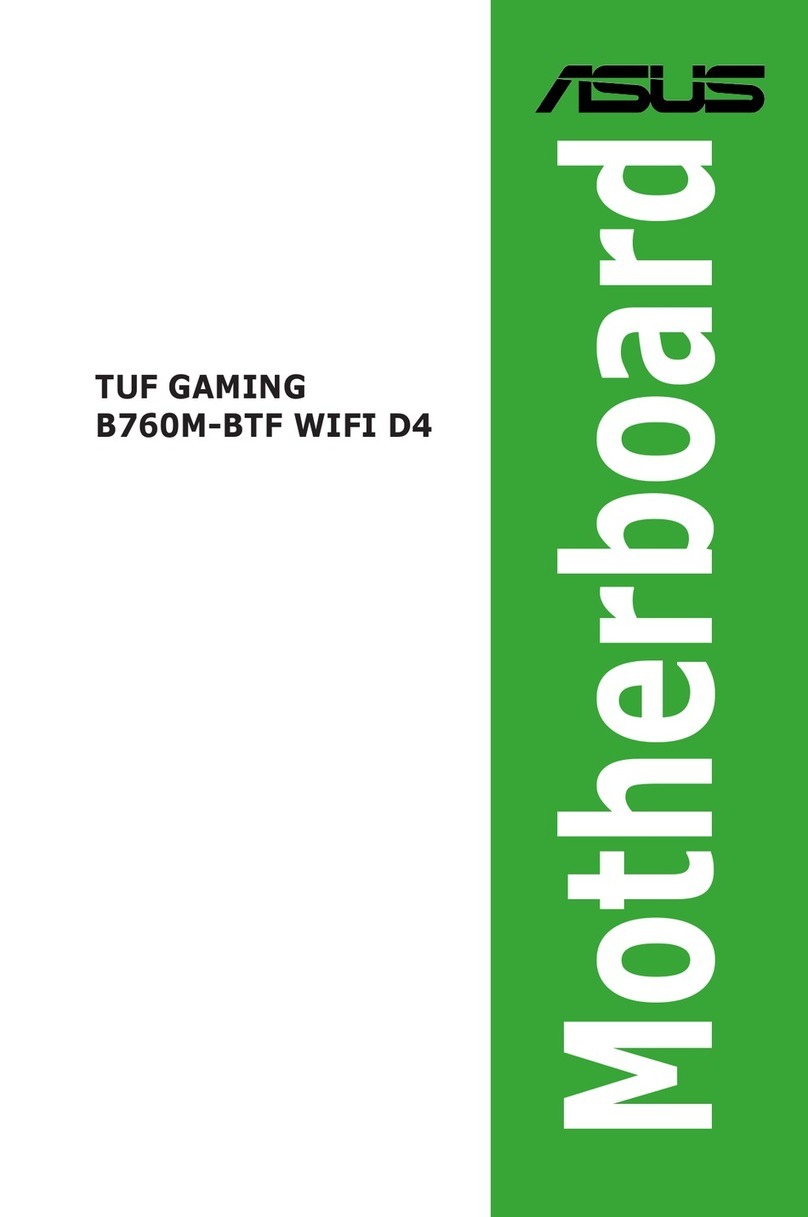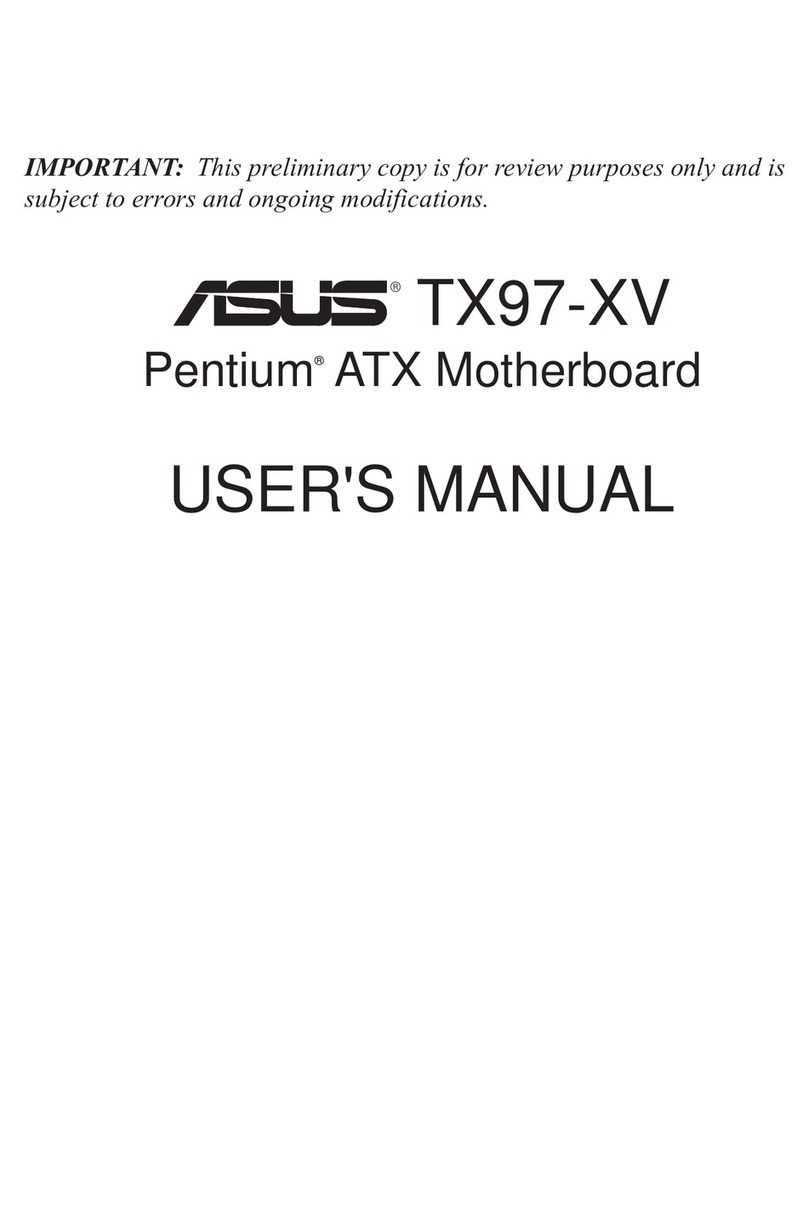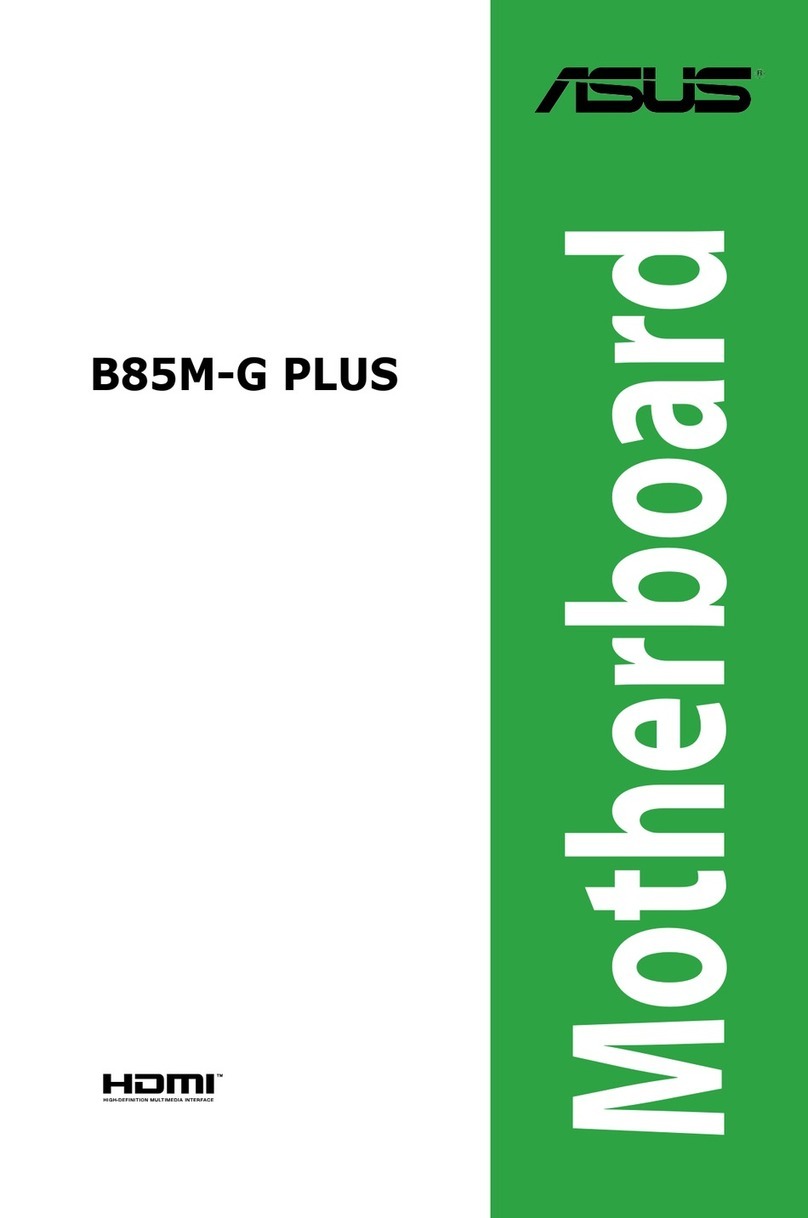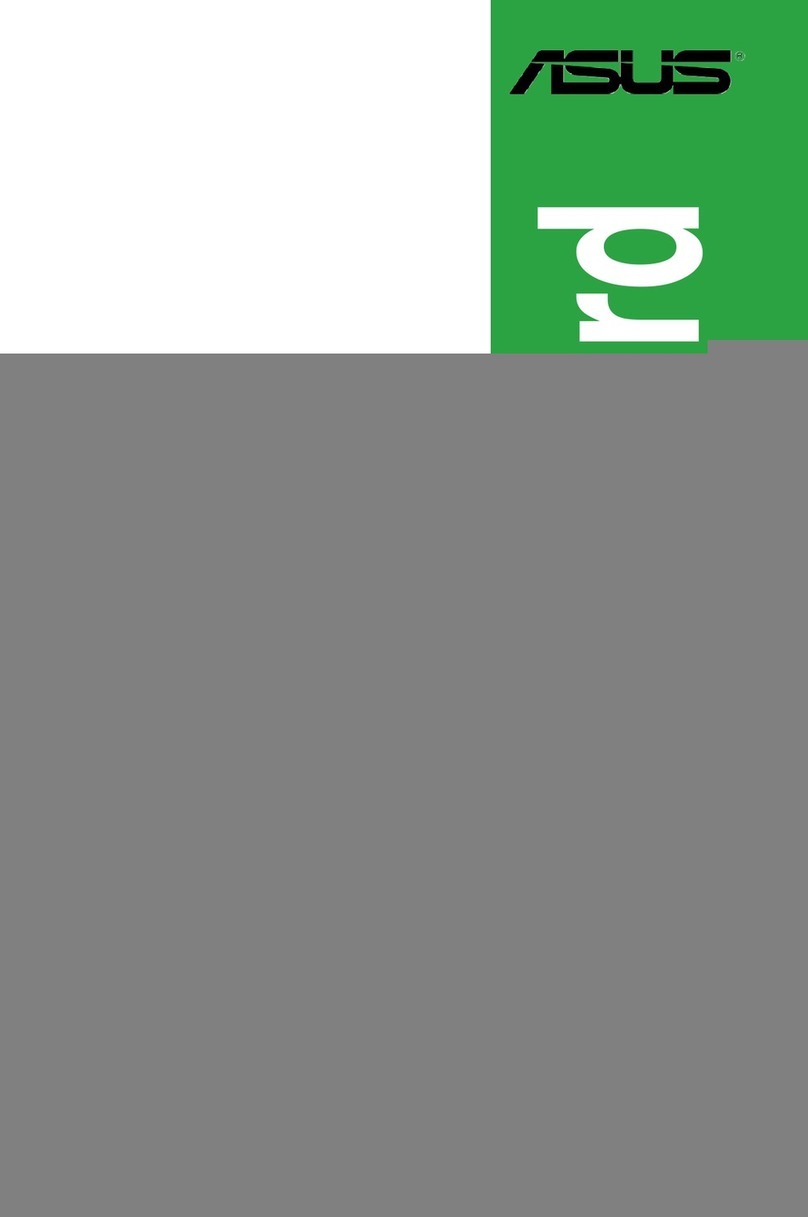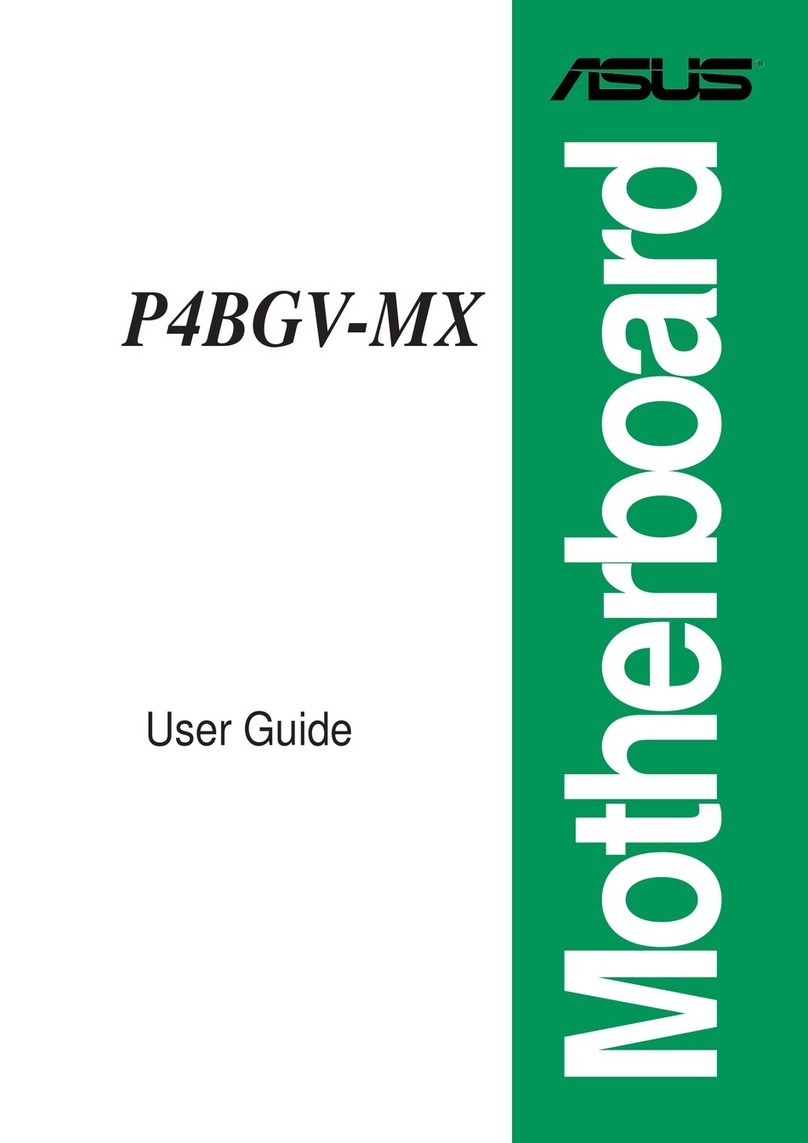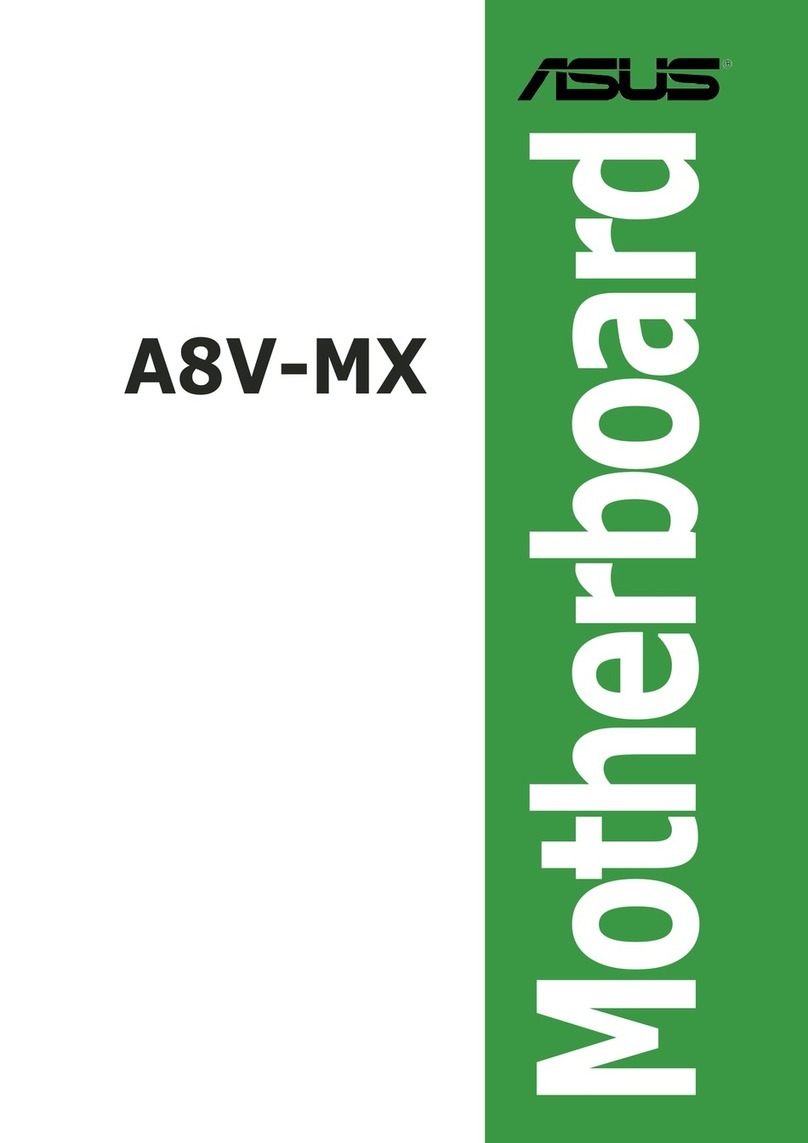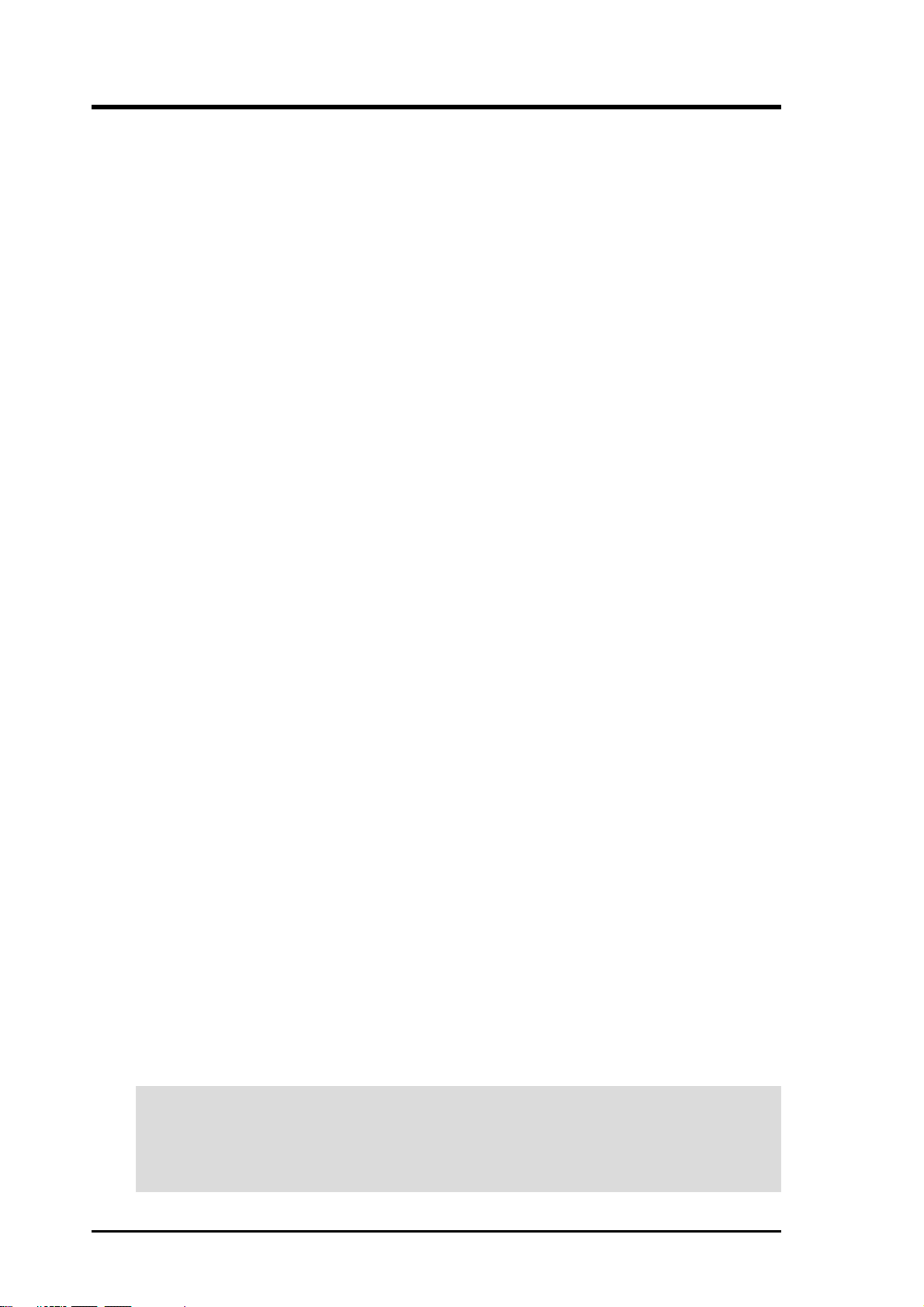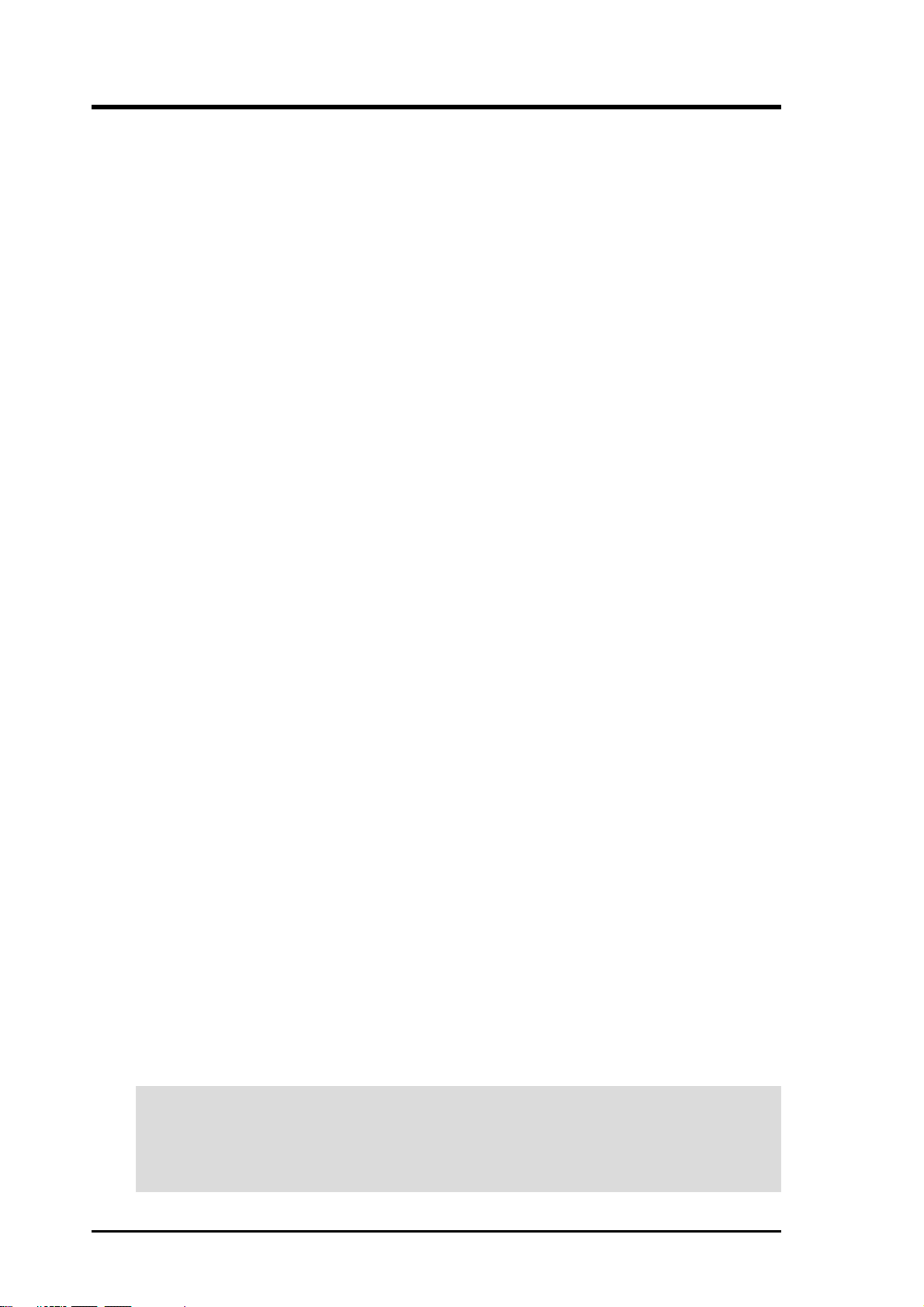
2P4B-LA Quick Start Manual
Product Name: P4B-LA
Manual Revision: 1.03 E841
Release Date: August 2001
No part of this manual, including the products and software described in it, may be repro-
duced, transmitted, transcribed, stored in a retrieval system, or translated into any language in
any form or by any means, except documentation kept by the purchaser for backup purposes,
without the express written permission.
PROVIDES THIS MANUAL“AS IS” WITHOUTWARRANTYOFANY KIND, EITHER
EXPRESS OR IMPLIED, INCLUDING BUT NOT LIMITED TO THE IMPLIED WAR-
RANTIES OR CONDITIONS OF MERCHANTABILITYOR FITNESS FORAPARTICU-
LAR PURPOSE. IN NO EVENT SHALL , ITS DIRECTORS, OFFICERS, EMPLOYEES
ORAGENTS BE LIABLE FORANY INDIRECT, SPECIAL, INCIDENTAL, OR CONSE-
QUENTIAL DAMAGES (INCLUDING DAMAGES FOR LOSS OF PROFITS, LOSS OF
BUSINESS, LOSS OF USE OR DATA, INTERRUPTION OF BUSINESSANDTHE LIKE),
EVEN IF HAS BEEN ADVISED OF THE POSSIBILITY OF SUCH DAMAGES ARIS-
ING FROM ANY DEFECT OR ERROR IN THIS MANUAL OR PRODUCT.
Product warranty or service will not be extended if: (1) the product is repaired, modified or
altered, unless such repair, modification of alteration is authorized in writing by ; or (2) the
serial number of the product is defaced or missing.
Products and corporate names appearing in this manual may or may not be registered trade-
marks or copyrights of their respective companies, and are used only for identification or
explanation and to the owners’ benefit, without intent to infringe.
• Adobe and Acrobat are registered trademarks of Adobe Systems Incorporated.
• Intel, LANDesk, and Pentium are registered trademarks of Intel Corporation.
• Trend and ChipAwayVirus are trademarks of Trend Micro, Inc.
• Windows and MS-DOS are registered trademarks of Microsoft Corporation.
The product name and revision number are both printed on the product itself. Manual revi-
sions are released for each product design represented by the digit before and after the period
of the manual revision number. Manual updates are represented by the third digit in the manual
revision number.
For previous or updated manuals, BIOS, drivers, or product release information, contact at
http://www..com.tw or through any of the means indicated on the following page.
SPECIFICATIONS AND INFORMATION CONTAINED IN THIS MANUAL ARE FUR-
NISHED FOR INFORMATIONAL USE ONLY, AND ARE SUBJECT TO CHANGE AT
ANY TIME WITHOUT NOTICE, AND SHOULD NOT BE CONSTRUED AS A COM-
MITMENT BY . ASSUMES NO RESPONSIBILITYOR LIABILITY FORANYERRORS
ORINACCURACIESTHATMAYAPPEARINTHISMANUAL, INCLUDINGTHE PROD-
UCTS AND SOFTWARE DESCRIBED IN IT.
Copyright © 2001. All Rights Reserved.
USER'S NOTICE