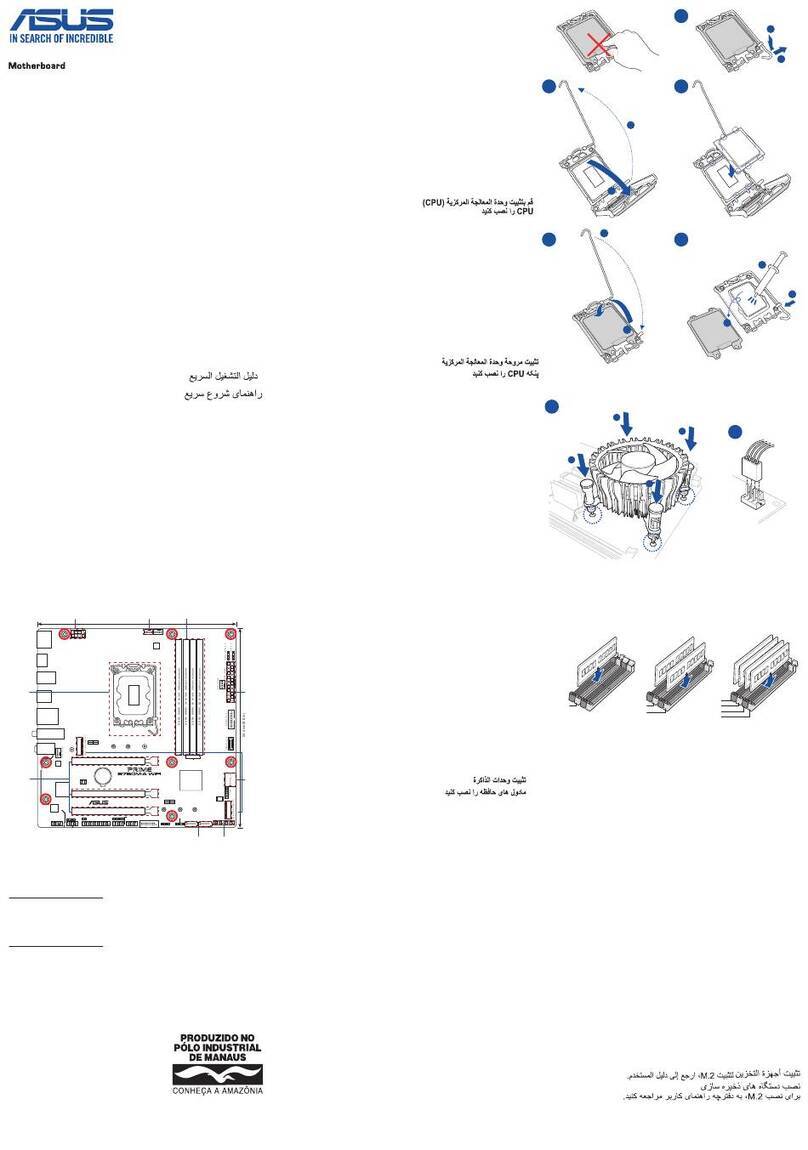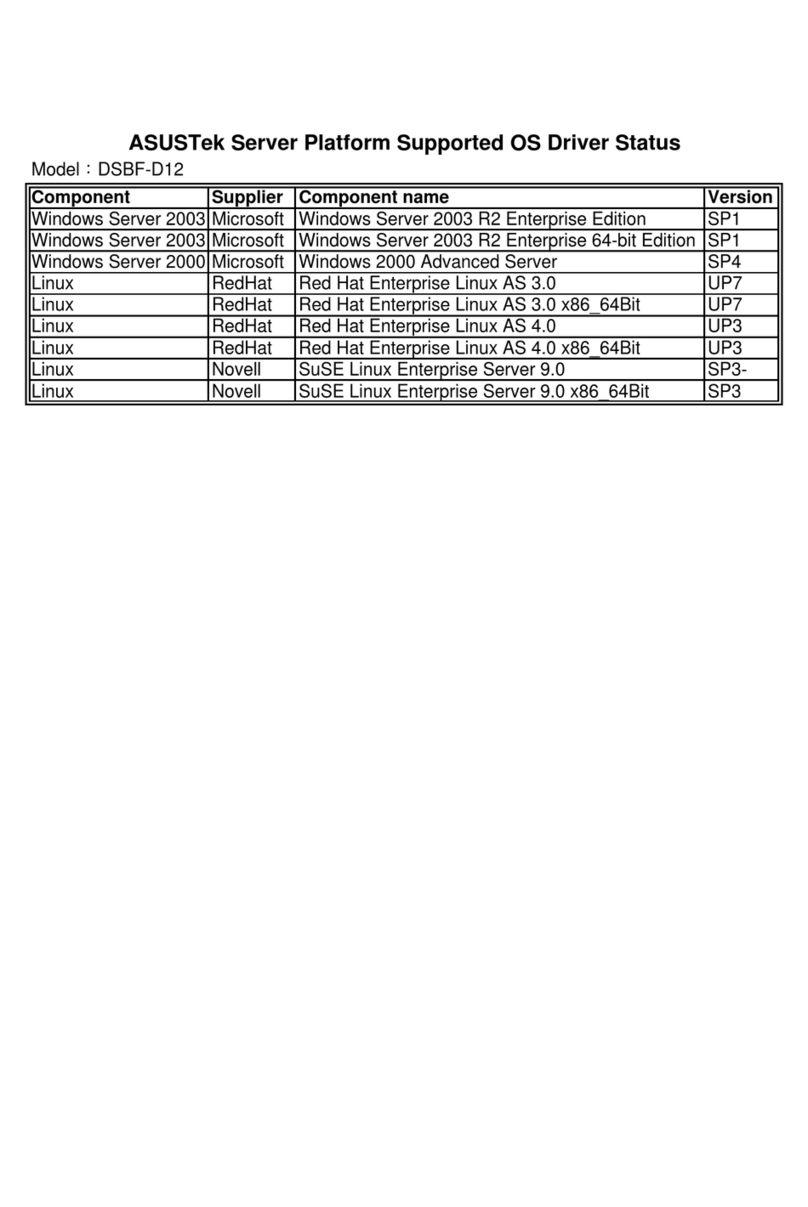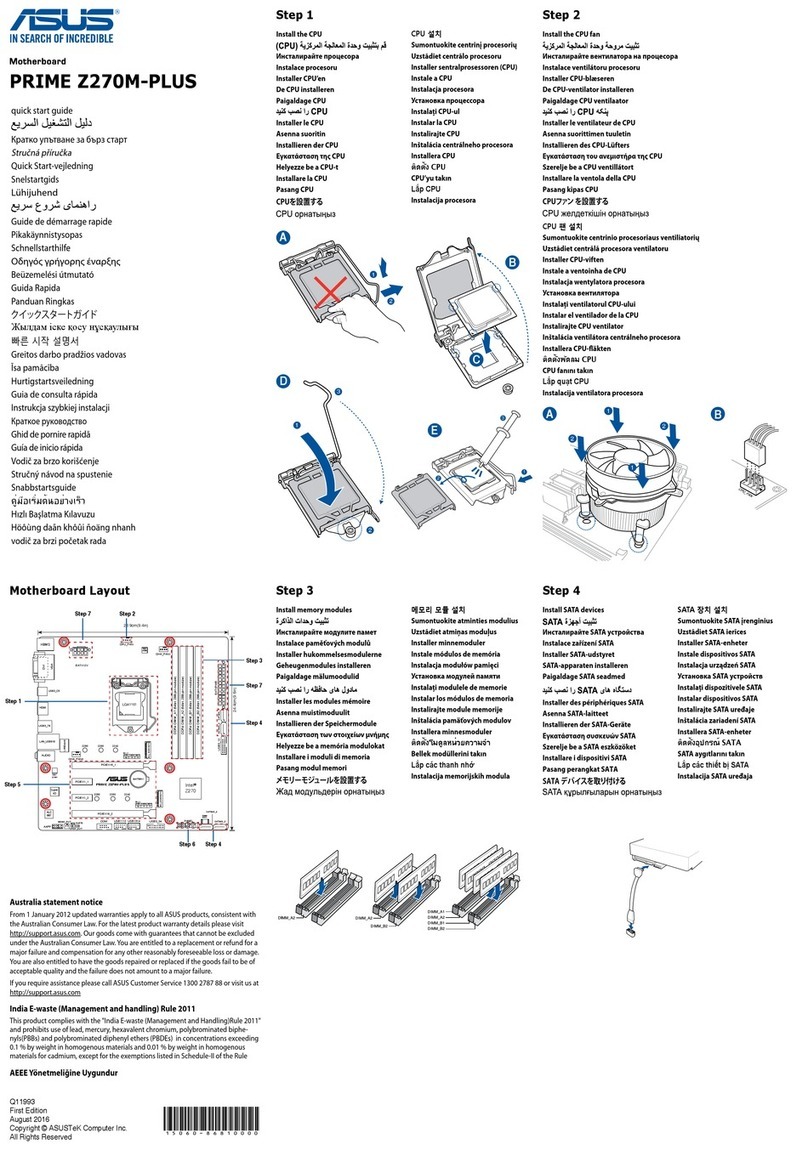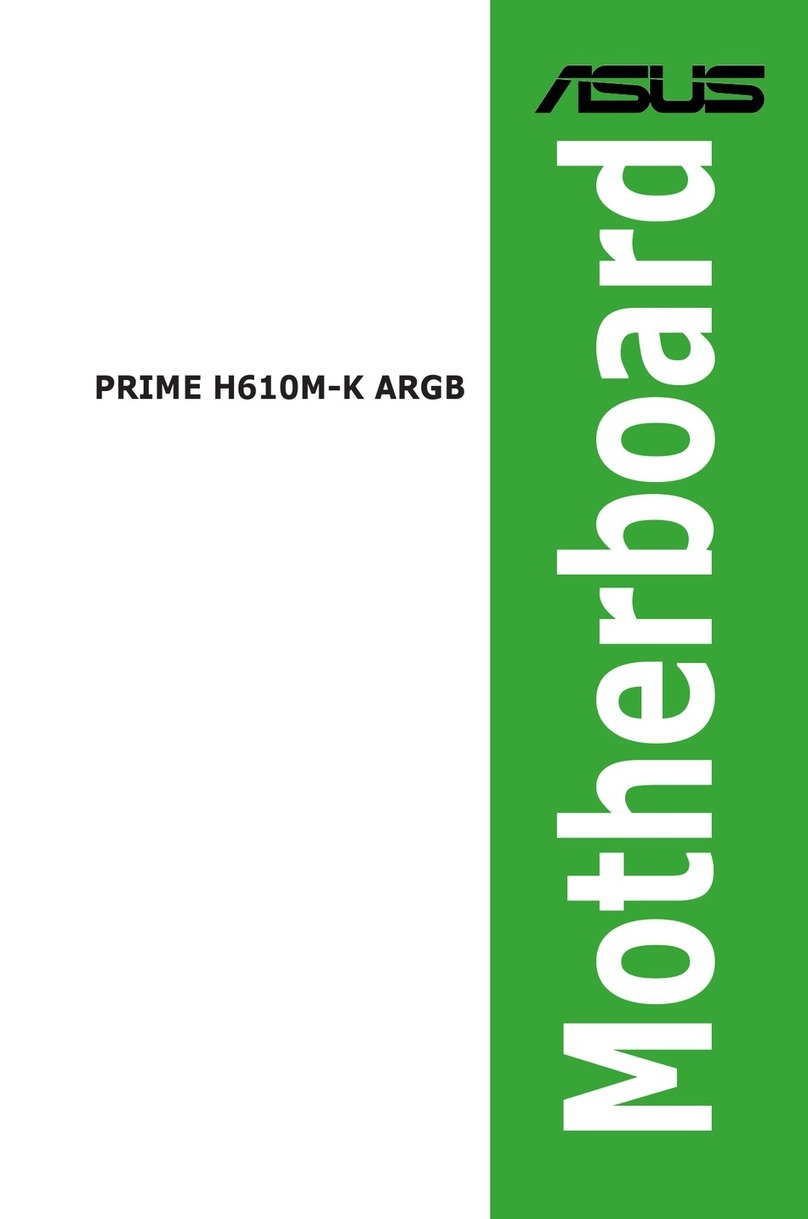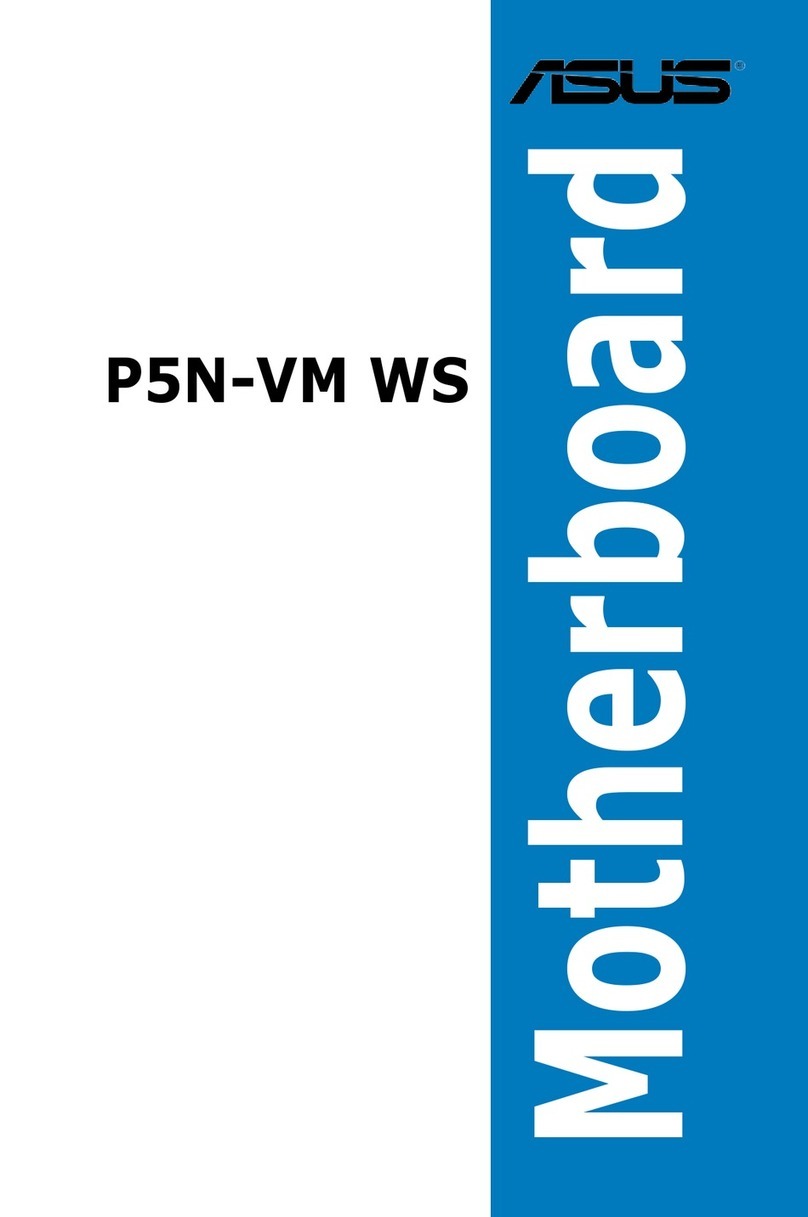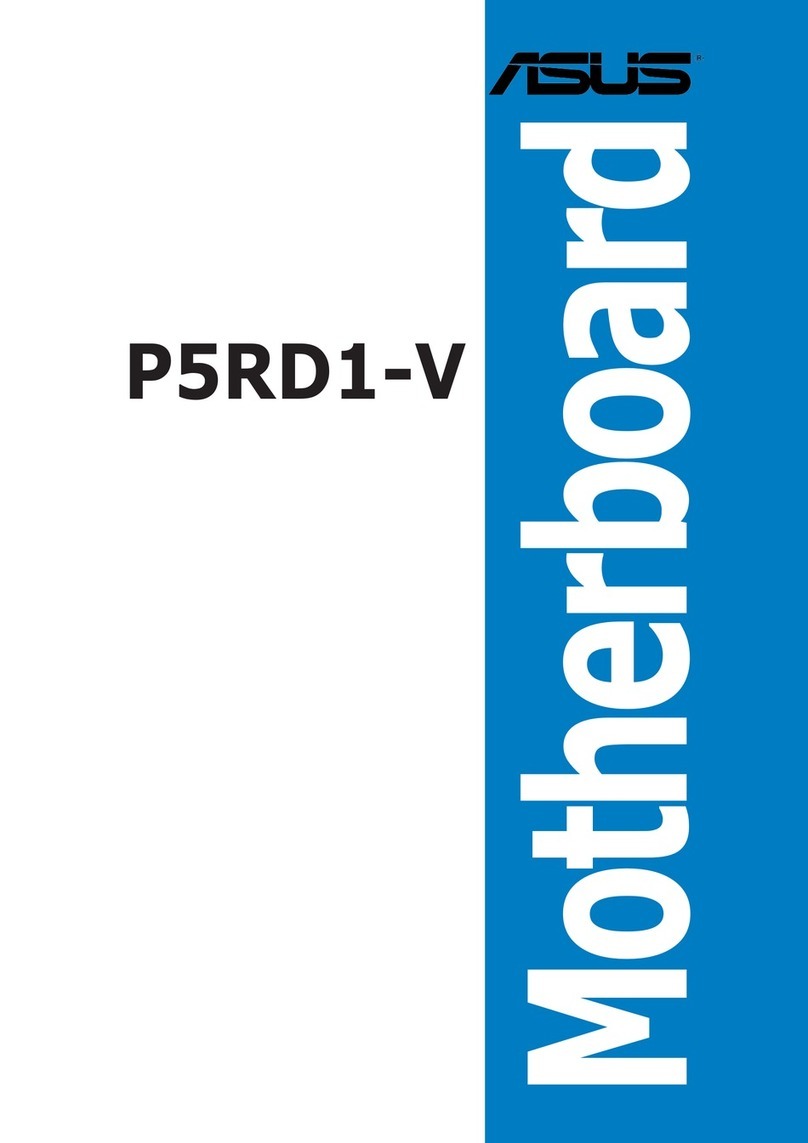iv
Safeguards
Contents
2.2.2 Menu bar................................................................ 2-6
2.2.3 Navigation keys ..................................................... 2-6
2.2.4 Menu items ............................................................ 2-7
2.2.5 Sub-menu items..................................................... 2-7
2.2.6 Configuration fields ................................................ 2-7
2.2.7 Pop-up window ...................................................... 2-7
2.2.8 Scroll bar................................................................ 2-7
2.2.9 General help .......................................................... 2-7
2.3 Main menu.......................................................................... 2-8
2.3.1 System Time [xx:xx:xxxx]....................................... 2-8
2.3.2 System Date [Day xx/xx/xxxx] ............................... 2-8
2.3.3 Legacy Diskette A [1.44M, 3.5 in.] ......................... 2-8
2.3.4 Primary/Secondary/Third/Fourth
IDE Master/Slave ................................................... 2-9
2.3.5 IDE Configuration ................................................ 2-10
2.3.6 System Information .............................................. 2-12
2.4 Advanced menu ............................................................... 2-13
2.4.1 CPU Configuration ............................................... 2-13
2.4.2 Chipset................................................................. 2-14
2.4.3 Onboard Devices Configuration........................... 2-16
2.4.4 PCI PnP ............................................................... 2-18
2.4.5 USB Configuration ............................................... 2-20
2.5 Power menu ..................................................................... 2-22
2.5.1 Suspend Mode [Auto] .......................................... 2-22
2.5.2 Repost Video on S3 Resume [No] ....................... 2-22
2.5.3 ACPI 2.0 Support [No] ......................................... 2-22
2.5.4 ACPI APIC Support [Enabled] ............................. 2-22
2.5.5 BIOS -> AMLACPI Table [Enabled] ..................... 2-22
2.5.6 APM Configuration............................................... 2-23
2.5.7 Hardware Monitor ................................................ 2-25
2.6 Boot menu ........................................................................ 2-26
2.6.1 Boot Device Priority ............................................. 2-26
2.6.2 Boot Settings Configuration ................................. 2-27
2.6.3 Security ................................................................ 2-28
2.7 Exit menu ......................................................................... 2-31
Chapter 3: Software support
3.1 Install an operating system................................................. 3-2
3.2 Support CD information...................................................... 3-2