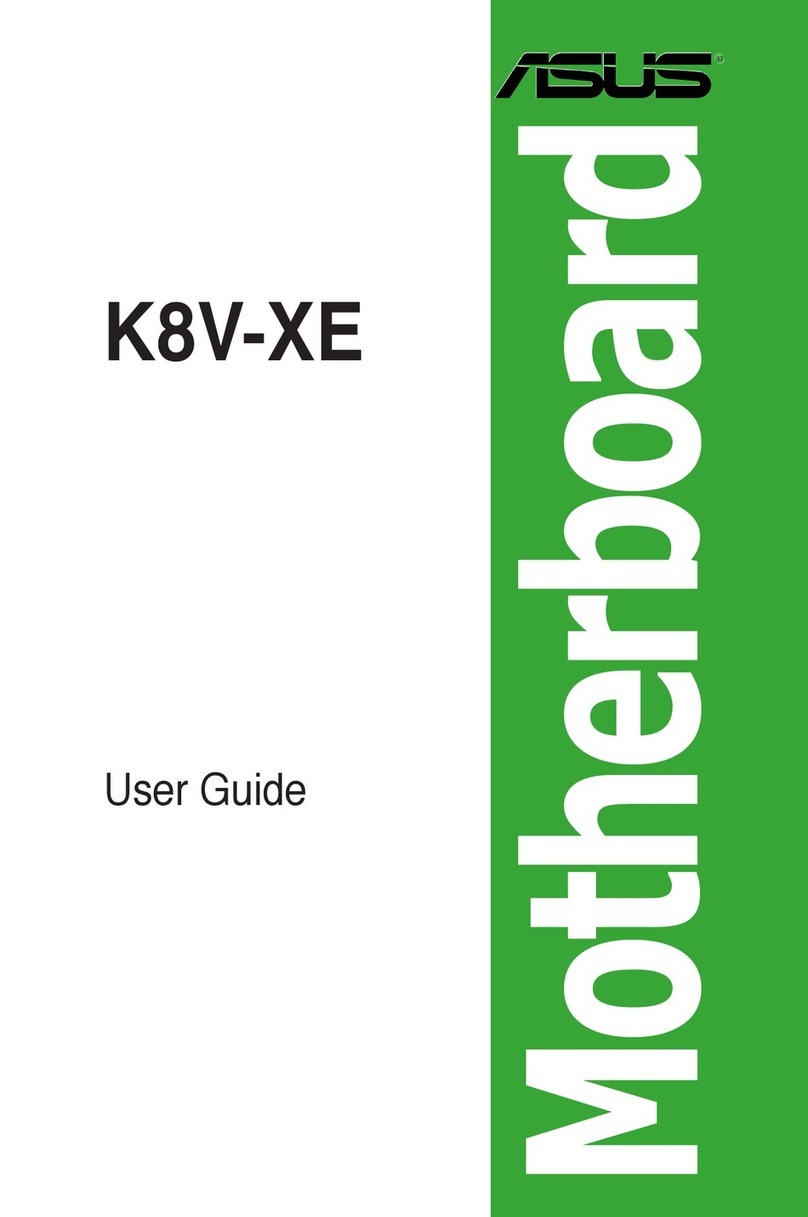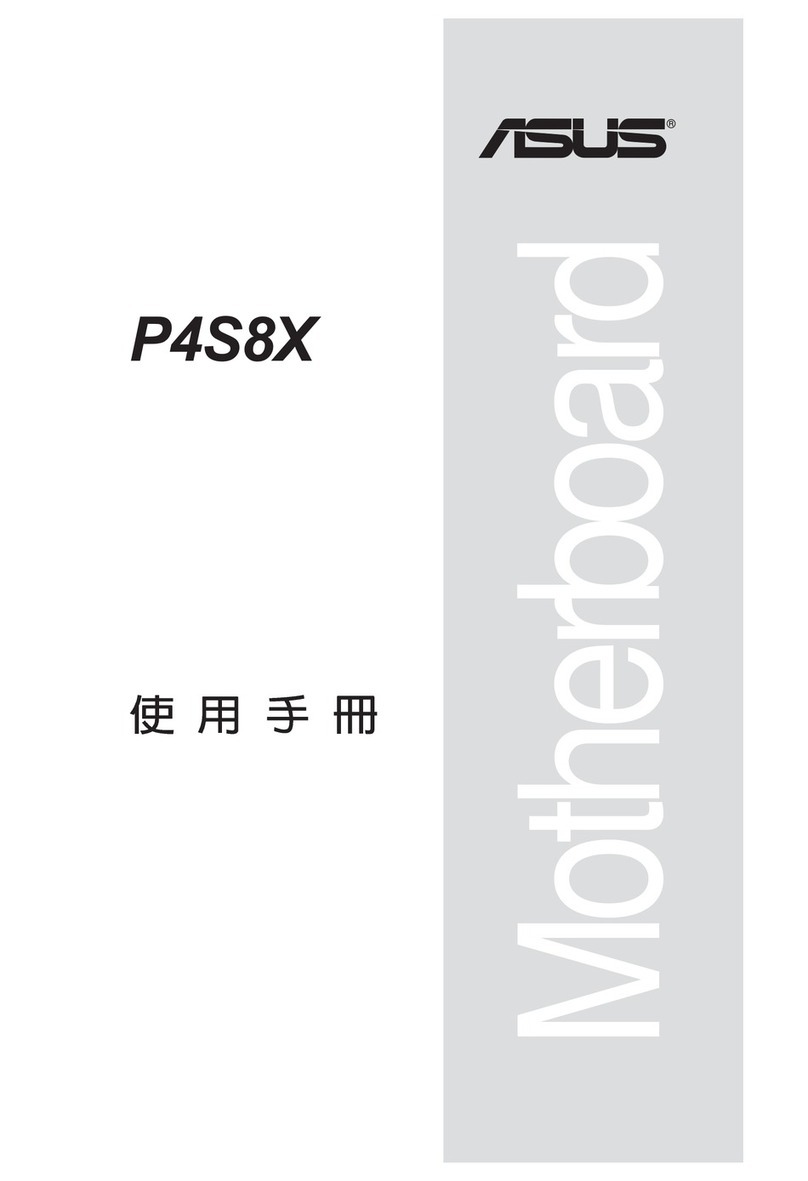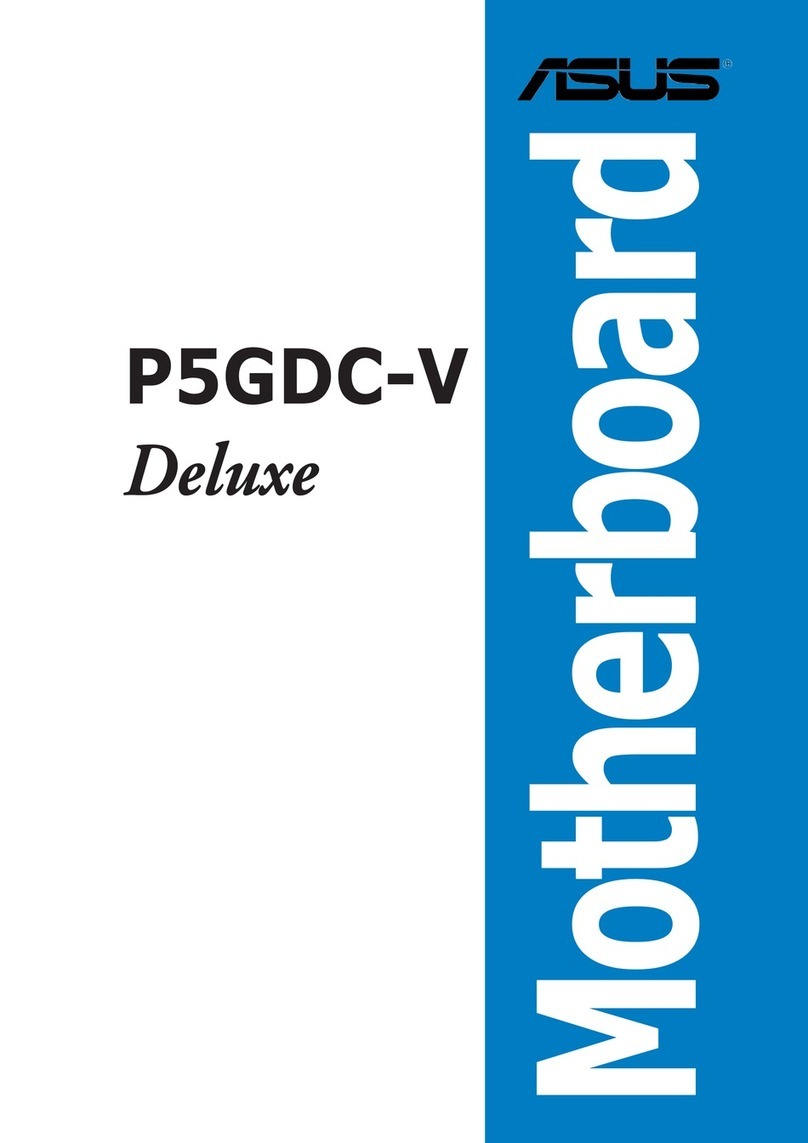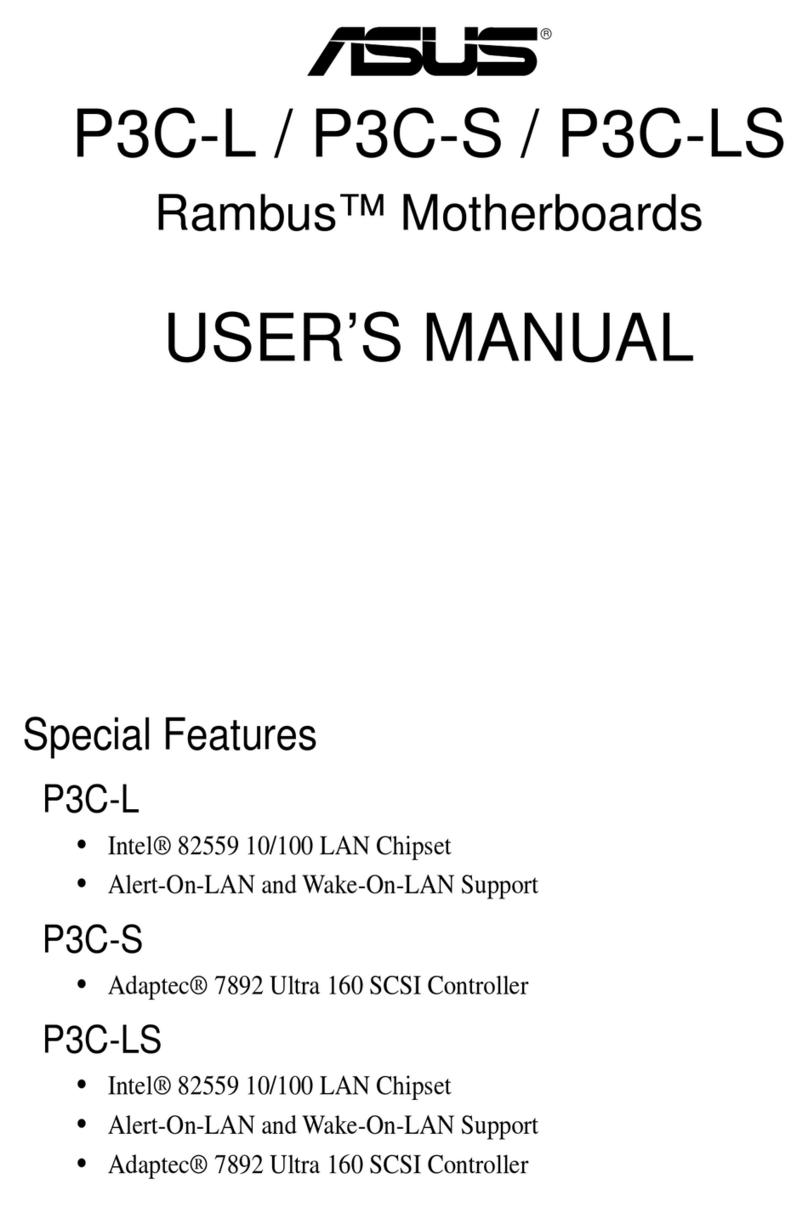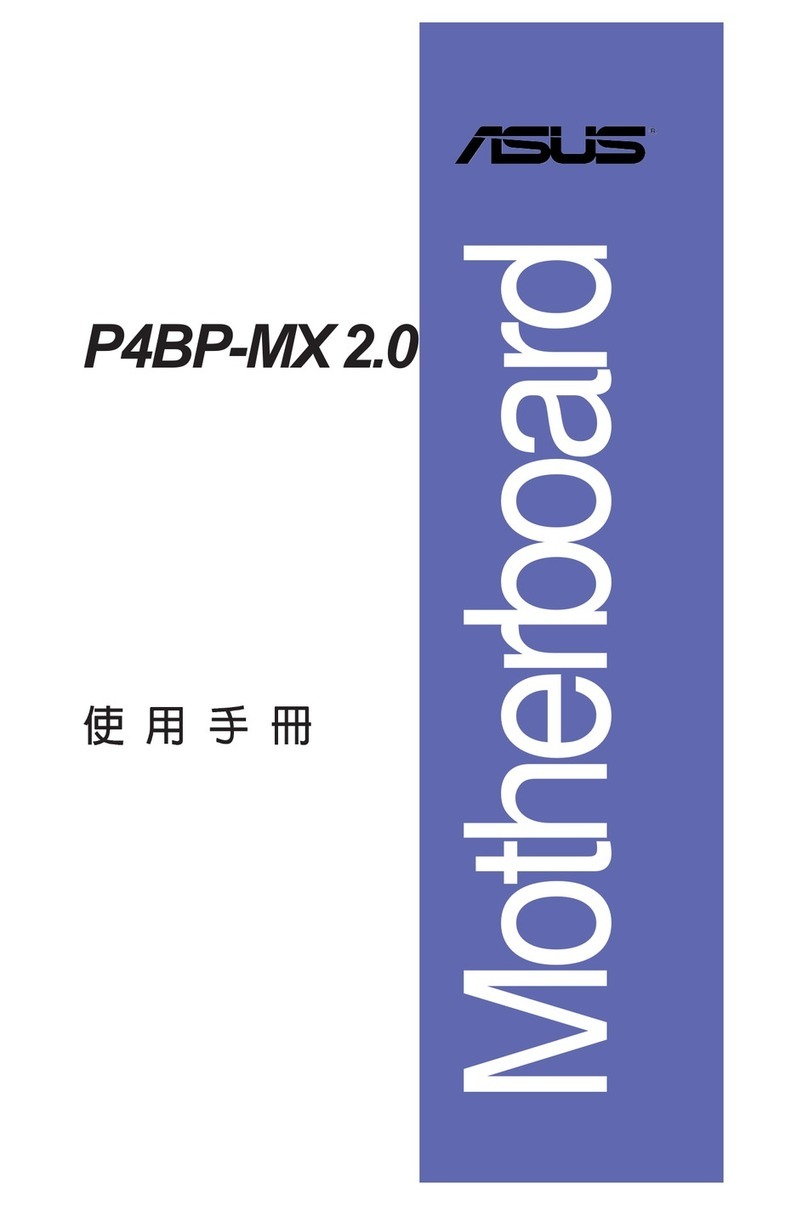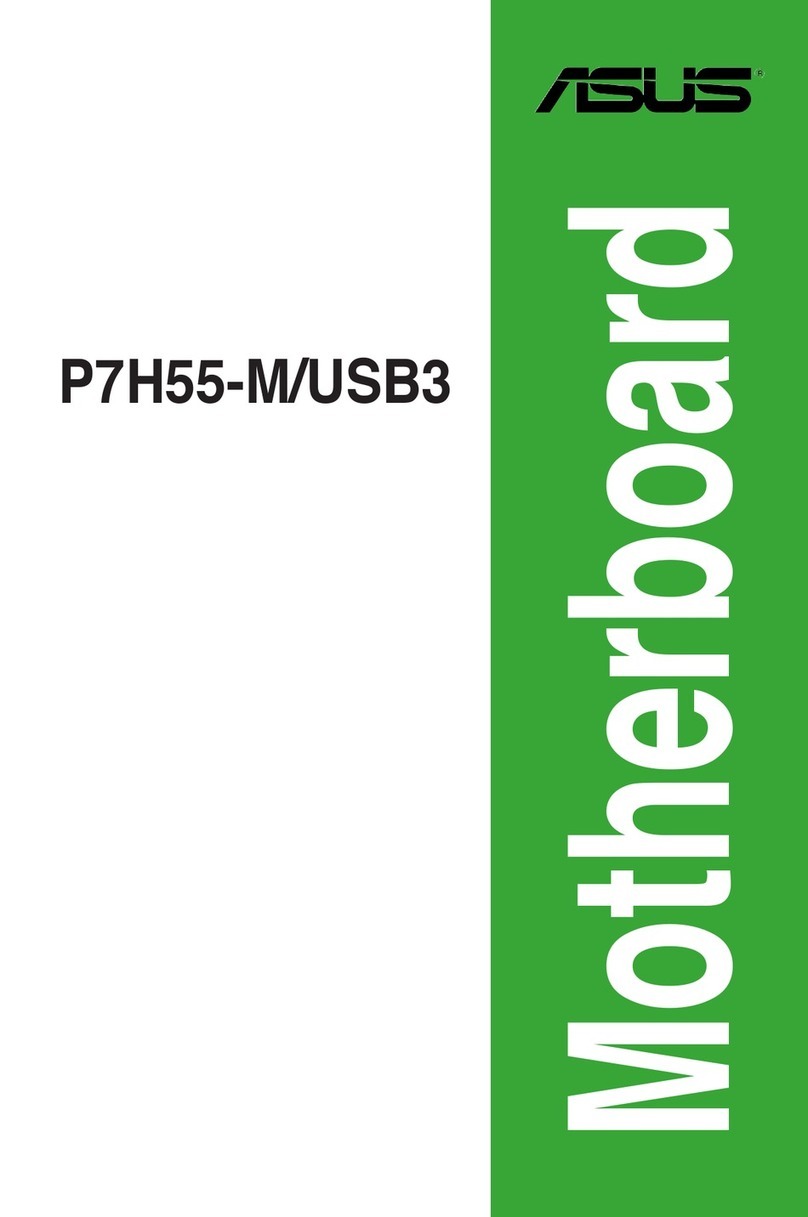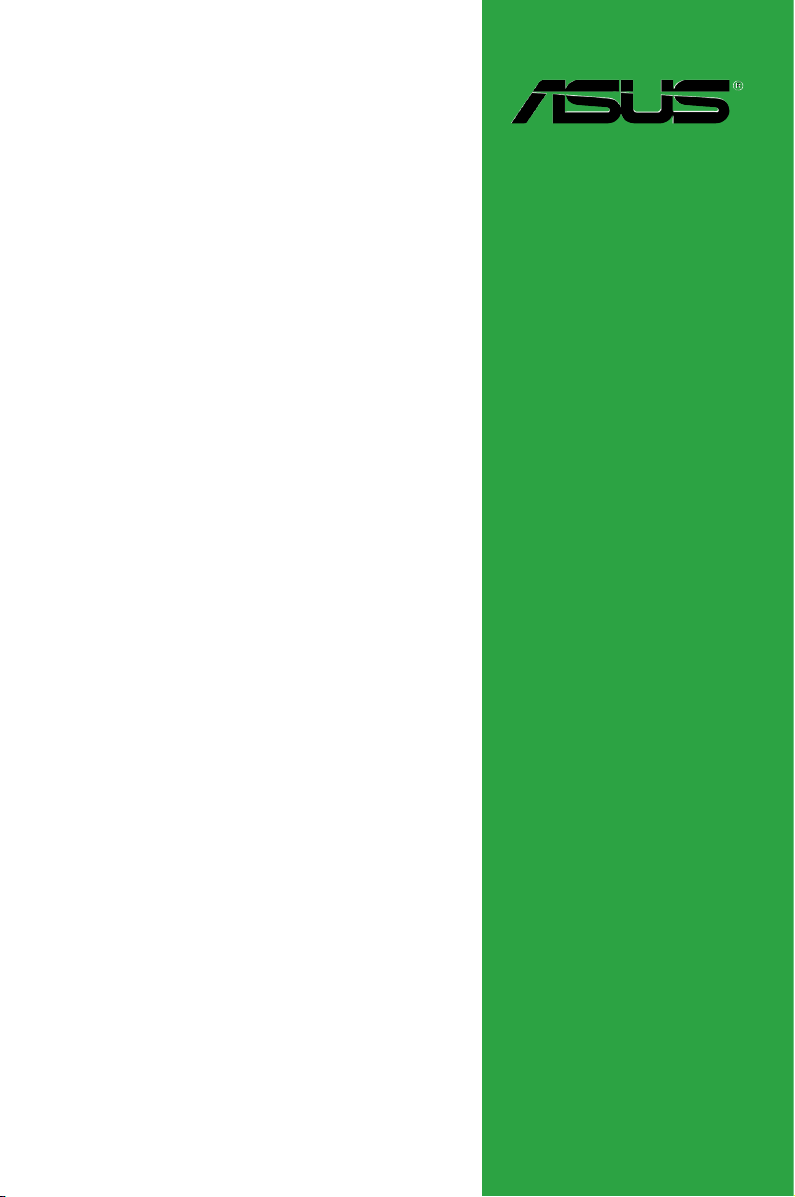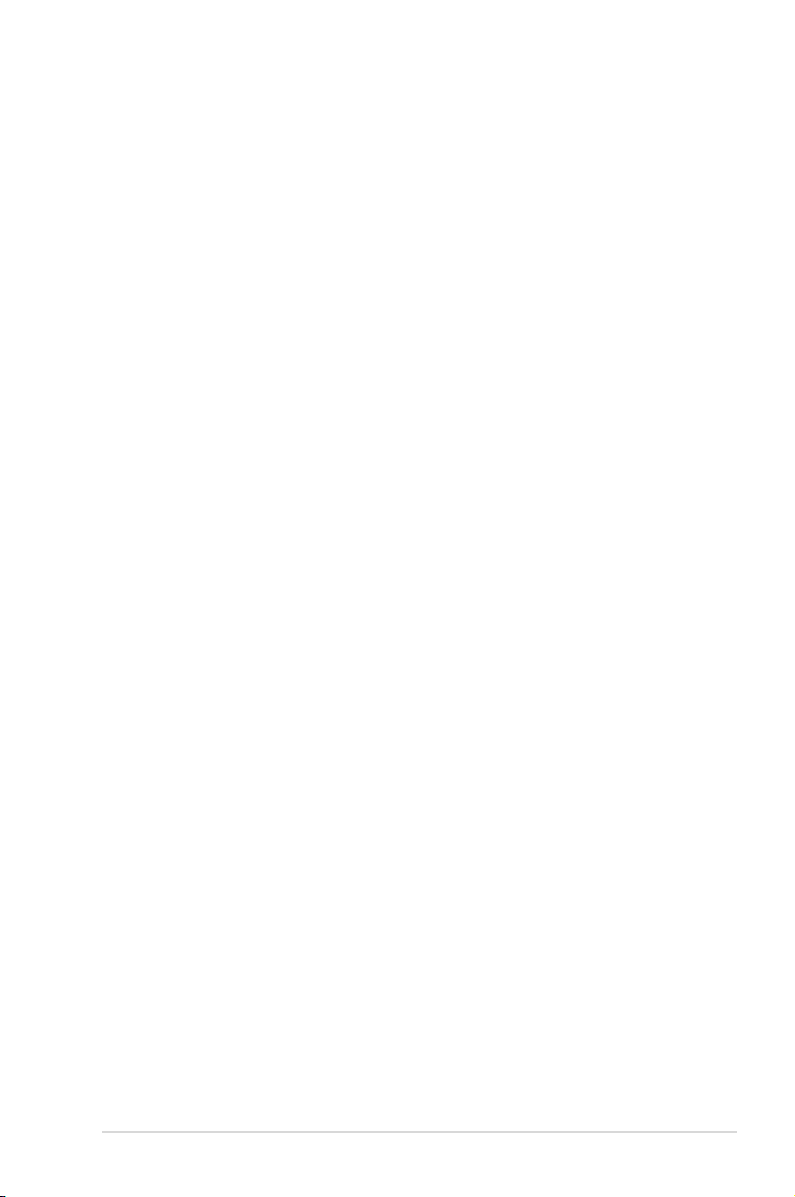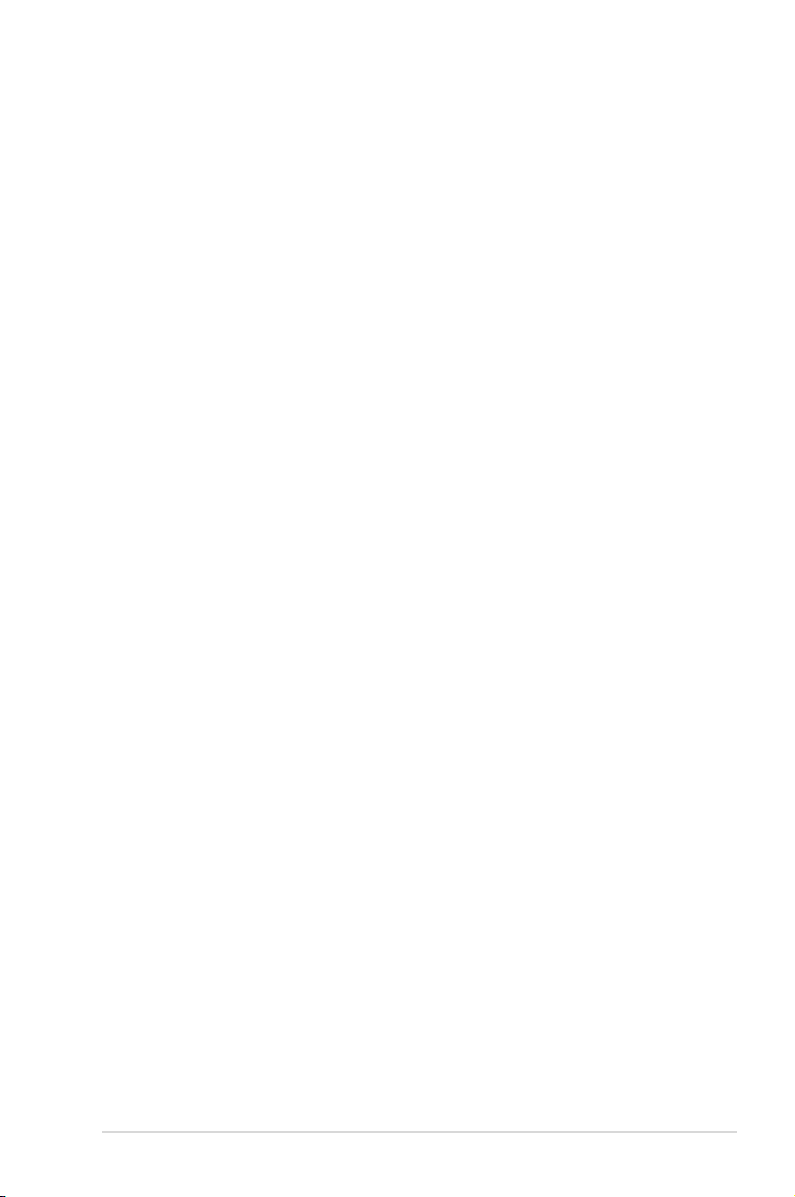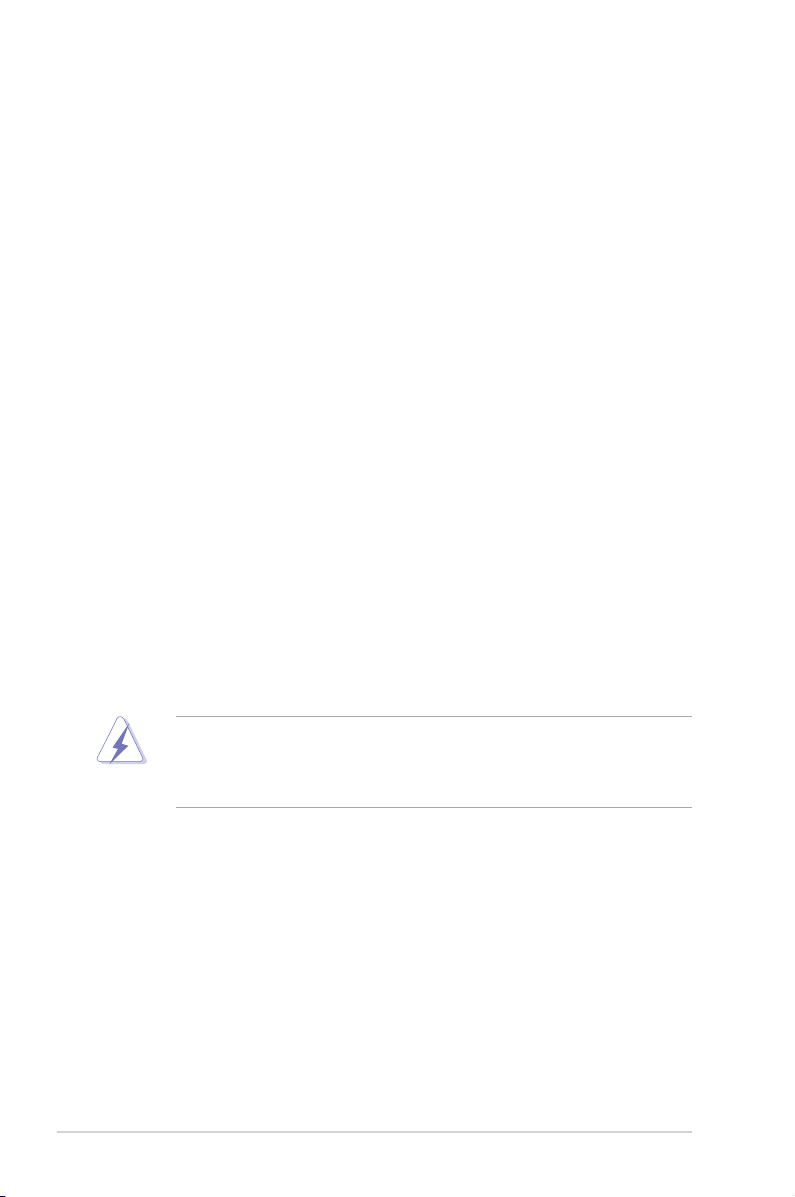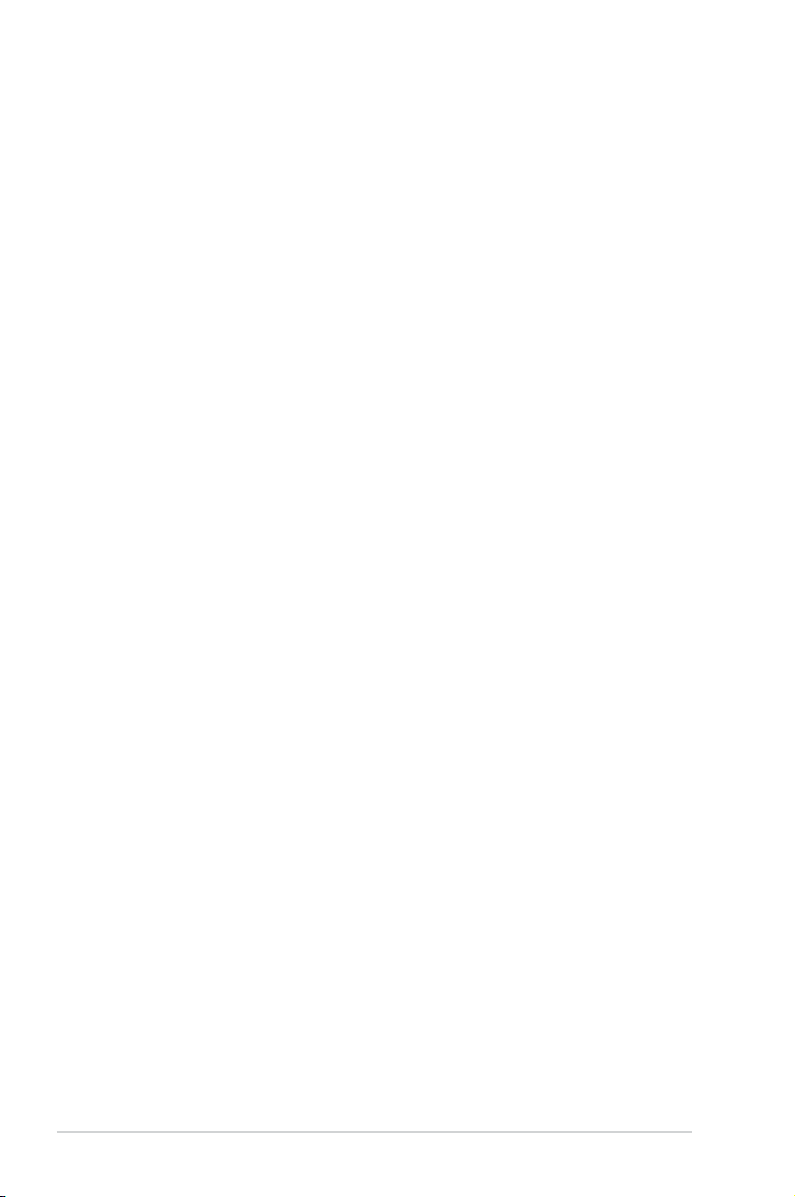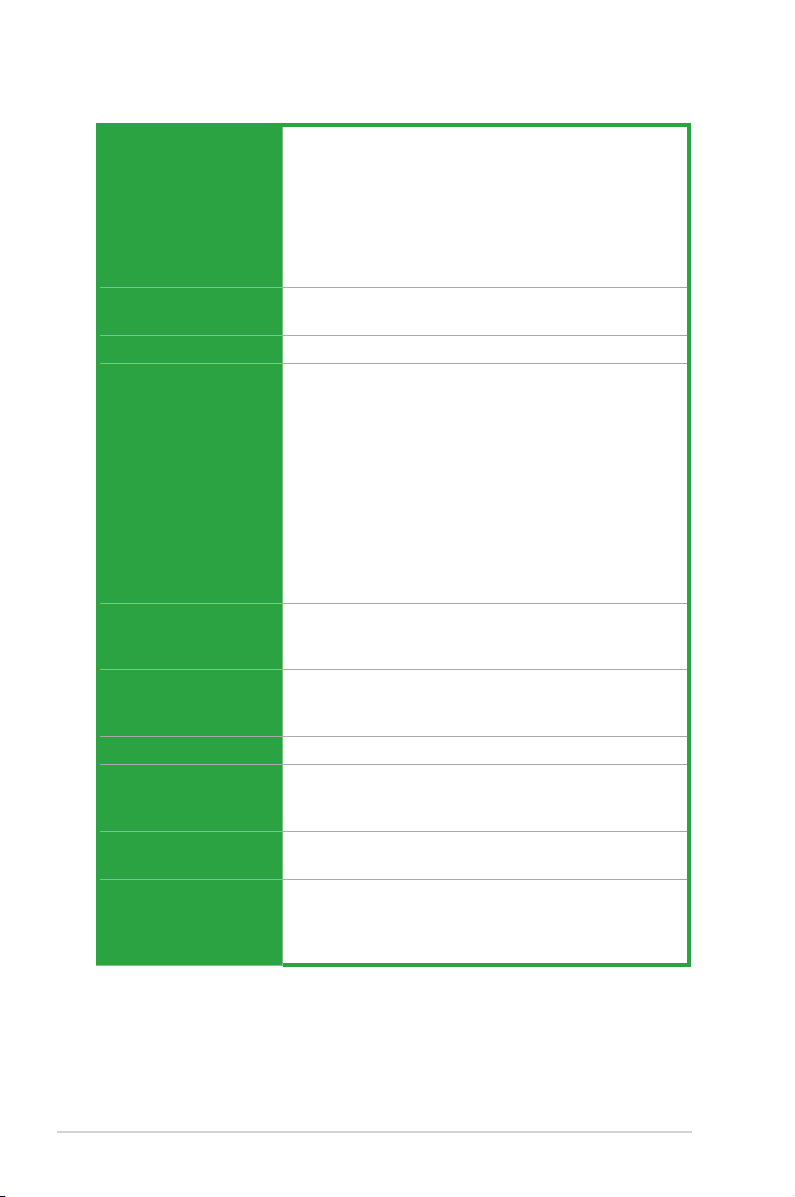iii
Contents
Notices......................................................................................................... vi
Safety information ..................................................................................... vii
About this guide ....................................................................................... viii
P5KPL/1600 specications summary ........................................................ x
Chapter 1: Product introduction
1.1 Welcome! ...................................................................................... 1-2
1.2 Package contents......................................................................... 1-2
1.3 Special features............................................................................ 1-3
1.3.1 Product highlights ........................................................... 1-3
1.3.2 Innovative ASUS features ............................................... 1-4
1.4 Before you proceed ..................................................................... 1-6
1.5 Motherboard overview................................................................. 1-7
1.5.1 Placement direction ........................................................ 1-7
1.5.2 Screw holes .................................................................... 1-7
1.5.3 Motherboard layout ......................................................... 1-8
1.5.4 Layout contents............................................................... 1-9
1.6 Central Processing Unit (CPU) ................................................. 1-10
1.6.1 Installing the CPU ......................................................... 1-10
1.6.2 Installing the CPU heatsink and fan.............................. 1-13
1.6.3 Uninstalling the CPU heatsink and fan ......................... 1-15
1.7 System memory ......................................................................... 1-17
1.7.1 Overview ....................................................................... 1-17
1.7.2 Memory congurations.................................................. 1-17
1.7.3 Installing a DIMM .......................................................... 1-21
1.7.4 Removing a DIMM ........................................................ 1-21
1.8 Expansion slots.......................................................................... 1-22
1.8.1 Installing an expansion card ......................................... 1-23
1.8.2 Conguring an expansion card ..................................... 1-24
1.8.3 Interrupt assignments ................................................... 1-24
1.8.4 PCI slots........................................................................ 1-25
1.8.5 PCI Express x16 slot..................................................... 1-25
1.9 Jumpers ...................................................................................... 1-26
1.10 Connectors ................................................................................. 1-26