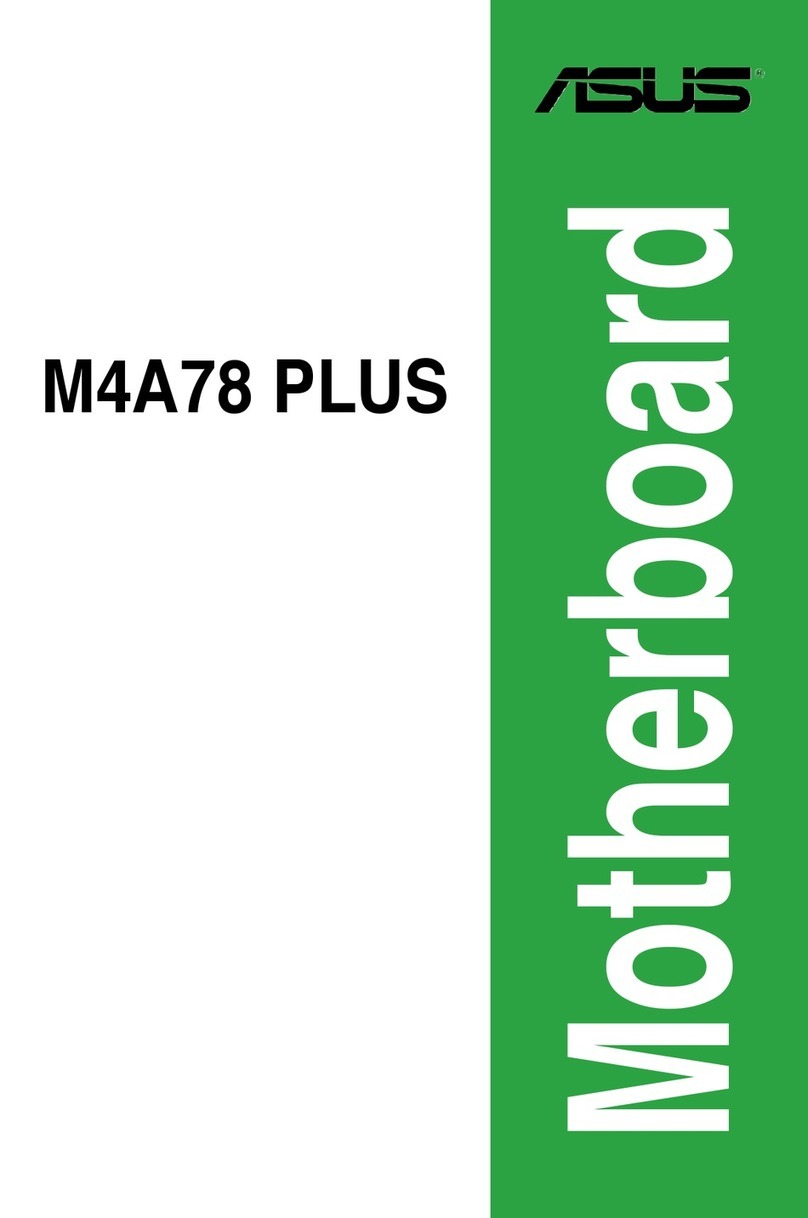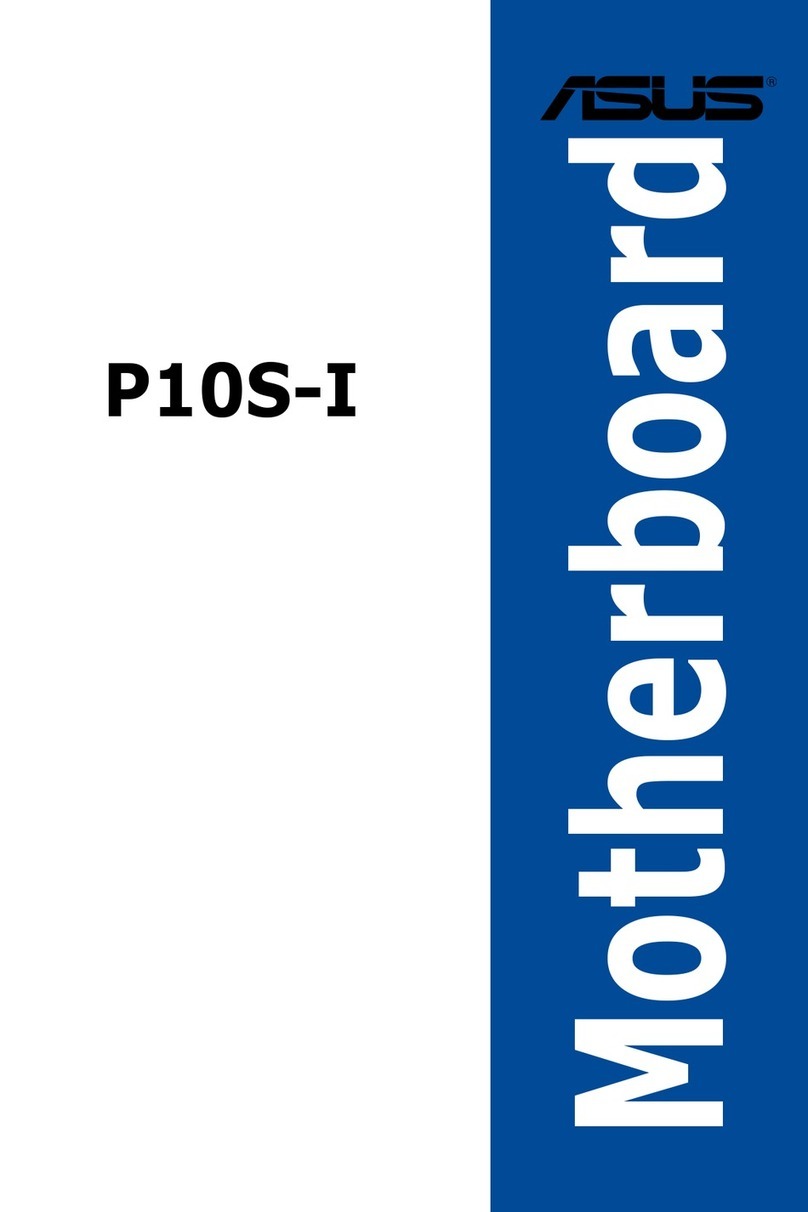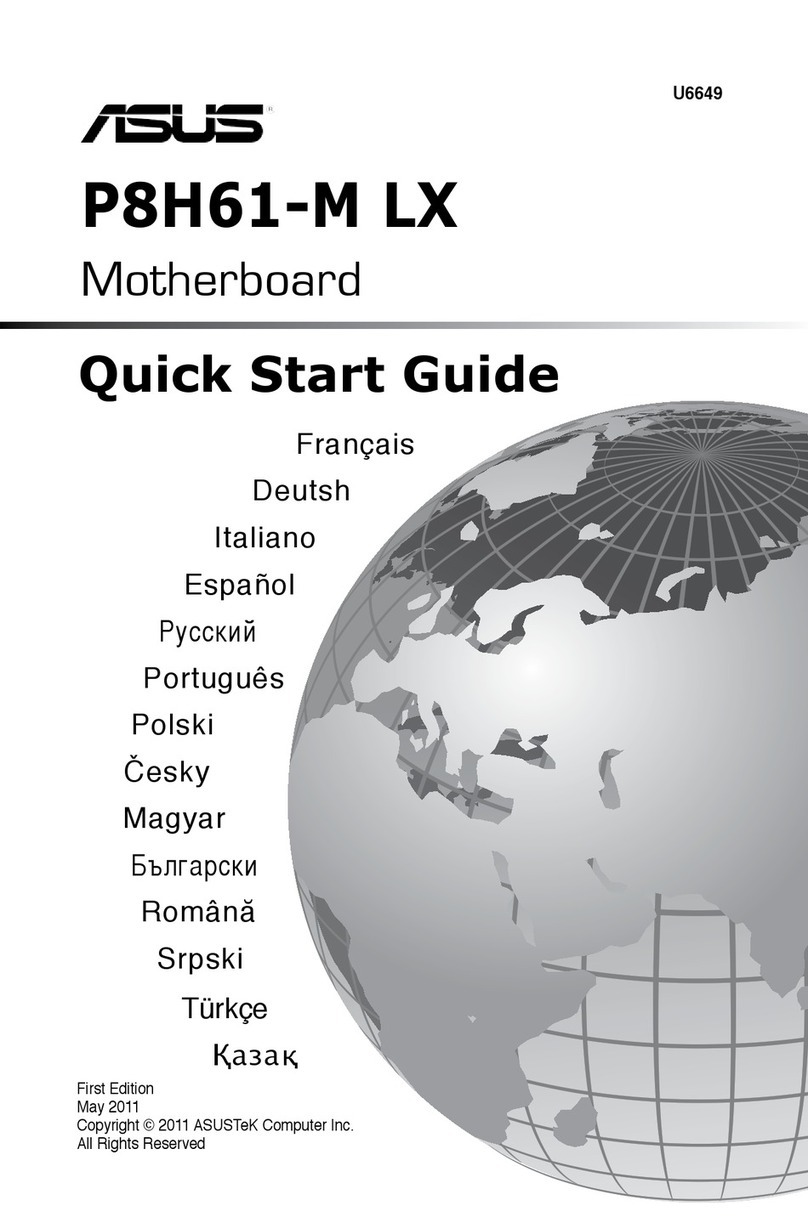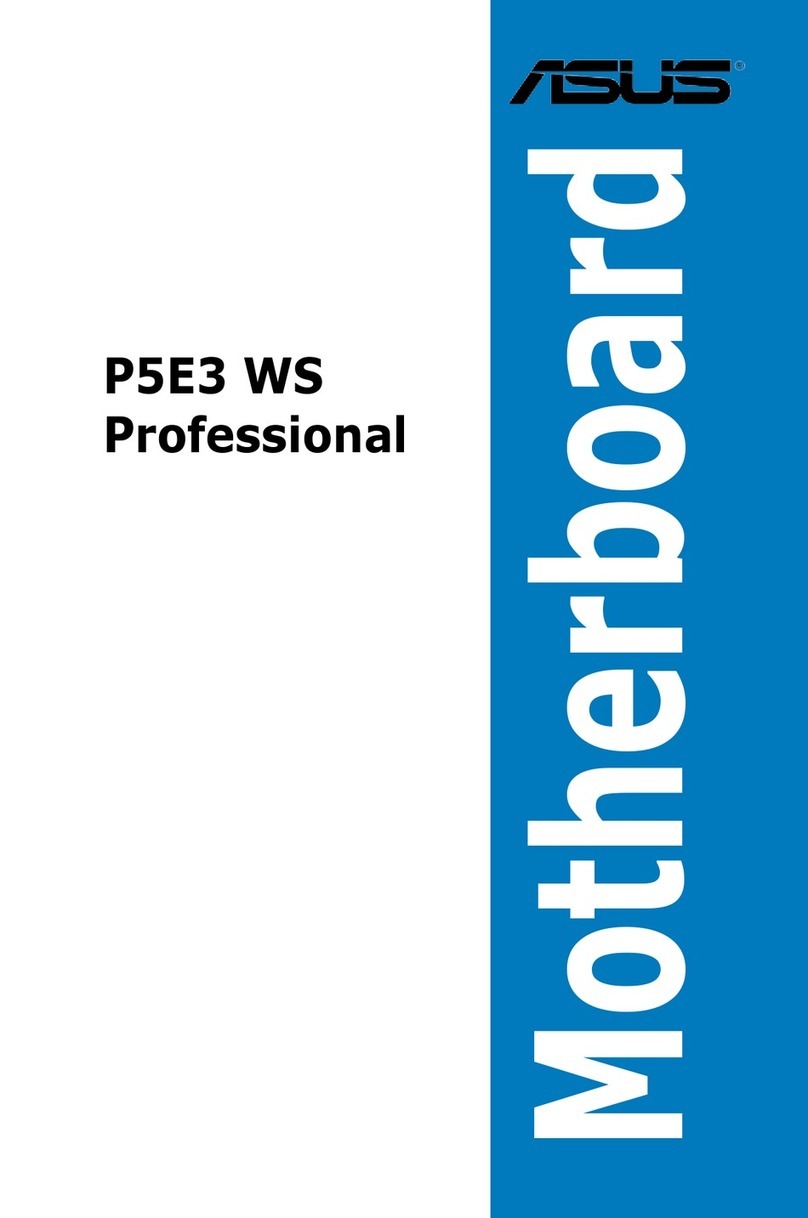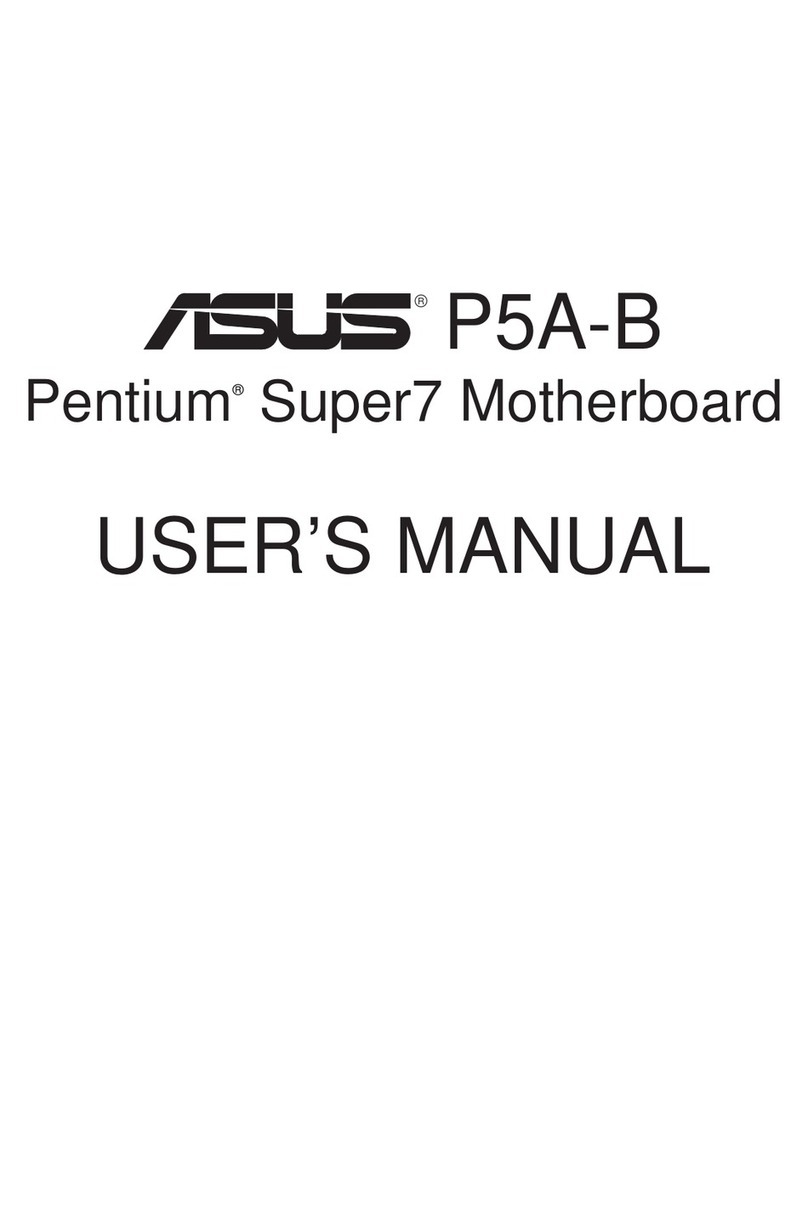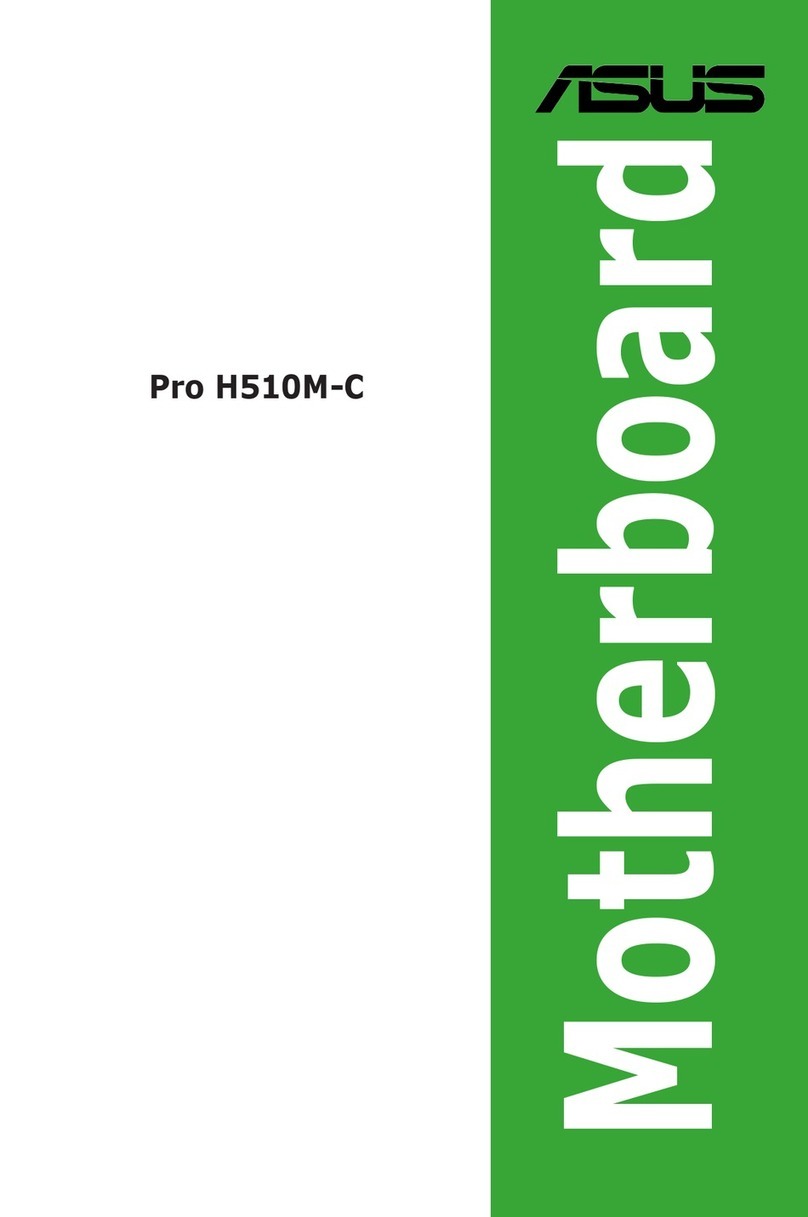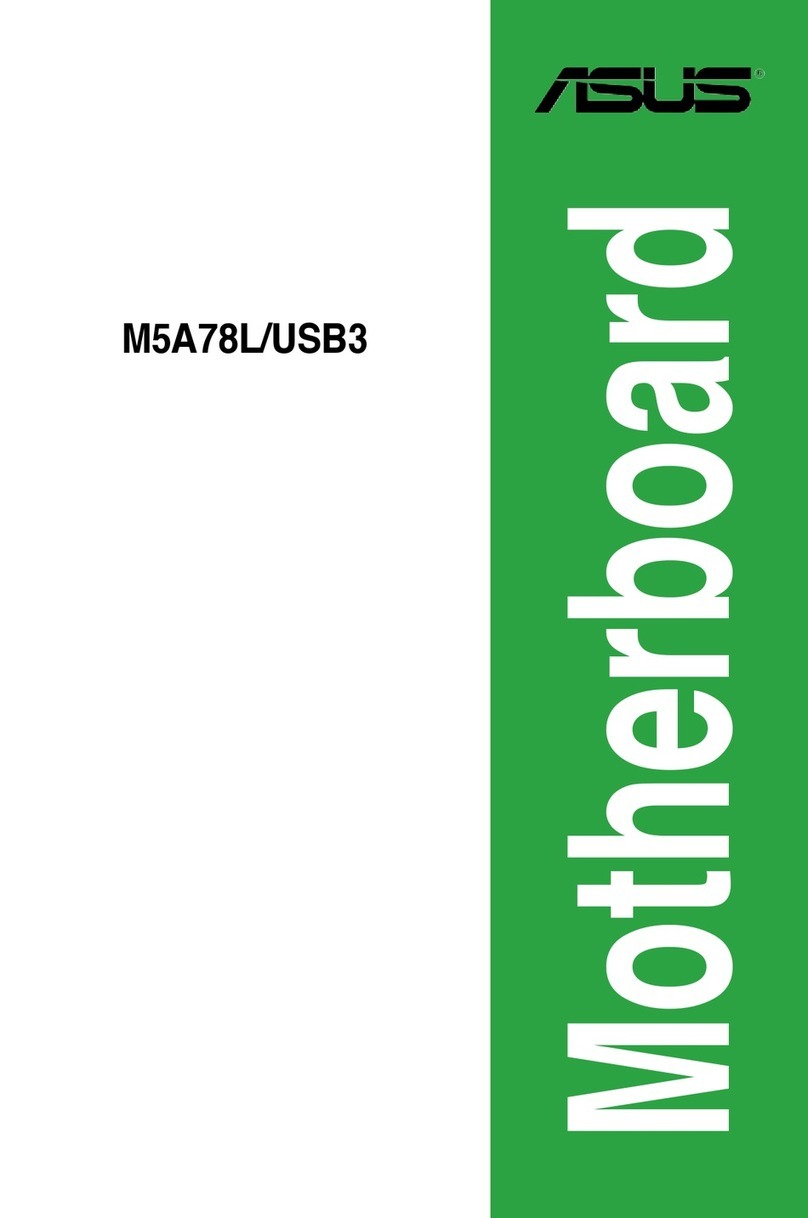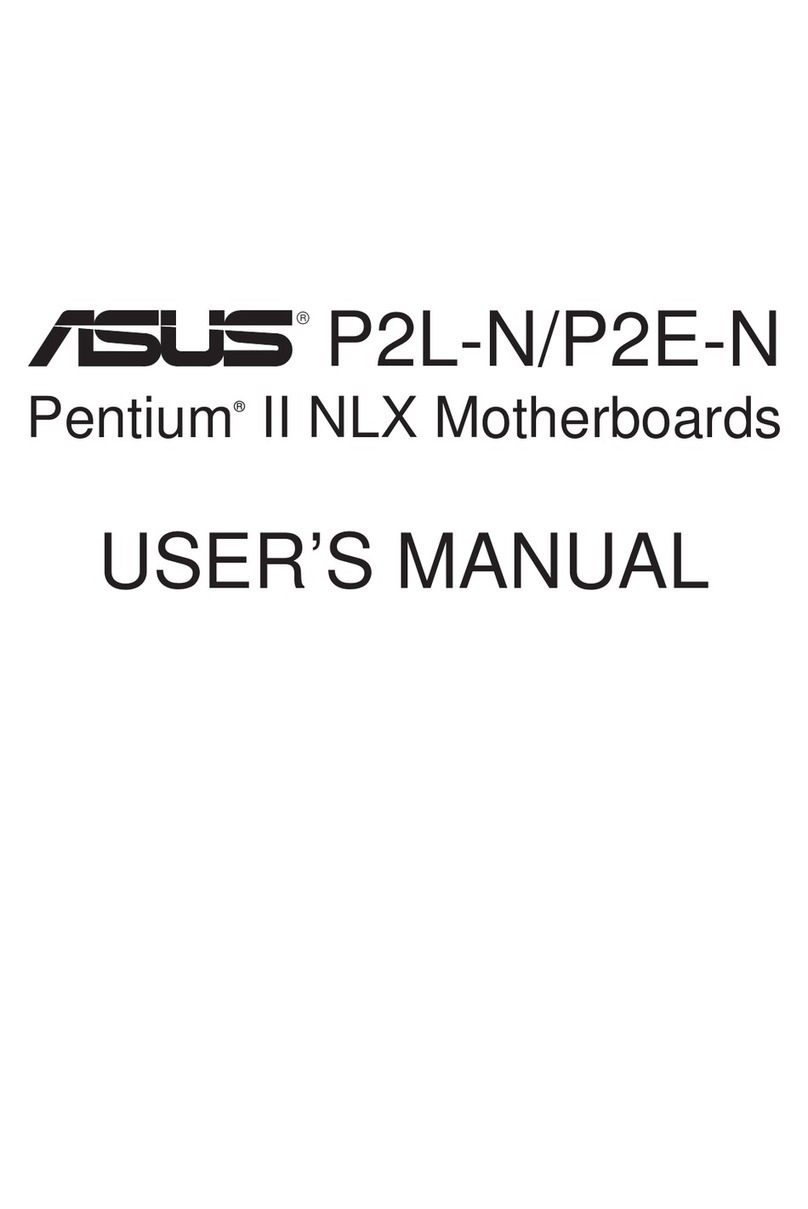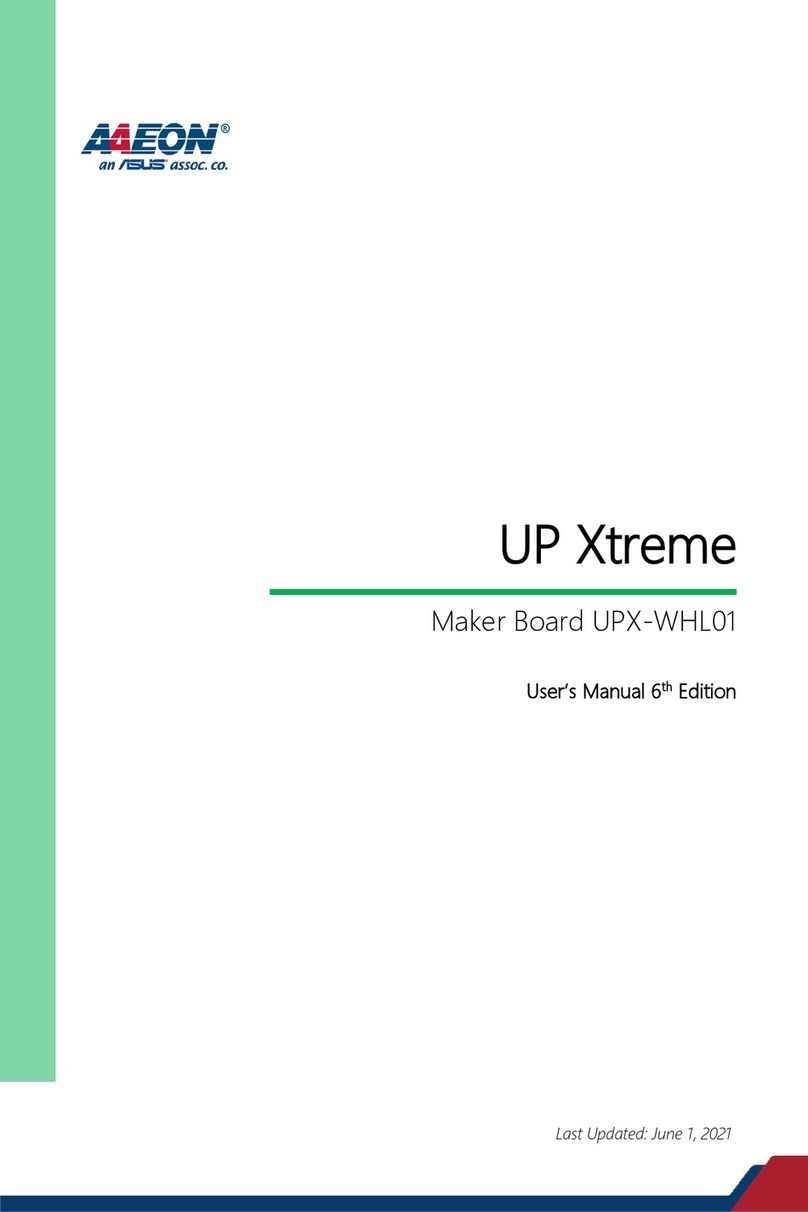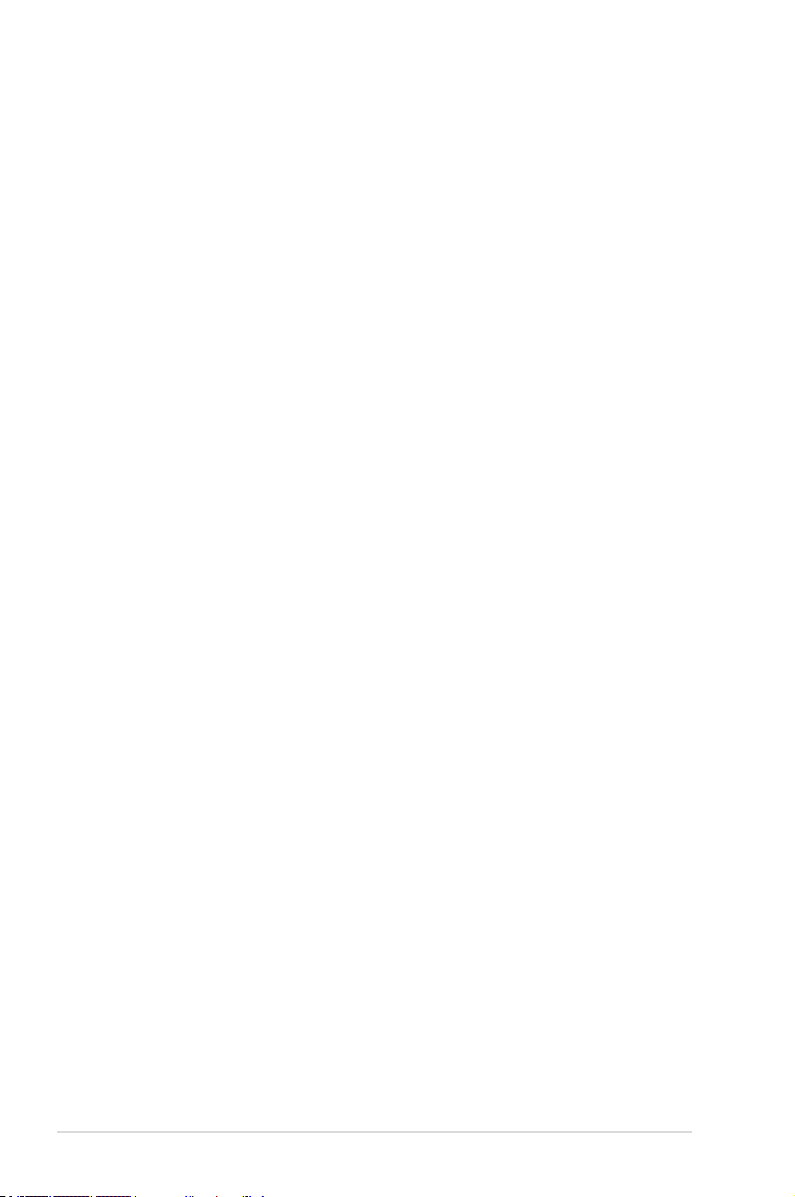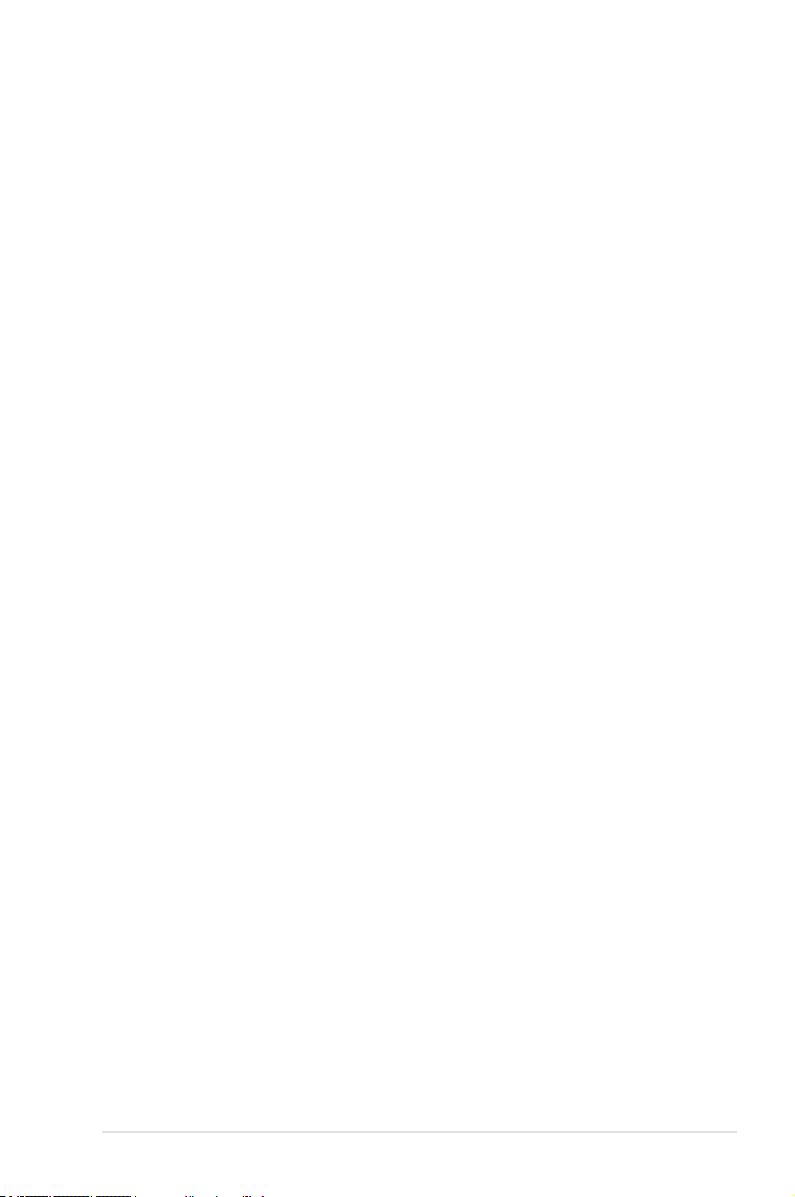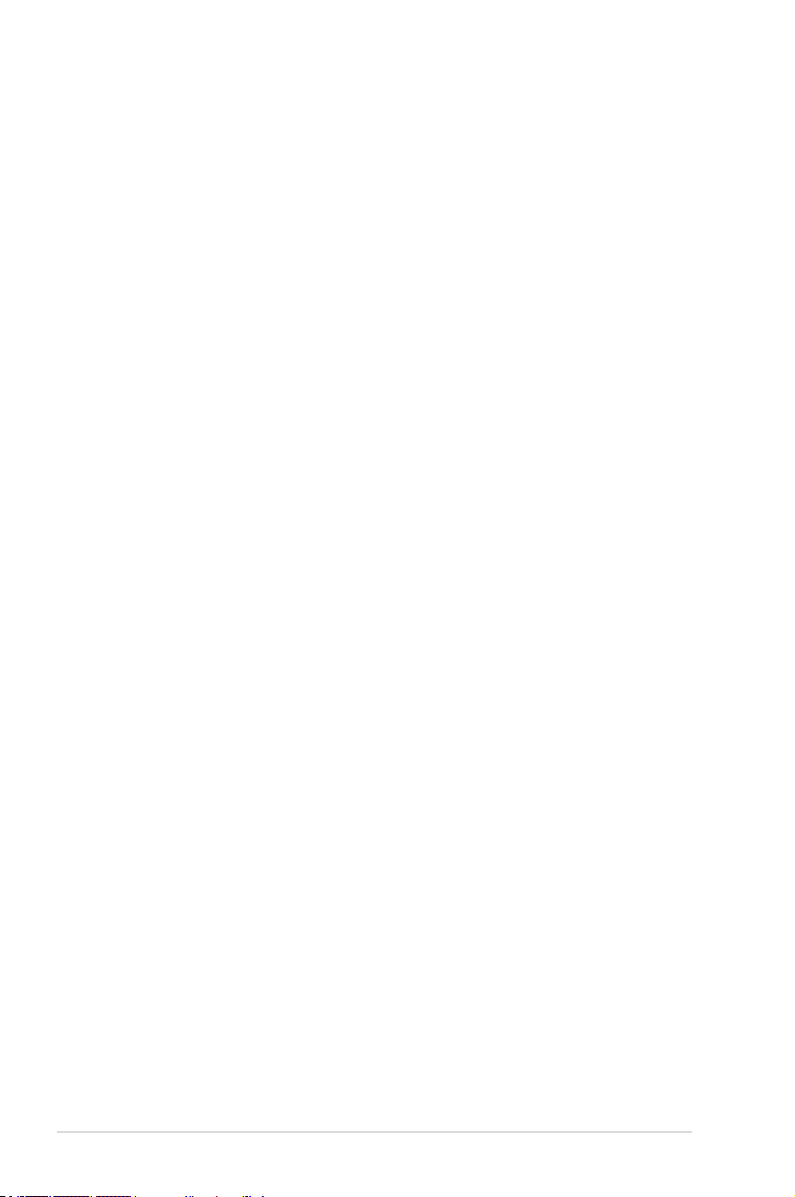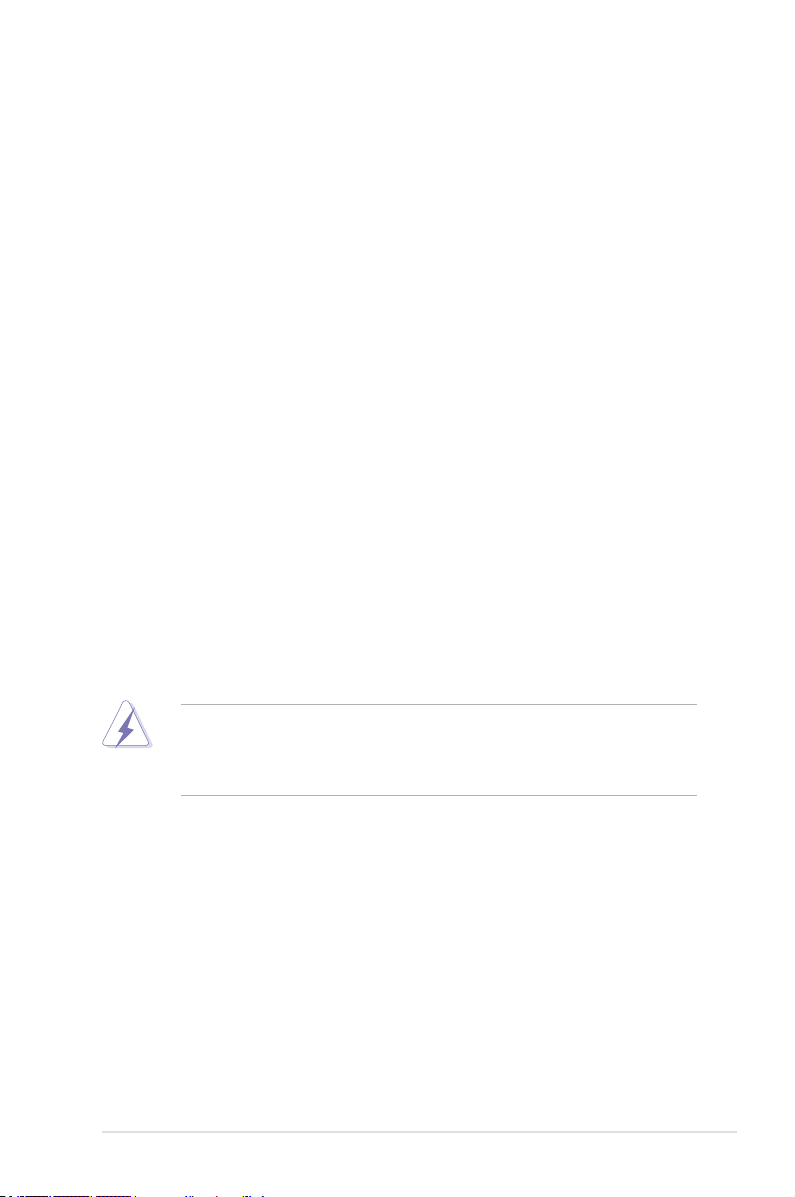iii
Contents
Contents ...................................................................................................... iii
Notices........................................................................................................ vii
Safety information .................................................................................... viii
About this guide ......................................................................................... ix
P5KR specications summary .................................................................. xi
Chapter1: Product introduction
1.1 Welcome! ...................................................................................... 1-1
1.2 Package contents......................................................................... 1-1
1.3 Special features............................................................................ 1-2
1.3.1 Product highlights ........................................................... 1-2
1.3.2 ASUS AI Lifestyle features.............................................. 1-4
1.3.3 ASUS Stylish features..................................................... 1-6
1.3.4 ASUS Intelligent Overclocking features .......................... 1-6
Chapter2:Hardware information
2.1 Before you proceed ..................................................................... 2-1
2.2 Motherboard overview................................................................. 2-2
2.2.1 Placement direction ........................................................ 2-2
2.2.2 Screw holes .................................................................... 2-2
2.2.3 Motherboard layout ......................................................... 2-3
2.2.4 Layout contents............................................................... 2-4
2.3 Central Processing Unit (CPU) ................................................... 2-6
2.3.1 Installing the CPU ........................................................... 2-7
2.3.2 Installing the CPU heatsink and fan................................ 2-9
2.3.3 Uninstalling the CPU heatsink and fan ..........................2-11
2.4 System memory ......................................................................... 2-13
2.4.1 Overview ....................................................................... 2-13
2.4.2 Memory congurations.................................................. 2-14
2.4.3 Installing a DIMM .......................................................... 2-18
2.4.4 Removing a DIMM ........................................................ 2-18
2.5 Expansion slots.......................................................................... 2-19
2.5.1 Installing an expansion card ......................................... 2-19
2.5.2 Conguring an expansion card ..................................... 2-19
2.5.3 Interrupt assignments ................................................... 2-20
2.5.4 PCI slots........................................................................ 2-21