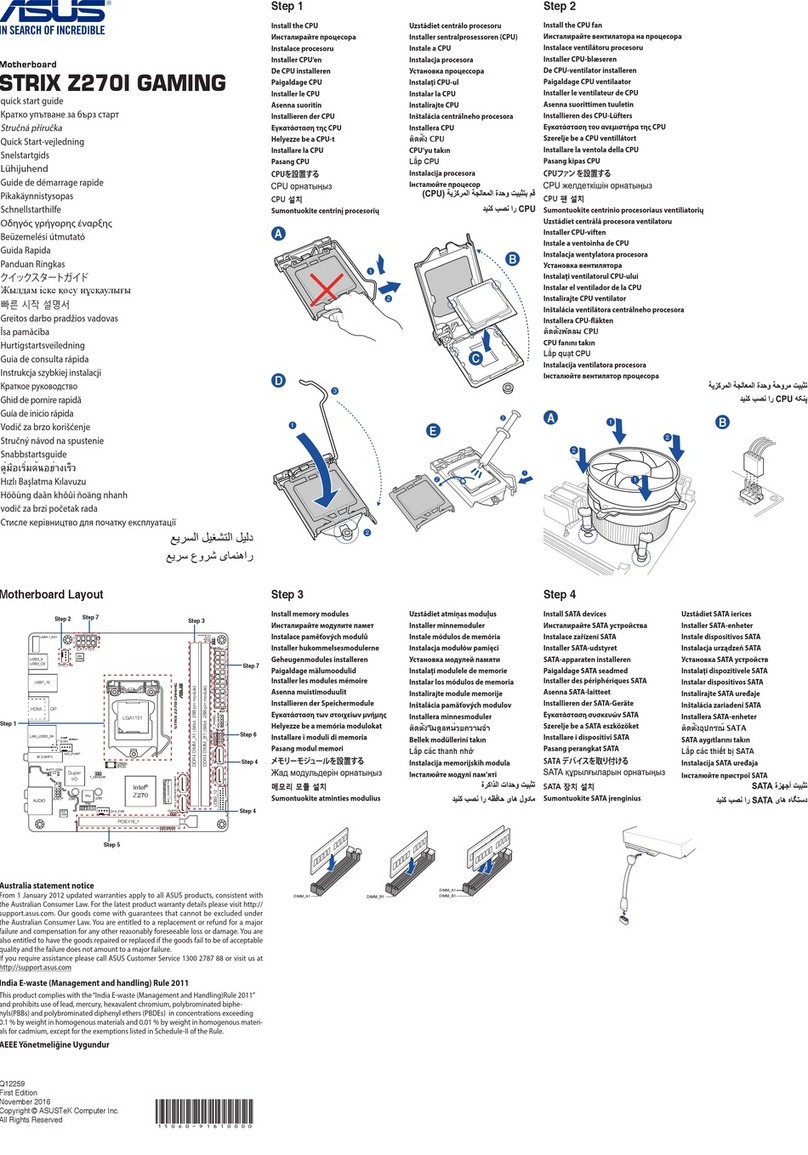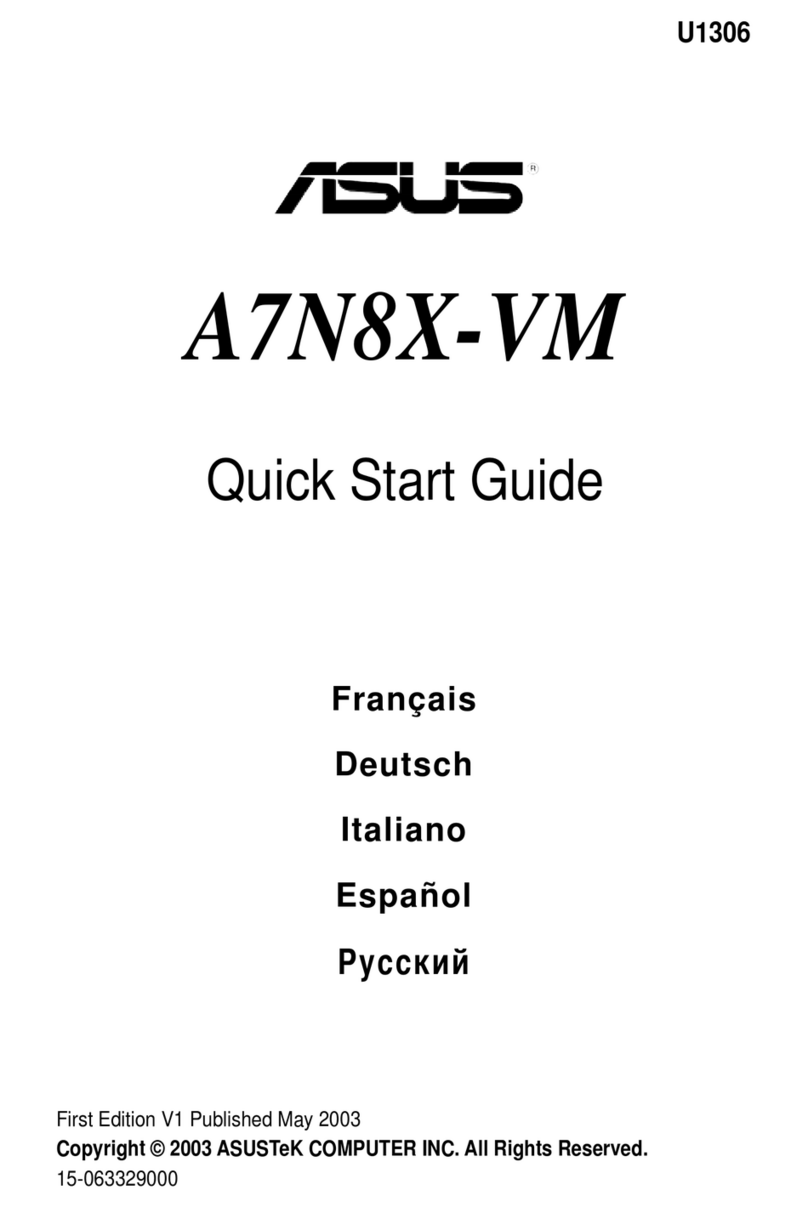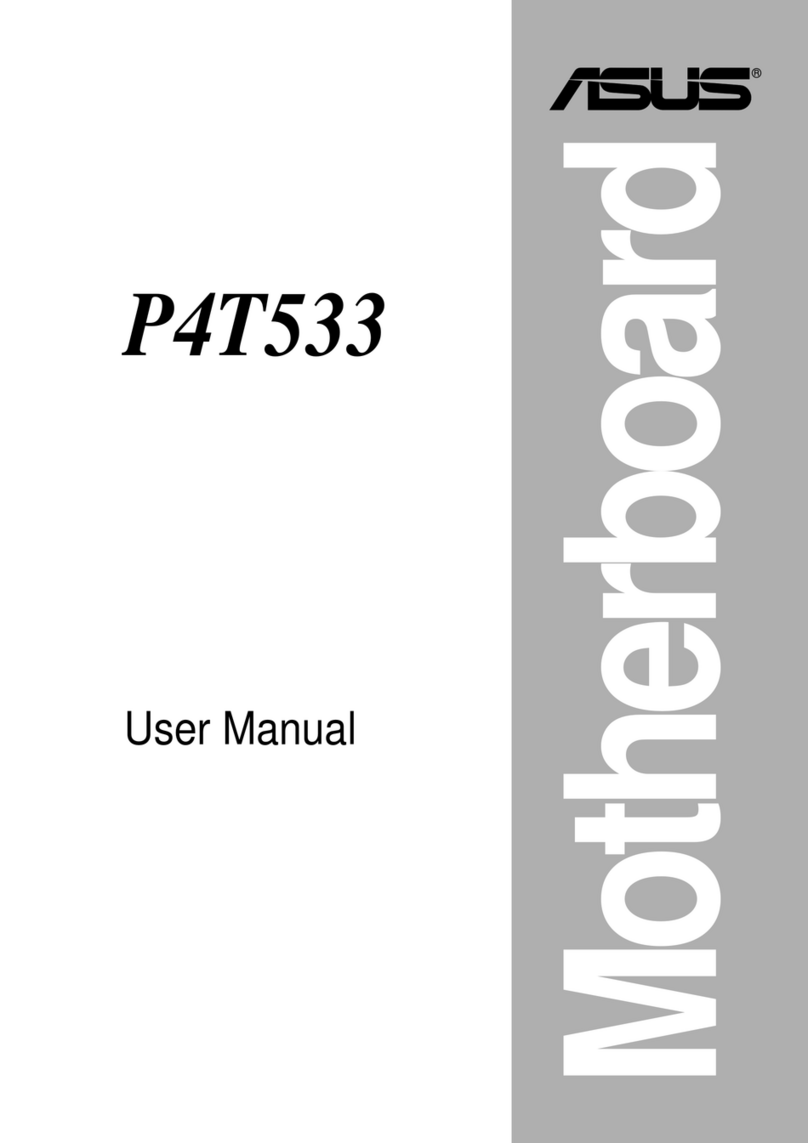iii
Contents
Notices......................................................................................................... vi
Safety information ..................................................................................... vii
About this guide ........................................................................................ vii
P5QL-EM specications summary............................................................ ix
Chapter 1 Product introduction
1.1 Welcome! ...................................................................................... 1-1
1.2 Package contents......................................................................... 1-1
1.3 Special features............................................................................ 1-1
1.3.1 Product highlights ........................................................... 1-1
1.3.2 ASUS Special features ................................................... 1-2
1.4 Before you proceed ..................................................................... 1-4
1.5 Motherboard overview................................................................. 1-5
1.5.1 Placement direction ........................................................ 1-5
1.5.2 Screw holes .................................................................... 1-5
1.5.3 Motherboard layout ......................................................... 1-6
1.5.4 Layout contents............................................................... 1-7
1.6 Central Processing Unit (CPU) ................................................... 1-7
1.6.1 Installing the CPU ........................................................... 1-8
1.6.2 Installing the CPU heatsink and fan.............................. 1-10
1.6.3 Uninstalling the CPU heatsink and fan ..........................1-11
1.7 System memory ......................................................................... 1-11
1.7.1 Overview ........................................................................1-11
1.7.2 Memory congurations.................................................. 1-12
1.7.3 Installing a DIMM .......................................................... 1-16
1.7.4 Removing a DIMM ........................................................ 1-16
1.8 Expansion slots.......................................................................... 1-17
1.8.1 Installing an expansion card ......................................... 1-17
1.8.2 Conguring an expansion card ..................................... 1-17
1.8.4 PCI slots........................................................................ 1-17
1.8.5 PCI Express x1 slot....................................................... 1-17
1.8.6 PCI Express x16 slot..................................................... 1-17
1.9 Jumper ........................................................................................ 1-18
1.10 Connectors ................................................................................. 1-20
1.10.1 Rear panel connectors.................................................. 1-20
1.10.2 Internal connectors ....................................................... 1-22