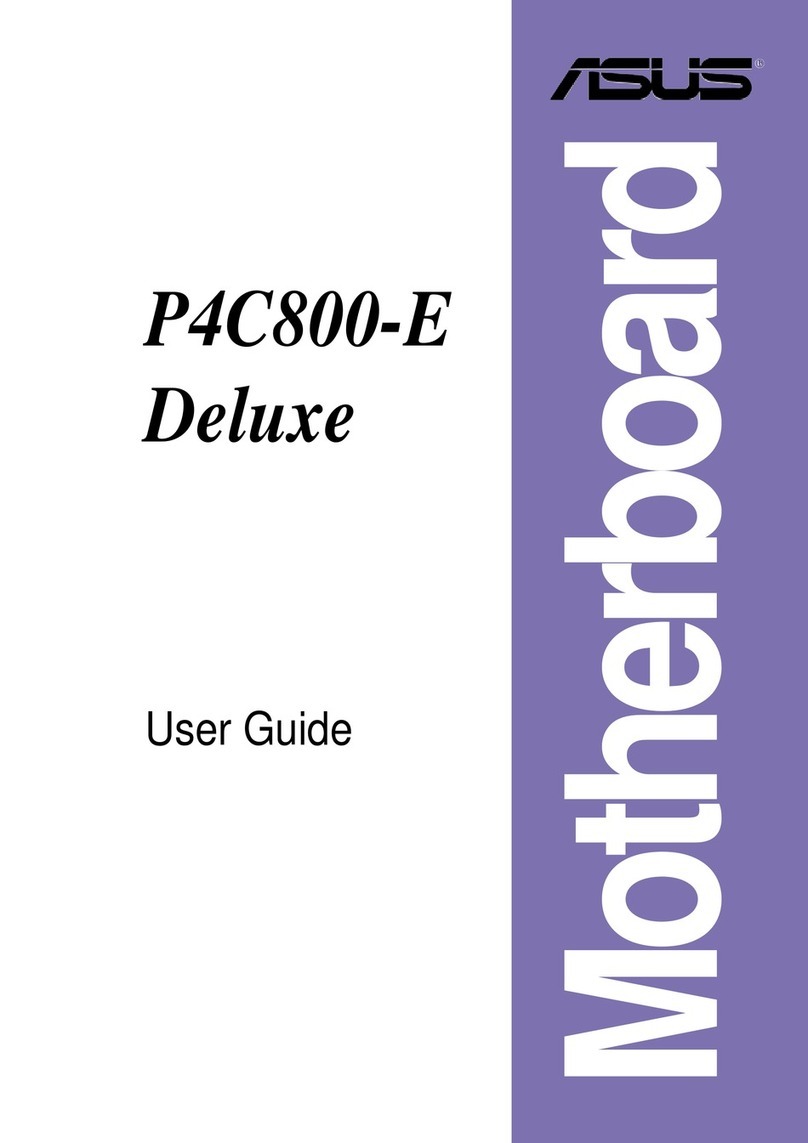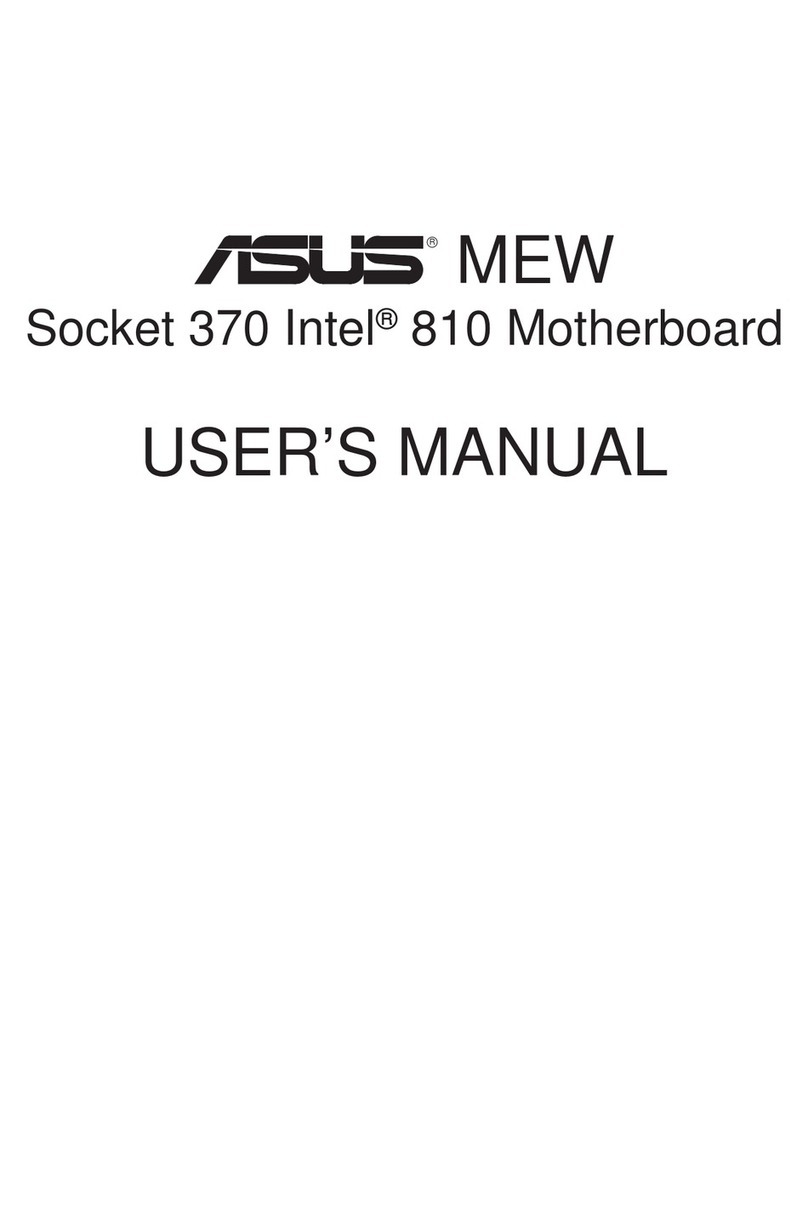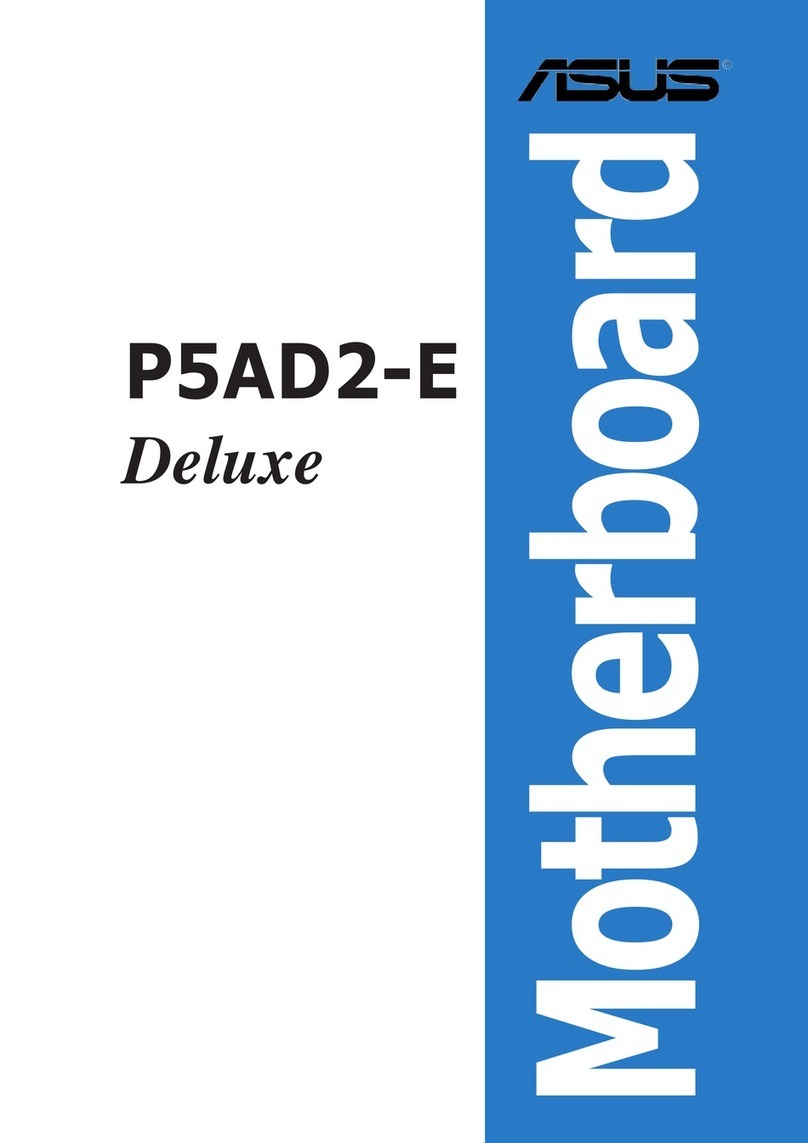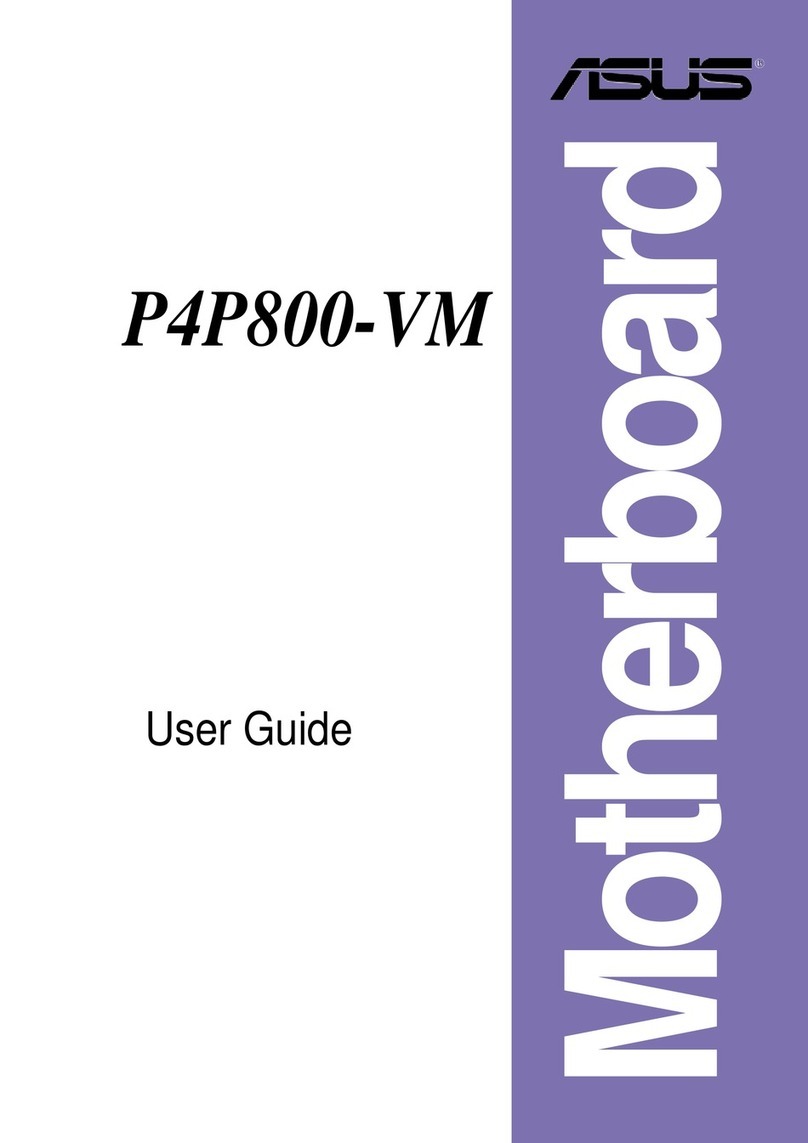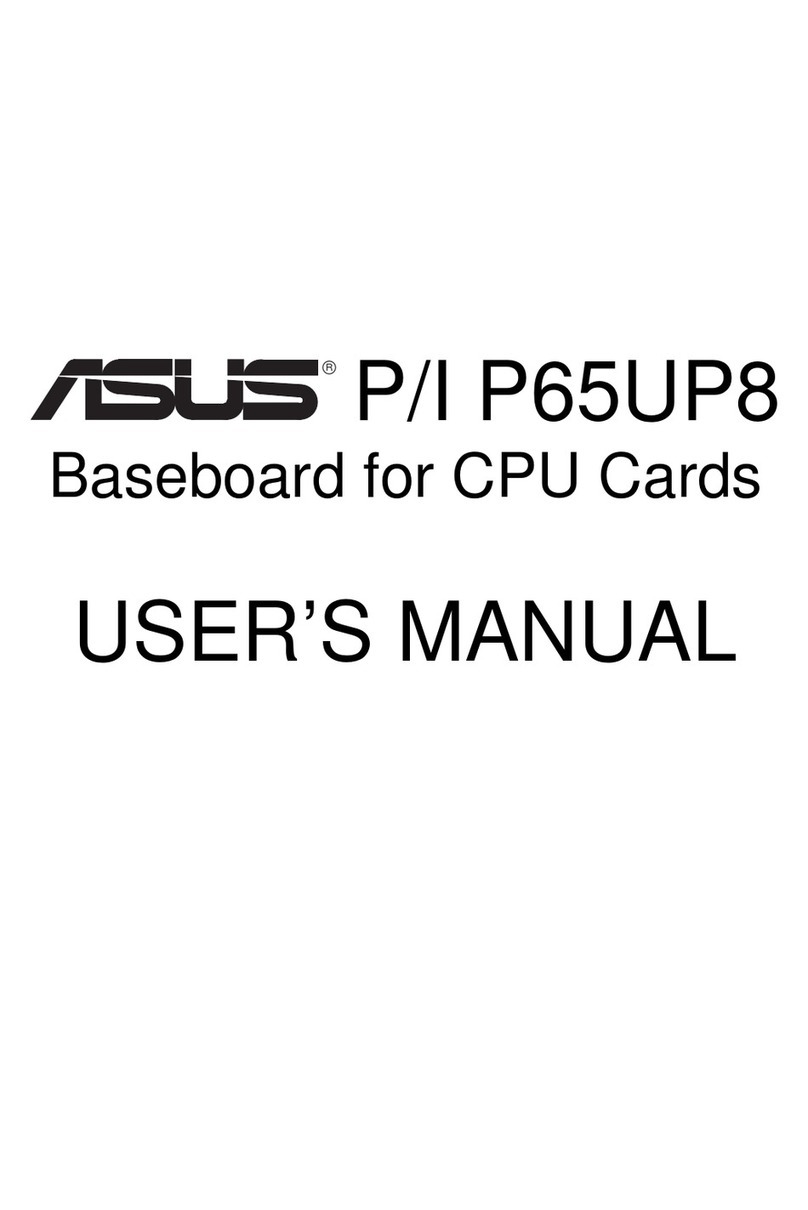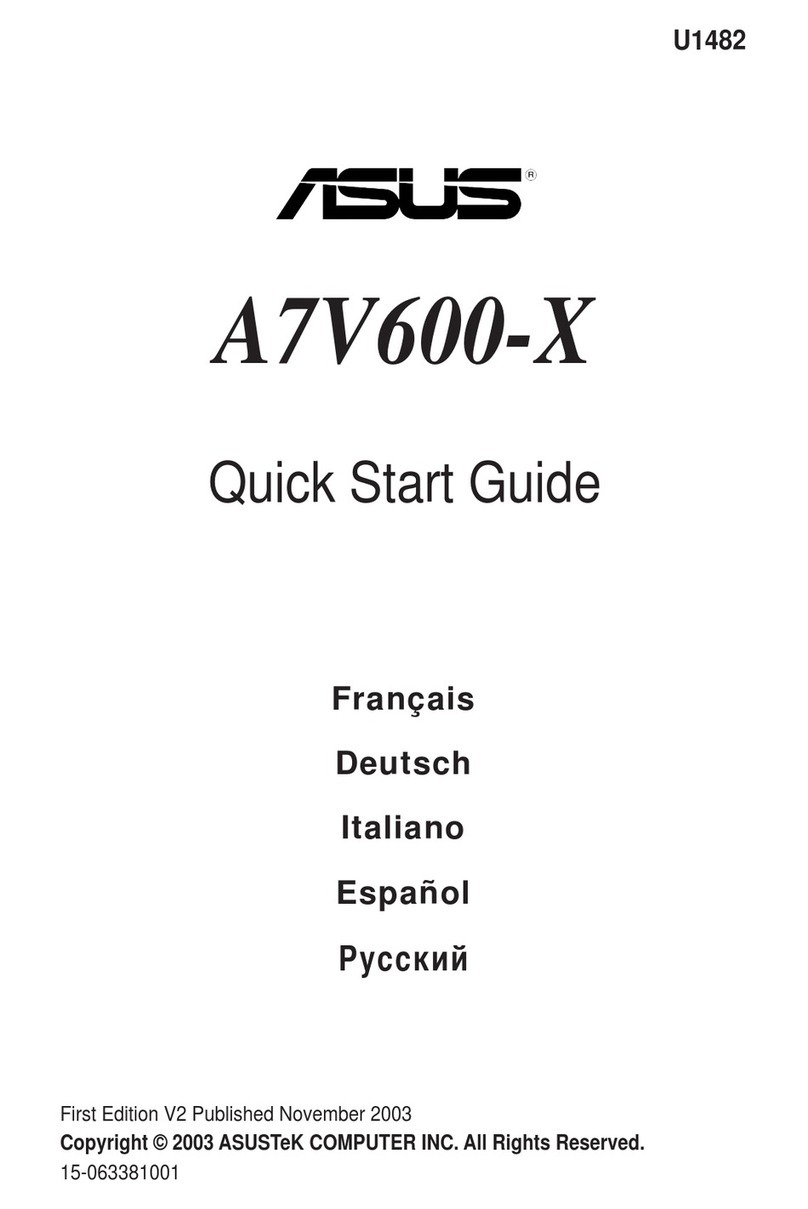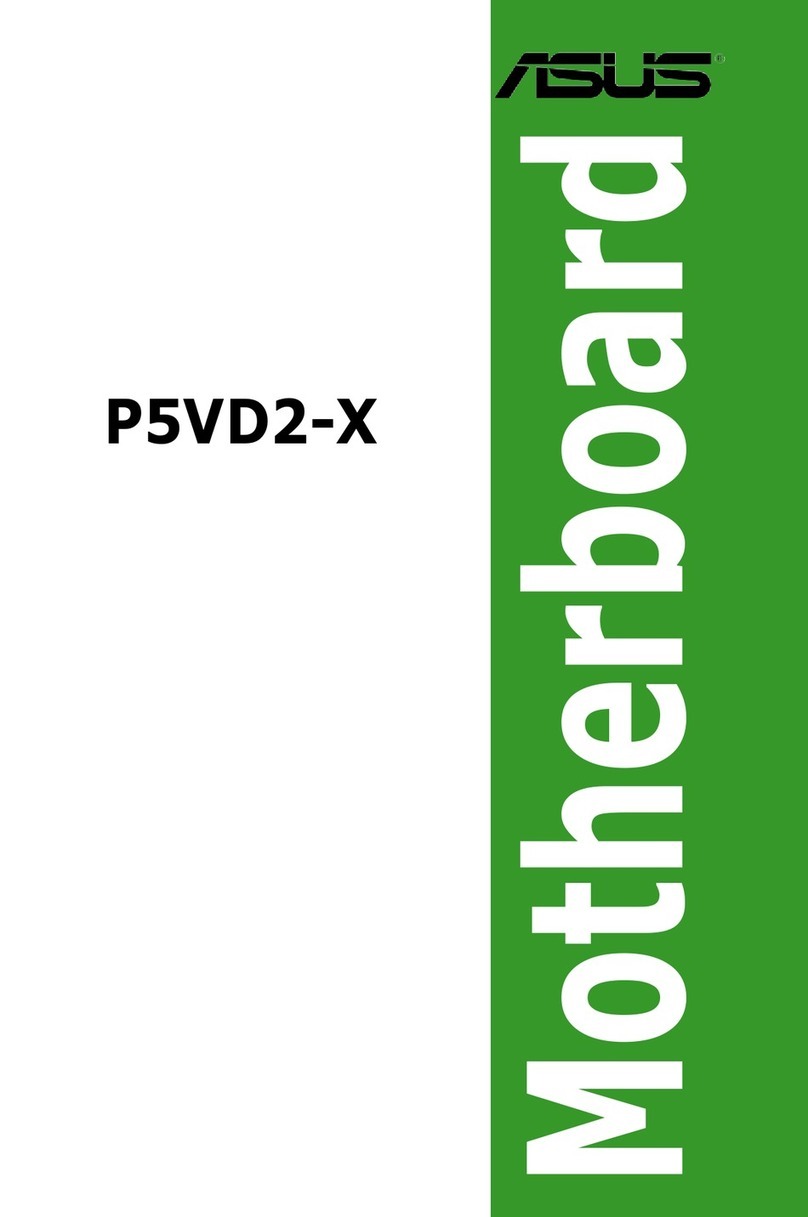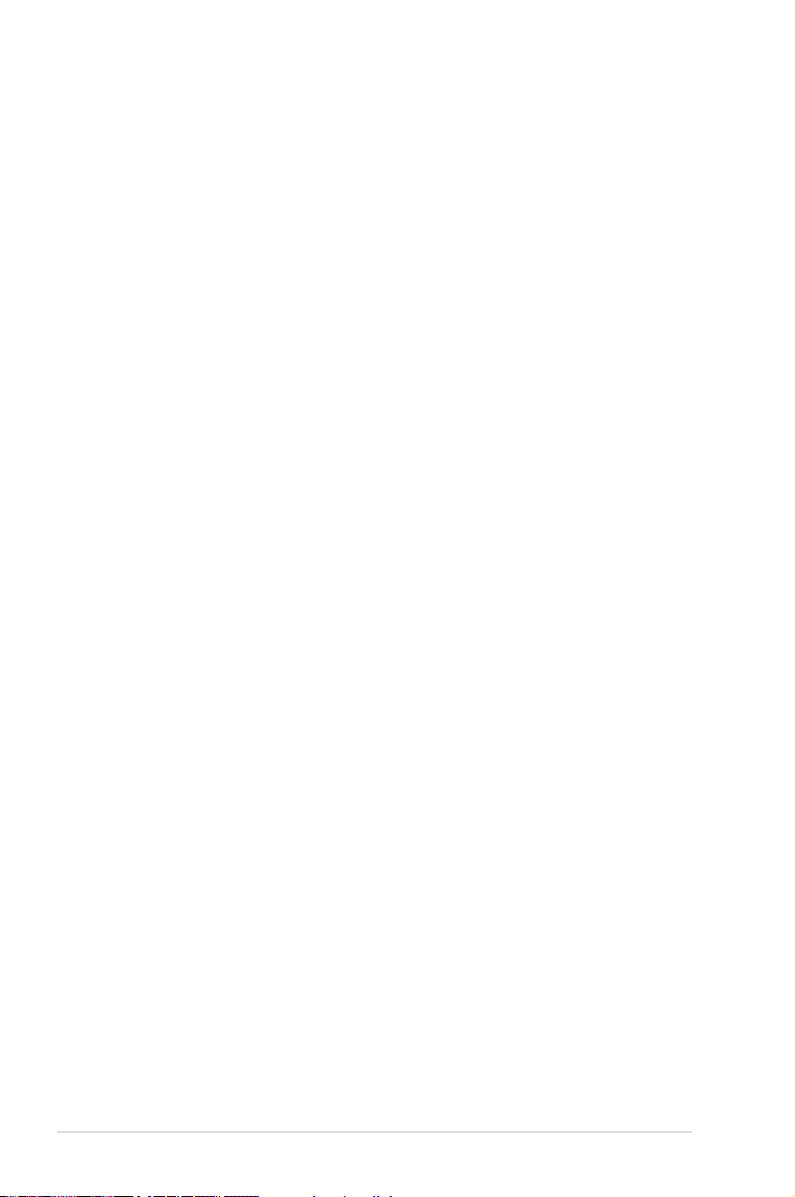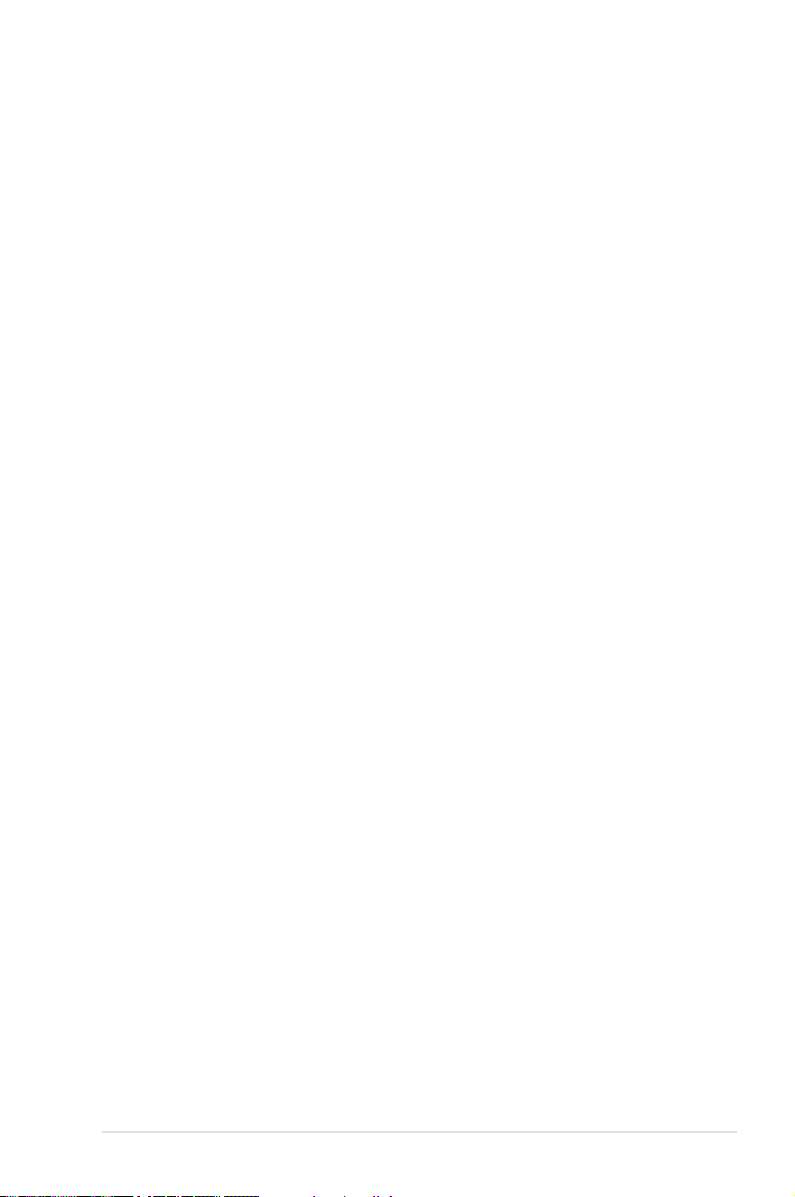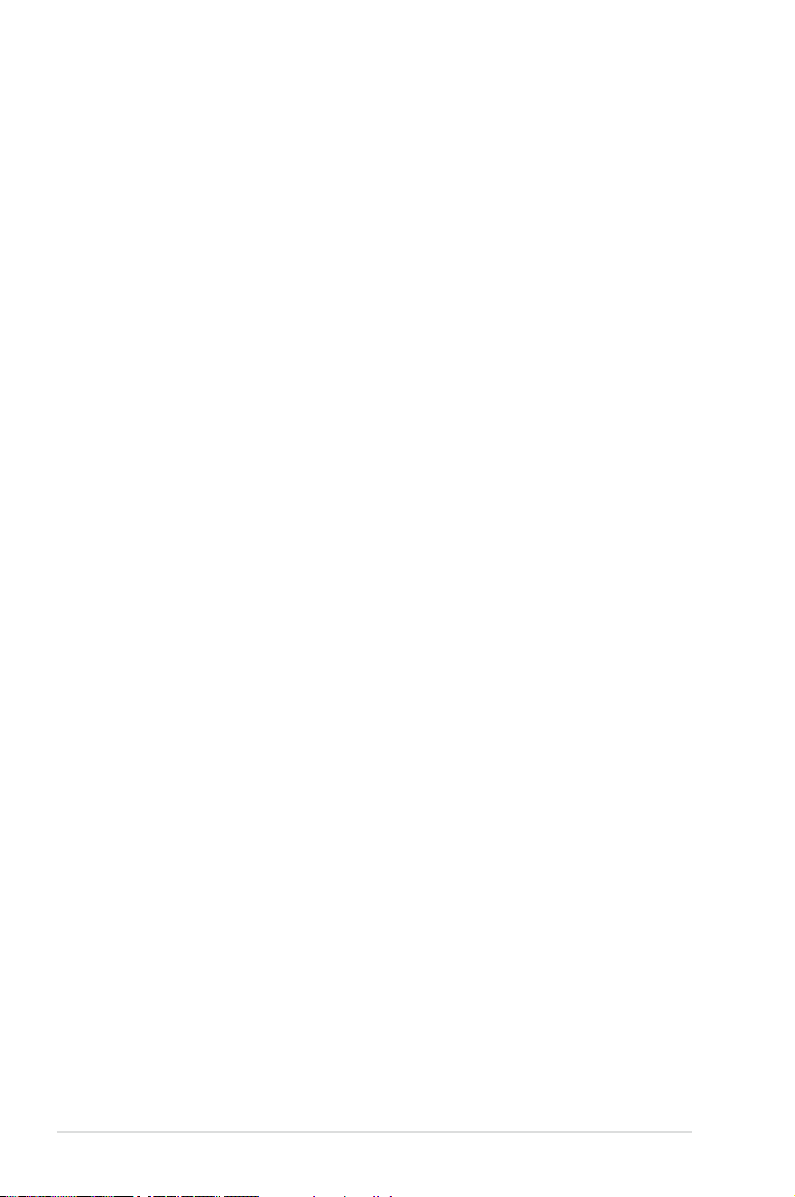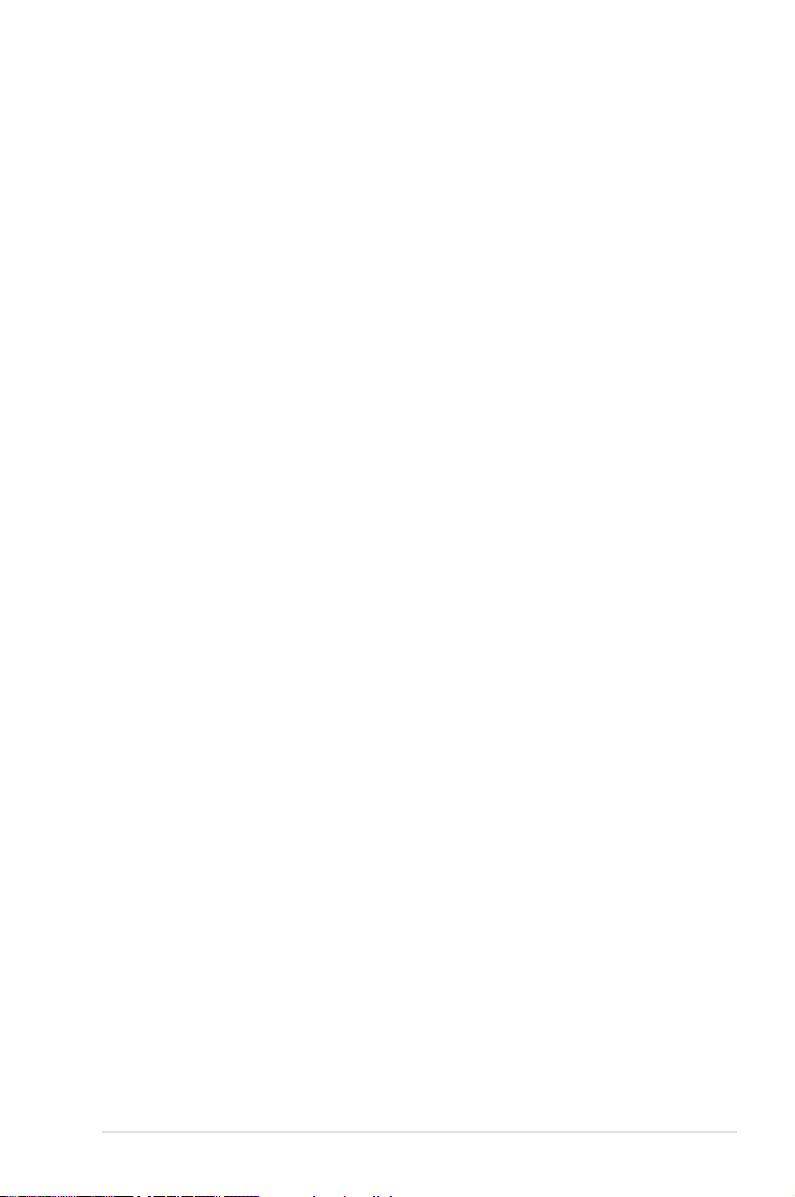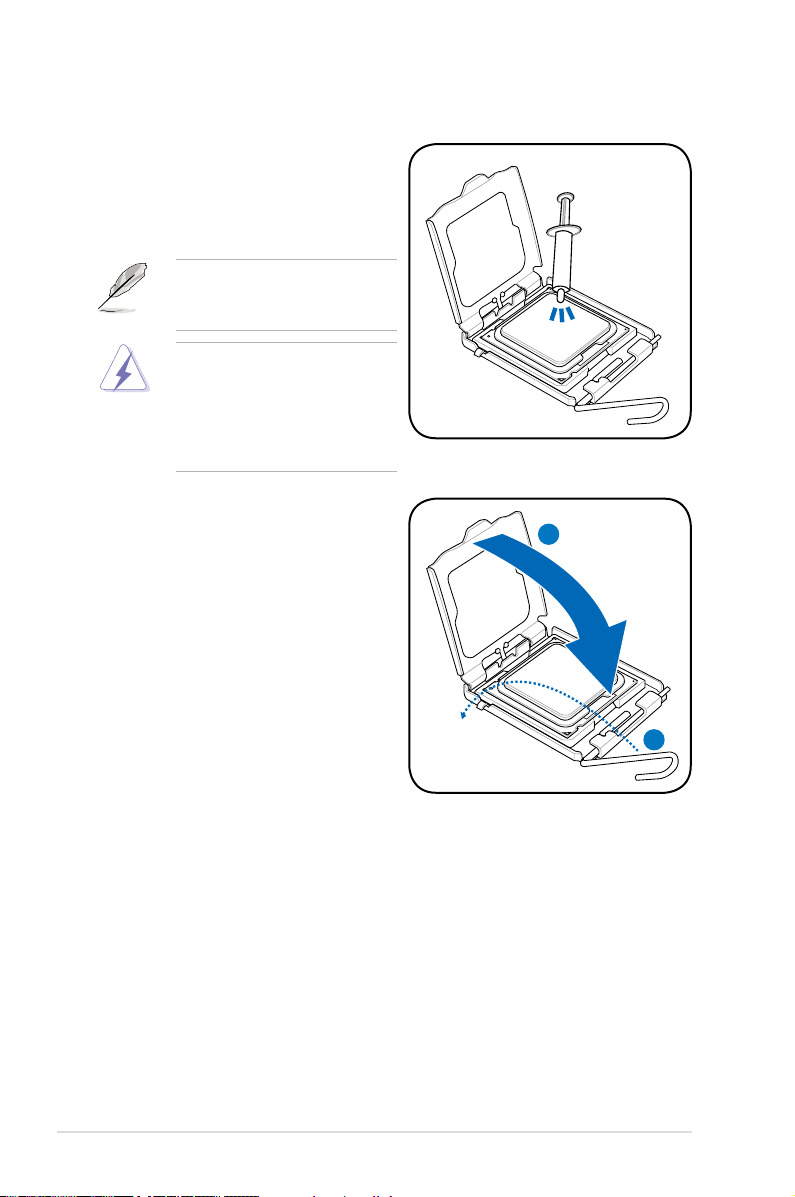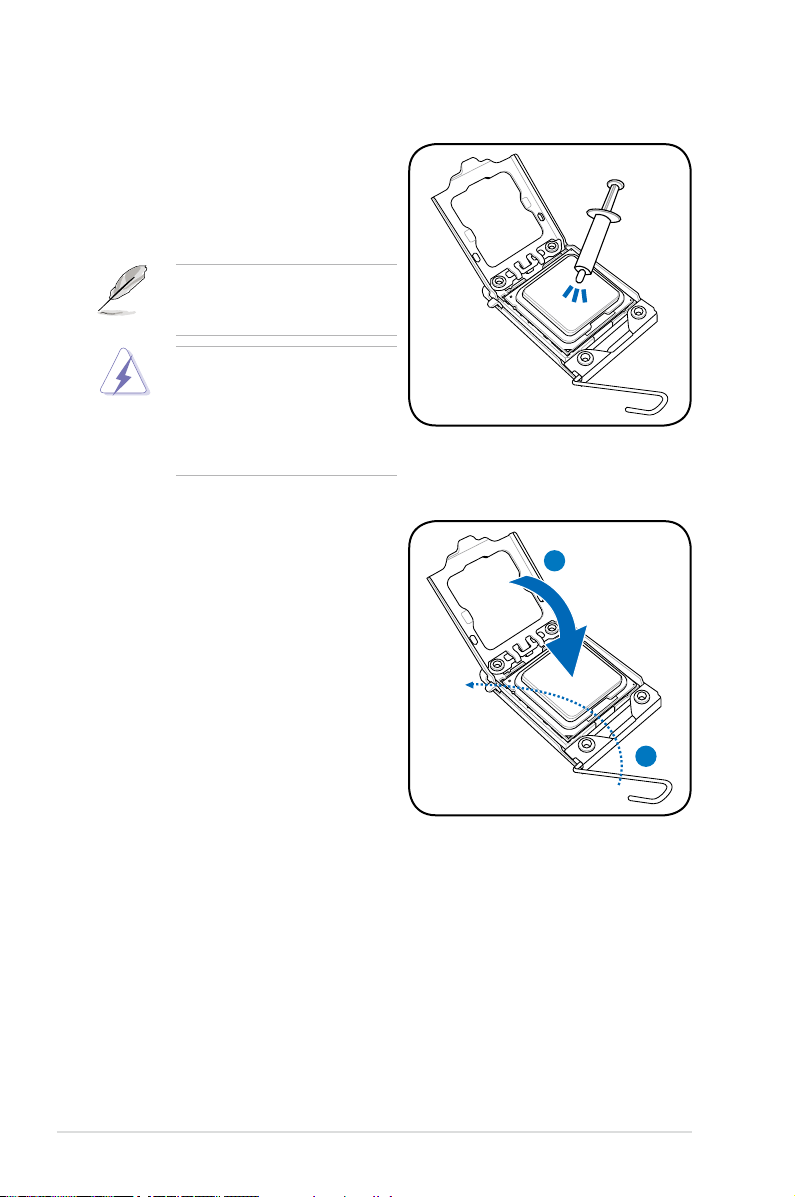iii
Contents
Contents ...................................................................................................... iii
Safety information ....................................................................................... v
Electrical safety..................................................................................v
Operation safety.................................................................................v
Chapter 1: Quick Start
1.1 Installing the CPU ........................................................................ 1-1
1.1.1 Intel LGA775 Socket ....................................................... 1-1
1.1.2 Intel LGA1366 Socket ..................................................... 1-3
1.1.3 Intel LGA1156 Socket ..................................................... 1-5
1.1.4 Intel LGA1155 Socket (1)................................................ 1-7
1.1.5 Intel LGA1155 Socket (2)................................................ 1-9
1.1.6 Intel LGA2011 Socket ....................................................1-11
1.1.7 AMD AM2 / AM2+ / AM3 Socket ................................... 1-15
1.1.8 AMD AM3+ Socket........................................................ 1-17
1.2 Installing the heatsink and fan.................................................. 1-19
1.3 Installing a DIMM........................................................................ 1-21
1.4 Installing the motherboard........................................................ 1-23
1.5 Installing the power supply unit ............................................... 1-24
1.6 Installing an expansion card..................................................... 1-25
1.7 Installing disk drives.................................................................. 1-26
1.7.1 PATA optical disk drive .................................................. 1-26
1.7.2 SATA optical disk drive.................................................. 1-27
1.7.3 Floppy disk drive ........................................................... 1-28
1.7.4 PATA hard disk drive ..................................................... 1-29
1.7.5 SATA hard disk drive ..................................................... 1-31
1.7.6 SAS hard disk drive ...................................................... 1-32
1.8 Front panel cables ..................................................................... 1-33
1.9 Connecting the ATX power........................................................ 1-34
1.10 Peripheral devices and accessories ........................................ 1-36
1.11 Startingupforthersttime...................................................... 1-37
Chapter 2: Manage/update BIOS
2.1 AFUDOS utility ............................................................................. 2-1
2.2 Award BIOS Flash Utility ............................................................ 2-3
2.3 ASUS Update utility ..................................................................... 2-6