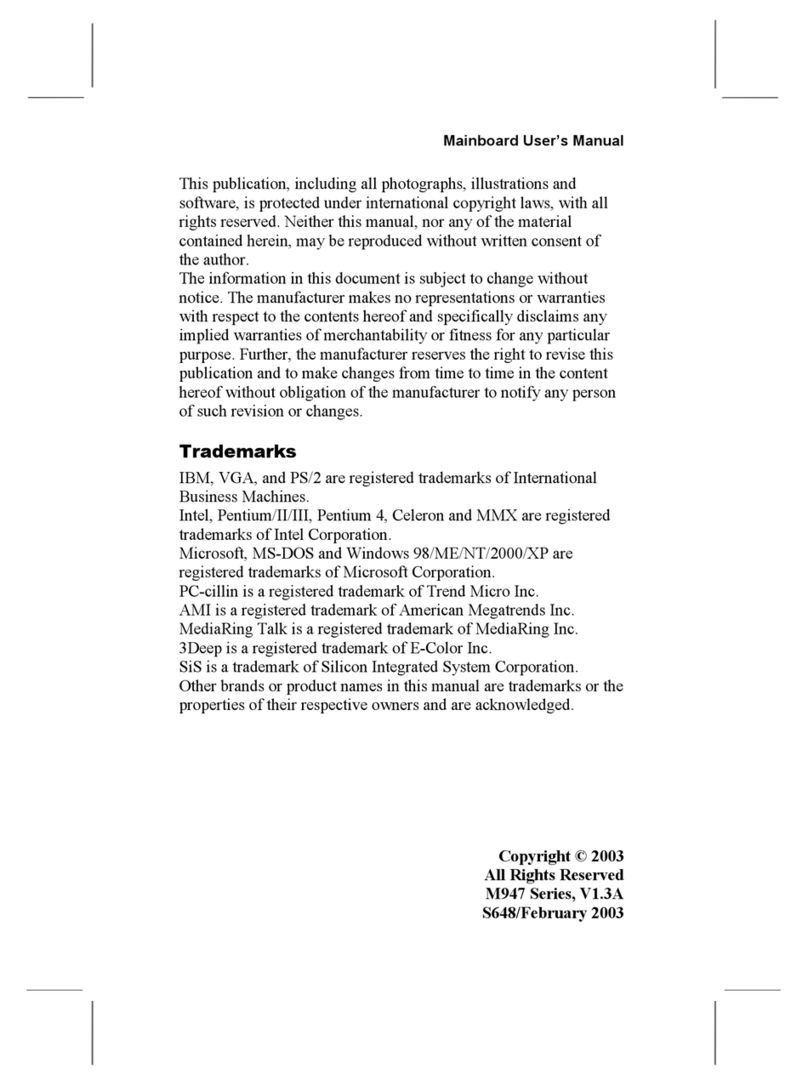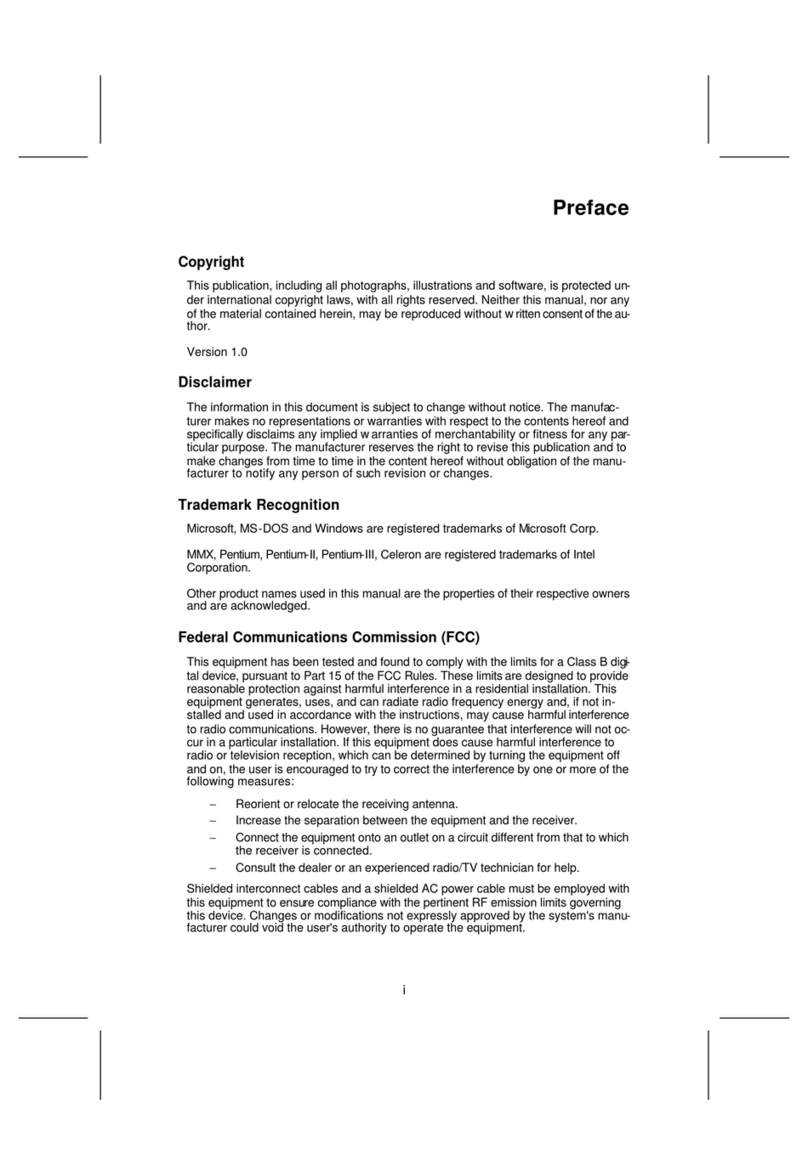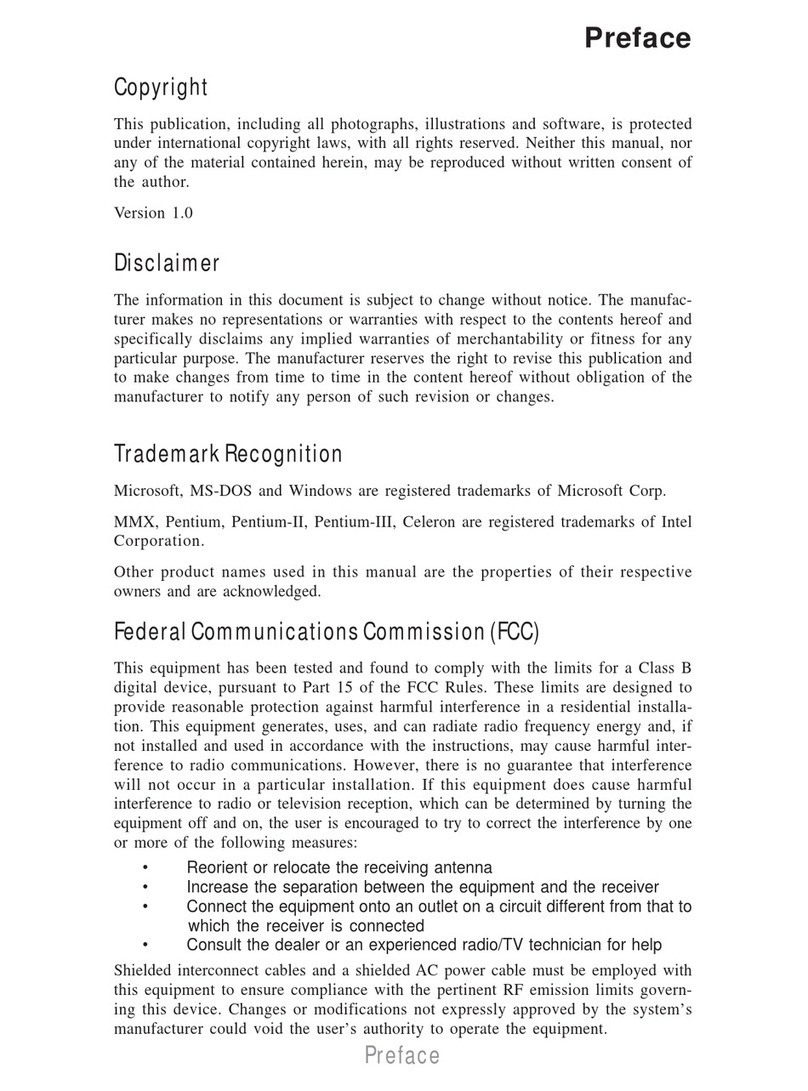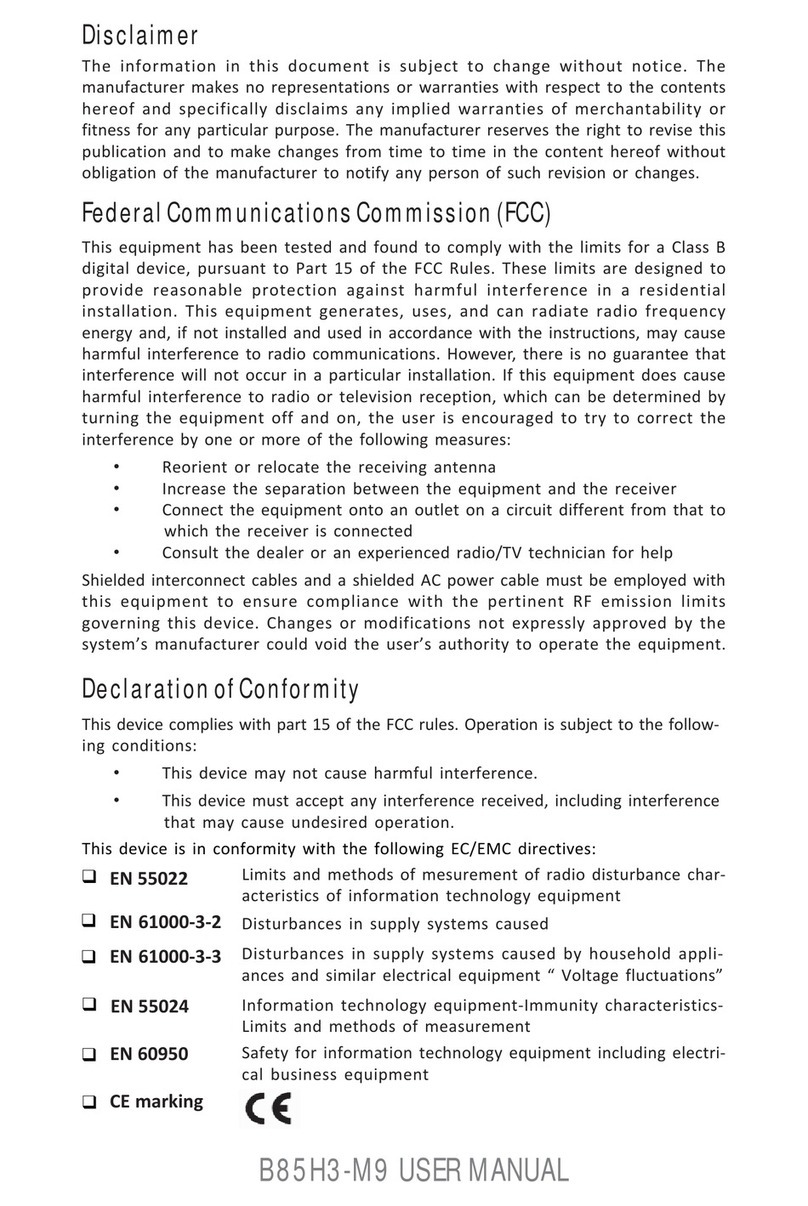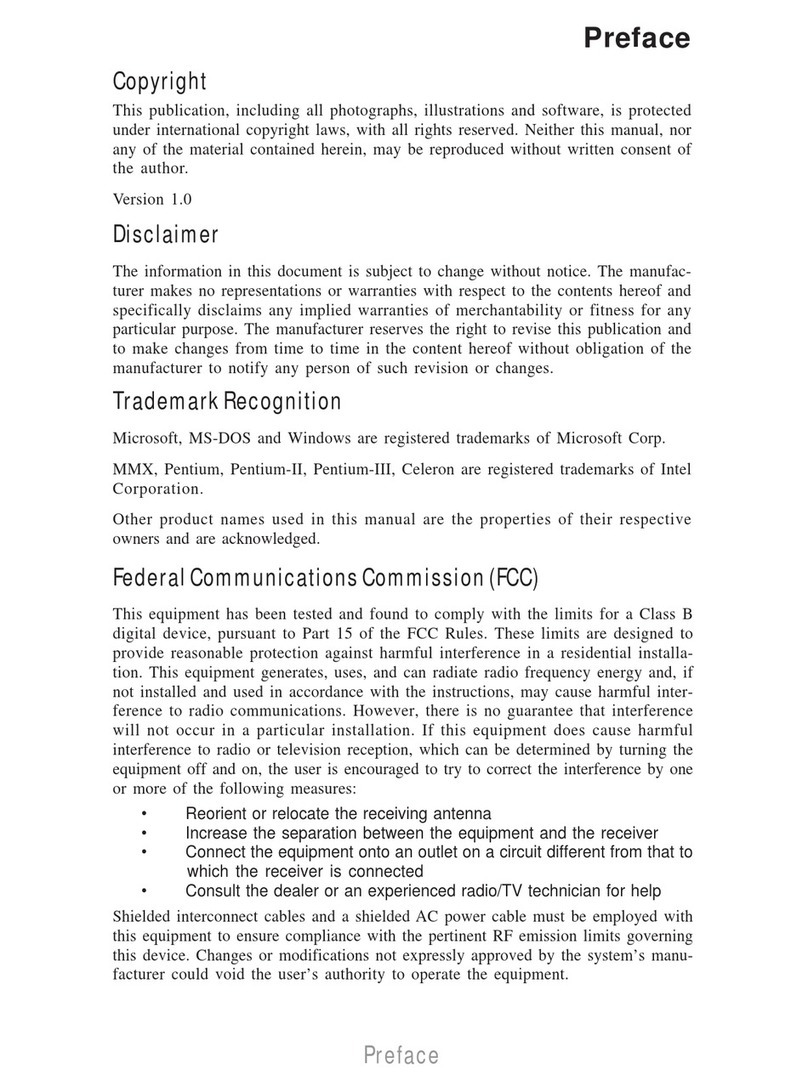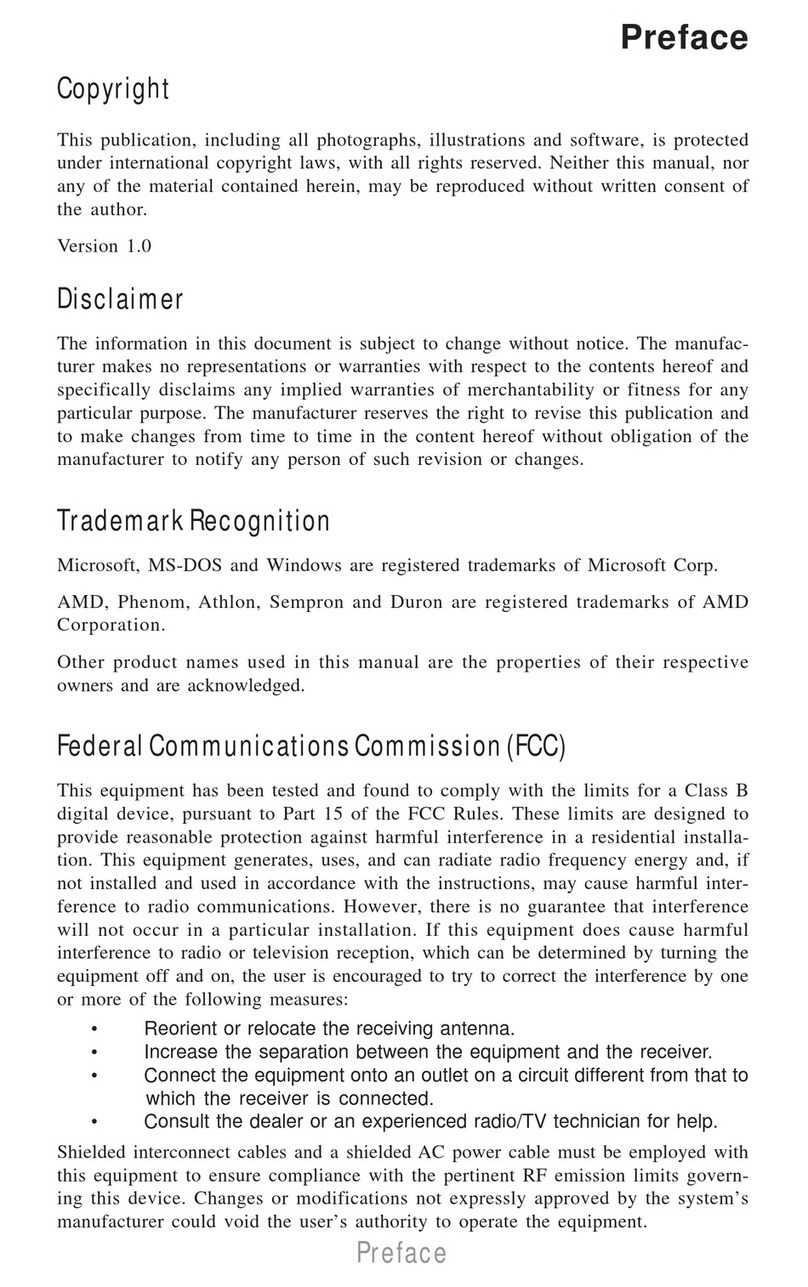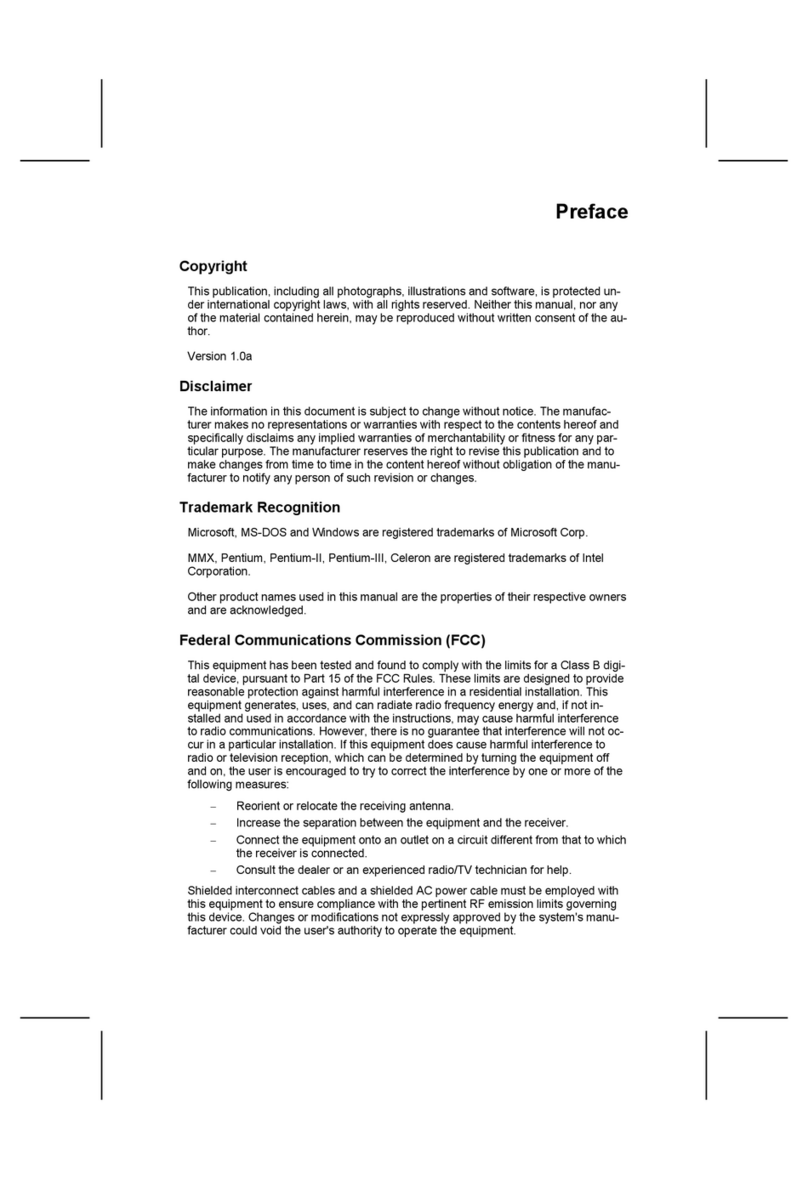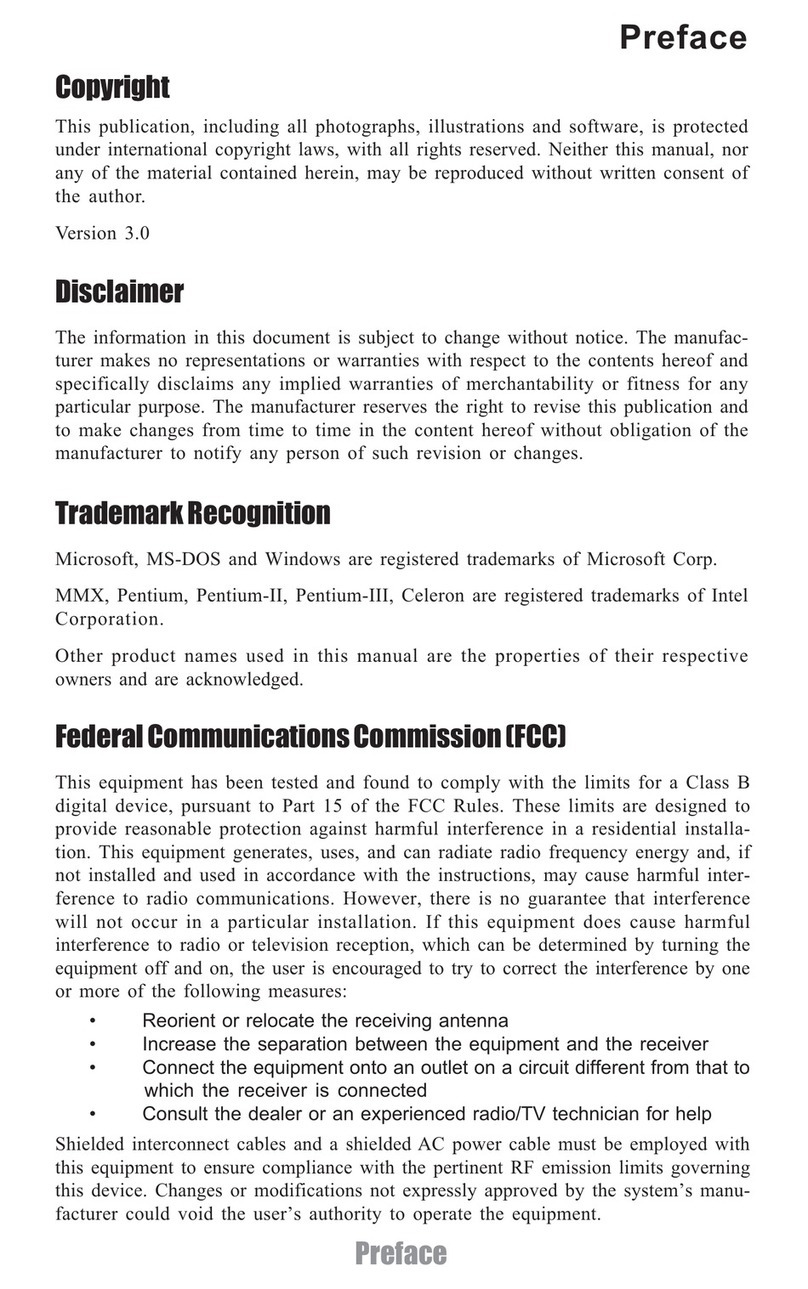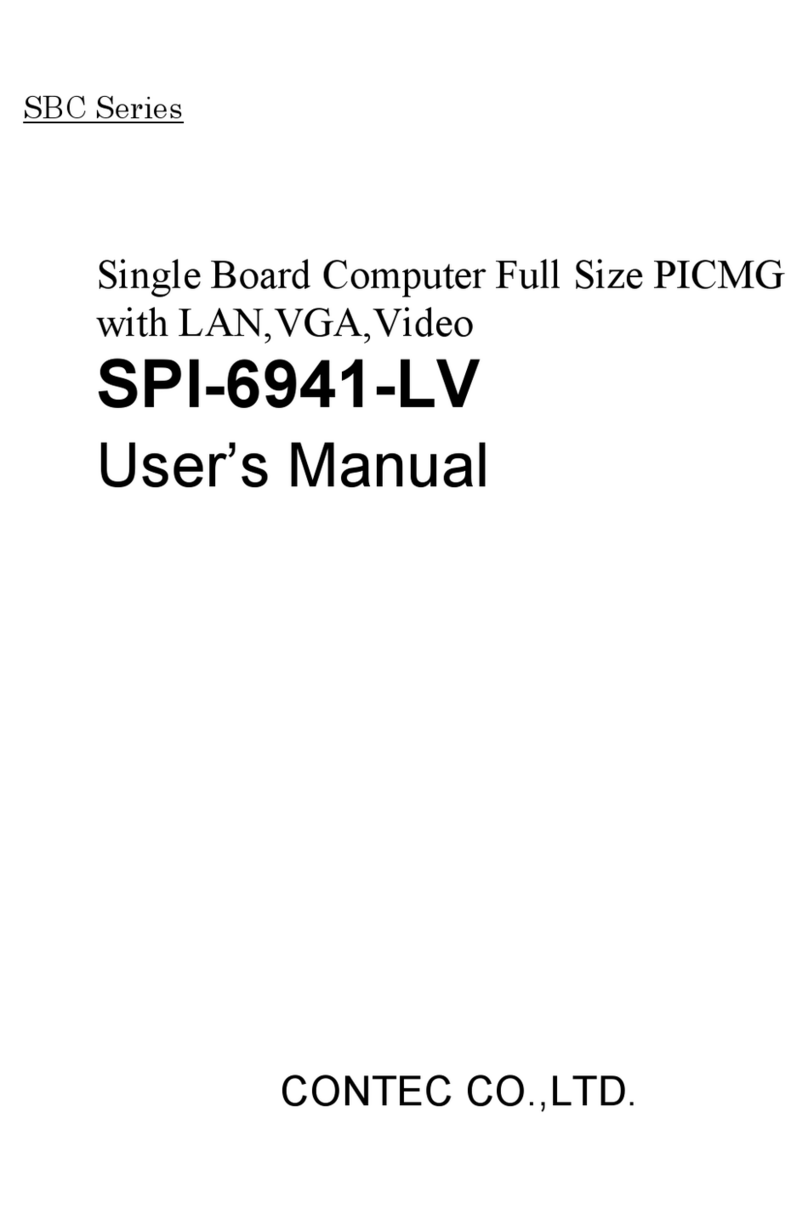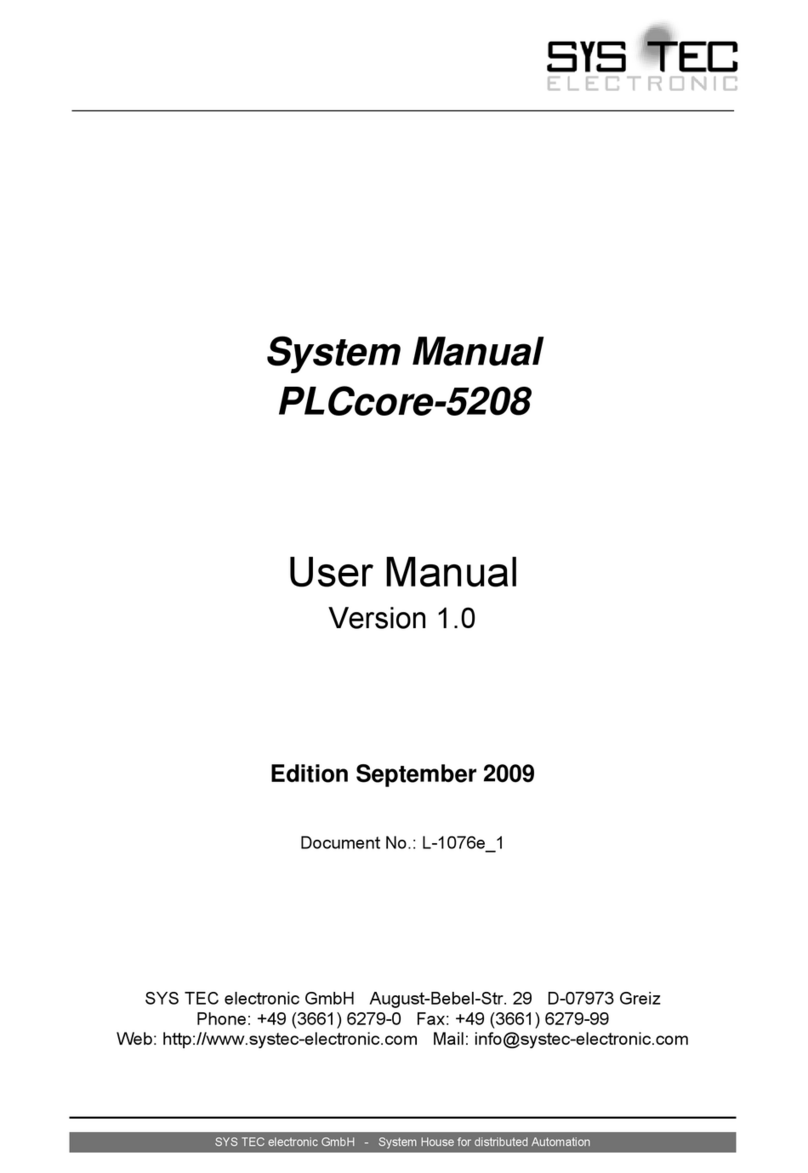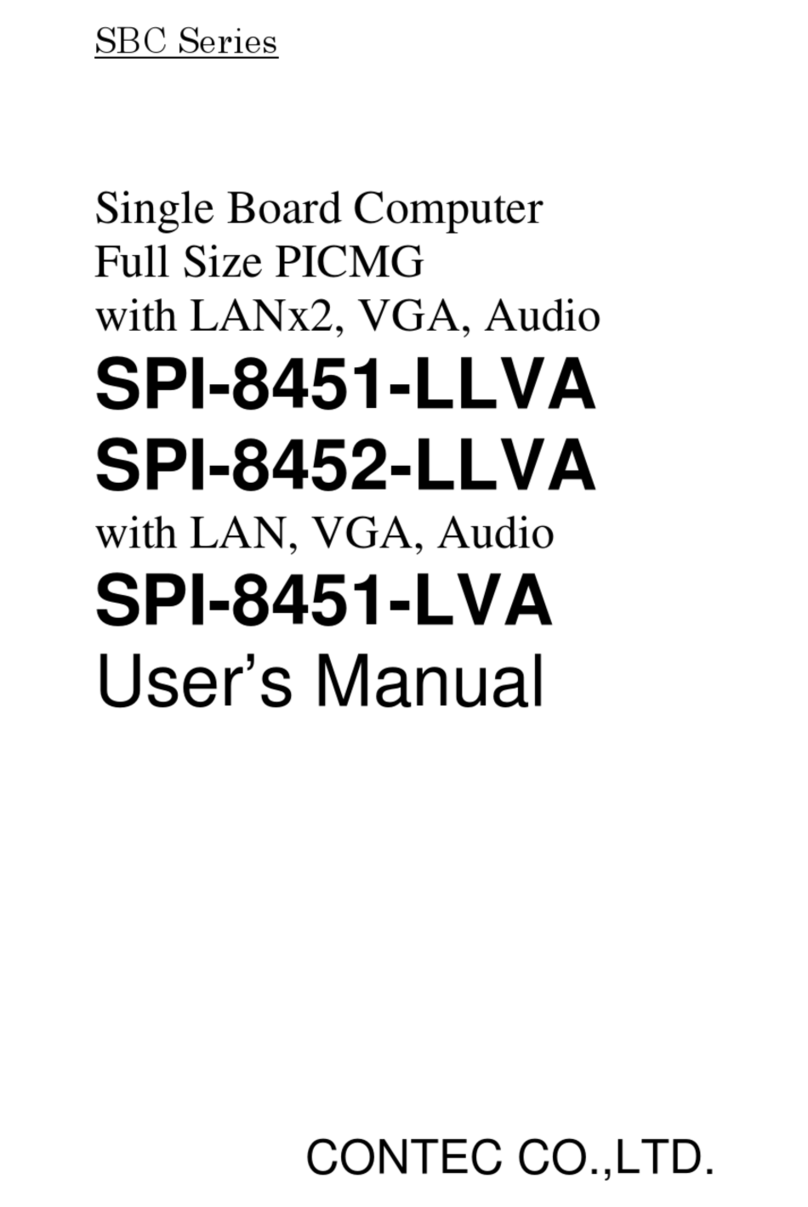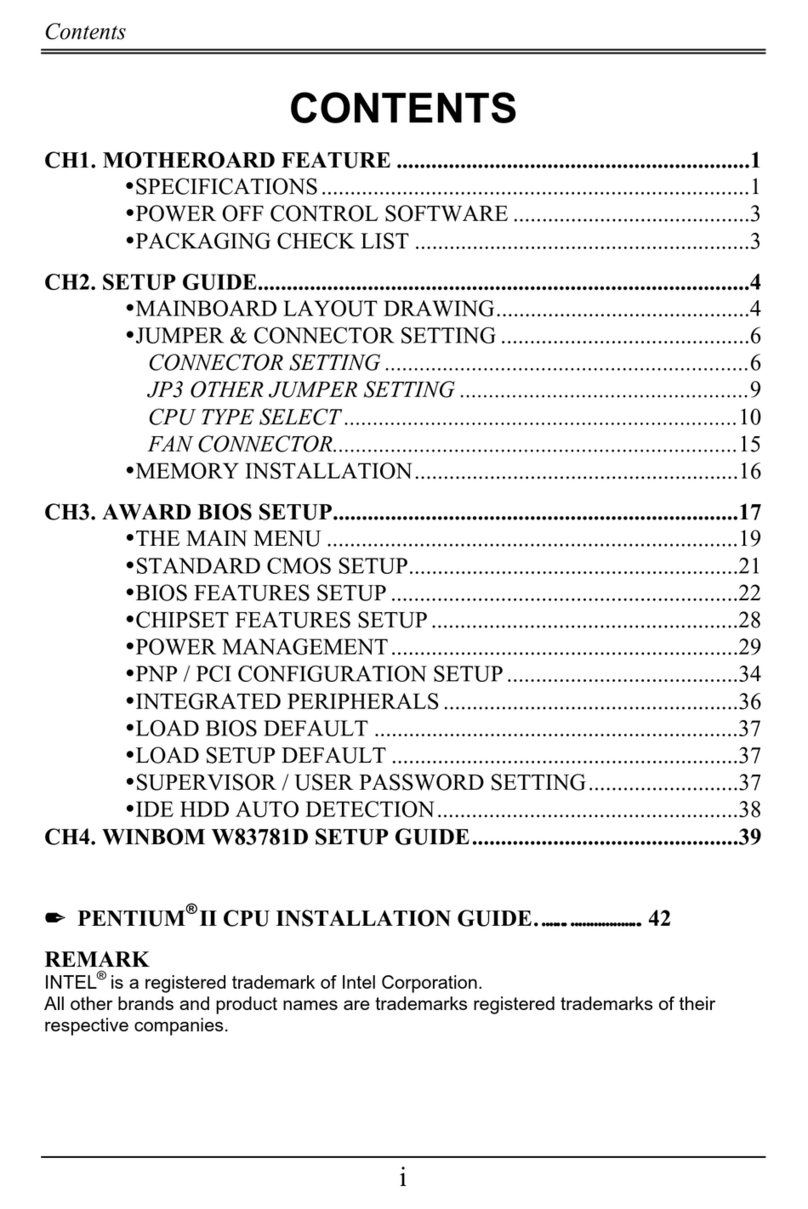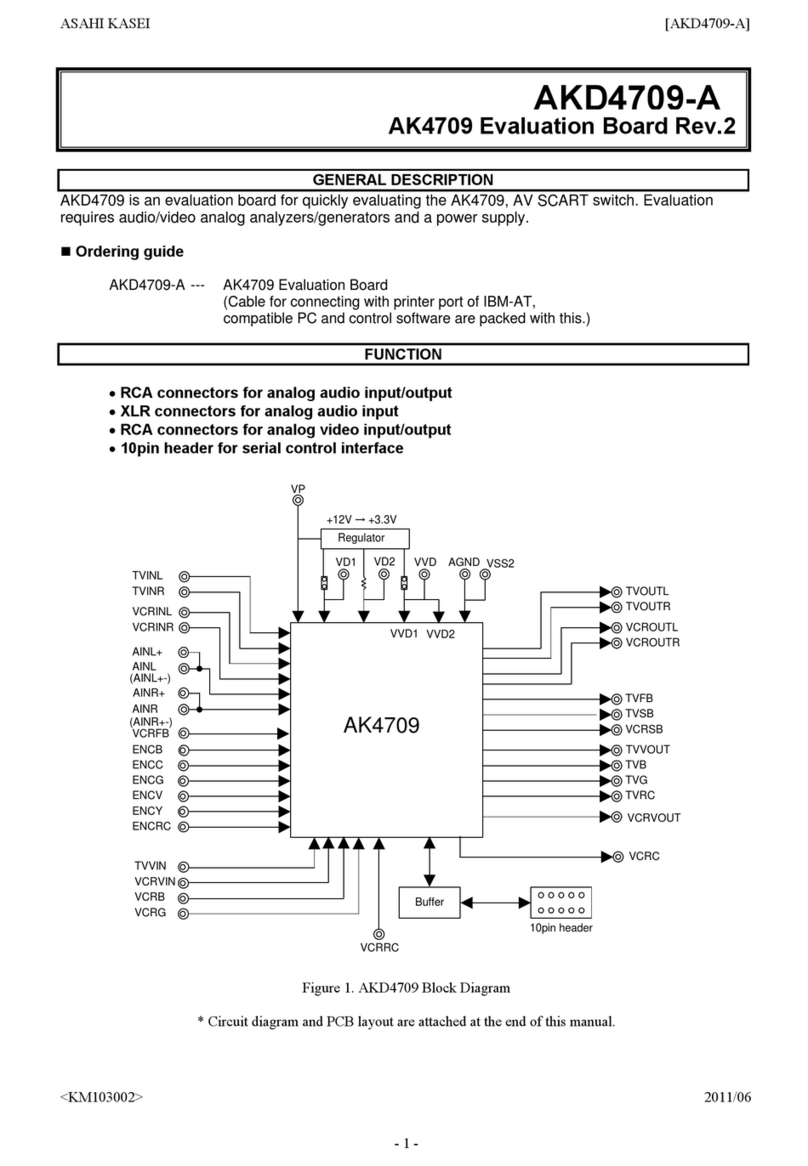ECS P41T-A User manual

Preface
Preface
Copyright
This publication, including all photographs, illustrations and software, is protected
under international copyright laws, with all rights reserved. Neither this manual, nor
any of the material contained herein, may be reproduced without written consent of
the author.
Version 1.0A
Disclaimer
The information in this document is subject to change without notice. The manufac-
turer makes no representations or warranties with respect to the contents hereof and
specifically disclaims any implied warranties of merchantability or fitness for any
particular purpose. The manufacturer reserves the right to revise this publication and
to make changes from time to time in the content hereof without obligation of the
manufacturer to notify any person of such revision or changes.
Trademark Recognition
Microsoft, MS-DOS and Windows are registered trademarks of Microsoft Corp.
MMX, Pentium, Pentium-II, Pentium-III, Celeron are registered trademarks of Intel
Corporation.
Other product names used in this manual are the properties of their respective
owners and are acknowledged.
Federal Communications Commission (FCC)
This equipment has been tested and found to comply with the limits for a Class B
digital device, pursuant to Part 15 of the FCC Rules. These limits are designed to
provide reasonable protection against harmful interference in a residential installa-
tion. This equipment generates, uses, and can radiate radio frequency energy and, if
not installed and used in accordance with the instructions, may cause harmful inter-
ference to radio communications. However, there is no guarantee that interference
will not occur in a particular installation. If this equipment does cause harmful
interference to radio or television reception, which can be determined by turning the
equipment off and on, the user is encouraged to try to correct the interference by one
or more of the following measures:
• Reorient or relocate the receiving antenna
• Increase the separation between the equipment and the receiver
• Connect the equipment onto an outlet on a circuit different from that to
which the receiver is connected
• Consult the dealer or an experienced radio/TV technician for help
Shielded interconnect cables and a shielded AC power cable must be employed with
this equipment to ensure compliance with the pertinent RF emission limits govern-
ing this device. Changes or modifications not expressly approved by the system’s
manufacturer could void the user’s authority to operate the equipment.

ii
Preface
Declaration of Conformity
This device complies with part 15 of the FCC rules. Operation is subject to the
following conditions:
• This device may not cause harmful interference, and
• This device must accept any interference received, including interfer-
ence that may cause undesired operation
Canadian Department of Communications
This class B digital apparatus meets all requirements of the Canadian Interference-
causing Equipment Regulations.
Cet appareil numérique de la classe B respecte toutes les exigences du Réglement sur
le matériel brouilieur du Canada.
About the Manual
The manual consists of the following:
Describes features of the
motherboard.
Go to Hpage 1
Describes installation of
motherboard components.
Go to Hpage 7
Provides information on using
the BIOS Setup Utility.
Go to Hpage 27
Describes the motherboard soft-
ware.
Go to Hpage 47
Chatper 5
SettingUpeJIFFY
Describes the eJIFFY setting up
Go to Hpage 51
Chapter 1
Introducing the Motherboard
Chapter 2
Installing the Motherboard
Chapter 3
UsingBIOS
Chapter 4
Using the Motherboard Software
Chapter 6 Provides basic trouble shooting
TroubleShooting
Hpage 61
tips
Go to

iii
TT
TT
TABLE OF CONTENTSABLE OF CONTENTS
ABLE OF CONTENTSABLE OF CONTENTS
ABLE OF CONTENTS
Preface i
Chapter 1 1
IntroducingtheMotherboard 1
Introduction......................................................................................1
Feature..............................................................................................2
Motherboard Components...............................................................4
Chapter 2 77
77
7
Installing the Motherboard 7
Safety Precautions............................................................................7
Choosing a Computer Case...............................................................7
Installing the Motherboard in a Case................................................7
Checking Jumper Settings.................................................................8
Setting Jumpers...................................................................8
Checking Jumper Settings...................................................9
Jumper Settings...................................................................9
Installing Hardware.........................................................................10
Installing the Processor.....................................................10
Installing Memory Modules...............................................12
Expansion Slots.................................................................16
Connecting Optional Devices............................................18
Installing a HardDisk Drive/CD-ROM/SATAHardDrive..20
Connecting I/O Devices...................................................................22
Connecting Case Components........................................................23
Front Panel Header...........................................................26
Chapter 3 27
UsingBIOS 27
About the Setup Utility................................................................ 27
The Standard Configuration..............................................27
Entering the Setup Utility....................................................27
Resetting the Default CMOS Values...................................28
Using BIOS.....................................................................................29
Standard CMOS Setup.......................................................30
Advanced Setup..................................................................32
Advanced Chipset Setup.....................................................34
Integrated Peripherals........................................................35
Power Management Setup..................................................36

iv
PCI/PnP Setup...................................................................38
PC Health Status................................................................38
Frequency/Voltage Control................................................43
Load Default Settings.........................................................44
Supervisor Password.........................................................44
User Password...................................................................45
Save & Exit Setup...............................................................45
Exit Without Saving............................................................45
Updating the BIOS..............................................................46
Chapter 4 4747
4747
47
UsingtheMotherboardSoftware 47
About the Software DVD-ROM/CD-ROM.......................................47
Auto-installing under Windows XP/Vista/7.......................................47
Running Setup....................................................................48
Manual Installation.............................................................................50
Utility Software Reference.................................................................50
Chapter 5 5151
5151
51
SettingUpeJIFFY 51
Introduction........................................................................................51
Installation and BIOS Setup...............................................................53
Entering eJIFFY..................................................................................54
Features Icons.....................................................................................55
Usage FAQ..........................................................................................56
Chapter 6 61
TroubleShooting 61
Start up problems during assembly....................................................61
Start up problems after prolong use...................................................62
Maintenance and care tips...................................................................62
Basic Troubleshooting Flowchart.......................................................63

1
Introducing the Motherboard
Chapter 1
Introducing the Motherboard
Introduction
Thank you for choosing the P41T-A motherboard. This motherboard is a high
performance, enhanced function motherboard designed to support the LGA775 socket
Intel®CoreTM 2 Quad/CoreTM 2 Duo/Pentium®Dual-Core/Celeron®Dual Core/
Celeron®400 series processors for high-end business or personal desktop markets.
The ICH7 Southbridge supports three PCI slots which are PCI v2.3 compliant. In
addition, three PCI Express x1 slots are supported, fully compliant to the PCI
Express Base Specification revision 1.0a. It implements an EHCI compliant inter-
face that provides 480 Mb/s bandwidth for eight USB 2.0 ports (four USB ports and
two USB 2.0 headers support additional four USB ports). One onboard IDE connec-
tor supports two IDE devices in Ultra ATA100/66/33 mode. The Southbridge inte-
grates a Serial ATA host controller, supporting four SATA ports with maximum
transfer rate up to 3.0 Gb/s each.
The motherboard is equipped with advanced full set of I/O ports in the rear panel,
including PS/2 mouse and keyboard connectors, one LPT port, one COM port, four
USB ports, one LAN port, and audio jacks for microphone, line-in and line-out.
The motherboard incorporates the Intel®G41 Northbridge (NB) and Intel®ICH7
Southbridge (SB) chipsets. The Northbridge supports a Front Side Bus (FSB) fre-
quency of 1333/1066 MHz using a scalable FSB Vcc_CPU. The memory controller
supports DDR2 memory DIMM frequencies of 800/667. It supports two DDR2
sockets with up to maximum memory of 8 GB. DDR2 Maximum memory bandwidth
of 12.8 GB/s in dual-channel symmetric mode assuming DDR2 800 MHz. High
resolution graphics via one PCI Express slot, intended for Graphics Interface, is fully
compliant to the PCI Express Gen 1.

2
Introducing the Motherboard
Feature
The motherboard uses an LGA775 type of Intel®CoreTM 2 Quad/CoreTM 2 Duo/
Pentium®Dual-Core/Celeron®Dual Core/ Celeron®400 series processors that
carry the following features:
Processor
• Intel®CoreTM 2 Quad/CoreTM 2 Duo/Pentium®Dual-Core/Celeron®Dual
Core/ Celeron®400 series processors
• Supports a system bus (FSB) of 1333/1066 MHz
• Supports “Hyper-Threading” technology CPU
“Hyper-Threading” technology enables the operating system into thinking it’s
hooked up to two processors, allowing two threads to be run in parallel, both on
separate “logical” processors within the same physical processor.
The Intel®G41 Northbridge (NB) and Intel®ICH7 Southbridge (SB) chipsets are
based on an innovative and scalable architecture with proven reliability and
performance.
Chipset
G41 (NB)
ICH7 (SB)
Memory
• EnhancedDMAController, interruptcontroller,andtimer
functions
• Compliant with PCI Express Base Specification, Revi-
sion 1.0a
• Compliant with PCI v2.3 specification
• Integrated SATA 3.0 Gb/s Host Controller
• Integrated USB 2.0 Host Controller supporting up to
eight USB 2.0 ports
• Integrated IDE controller supports UltraATA100/66/33
• Supports 36-bit host bus addressing, allowing the CPU
to access the entire 64 GB of the memory address
space
• 2 GB/s point-to-point Direct Media Interface (DMI) to
ICH7 (1 GB/s each direction)
• Supports 2-GB, 1-Gb, 512 Mb DDR2 DRAM technolo-
gies for x8 and x16 devices
• One, 16-lane (x16) PCI Express port intended for ex-
ternal device attach, fully compatible to the PCI Ex-
press Gen 1
• An integrated graphics device (IGD) delivering cost
competitive 3D, 2D and video capabilities
• Microsoft DX10 and 128MB share memory are sup-
ported
• SupportsDDR2800/667 DDR2SDRAMwith dual-channelarchitecturem
• Accommodates two unbuffered DIMMs
• 2 x 240-pin DDR2 DIMM sockets support up to 8 GB
This board supports CPU up to 95W TDP.

3
Introducing the Motherboard
Onboard LAN
• Supports PCI Express™ 1.1
• Integrated 10/100/1000 transceiver
• Wake-On-LAN (WOL) and remote wake-up support
Audio
This motherboard may support either of the following Audio chipsets:
• 5.1 Channel High DefinitionAudio Codec
• ADCs support 44.1K/48K/96K/192KHz sample rate
• Power support: Digital: 3.3 V; Analog: 5.0 V
The motherboard comes with the following expansion options:
• One PCI Express slot for Graphic Interface
• Three PCI Express x1 slots
• Three 32-bit PCI v2.3 compliant slot
• One IDE connector that supports two IDE devices
• Four 7-pin SATA connectors
Expansion Options
• Two PS/2 ports for mouse and keyboard
• One parallel port
• One serial port
• Four USB ports
• One LAN port
• Audio jacks for microphone, line-in and line-out
The motherboard has a full set of I/O ports and connectors:
Integrated I/O
1.Some hardware specifications and software items are subject to change
without prior notice.
2.Due to chipset limitation, we recommend that motherboard be oper-
ated in the ambiance between 0 and 50°C.
The firmware can also be used to set parameters for different processor clock
speeds.
•Power management
• Wake-up alarms
• CPUparameters
• CPUand memorytiming
BIOS Firmware
This motherboard uses AMI BIOS that enables users to configure many system
features including the following:

4
Introducing the Motherboard
MotherboardComponents

5
Introducing the Motherboard
Table of Motherboard Components
This concludes Chapter 1. The next chapter explains how to install the motherboard.
LABEL COMPONENTS
Intel® CoreTM 2
Q
uad
/
CoreTM 2 Duo
/
Pentium®
Dual-Core
/
Celeron®Dual Core
/
Celeron®
400 series processors
2. CPU_FAN CPU cooling fan connector
3. DDR2_1~2 240-pin DDR2 SDRAM slots
4. ATX_POWER Standard 24-pin ATX power connector
5. IDE Primary IDE channel
6. SATA1~4 Serial ATA connectors
7. CLR_CMOS Clear CMOS jumper
8. SYS_FAN System cooling fan connector
9. F_PANEL Front panel switch/LED header
10. SPK Speaker header
11. USBPWR_F Front panel USB power select jumper
12. F_USB1~2 Front panel USB headers
13. PWR_FAN Power cooling fan connector
14. COM Onboard serial port header
15. SPDIFO SPDIF out header
16. CD_IN Analog audio input header
17. F_AUDIO Front panel audio header
18. PCI1~3 32-bit add-on card slots
19. PCIE1~3 PCI Express x1 slots
20. PCIEX16 PCI Express x16 graphics card slot
21. USBPWR_R Rear panel USB PS/2 power select jumper
22. ATX12V 4-pin +12V power connector
1. CPU Socket

6
Introducing the Motherboard
Memo

7
Installing the Motherboard
Chapter 2
Installing the Motherboard
SafetyPrecautions
• Follow these safety precautions when installing the motherboard
• Wear a grounding strap attached to a grounded device to avoid dam-
age from static electricity
• Discharge static electricity by touching the metal case of a safely
grounded object before working on the motherboard
• Leave components in the static-proof bags they came in
• Hold all circuit boards by the edges. Do not bend circuit boards
ChoosingaComputerCase
There are many types of computer cases on the market. The motherboard complies
with the specifications for the ATX system case. First, some features on the
motherboard are implemented by cabling connectors on the motherboard to indica-
tors and switches on the system case. Make sure that your case supports all the
features required. Secondly, this motherboard supports two enhanced IDE drives.
Make sure that your case has sufficient power and space for all drives that you intend
to install.
Most cases have a choice of I/O templates in the rear panel. Make sure that the I/O
template in the case matches the I/O ports installed on the rear edge of the
motherboard.
This motherboard carries an ATX form factor of 305 x 204 mm. Choose a case that
accommodates this form factor.
InstallingtheMotherboardinaCase
Refer to the following illustration and instructions for installing the motherboard in
a case.
Most system cases have mounting brackets installed in the case, which correspond
the holes in the motherboard. Place the motherboard over the mounting brackets
and secure the motherboard onto the mounting brackets with screws.
Ensure that your case has an I/O template that supports the I/O ports and expansion
slots on your motherboard.

8
Installing the Motherboard
CheckingJumperSettings
This section explains how to set jumpers for correct configuration of the motherboard.
SettingJumpers
Use the motherboard jumpers to set system configuration options. Jumpers with
more than one pin are numbered. When setting the jumpers, ensure that the jumper
caps are placed on the correct pins.
The illustrations show a 2-pin jumper.
When the jumper cap is placed on both
pins, the jumper is SHORT. If you re-
move the jumper cap, or place the jumper
cap on just one pin, the jumper is OPEN.
This illustration shows a 3-pin jumper.
Pins 1 and 2 are SHORT.
SHORT OPEN
Do not over-tighten the screws as this can stress the motherboard.

9
Installing the Motherboard
Checking Jumper Settings
The following illustration shows the location of the motherboard jumpers. Pin 1 is
labeled.
JumperSettings
USBPWR_F
USBPWR_R
Jumper Type Description Setting (default)
CLR_CMOS 3-pin Clear CMOS
1-2: NORMAL
2-3: CLEAR
Before clearing the
CMOS, make sure to
turn off the system. CLR_CMOS
USBPWR_F 3-pin
USBPWR_R 3-pin Rear USB PS/2
Power Select
Jumper 2-3: 5VSB
1-2: VCC 1
Front Panel
USB Power 1-2: VCC
2-3: 5VSB
1. To avoid the system instability after clearing CMOS, we recommend
users to enter the main BIOS setting page to “Load Default Settings”
and then “Save and Exit Setup”.
2. Make sure the power supply provides enough 5VSB voltage before
selecting the 5VSB function.
3. It is required that users place the USBPWR_F & USBPWR_R cap onto
2-3 pin rather than 1-2 pin as default if you want to wake up the com-
puter by USB/PS2 KB/Mouse.
1
1
Select Jumper

10
Installing the Motherboard
InstallingHardware
Installing the Processor
Caution: When installing a CPU heatsink and cooling fan make sure
that you DO NOT scratch the motherboard or any of the surface-
mount resistors with the clip of the cooling fan. If the clip of the cooling
fan scrapes across the motherboard, you may cause serious damage
to the motherboard or its components.
On most motherboards, there are small surface-mount resistors near
the processor socket, which may be damaged if the cooling fan is
carelessly installed.
Avoid using cooling fans with sharp edges on the fan casing and the
clips. Also, install the cooling fan in a well-lit work area so that you
can clearly see the motherboard and processor socket.
Before installing the Processor
This motherboard automatically determines the CPU clock frequency and system bus
frequency for the processor. You may be able to change the settings in the system
Setup Utility. We strongly recommend that you do not over-clock processors or
other components to run faster than their rated speed.
This motherboard has an LGA775 socket. When choosing a processor, consider the
performance requirements of the system. Performance is based on the processor
design, the clock speed and system bus frequency of the processor, and the quantity
of internal cache memory and external cache memory.
2. Always remove the AC power by unplugging the power cord from
the power outlet before installing or removing the motherboard or
other hardware components.
Warning:
1. Over-clocking components can adversely affect the reliability of the
system and introduce errors into your system. Over-clocking can per-
manently damage the motherboard by generating excess heat in com-
ponents that are run beyond the rated limits.

11
Installing the Motherboard
A. Read and follow the instructions shown
on the sticker on the CPU cap.
B. Unload the cap
· Use thumb & forefinger to hold the
lifting tab of the cap.
· Lift the cap up and remove the cap
completely from the socket.
C. Open the load plate
· Use thumb & forefinger to hold the
hook of the lever, pushing down and
pulling aside unlock it.
· Lift up the lever.
· Use thumb to open the load plate. Be
careful not to touch the contacts.
D. Install the CPU on the socket
· Orientate CPU package to the socket.
Make sure you match triangle marker
to pin 1 location.
E. Close the load plate
· Slightly push down the load plate onto
the tongue side, and hook the lever.
· CPU is locked completely.
F. Apply thermal grease on top of the CPU.
G. Fasten the cooling fan supporting base
onto the CPU socket on the motherboard.
H. Make sure the CPU fan is plugged to the
CPU fan connector. Please refer to the
CPU cooling fan user’s manual for more
detail installation procedure.
CPU Installation Procedure
The following illustration shows CPU installation components.
1. To achieve better airflow rates and heat dissipation, we suggest
that you use a high quality fan with 3800 rpm at least. CPU fan and
heatsink installation procedures may vary with the type of CPU fan/
heatsink supplied. The form and size of fan/heatsink may also vary.
2. DO NOT remove the CPU cap from the socket before installing a
CPU.
3. Return Material Authorization (RMA) requests will be accepted
only if the motherboard comes with the cap on the LGA775 socket.

12
Installing the Motherboard
Installing Memory Modules
This motherboard accommodates two memory modules. It can support two 240-pin
DDR2 800/667. The total memory capacity is 8 GB.
You must install at least one module in any of the two slots. The total memory
capacity is up to 8 GB.
Do not remove any memory module from its antistatic packaging
until you are ready to install it on the motherboard. Handle the
modules only by their edges. Do not touch the components or metal
parts. Always wear a grounding strap when you handle the modules.
Installation Procedure
Refer to the following to install the memory modules.
1 This motherboard supports unbuffered DDR2 SDRAM .
2 Push the latches on each side of the DIMM slot down.
3 Align the memory module with the slot. The DIMM slots are keyed with
notches and the DIMMs are keyed with cutouts so that they can only be
installed correctly.
4 Check that the cutouts on the DIMM module edge connector match the
notches in the DIMM slot.
5 Install the DIMM module into the slot and press it firmly down until it
seats correctly. The slot latches are levered upwards and latch on to
the edges of the DIMM.
6 Installany remaining DIMM modules.
DDR2 SDRAM memory module table
DDR2 800 400 MHz
Memory module Memory Bus
DDR2 667 333 MHz

13
Installing the Motherboard
Table A: DDR2 (memory module) QVL (Qualified Vendor List)
The following DDR2 1066/800/667 memory modules have been tested and qualified
for use with this motherboard.
Type Size Vendor Module Name
512 MB Micron MT4HTF6464AY-667E1
AU01GE667C5KBGC
78.01G9O.9K5
Corsair VS1GB667D2
Kingston KVR667D2N5
Micron MT8HTF12864AY-667E1
AL7E8E63B-6E1T
AL7E8F63J-6E1
AL7E8F73C-6E1
Apacer 78.A1G9O.9K4
Hynix HYMP125U64AP8-Y5 AB-A 0623
Kingston KVR667D2N5/2G
LeadMax PC2-5300U
PSC AL8E8F73C-6E1
4 GB Aeneon AET960UD00-30D
DDR2 667
1 GB
PSC
2 GB
Apacer

14
Installing the Motherboard
Type Size Vendor Module Name
512 MB Kingston KVR800D2N5/512 1.8V 9905315-
019.A02LF
A-DATA M2GVD6G3I41P0U1E5E
AU01GE800C5KBGC
78.01GAO.9K5
78.01GA0.9L5
Geil Geil Millenary
Hynix HYMP112U64CP8-S6 AB
Infinity 04701G16CZ5U2G
KingMax KLDD48F-B8KU5 NGES
KVR800D2N5/1G 1.8V 9905316-
054.A01LF
Nanya NT1GT64U88D0BY-AD
Ramaxel RML1320EH38D7F-800
Golden Bar M378T2953EZ3-CE7 0726
M378T2863EHS-CF7 0849
Silicon Pow er SP001GBLRU800S01
Transcend DIMM5-5-5
Unifosa GU341G0ALEPR6B2C6CE
DDR2 800 1 GB
Apacer
Kingston
Samsung

15
Installing the Motherboard
Type Size Vendor Module Name
A-DATA Red A-data M2OMI6H3J4720L1C5Z
78.A1GAO.9K4
78.A1GC0.9L4
CORSAIR CM2X2048-6400C5
Geil Geil Platinum Edition
Hexon ELPT8AUDR-25M88
Hynix HYMP125U64CP8-S6 AB
KingMax KLDE88F-B8KU5 NHES
KVR800D2N5/2G
KVR800D2N6/2G-SP
Micron MT16HTF25664AY-800E1
Nanya NT2GT64U8HD0BY-AD
AL8E8F73C-8E1
AL8E8G73F-8E1
M378T5663QZ3-CF7
M378T5663EH3-CF7
Silicon Pow er SP002GBLRU800S01
Unifosa GU342G0ALEPR692C6CE
Aeneon AET960UD00-25D
Samsung M378T5263AZ3-CF7 0819
Infinity 04701G16CY5U2A
Micron MT8HTF12864AY-1GAE1
OCZ OCZ2RPR 10662GK
2 GB Micron MT16HTF25664AY-1GAE1
1 GB
DDR2 1066
PSC
2 GB
DDR2 800
4 GB
Apacer
Kingston
Samsung

16
Installing the Motherboard
Installing Add-on Cards
The slots on this motherboard are designed to hold expansion cards and connect
them to the system bus. Expansion slots are a means of adding or enhancing the
motherboard’s features and capabilities. With these efficient facilities, you can in-
crease the motherboard’s capabilities by adding hardware that performs tasks that are
not part of the basic system.
Before installing an add-on card, check the documentation for the
card carefully. If the card is not Plug and Play, you may have to
manually configure the card before installation.
This motherboard are equipped with three standard PCI slots. PCI
stands for Peripheral Component Interconnect and is a bus standard
for expansion cards, which for the most part, is a supplement of the
older ISA bus standard. The PCI slots on this board are PCI v2.3
compliant.
PCI1~3 Slots
PCIEX16 Slot
The PCI Express x1 slots are fully compliant to the PCI Express
Base Specification revision 1.0a.
The PCI Express slot is used to install an external PCI Express
graphics card that is fully compliant to the PCI Express Gen 1.
PCIE1~3 Slots
Expansion Slots
Table of contents
Other ECS Motherboard manuals
Popular Motherboard manuals by other brands
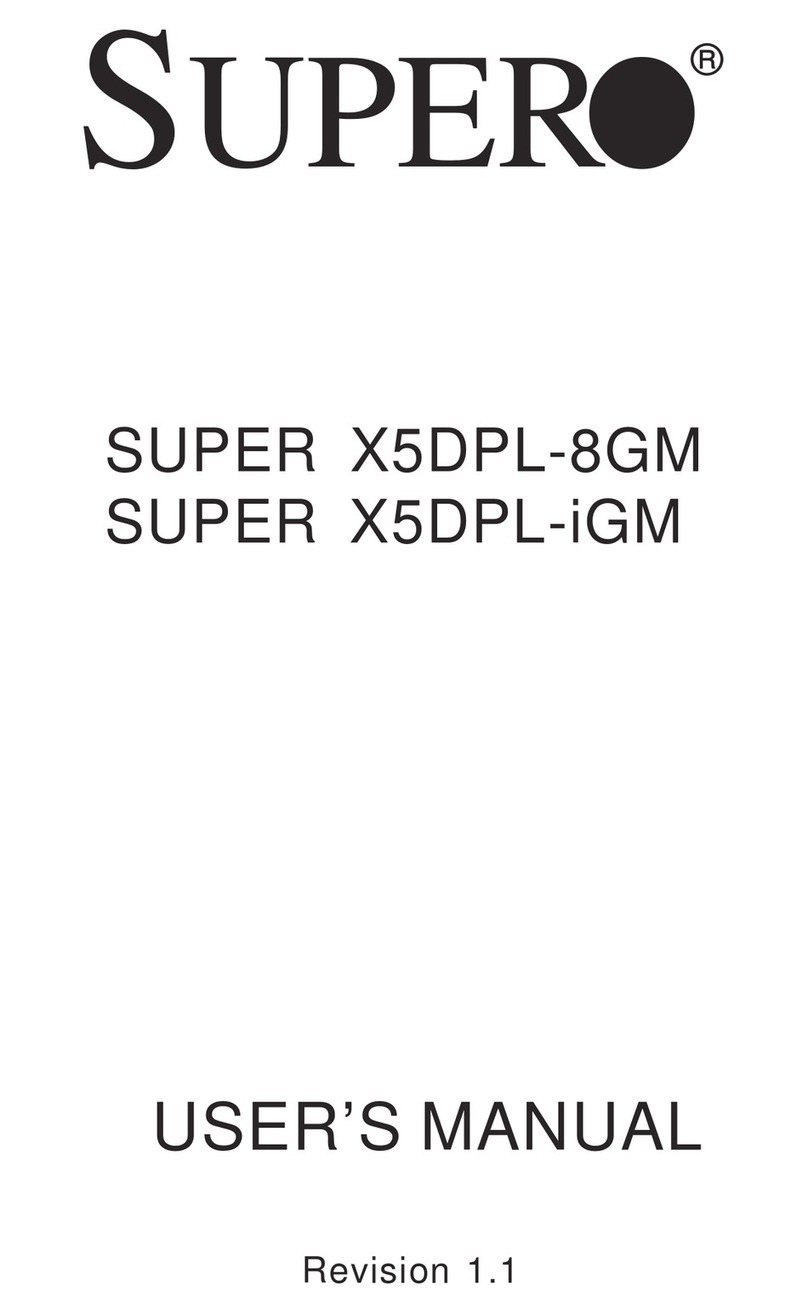
Supermicro
Supermicro SUPER X5DPL-8GM user manual

BIG TREE TECH
BIG TREE TECH EXP-MOT V1.0 instruction manual

Blue Technix
Blue Technix EVAL-BF5 Series Hardware user manual

BIG TREE TECH
BIG TREE TECH SKR MINI E3 V1.0 user manual
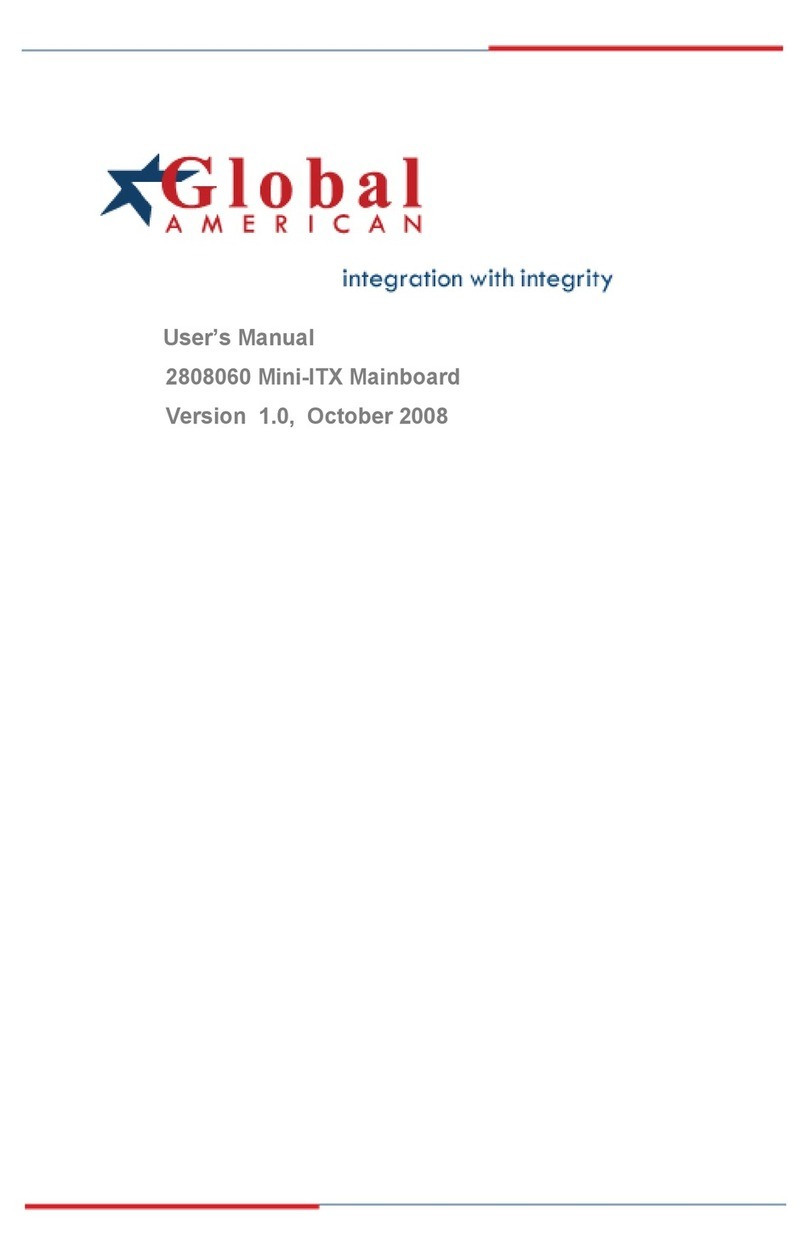
Global American Inc.
Global American Inc. 2808060 user manual

PCchips
PCchips M927 Series user manual