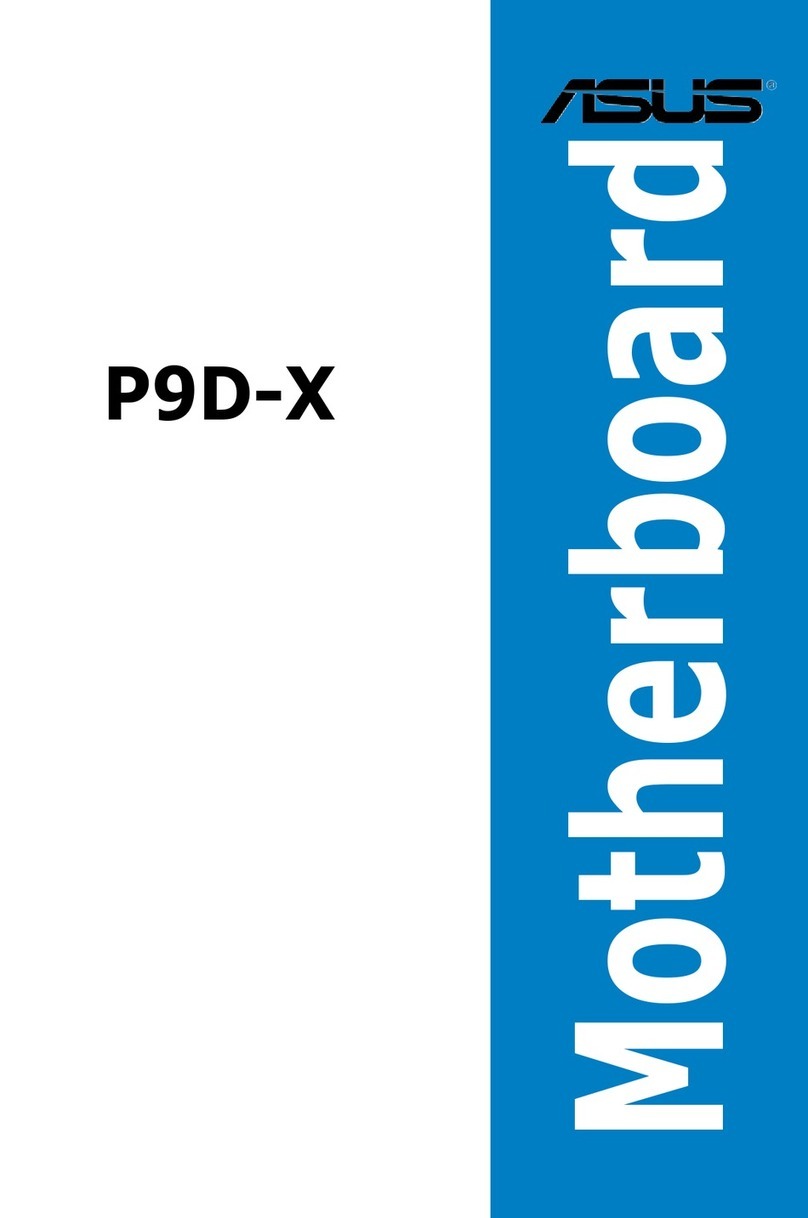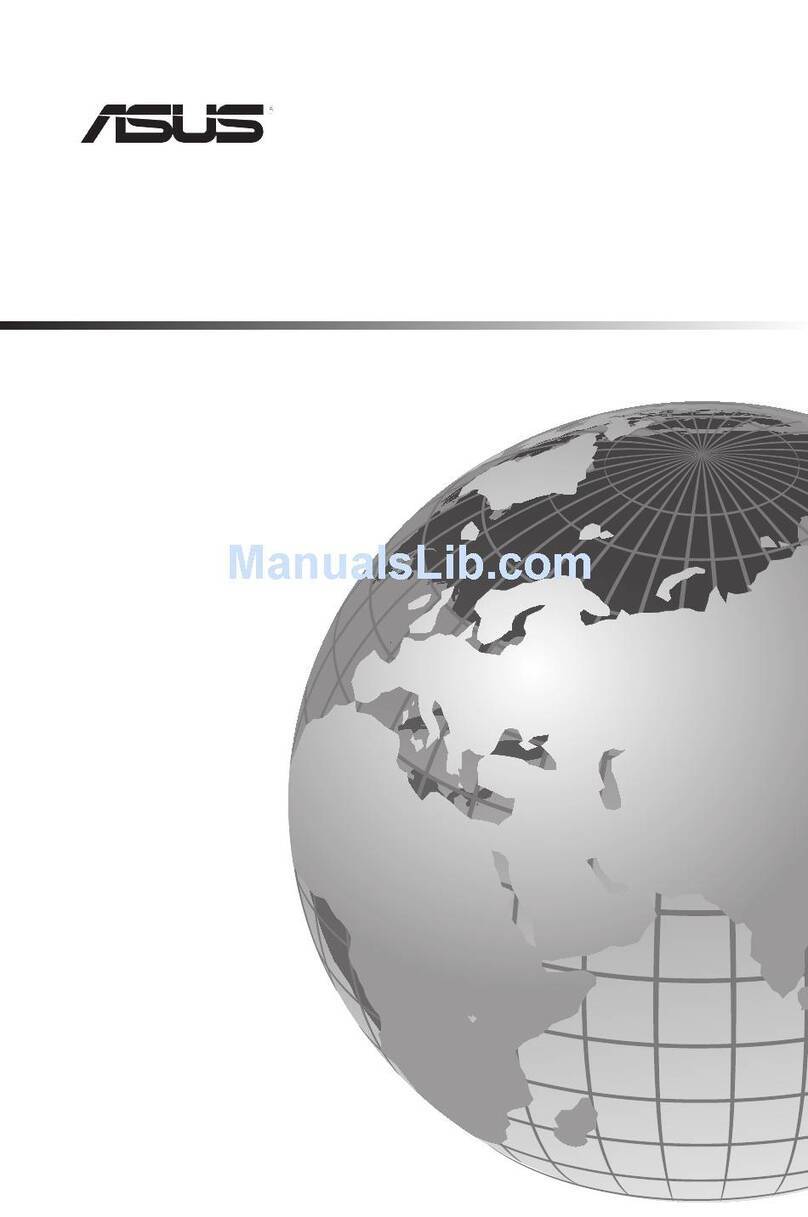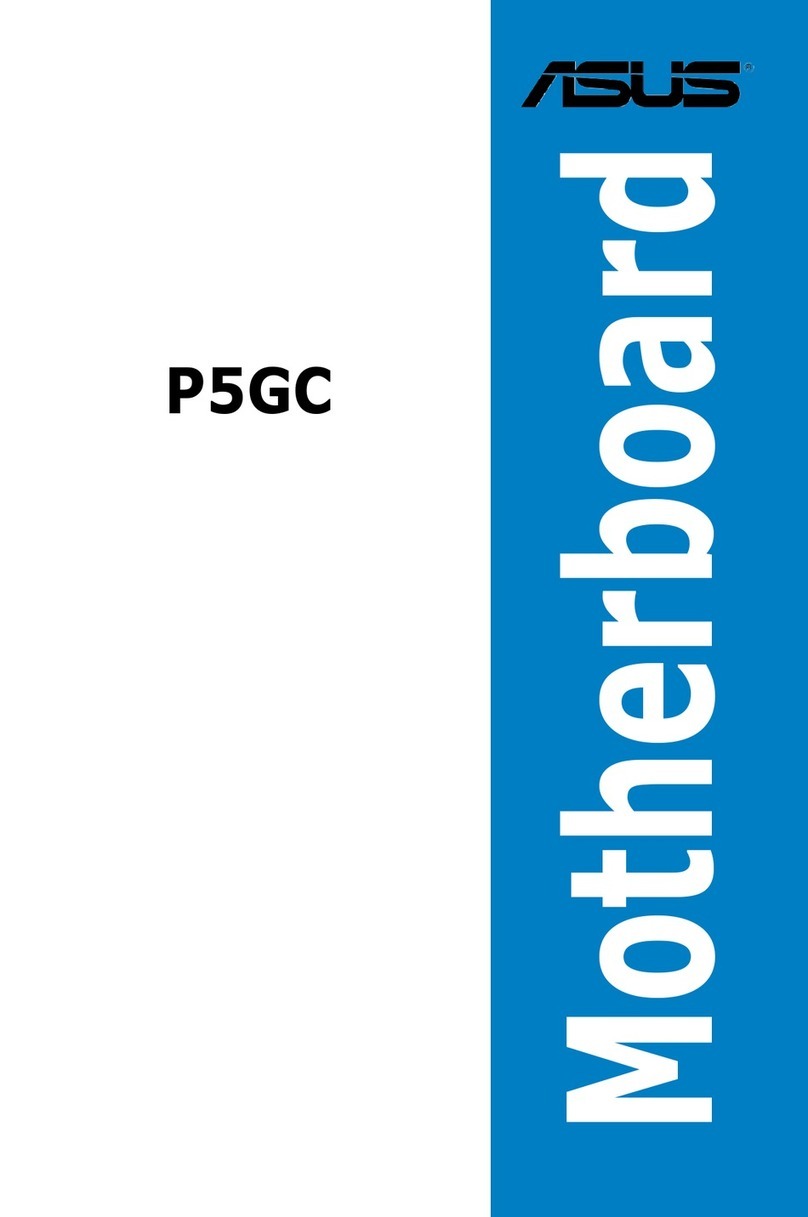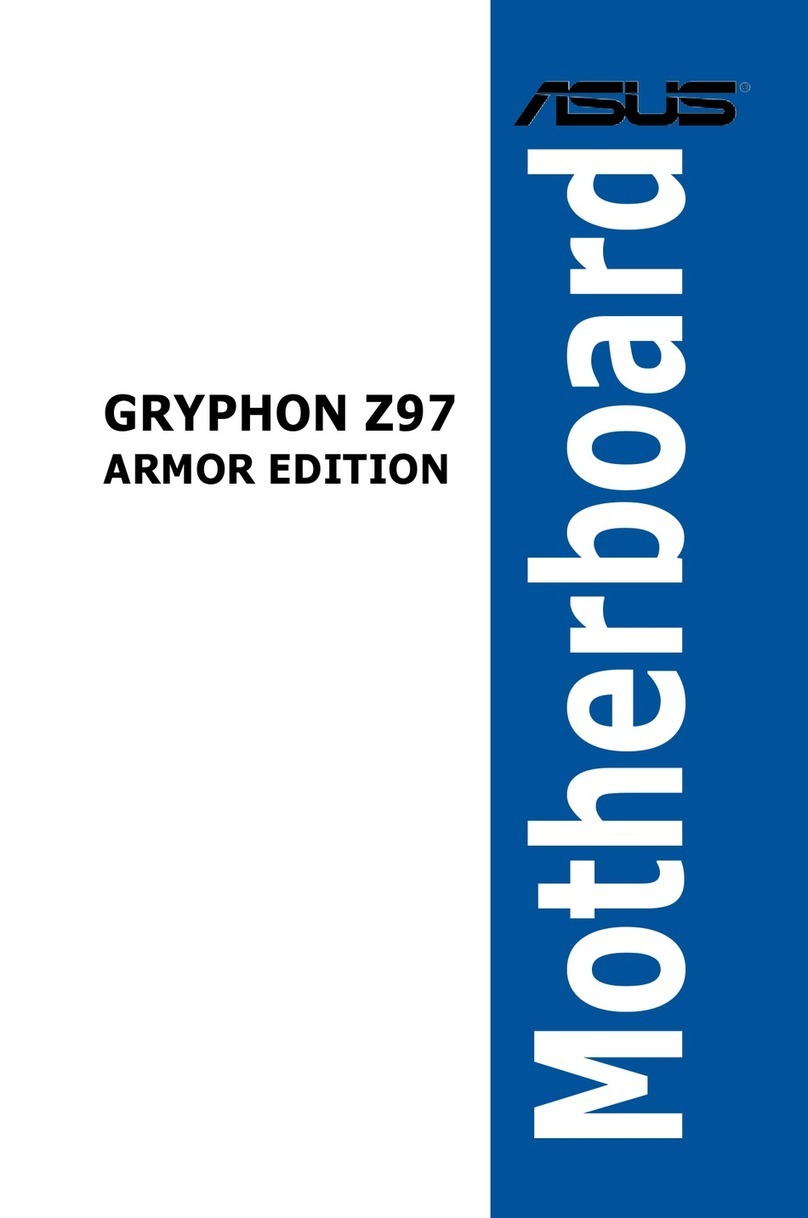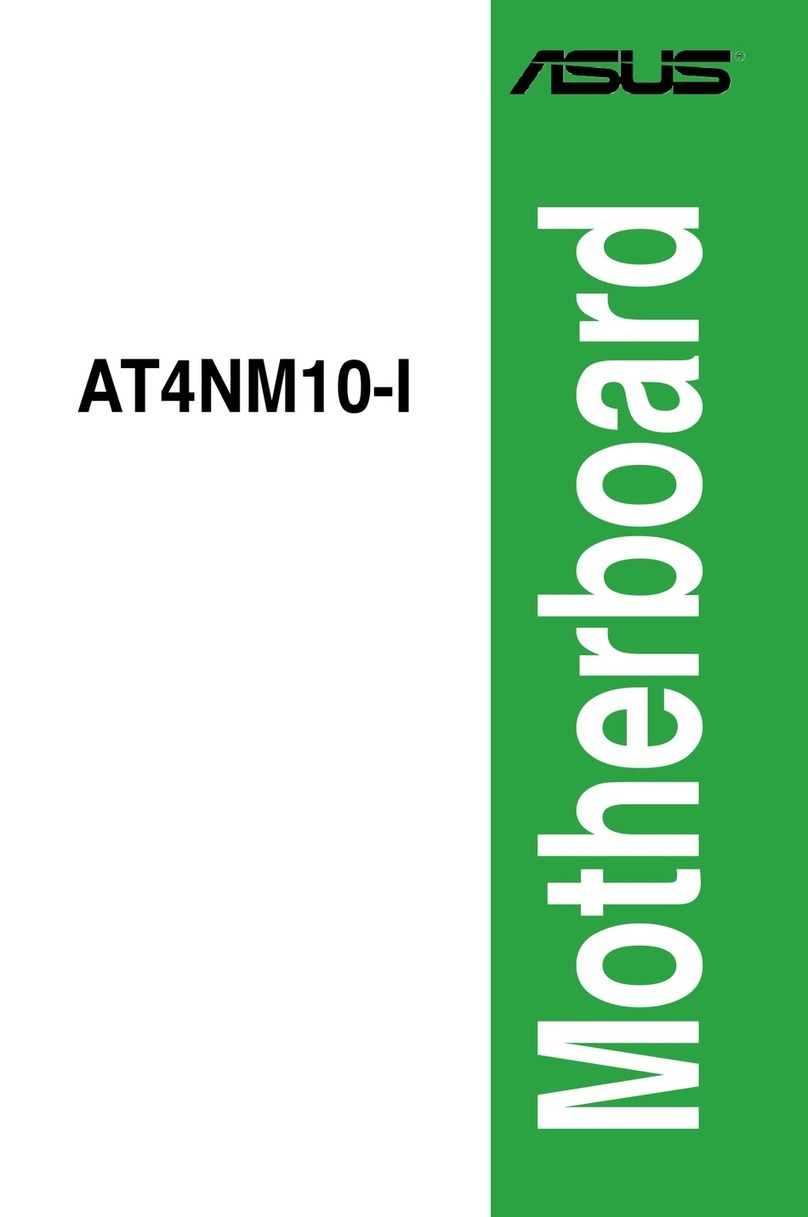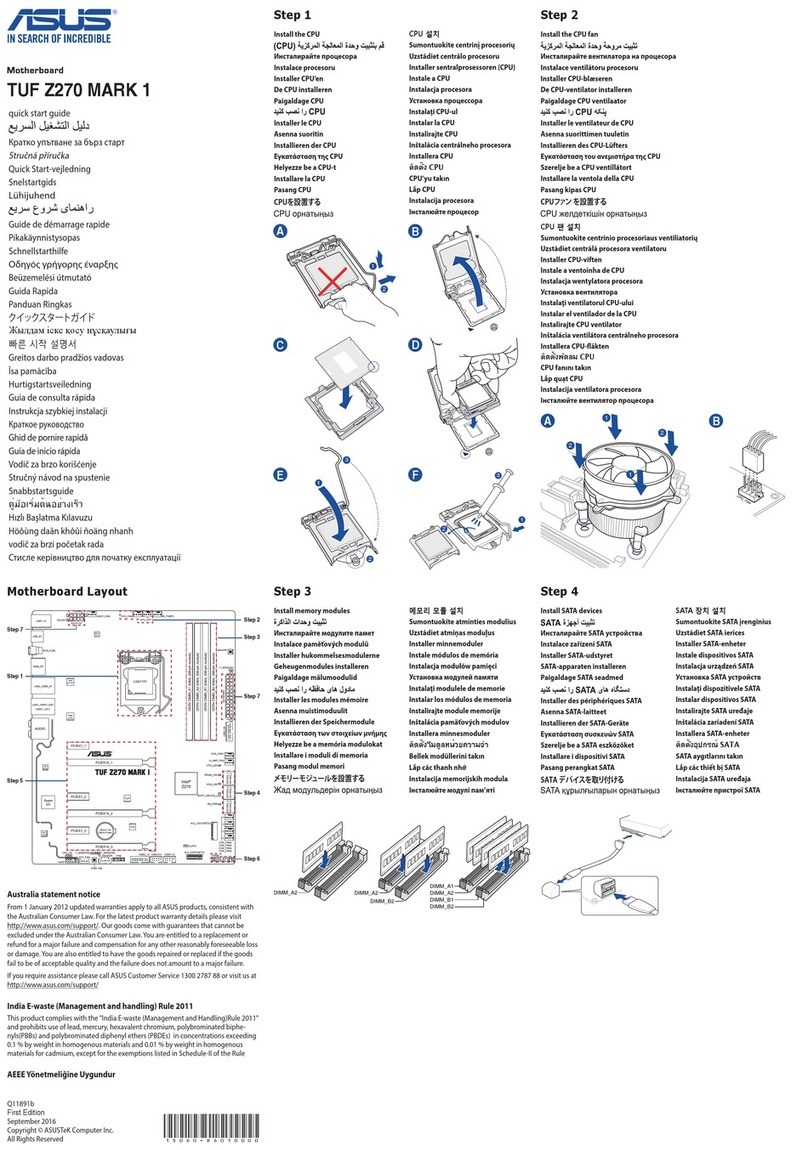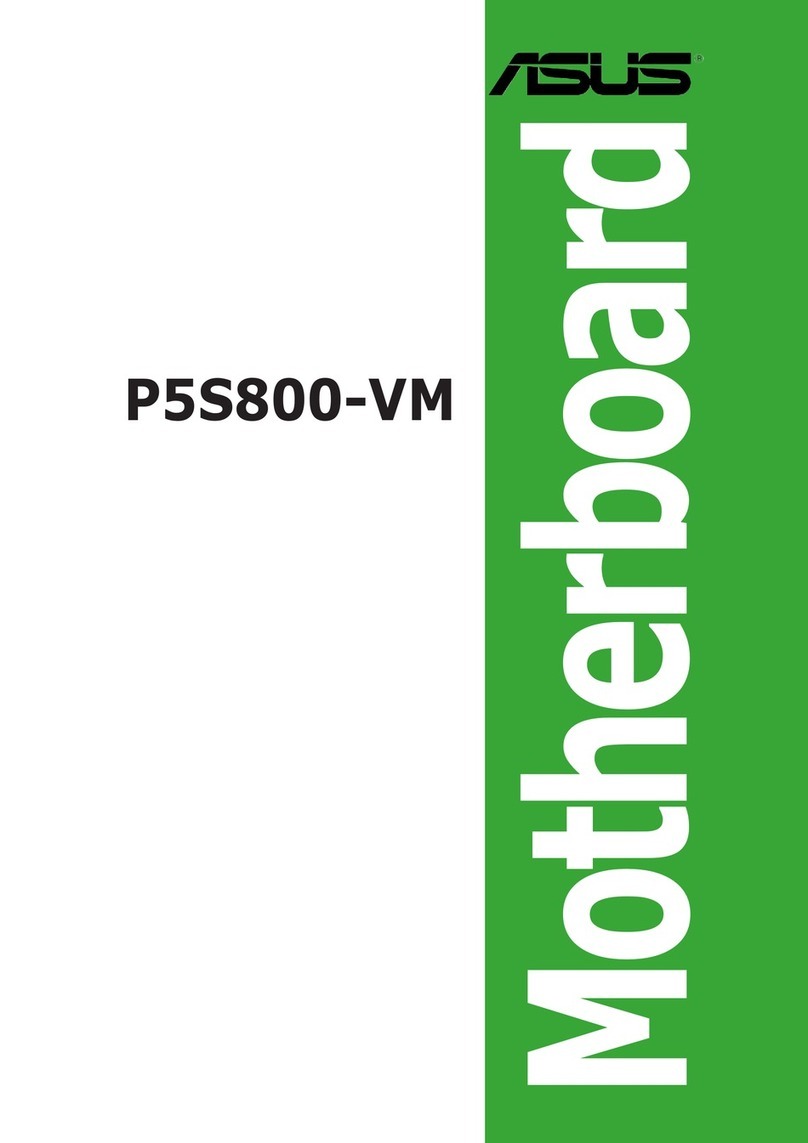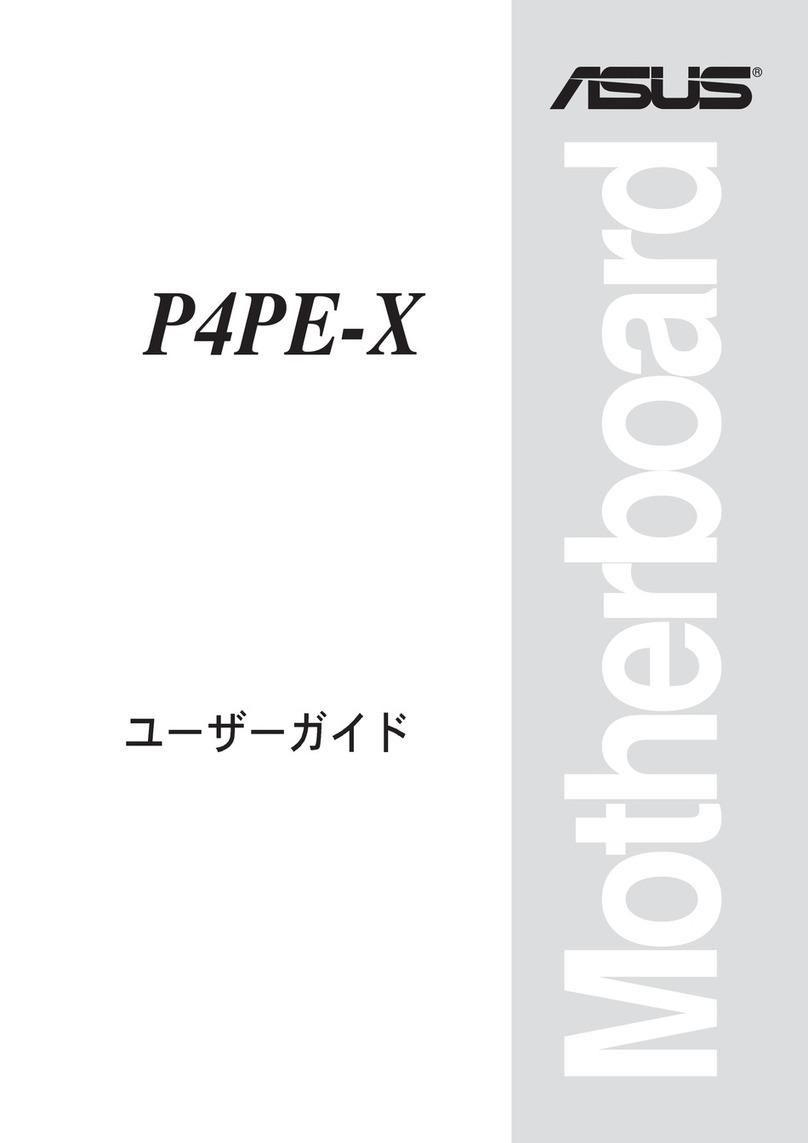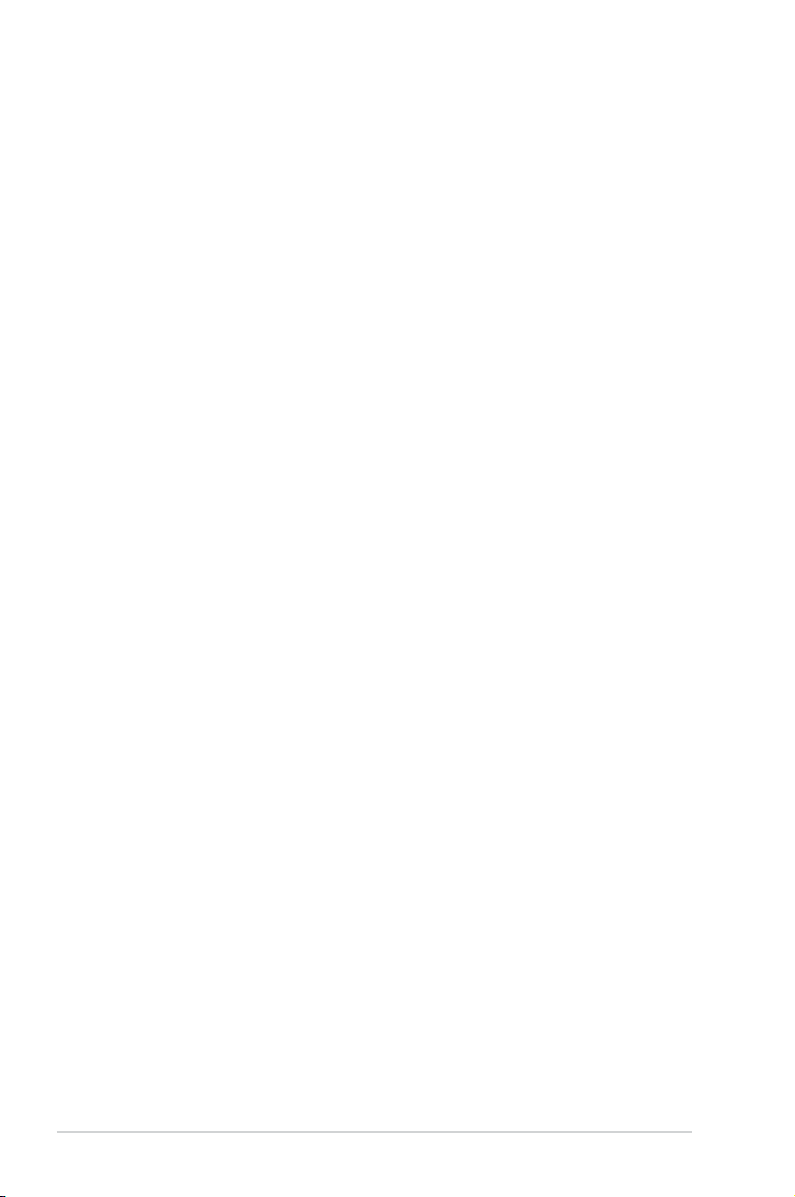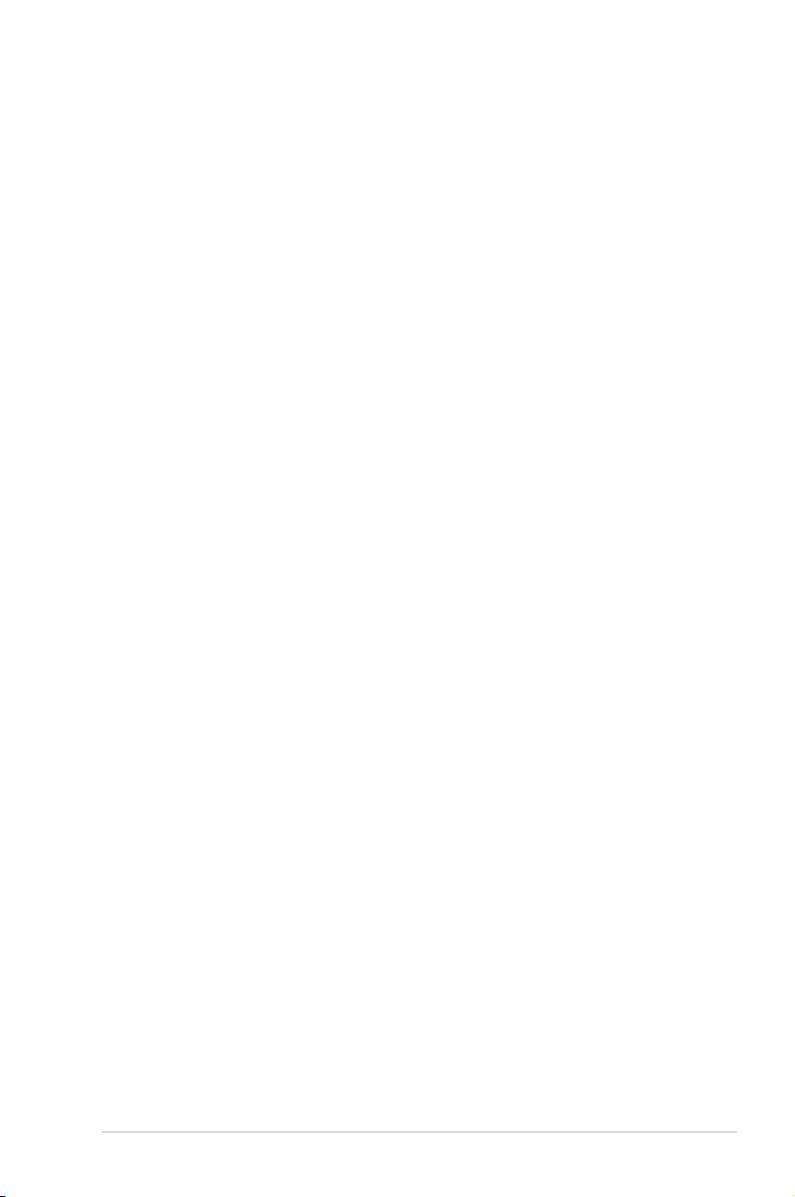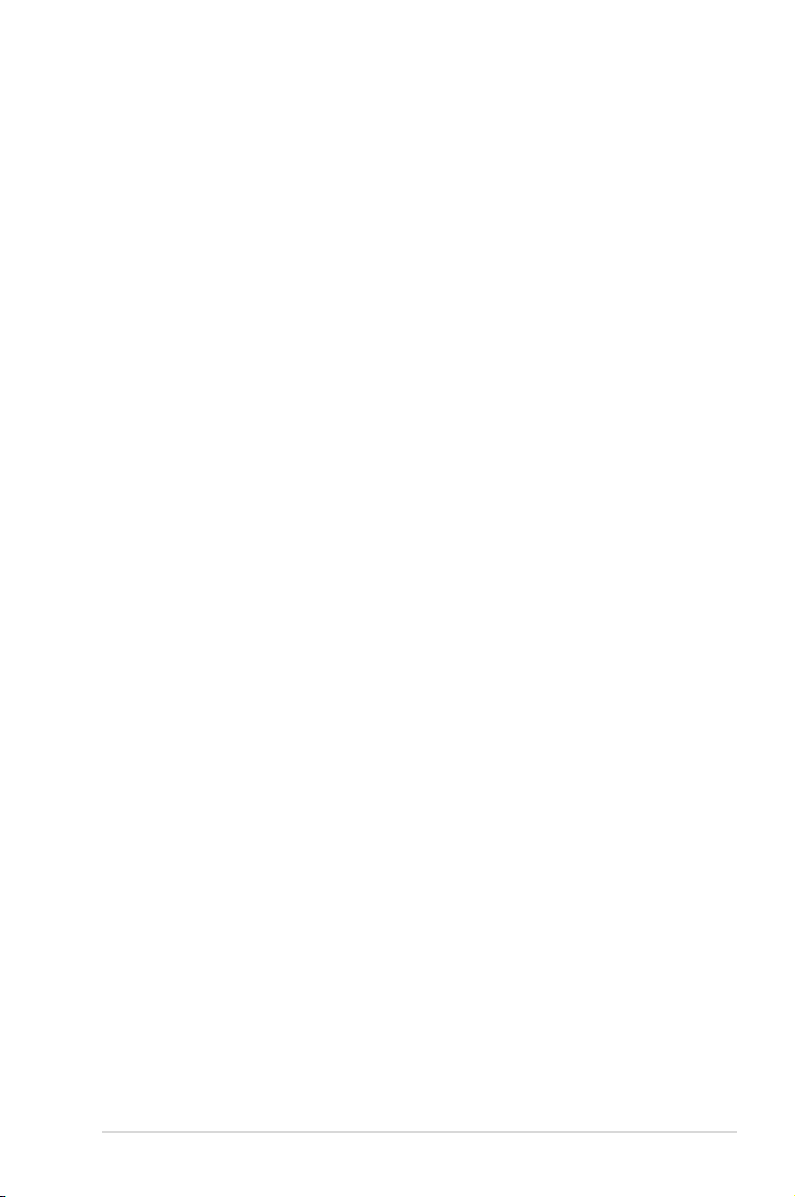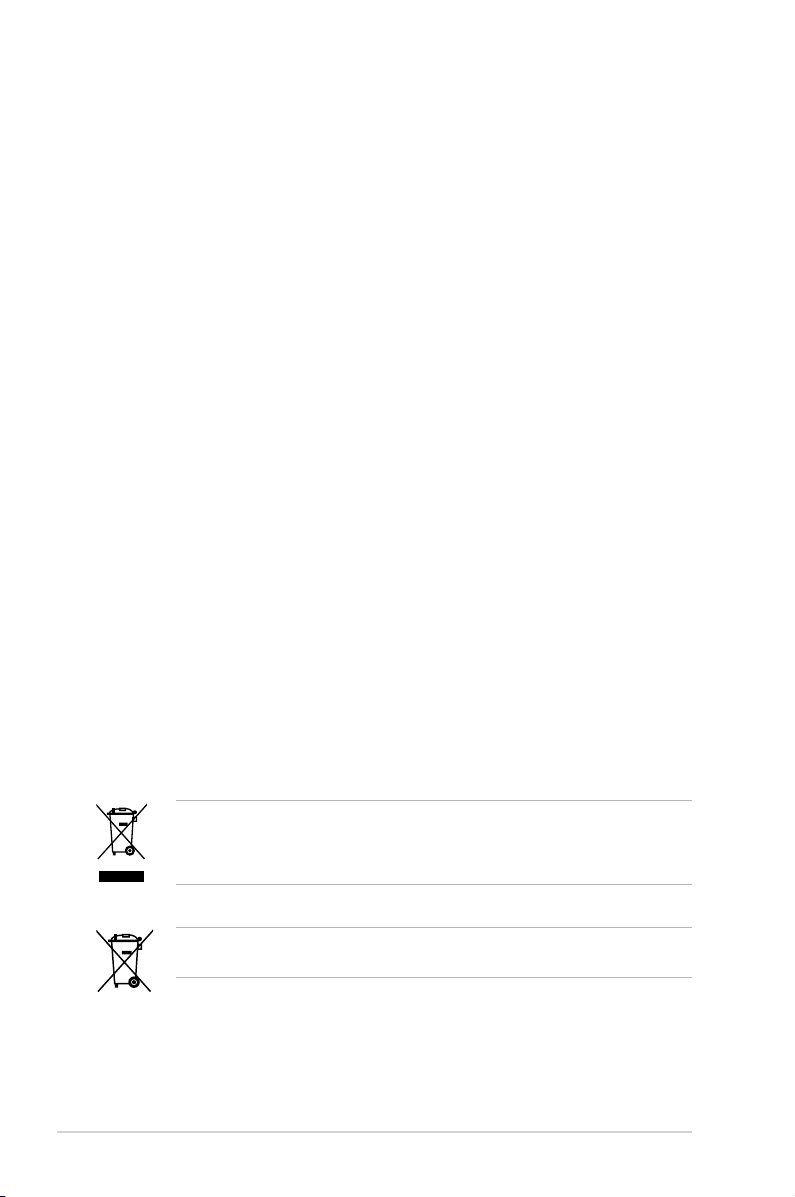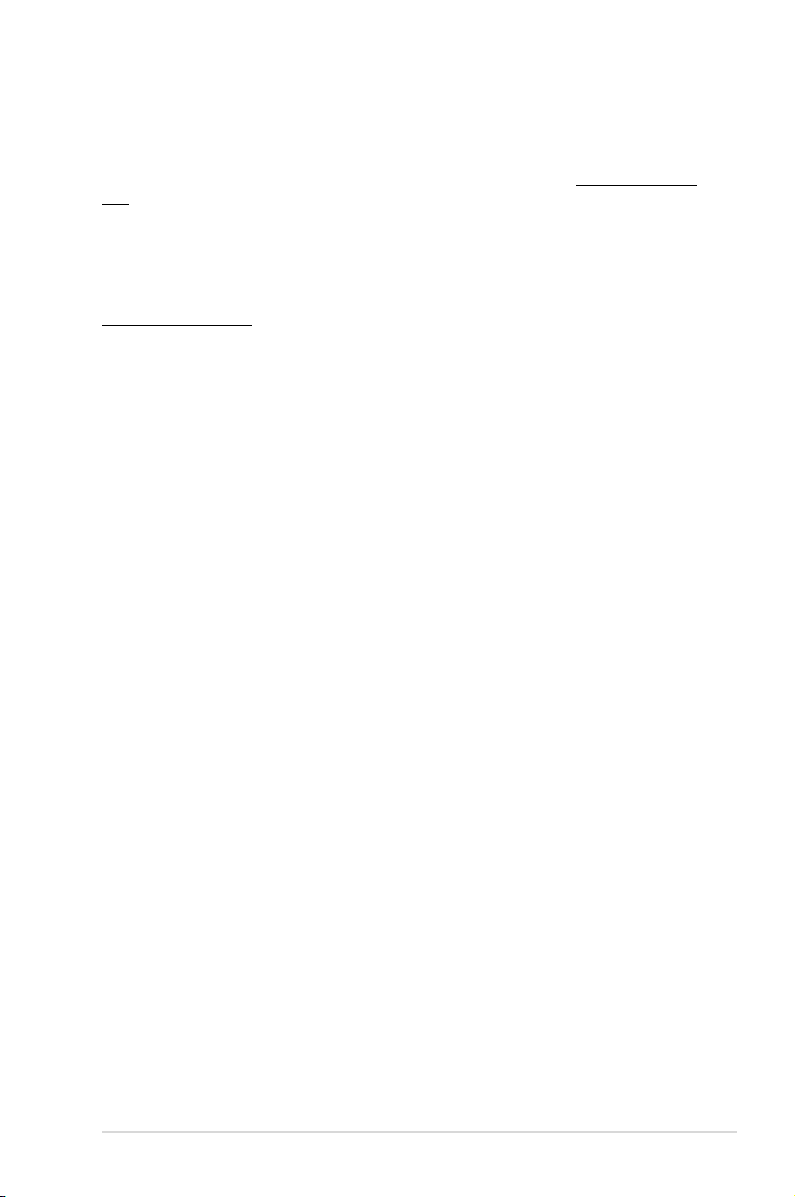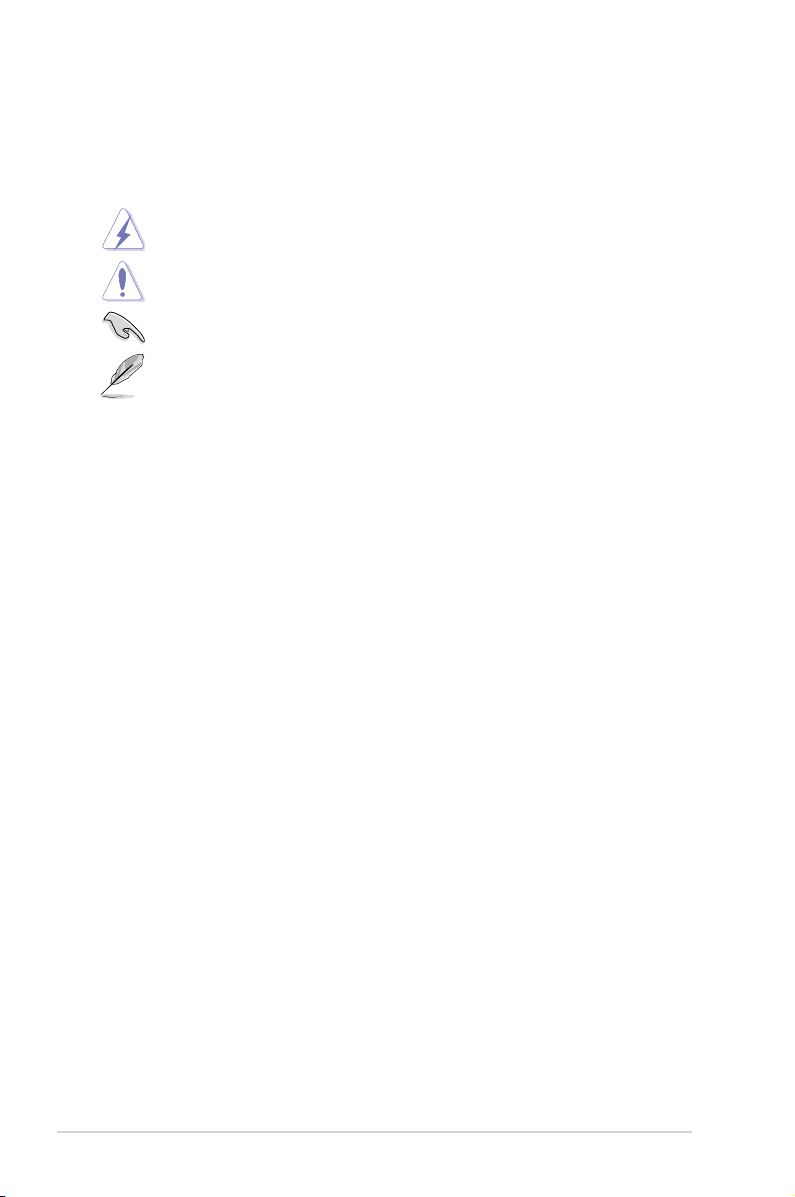v
Contents
4.3 Main menu ................................................................................................ 4-10
4.3.1 System Date ............................................................................. 4-10
4.3.2 System Time ............................................................................. 4-10
4.4 Advanced menu ....................................................................................... 4-11
4.4.1 CPU Configuration .................................................................... 4-12
4.4.2 PCH-IO Configuration ............................................................... 4-15
4.4.3 SATA Configuration ................................................................... 4-16
4.4.4 System Agent (SA) Configuration ............................................. 4-17
4.4.5 PCI Subsystem Settings ........................................................... 4-19
4.4.6 USB Configuration .................................................................... 4-21
4.4.7 TPM........................................................................................... 4-22
4.4.8 ACPI Settings............................................................................ 4-22
4.4.9 WHEA Support .......................................................................... 4-23
4.4.10 NCT6779D Super IO Configuration .......................................... 4-23
4.4.11 Intel Server Platform Services................................................... 4-24
4.4.12 Onboard LAN Configuration...................................................... 4-25
4.4.13 MIO Card Configuration ............................................................ 4-25
4.4.14 Serial Port Console Redirection................................................ 4-26
4.4.15 Runtime Error Logging Support ................................................ 4-29
4.4.16 APM .......................................................................................... 4-29
4.4.17 Network Stack ........................................................................... 4-30
4.4.18 Intel RC Drivers Version Detail.................................................. 4-30
4.5 Event Logs menu ..................................................................................... 4-31
4.6 Boot menu ................................................................................................ 4-32
4.7 Monitor menu ........................................................................................... 4-35
4.8 Security..................................................................................................... 4-36
4.9 Tool menu ................................................................................................. 4-39
4.10 Exit menu.................................................................................................. 4-39
Chapter 5: RAID Conguration
5.1 Setting up RAID.......................................................................................... 5-3
5.1.1 RAID definitions .......................................................................... 5-3
5.1.2 Installing hard disk drives............................................................ 5-4
5.1.3 Setting the RAID mode in BIOS.................................................. 5-4
5.1.4 RAID configuration utilities.......................................................... 5-4