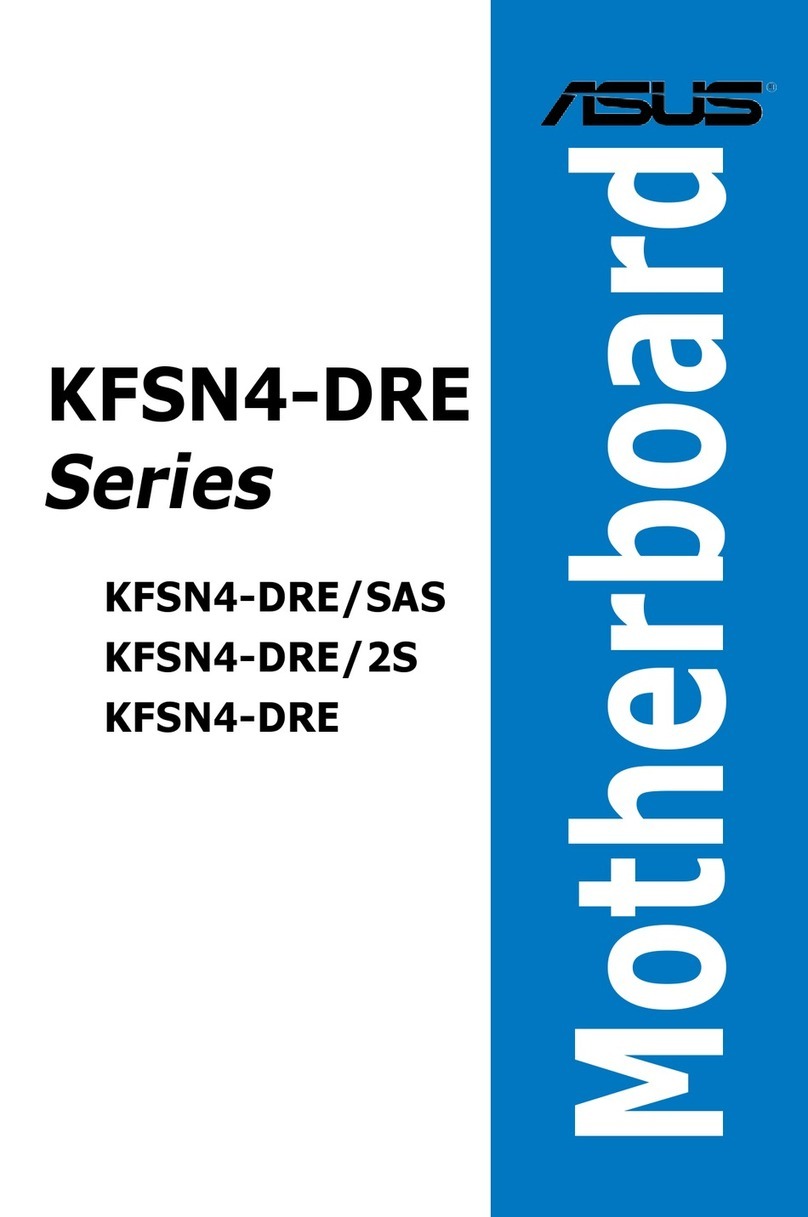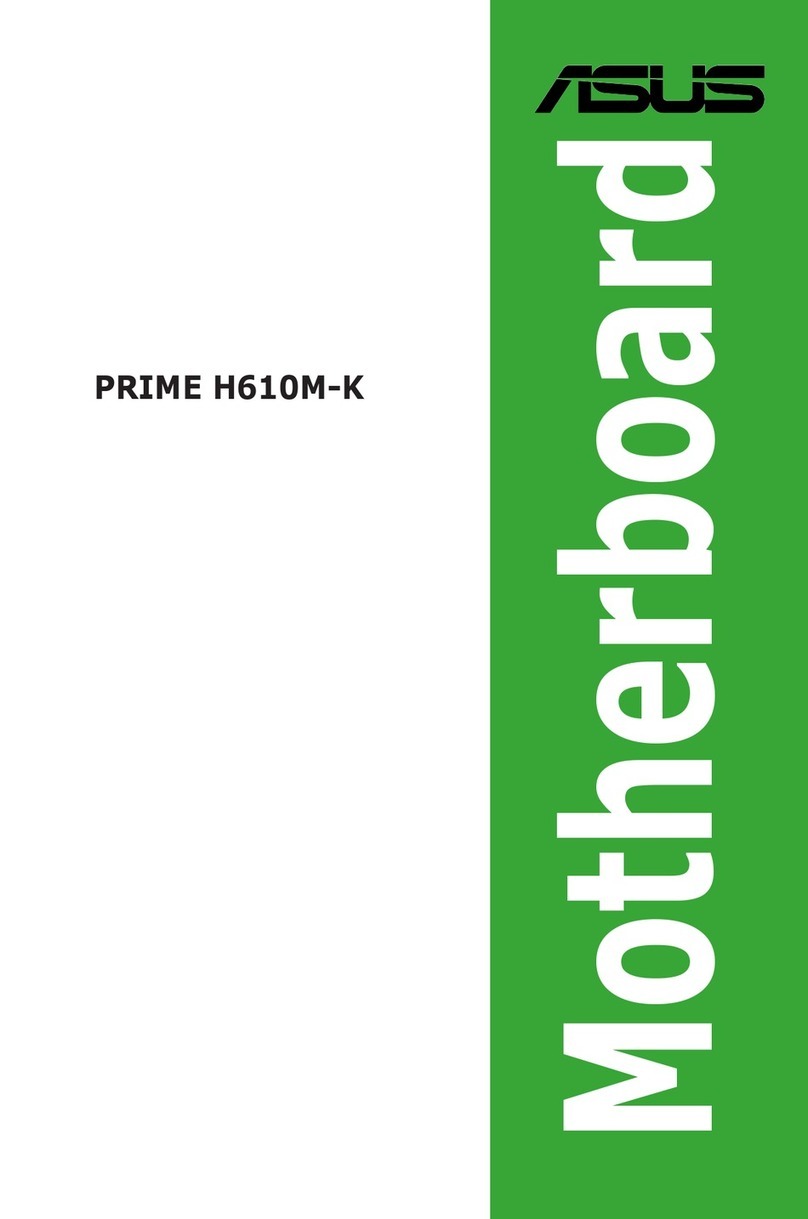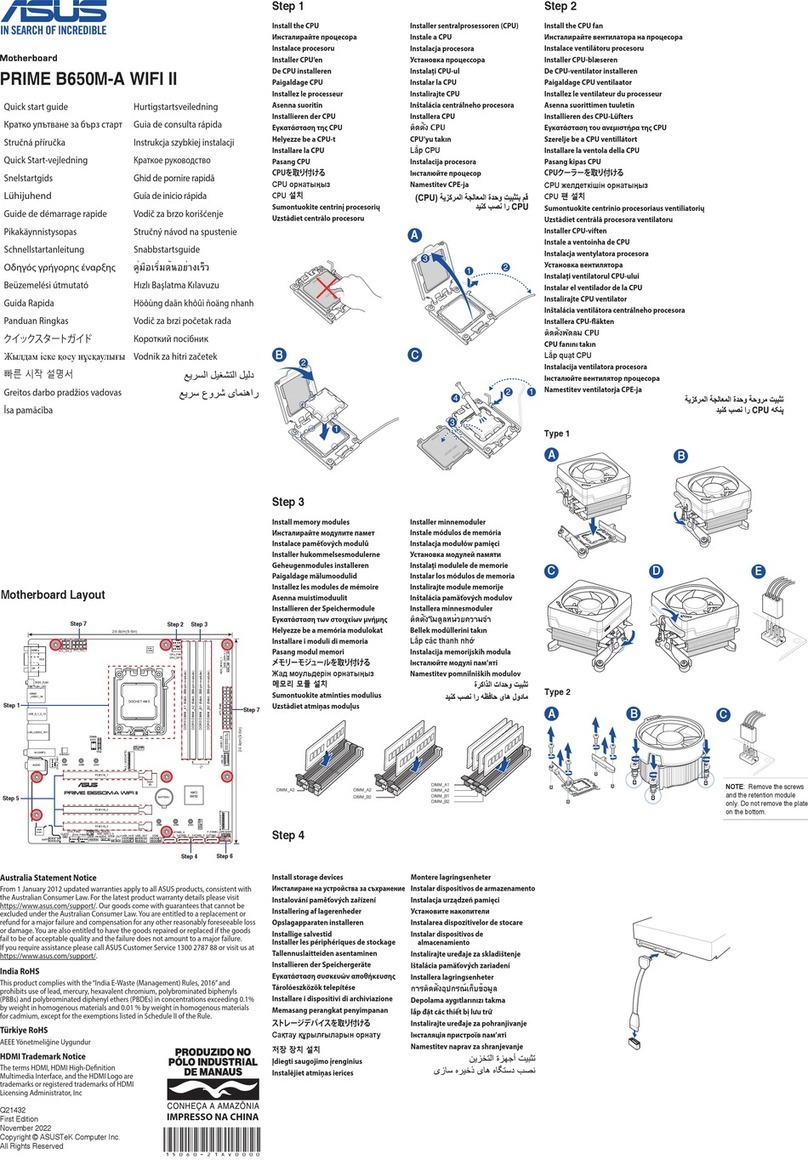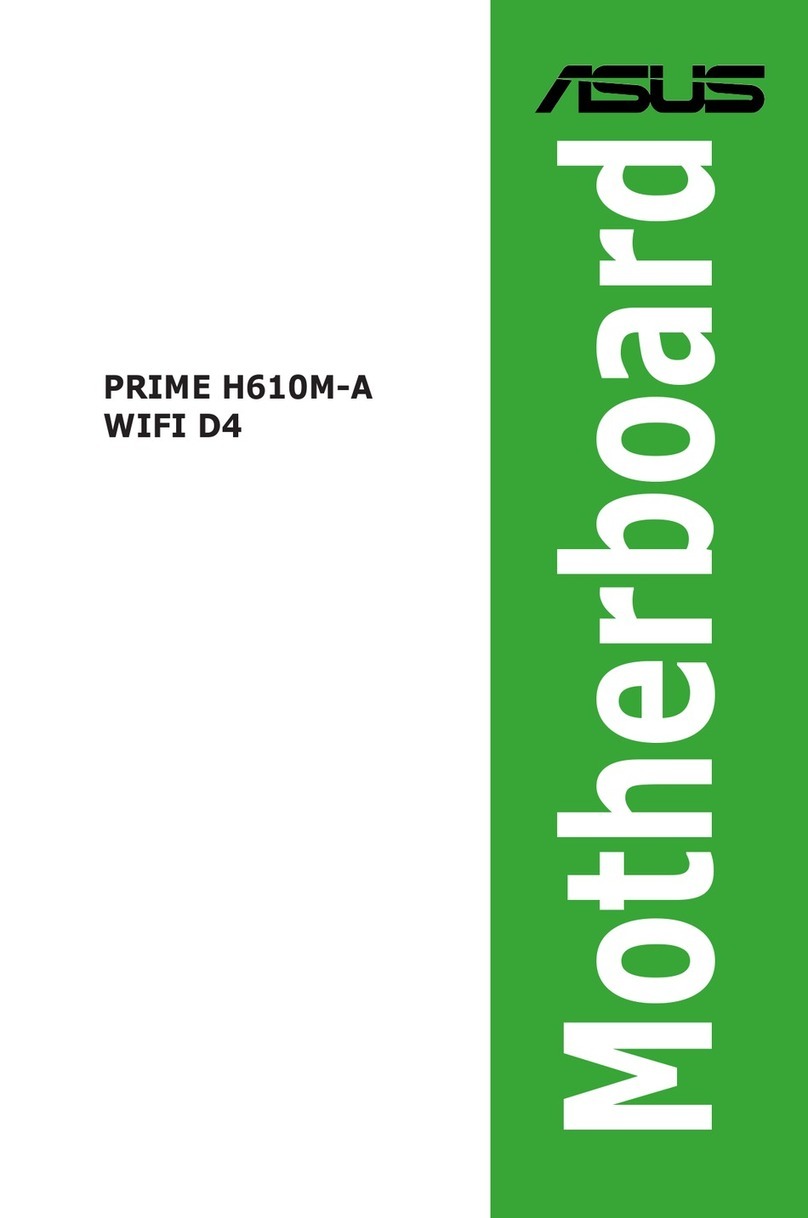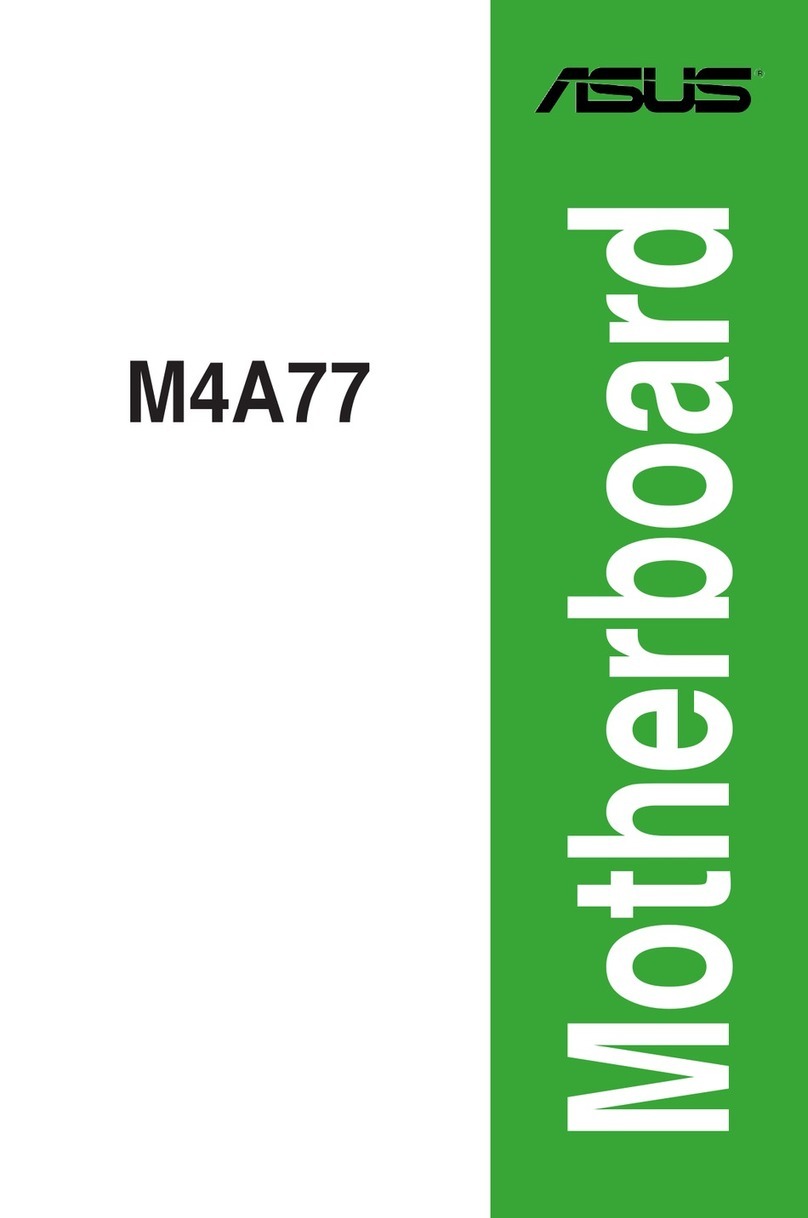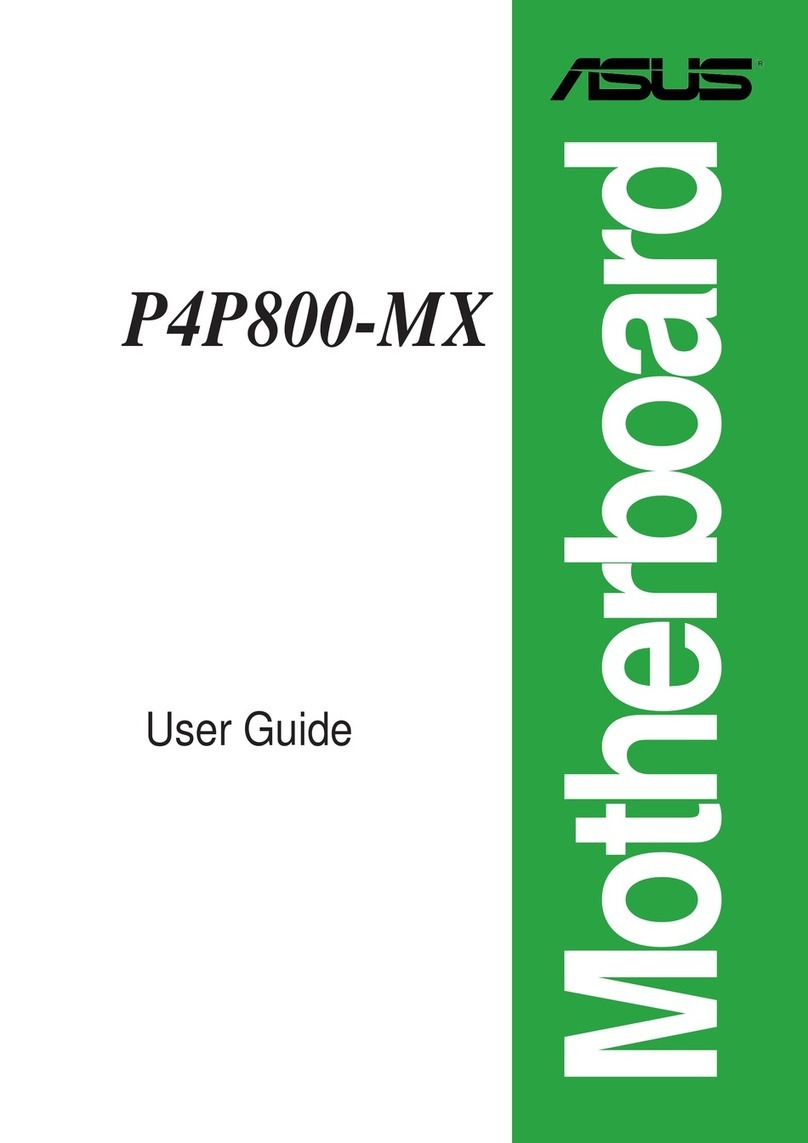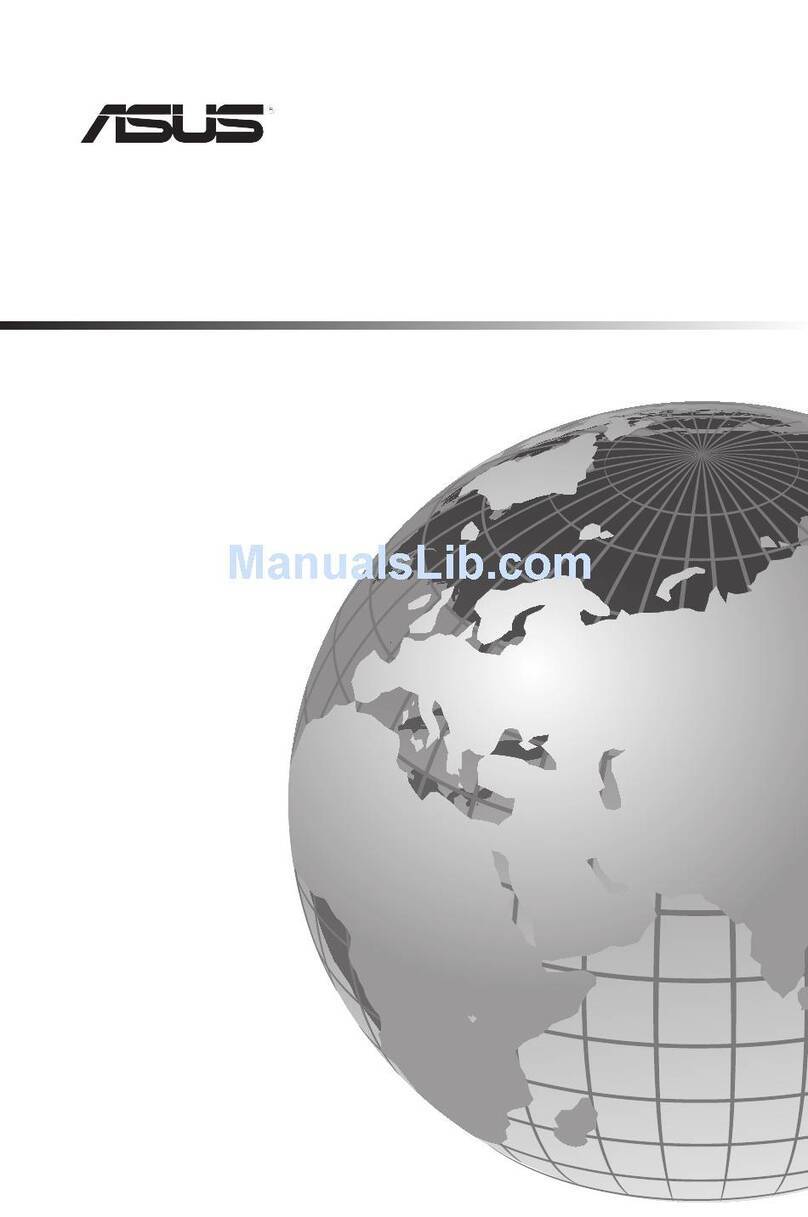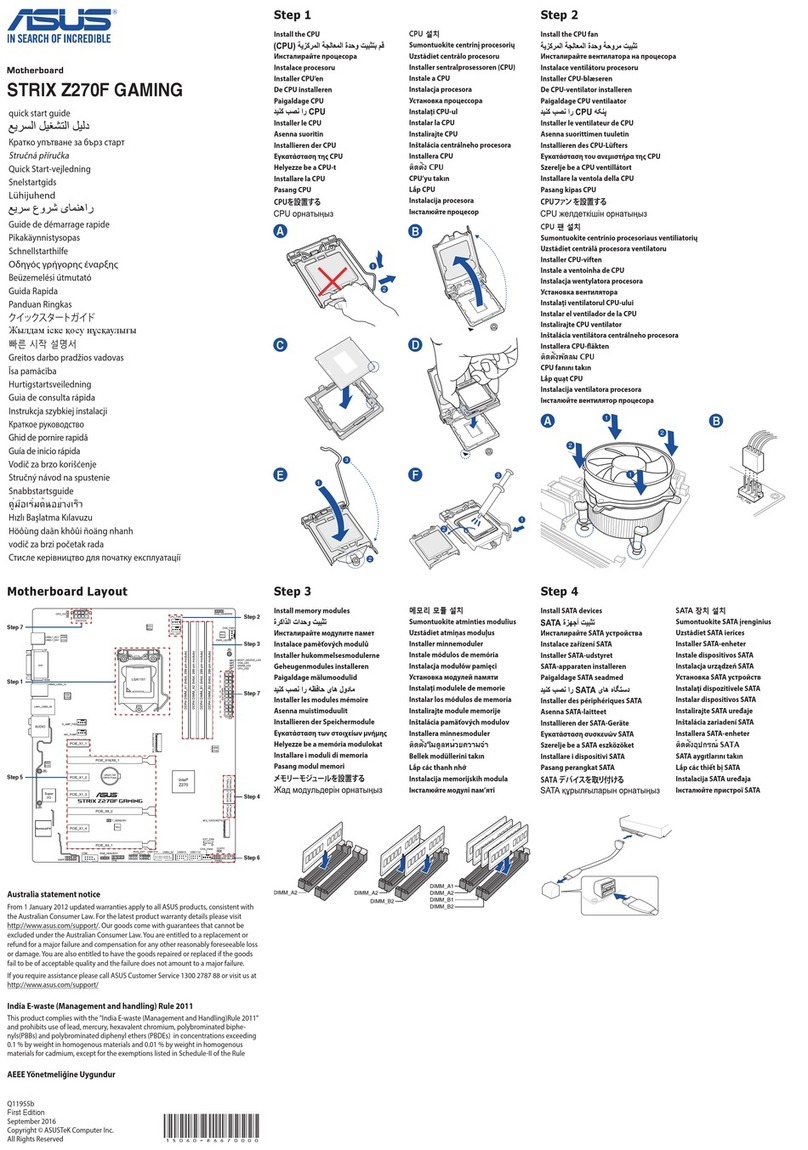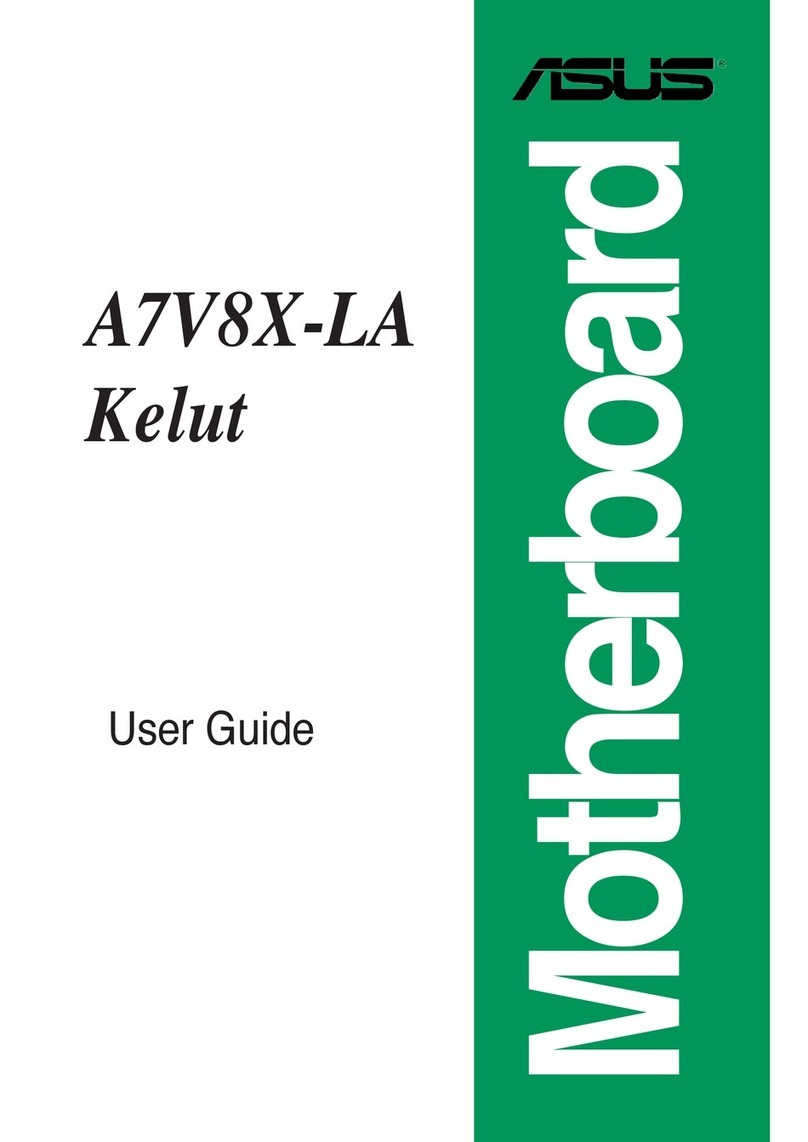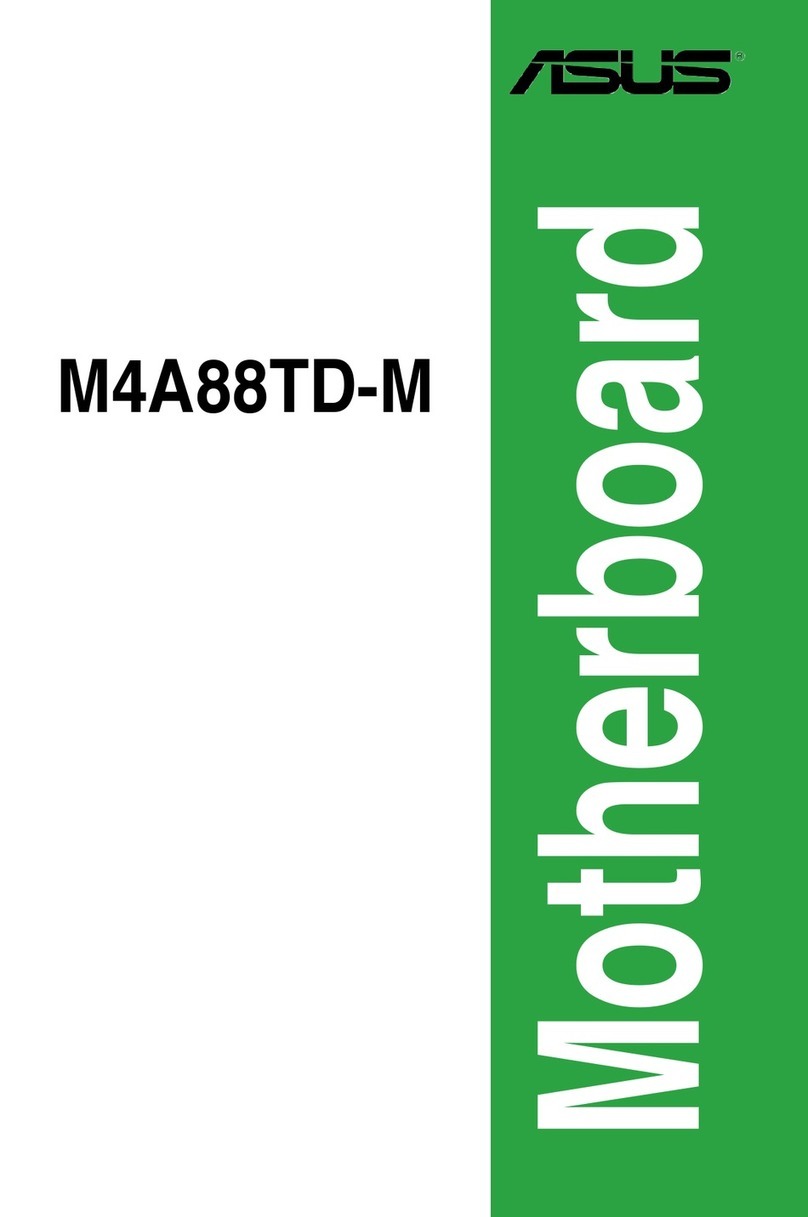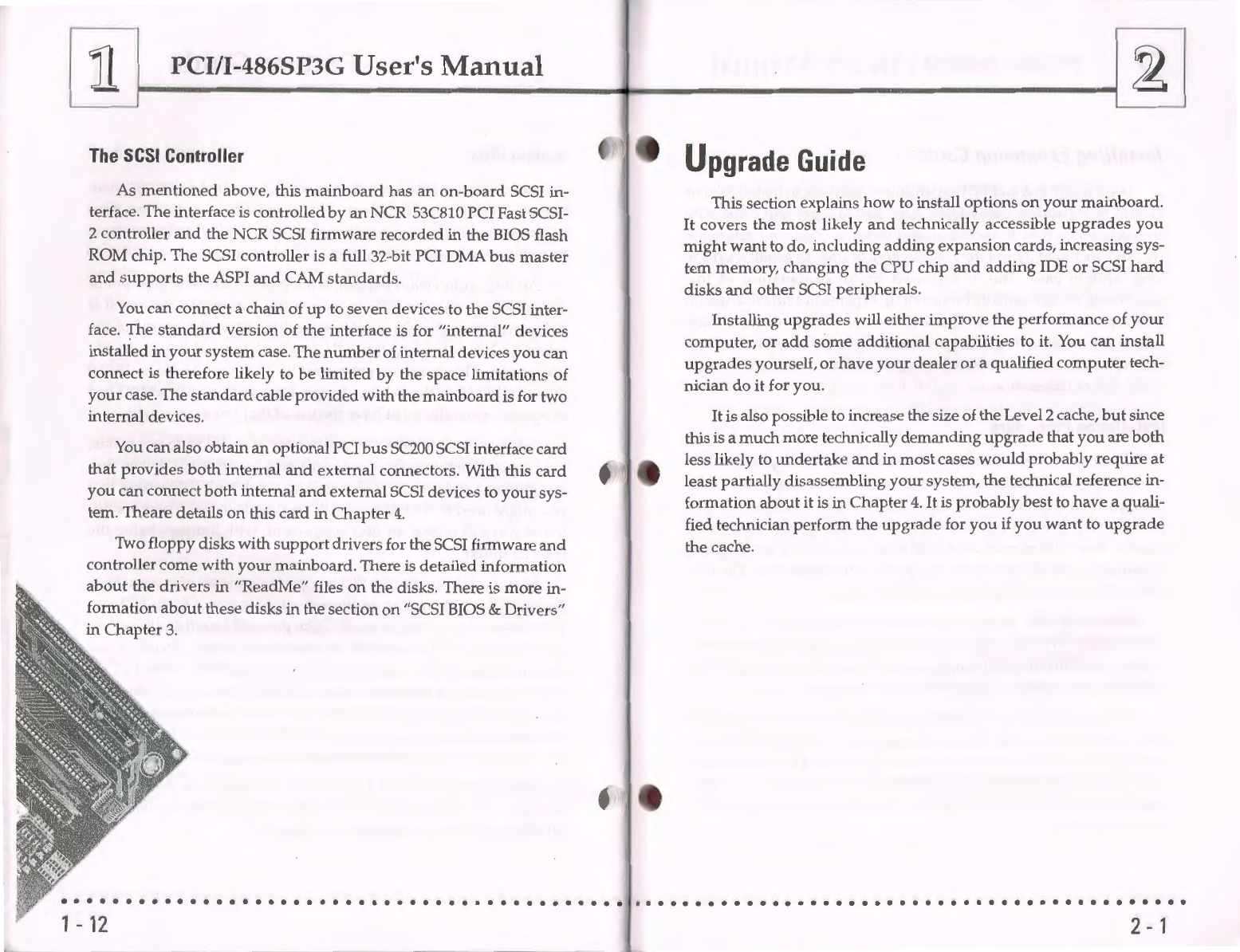PC1/l-486SP3G User's Manual
Load Setup Defaults.....................
...
...................................... 3-25
Setting Supervisor & User
Passwords
..................:............. 3-26
IDE
HDD
Auto
Detection..................................................... 3-27
HDD
Low Level
Format
....................................................... 3-29
Save
And
Exit Setup.............................................................. 3-30
Exit Without Saving .............................................................. 3-30
NCR
SCSI BIOS & Drivers ......................................
....
............... 3-31
Award
Flash
Memory
Writer Utility ...................
...
.................. 3-32
Chapter
4:
Technical Summary ................................... 4-1
Jumper
Setting
Summary
.............................................................
4-1
ISA/PCI
IRQ Assignments:
JPl
-JPlO ...............................
..
4-1
DMA
Channel:
JPll
-JP12 .............................................
...
.
....
4-2
On-board
SCSI Control: JP16 -JP17 .....................................4-2
CPU
External Clock Selector: JP18 & JP20 ........................... 4-3
BIOS Flash
Memory
Voltage Selector: JP21 .....................
....
4-3 •
PS/2
Mouse
Interrupt: JP22 (IRQ12) .................................
...
4-4
Level 2 Cache Size: JP26 -JP29 .............................................. 4-4
CPU
SL
Selector: JP30 -JP32 ........................................
..
....... 4-5
CPU
Internal Clock Selector: JP33......................................... 4-5
CPU
Type Selectors: JP34 -JP36, JP38 ......
..
.......................... 4-6
Intel
DX4/Cyrix
DX2-V Voltage Selection: JP40 ................. 4-7
CPU
Options
....................
..
.........
...
.....................
..
......................... 4-7
Memory
Subsystem ................................................................
4-8
Connectors.............................................................................. 4-10
Port
& Controller Cables.................................................4-12
SCSI, FDD, & IDE Interfaces ......................
..
.................. 4-13
Serial
and
Parallel Interfaces ..........................................4-14
Connecting The
Power
Supply
...........
....
.
...
.
...
..................... 4-14
The PCI-SC200 SCSI Interface
Card
......................................... 4-15
Setting
Up
the PCI-SC200........
...
..........................................4-16
••••••••••••••••••••••••••••••••••••••••••
IV
Jl
Feature
Guide
This
manual
explains
how
to
use
this
system
mainboard
and
in-
stall
upgrades.
It
provides
an
overview
of
the design
and
features of
the
board
and
gives useful informationif
you
want
to change the con-
figuration of the board,
or
a system it is installed in.
How
The
Manual
Is
Organized
This
manual
is
divided
into four chapters:
Feature
Guide
-
an
overview of the
board
features
Upgrade
Guide
-
upgrades
for the
board
or
system
Software
Guide
-the Setup Utility
and
other
software
Technical
Summary
-technical reference
The
manual
assumes
that
your
mainboard
is already installed in
a
computer
system,
so
we've
organized the contents to reflect this.
The
first
chapter
introduces
the
mainboard's
features
and
shows
where
things are
on
the
board
in case
you
want
to install
an
upgrade.
Chapter
2 explains
how
to install
mainboard
upgrades.
It
also
explains
what
to
do
if
a system
upgrade
affects the mainboard.
Chapter
3 Explains the
Award
BIOS
Setup
Utility
program
you
use to create the
system
configuration record, as well as the
other
programs
that
help
set
up
your
system
.
Chapter
4 lists the settings
and
specifications for the
mainboard
and
explains the SCSI interface card.
Since
we
are
assuming
that
your
mainboard
is already installed
in
a system,
it
was
most
likely set
up
by
your
system
dealer
accord-
ing
to the design specifications of
your
computer
.
• • • • • • • • • • • • • • • • • • • • • • • • • • • • • • • • • • • • • • • • • • • •
1- 1