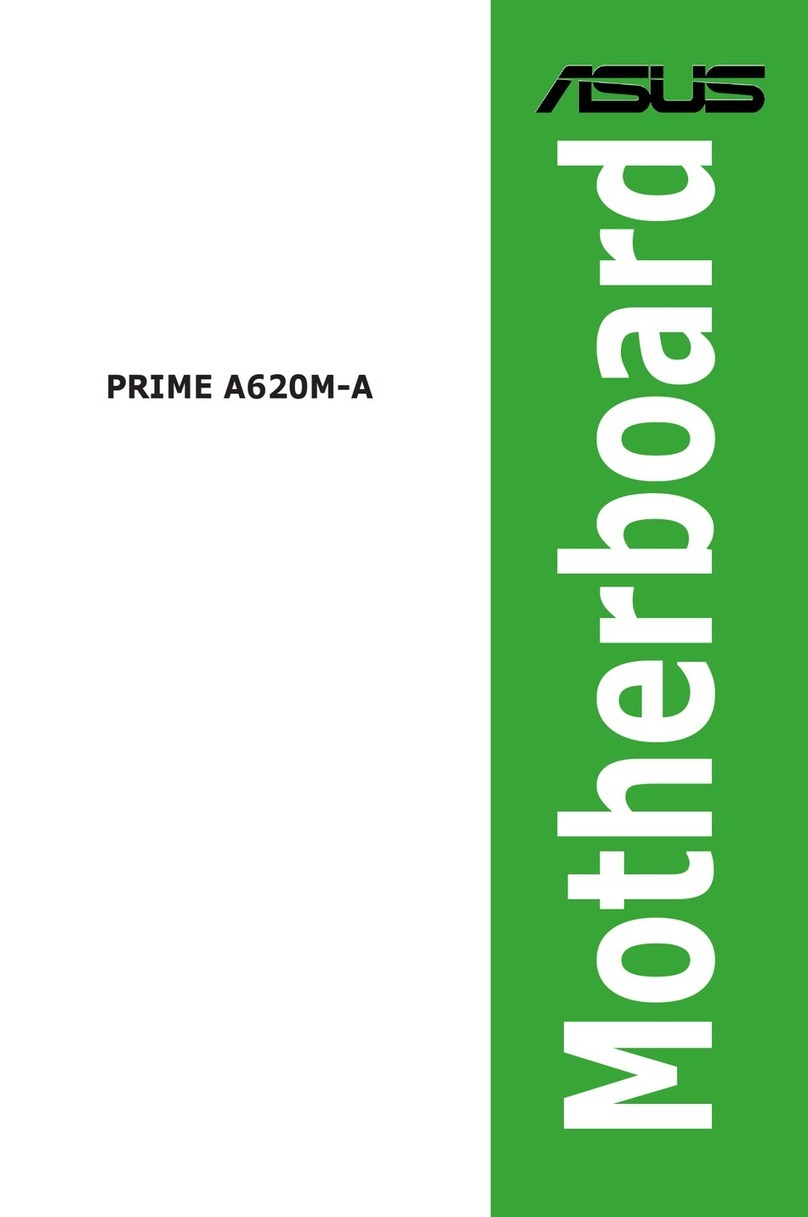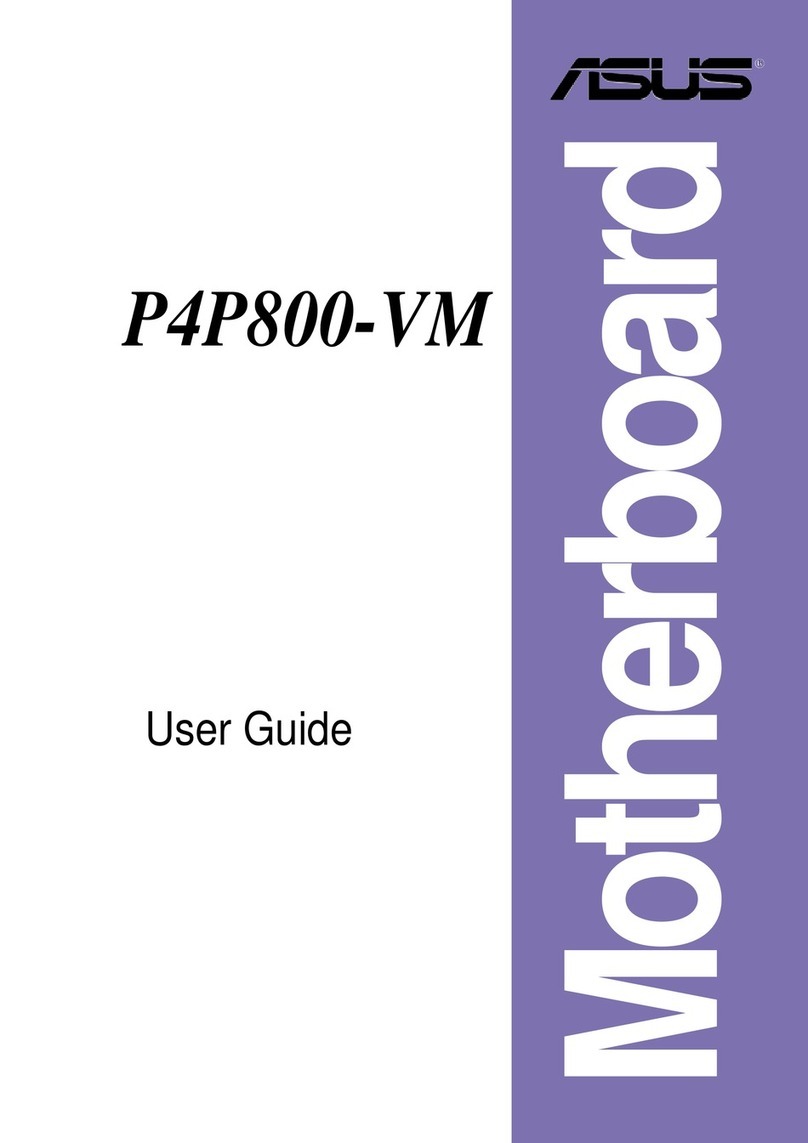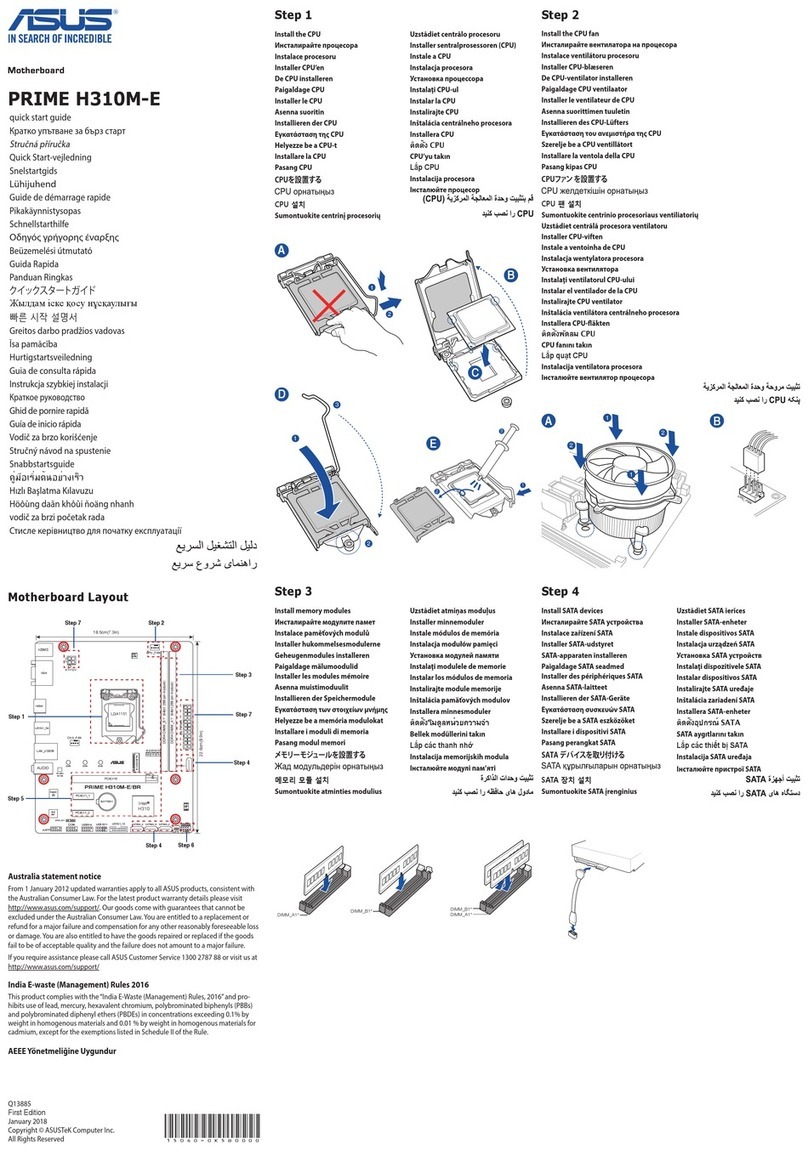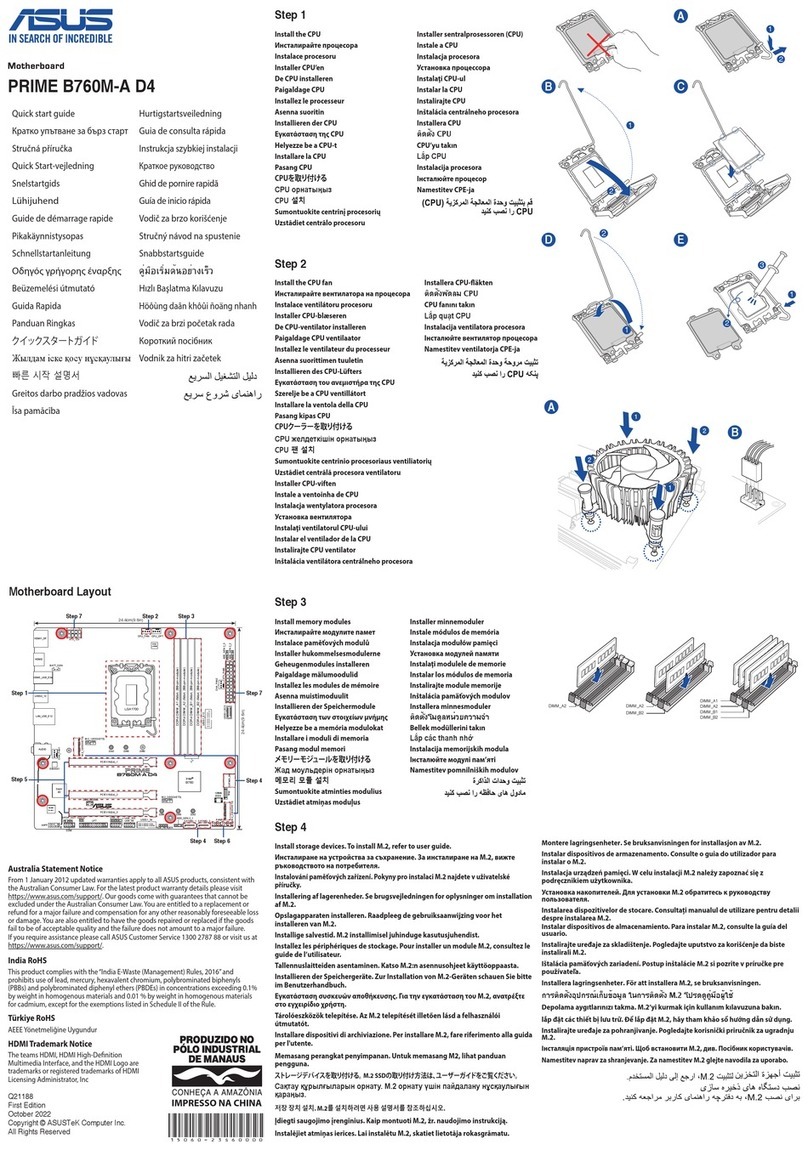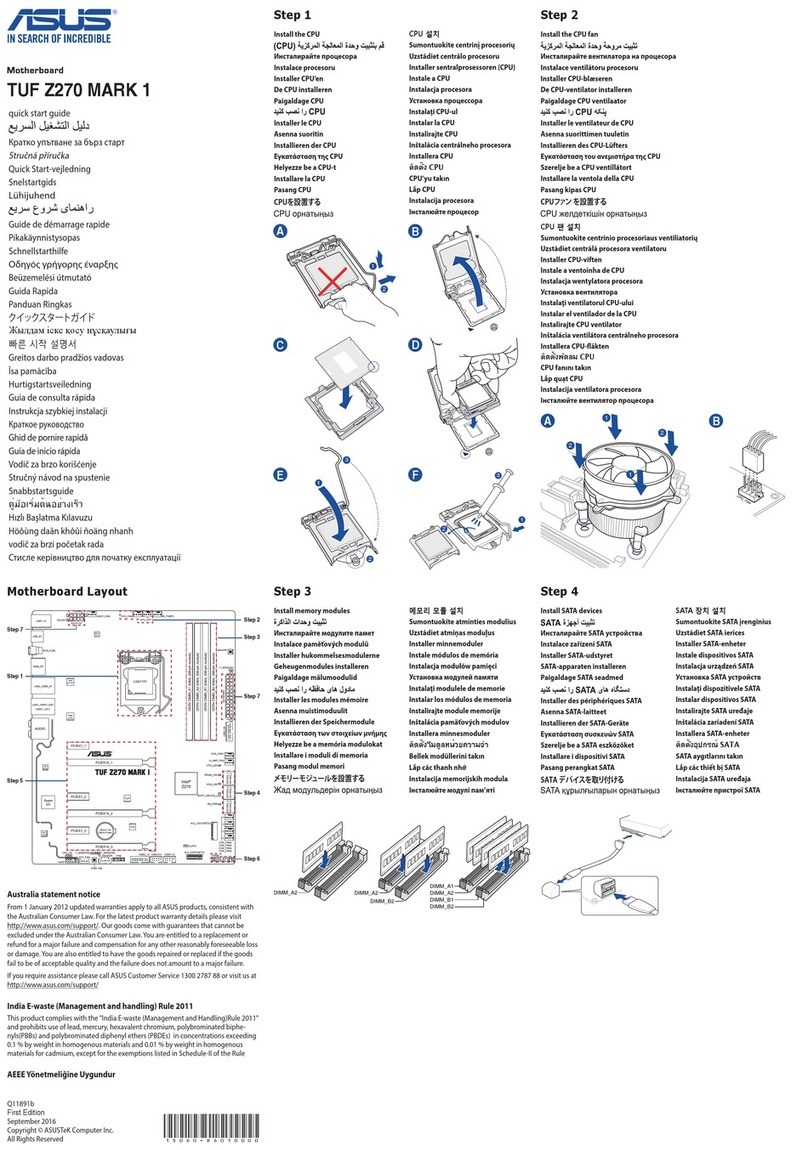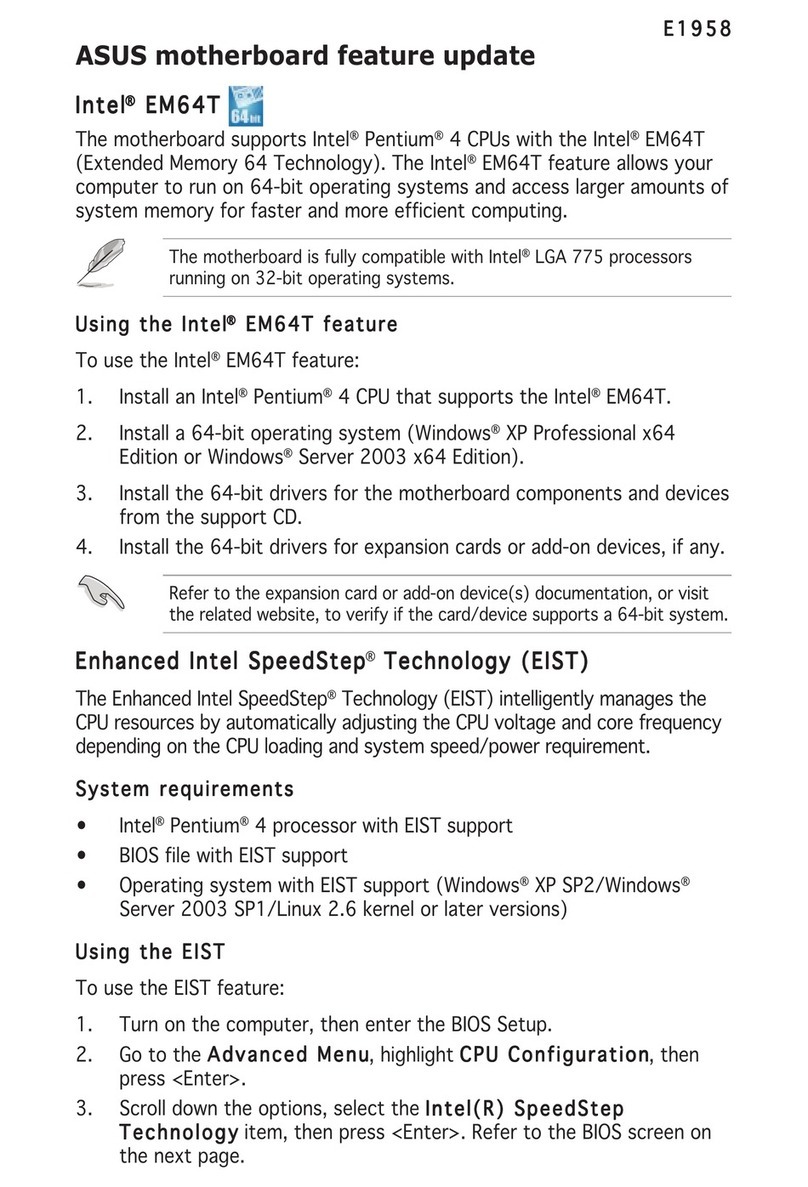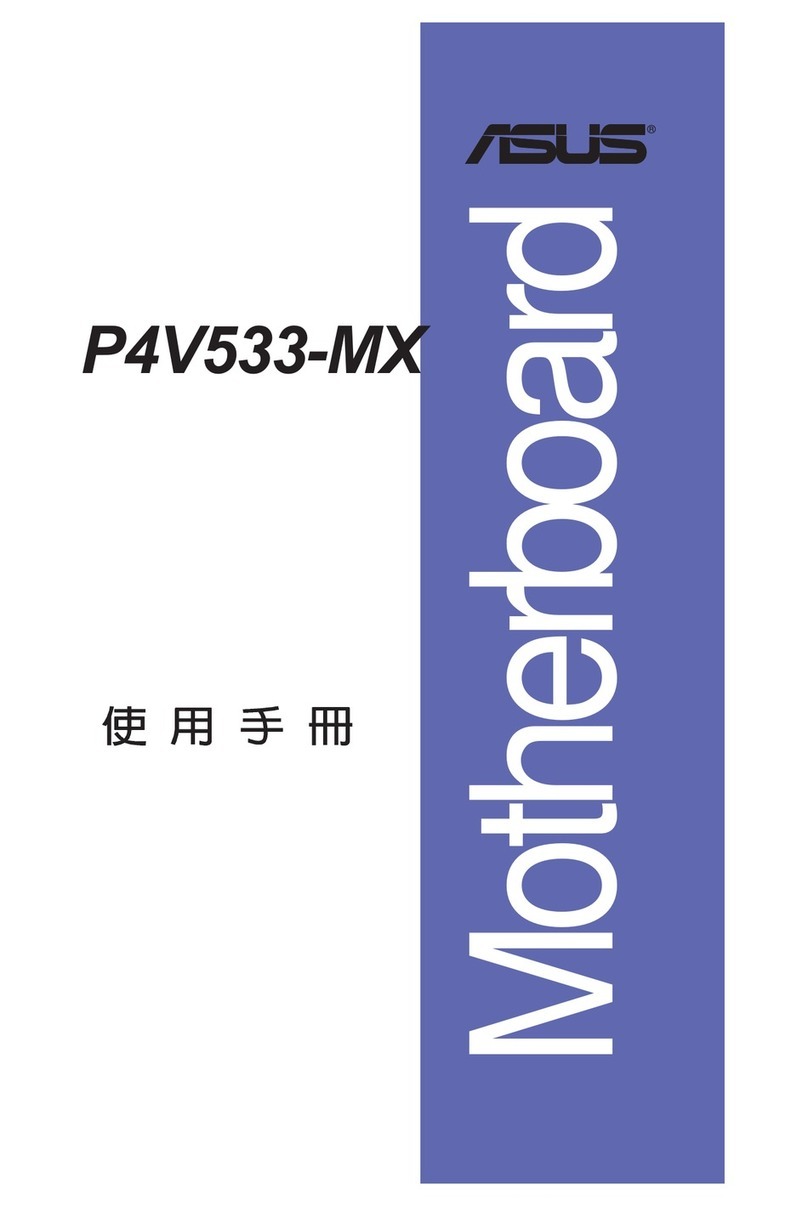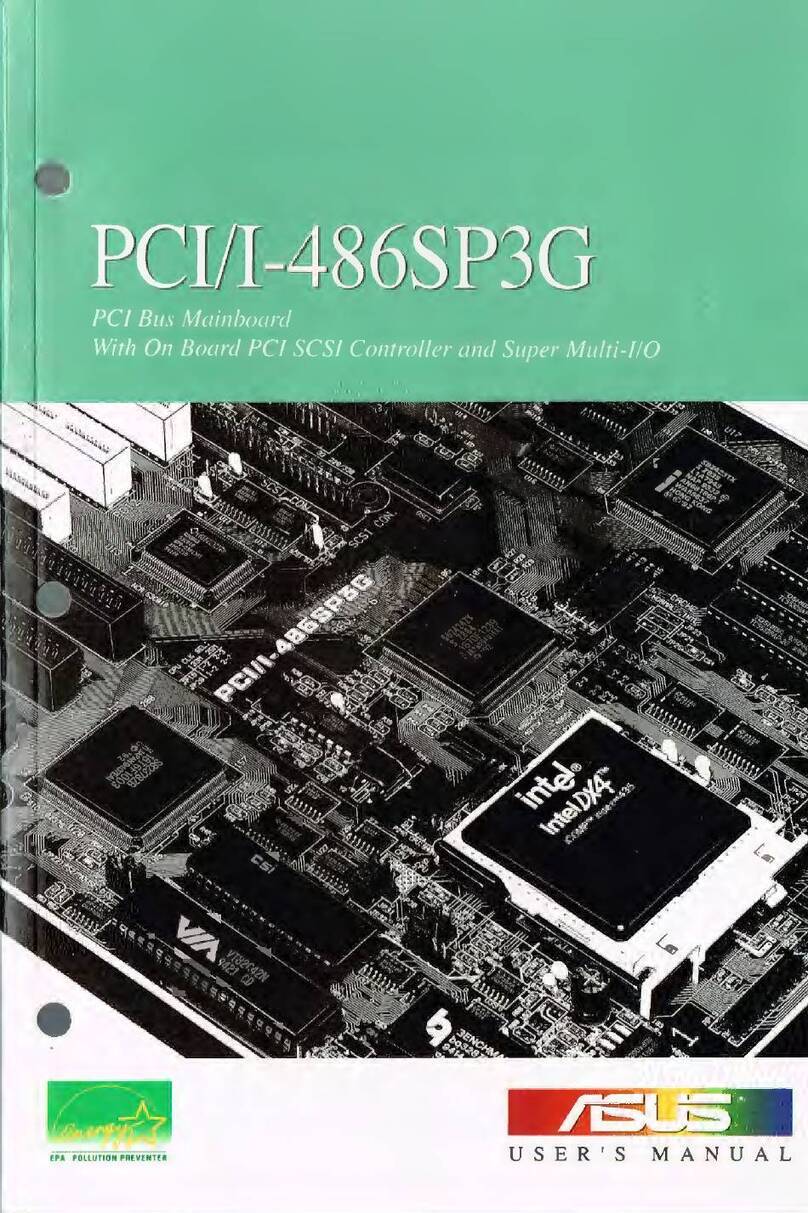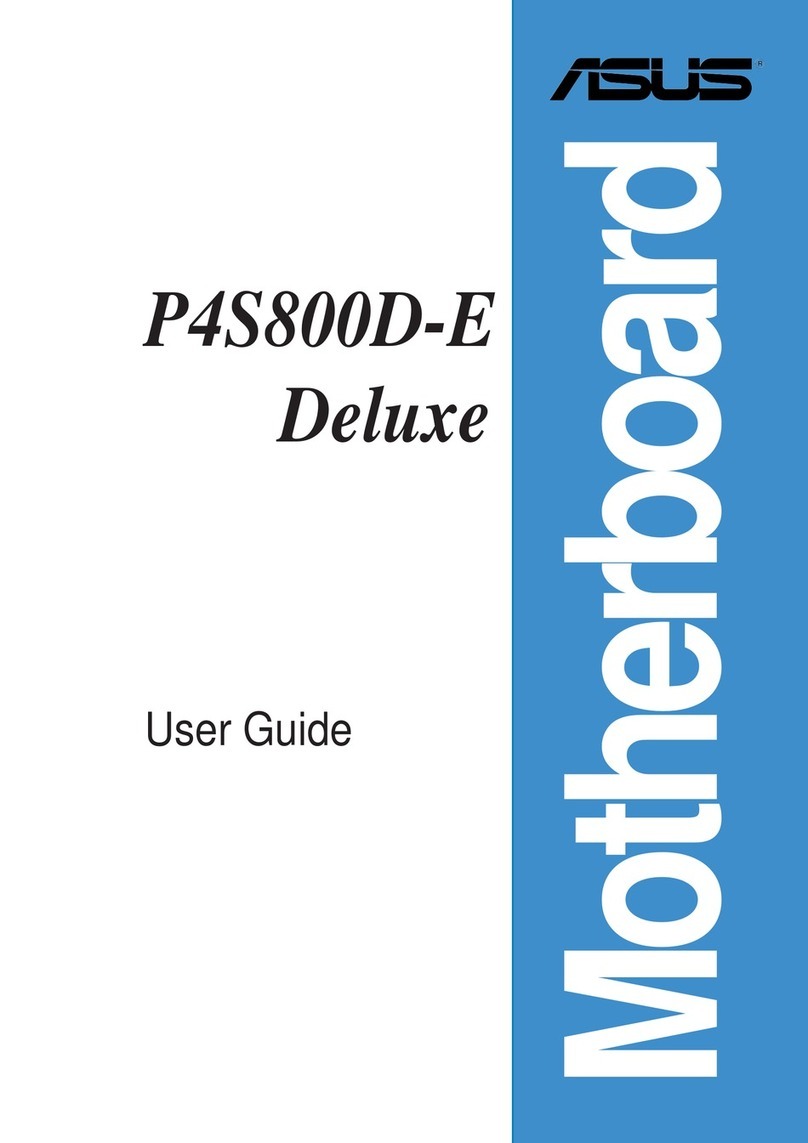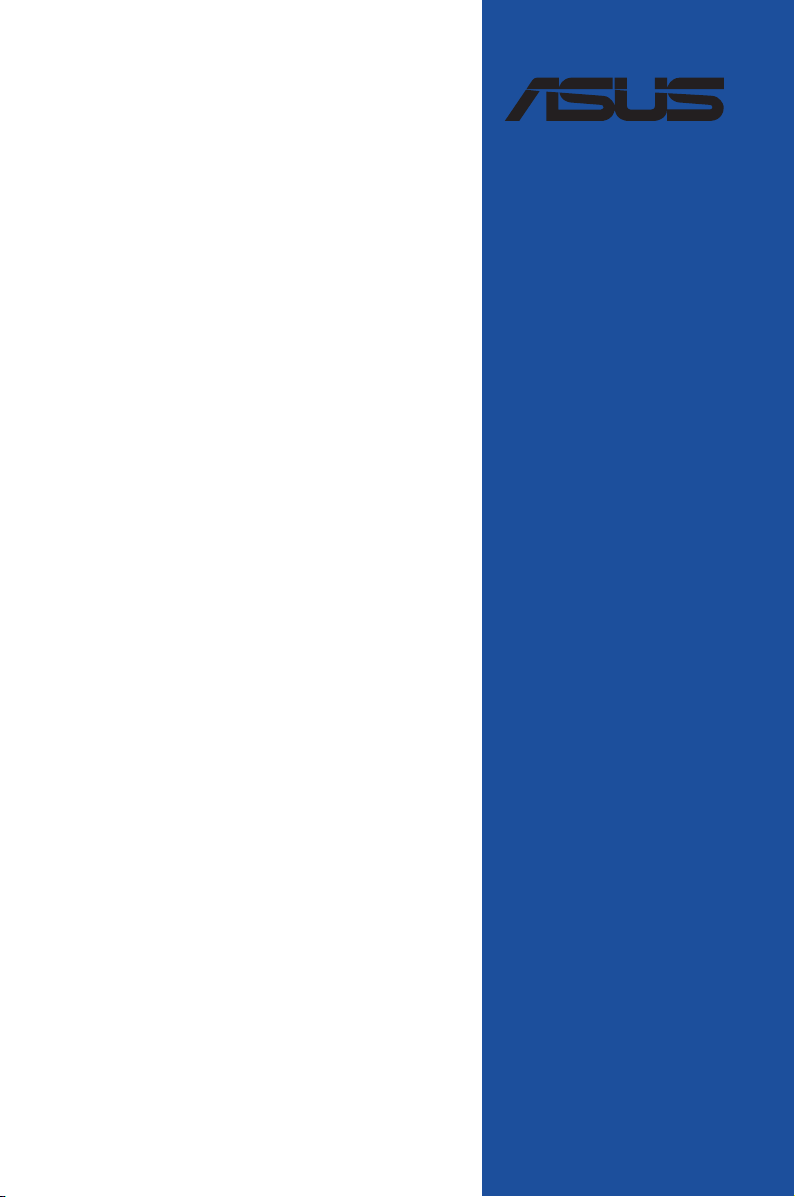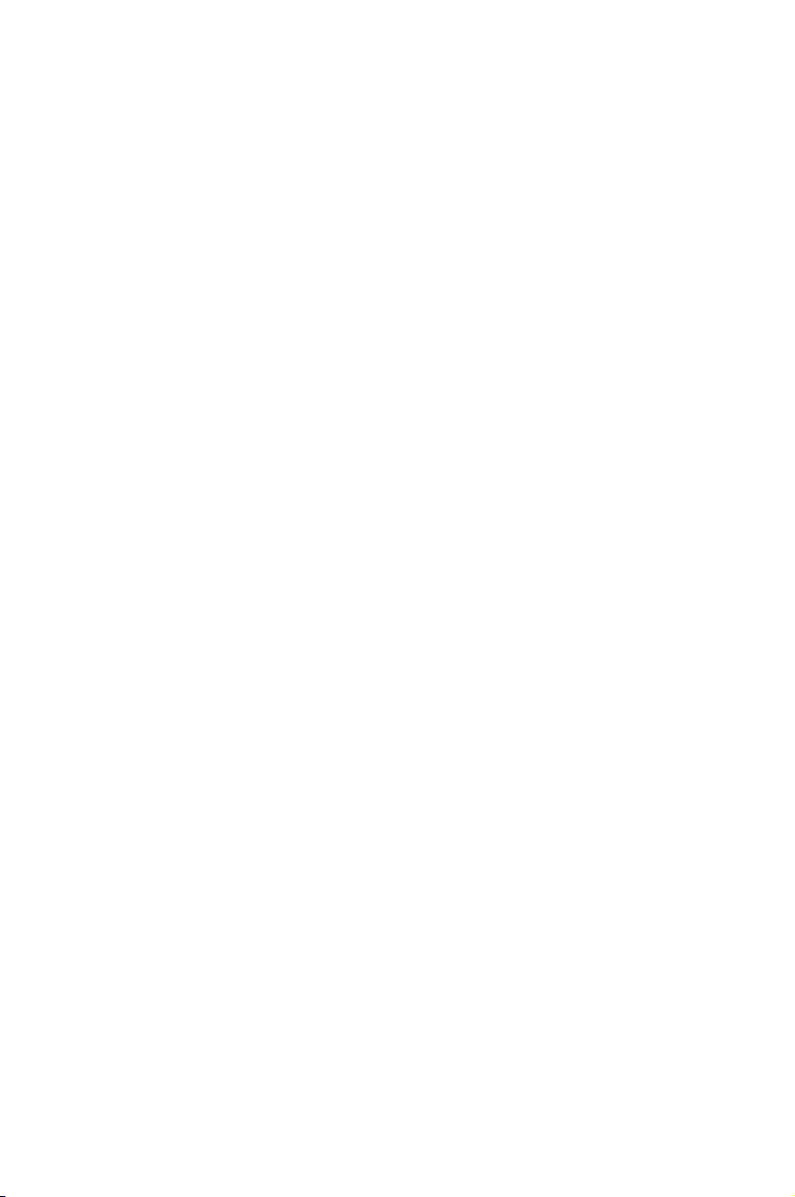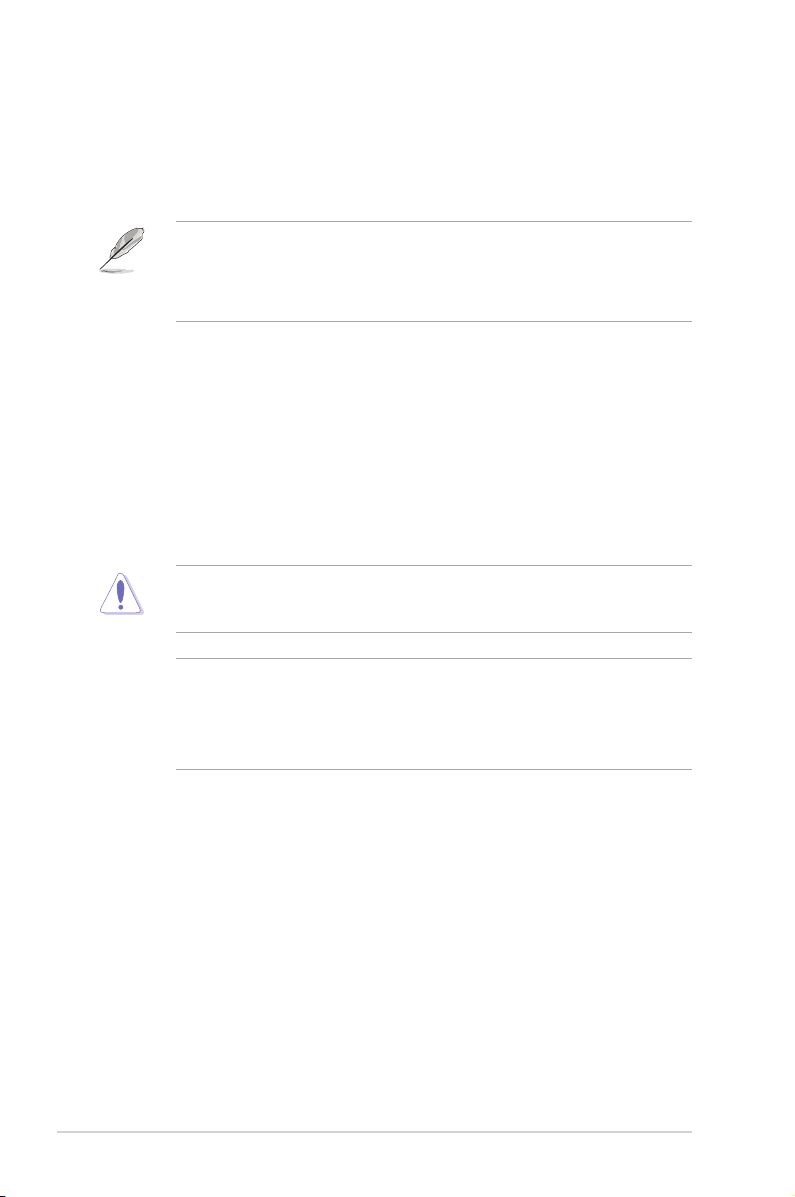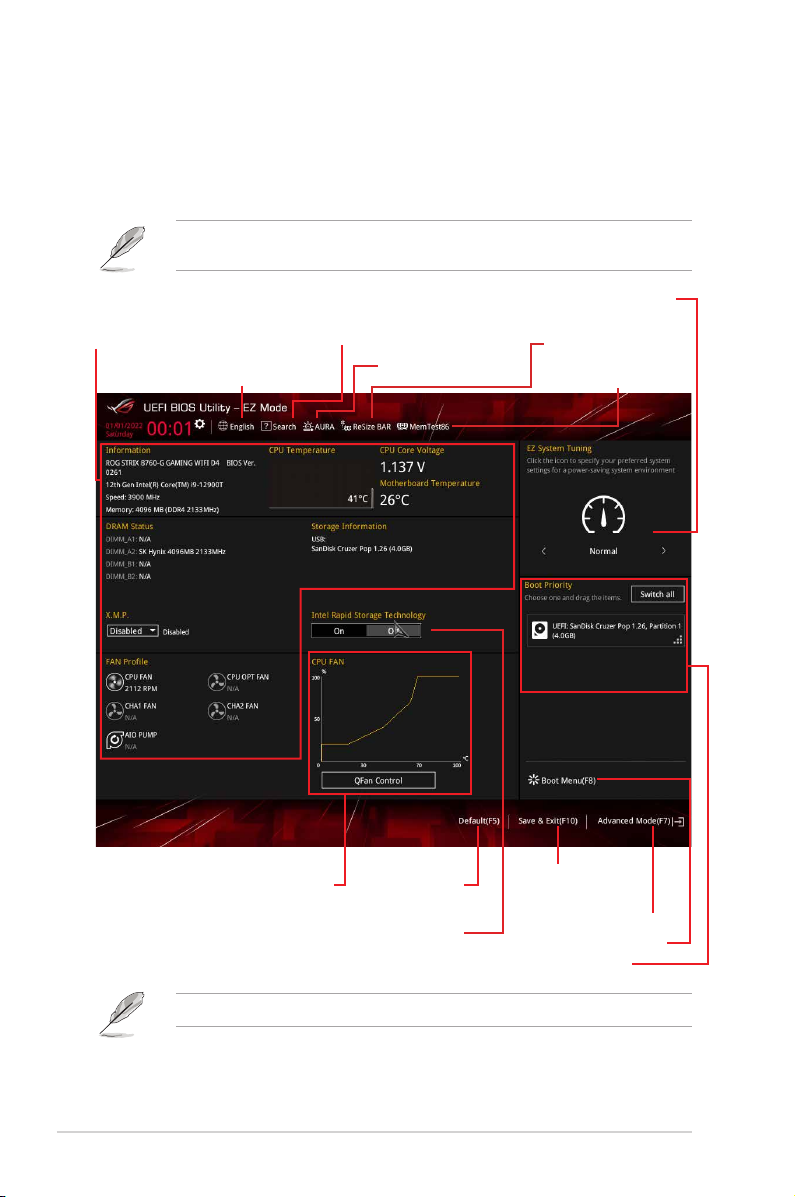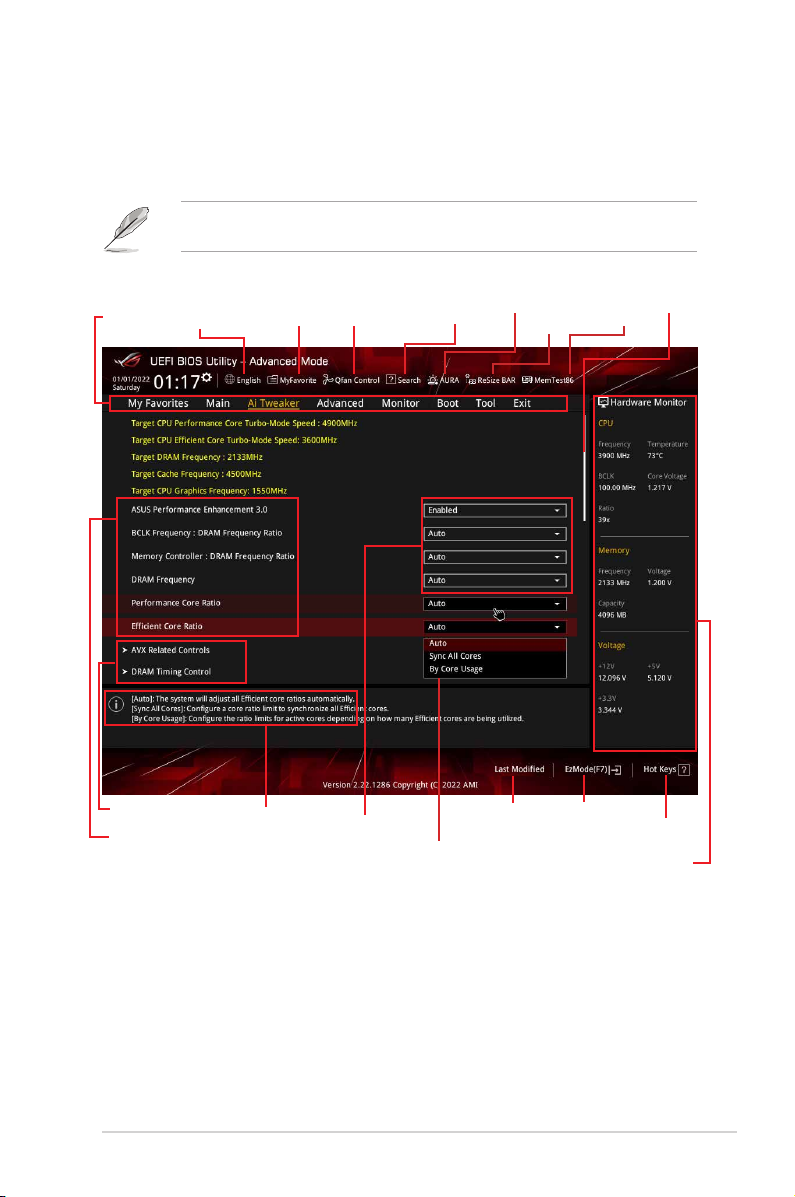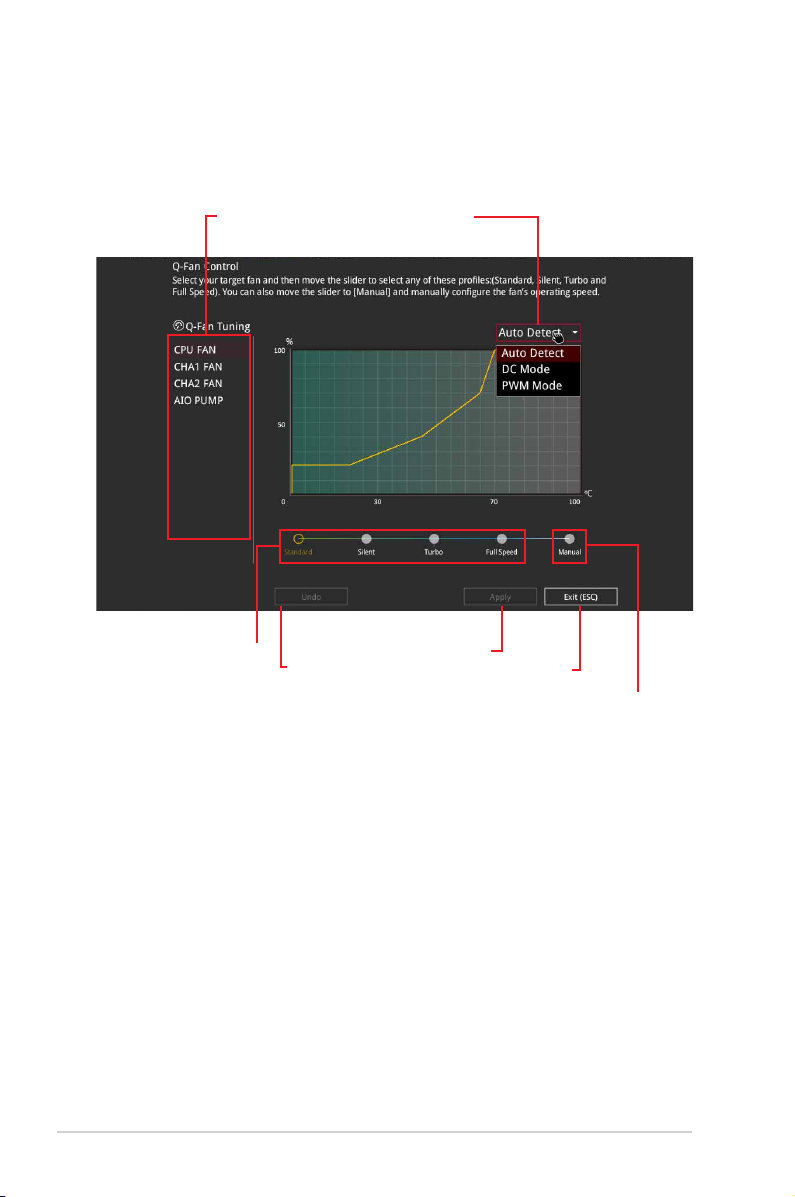Contents
1 Knowing BIOS ............................................................................................... 4
2 BIOS setup program ..................................................................................... 5
2.1 EZ Mode......................................................................................... 6
2.2 Advanced Mode ............................................................................. 7
3 QFan Control ............................................................................................... 10
4 My Favorites ................................................................................................ 12
5 Main menu ................................................................................................... 14
6 Ai Tweaker menu......................................................................................... 16
7 Advanced menu .......................................................................................... 33
7.1 Platform Misc Conguration......................................................... 34
7.2 CPU Conguration ....................................................................... 35
7.3 System Agent (SA) Conguration ................................................ 38
7.4 PCH Conguration ....................................................................... 39
7.5 PCH Storage Conguration.......................................................... 39
7.6 PCH-FW Conguration ................................................................ 41
7.7 Thunderbolt(TM) Conguration.................................................... 41
7.8 UEFI Variables Protection............................................................ 43
7.9 PCI Subsystem Settings .............................................................. 43
7.10 USB Conguration ....................................................................... 44
7.11 Network Stack Conguration........................................................ 45
7.12 NVMe Conguration..................................................................... 45
7.13 HDD/SSD SMART Information .................................................... 46
7.14 APM Conguration....................................................................... 46
7.15 Onboard Devices Conguration................................................... 47
8 Monitor menu .............................................................................................. 49
8.1 Temperature Monitor.................................................................... 49
8.2 Fan Speed Monitor....................................................................... 50
8.3 Voltage Monitor............................................................................ 50
8.4 Q-Fan Conguration..................................................................... 51
9 Boot menu ................................................................................................... 57
9.1 CSM (Compatibility Support Module)........................................... 57
9.2 Secure Boot ................................................................................. 58
9.3 Boot Conguration ....................................................................... 61
10 Tool menu.................................................................................................... 64
11 Exit menu..................................................................................................... 67
12 Updating BIOS............................................................................................. 68
12.1 EZ Update.................................................................................... 68
12.2 ASUS EZ Flash 3......................................................................... 69
12.3 ASUS CrashFree BIOS 3............................................................. 70