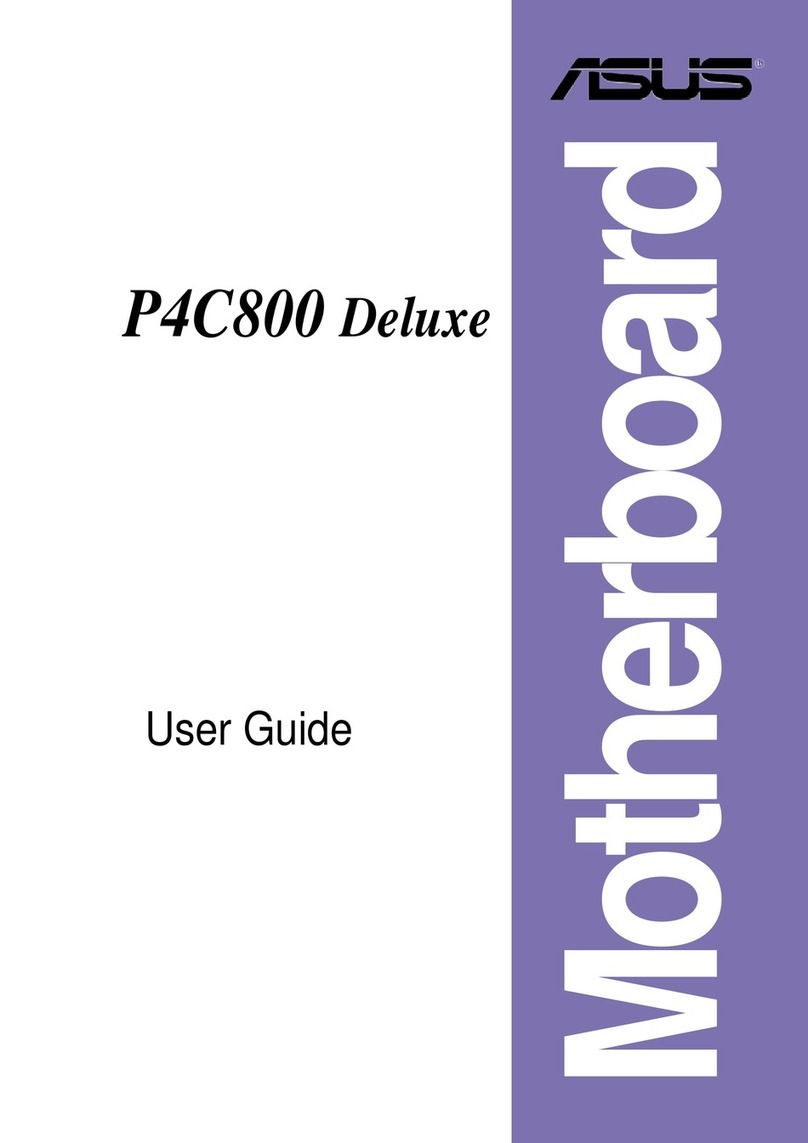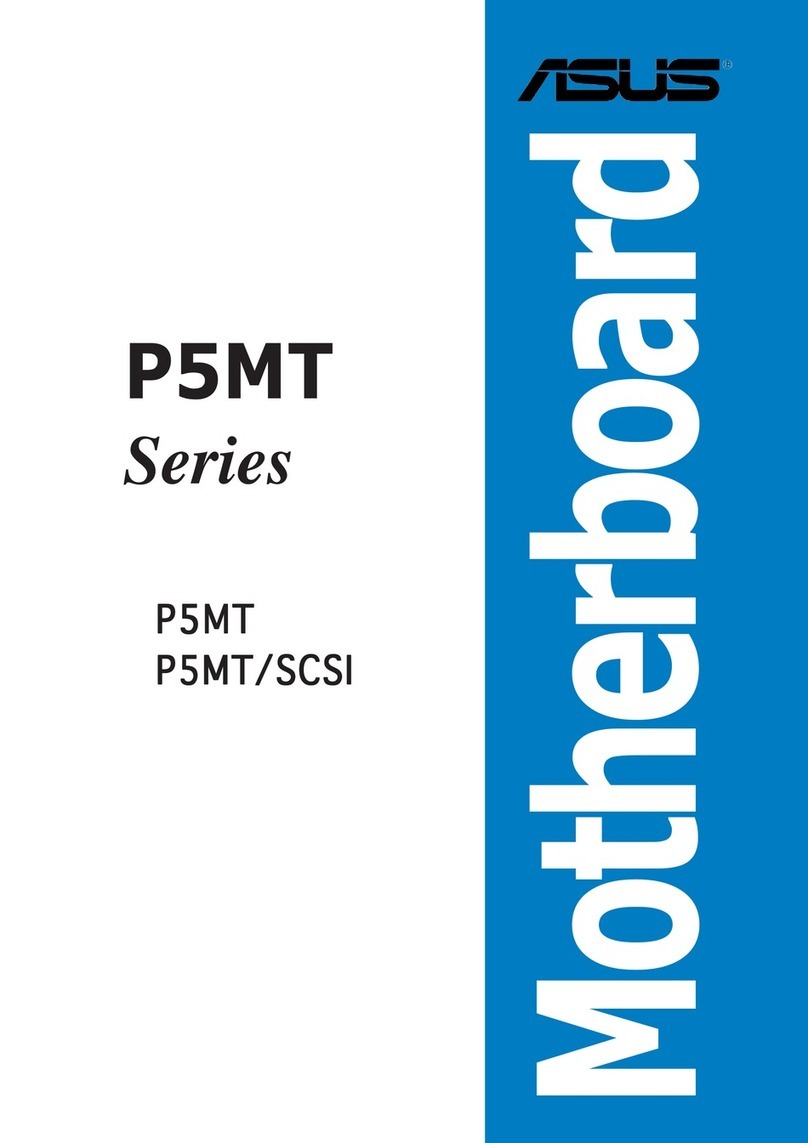Asus ROG STRIX Z390-E GAMING User manual
Other Asus Motherboard manuals

Asus
Asus P5GD2-X User manual

Asus
Asus H87M-PLUS User manual

Asus
Asus EX-H310M-X User manual
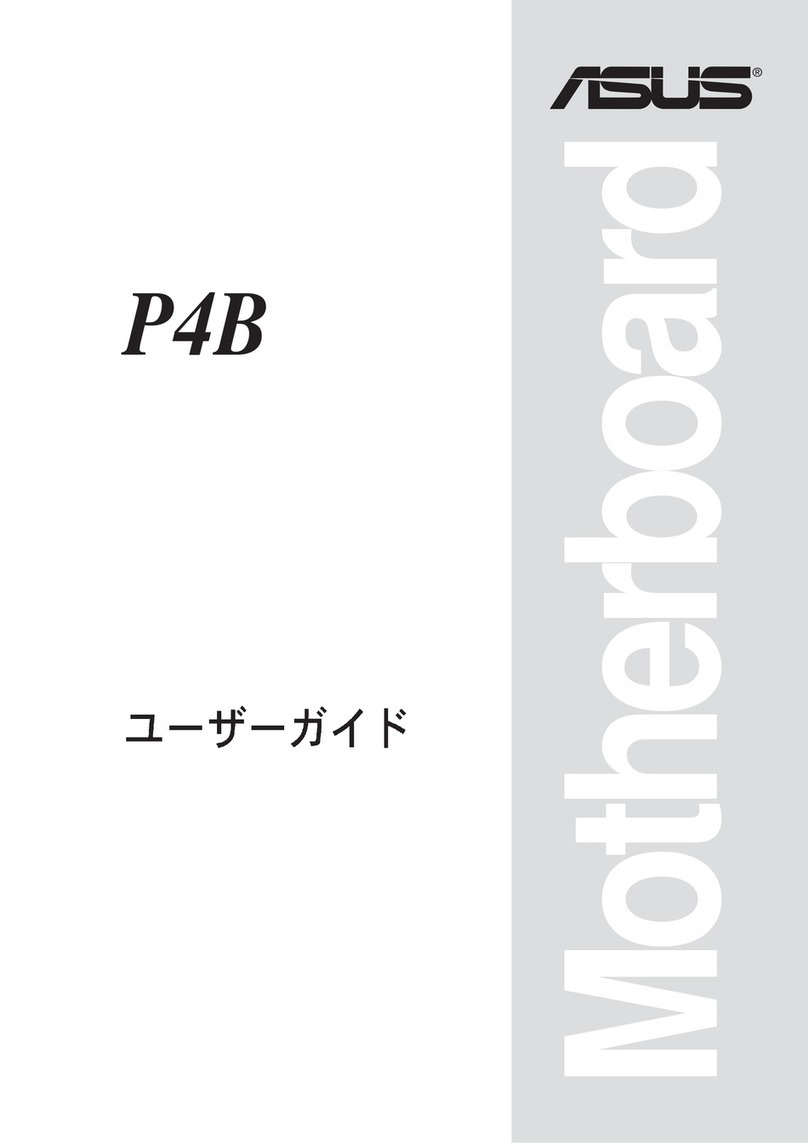
Asus
Asus P4B User manual

Asus
Asus ROG STRIX Z490-F GAMING User manual

Asus
Asus P10S-M WS Series User manual

Asus
Asus MAXIMUS VI GENE User manual

Asus
Asus PRIME Q270M-C/CSM User manual

Asus
Asus A88XM-PLUS User manual

Asus
Asus ROG STRIX B760-A GAMING WIFI User manual

Asus
Asus AAEON UP Squared V2 User manual
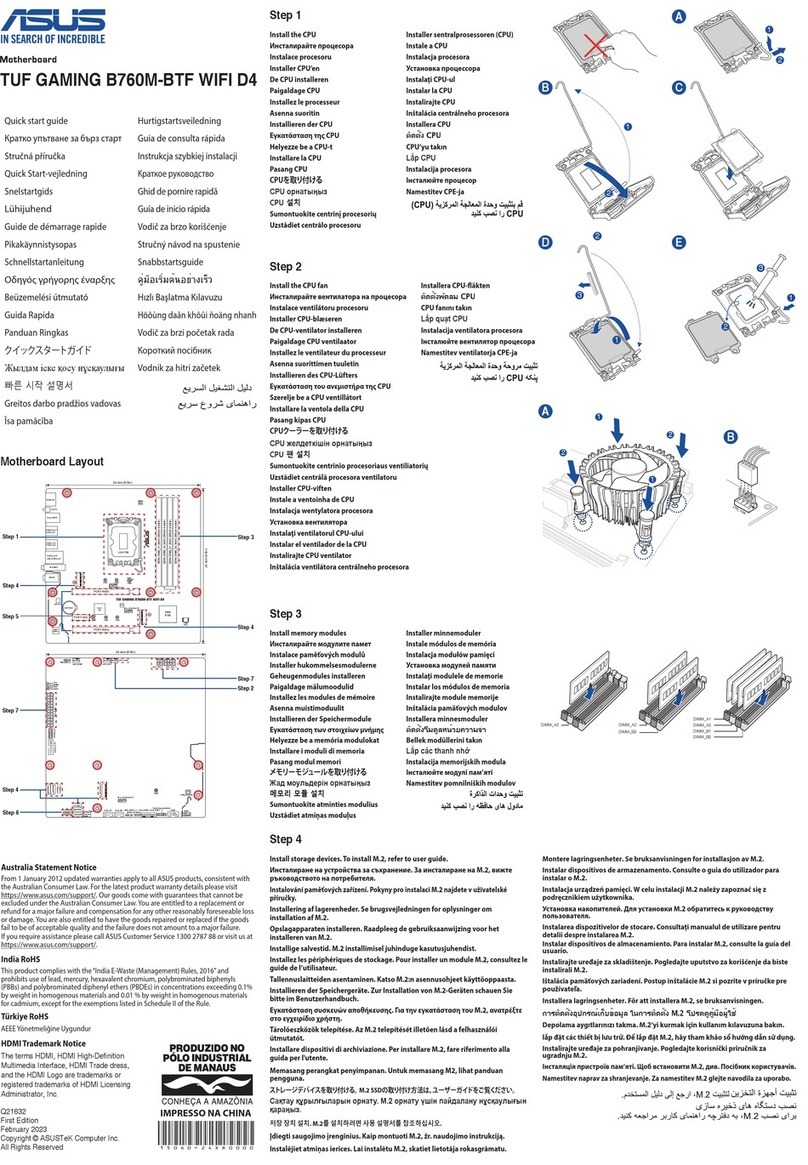
Asus
Asus TUF GAMING B760M-BTF WIFI D4 User manual

Asus
Asus PRIME H310M-K User manual

Asus
Asus ROG STRIX Z490-G GAMING WI-FI User manual

Asus
Asus AT3IONT-I Series User manual

Asus
Asus F2A55-M/CSM User manual

Asus
Asus P8H67-M LE User manual

Asus
Asus ROG Strix X299-E Gaming User manual

Asus
Asus TUV4X User manual

Asus
Asus P5KPL SE User manual