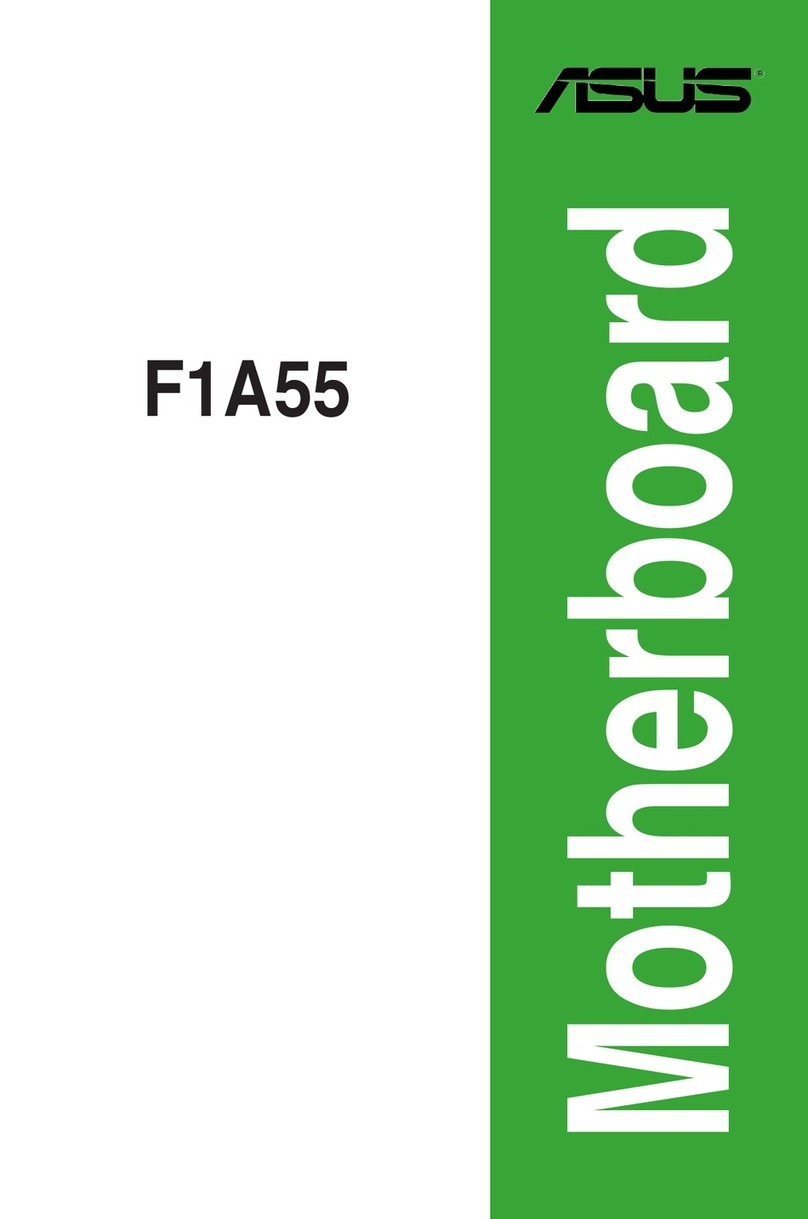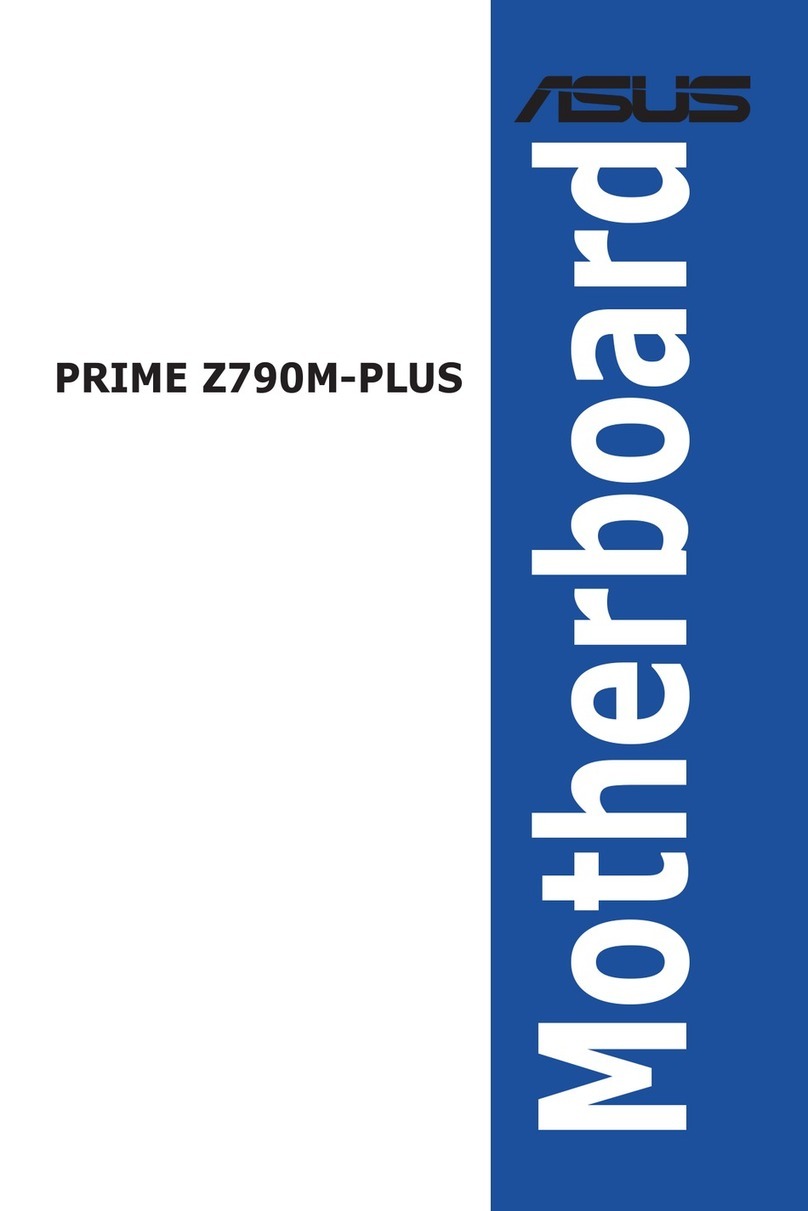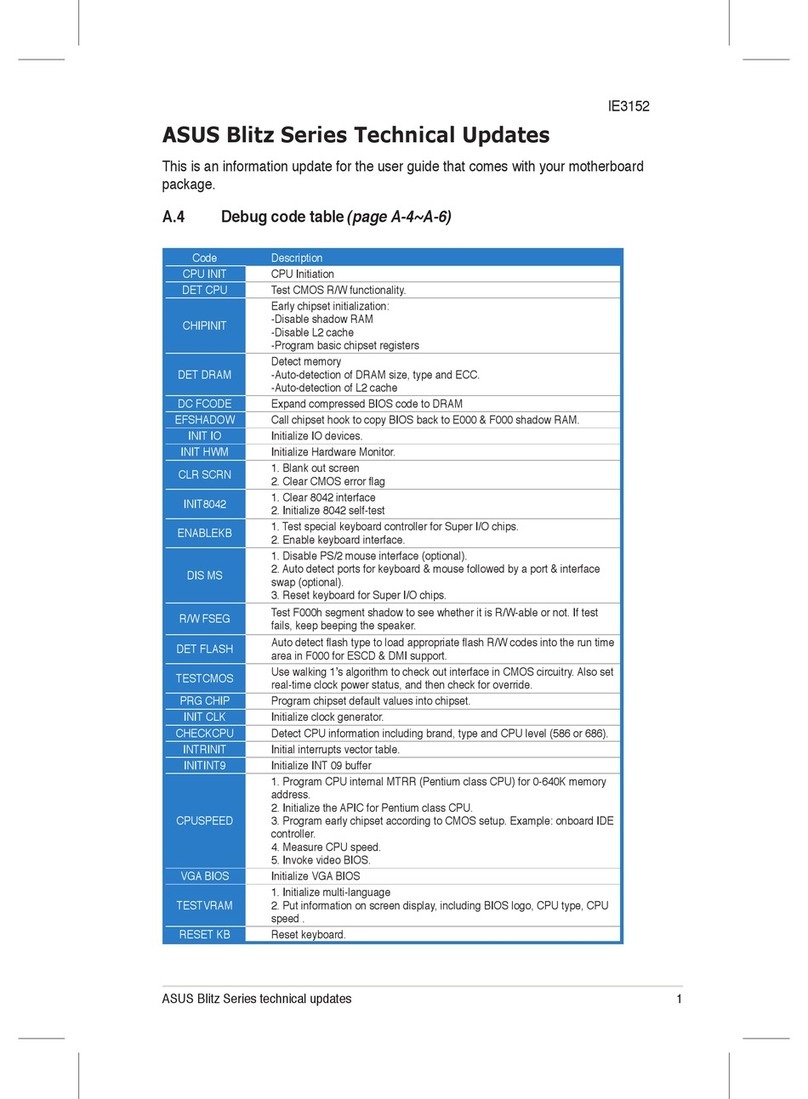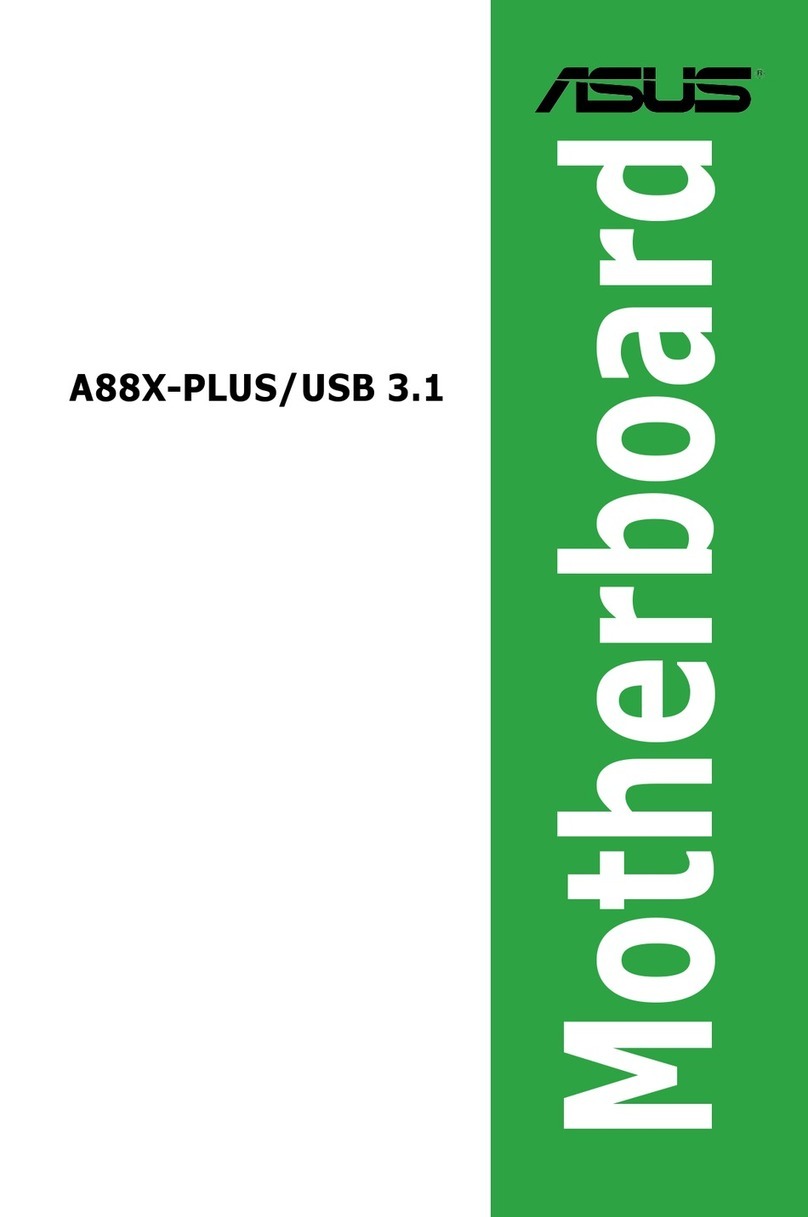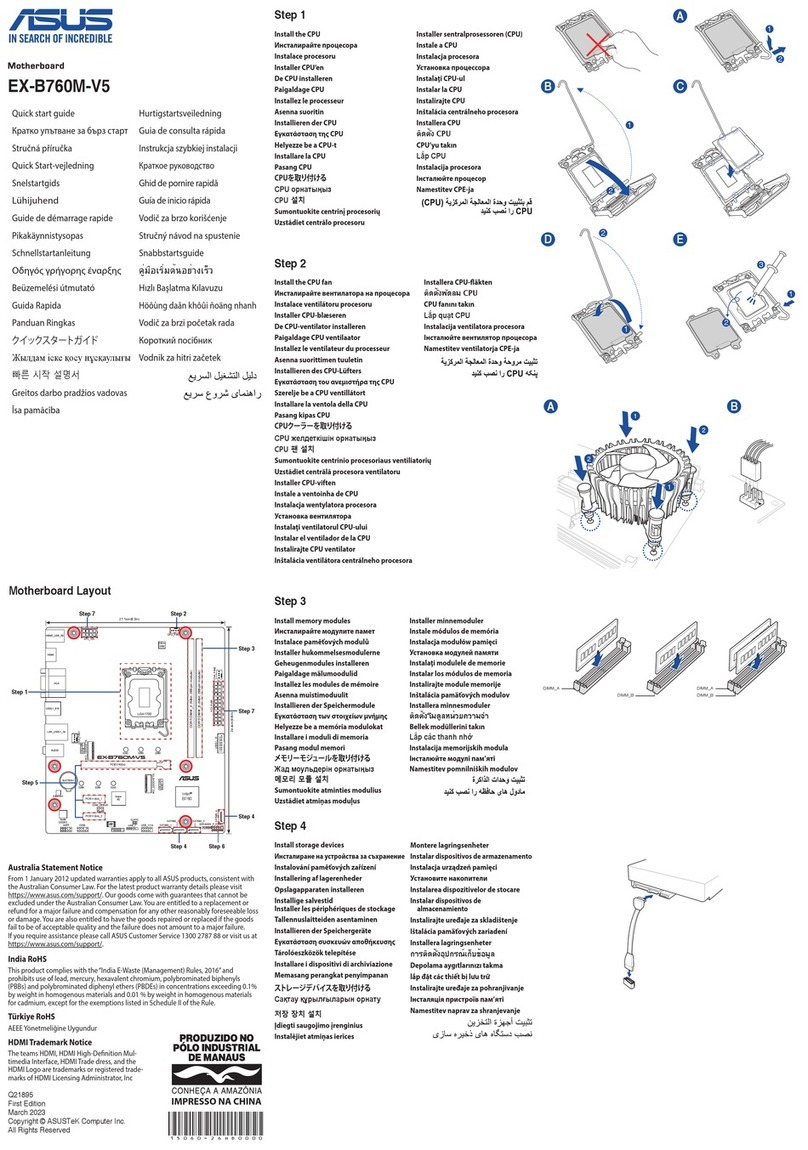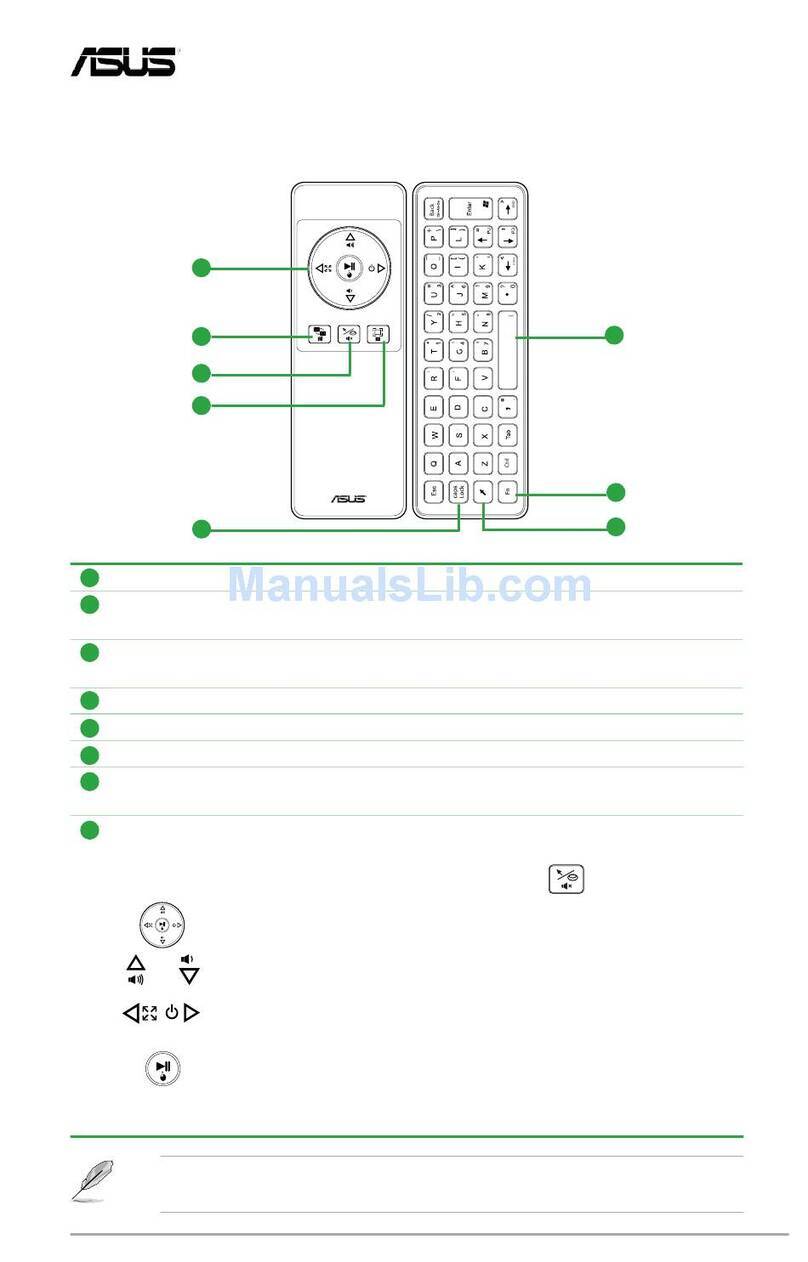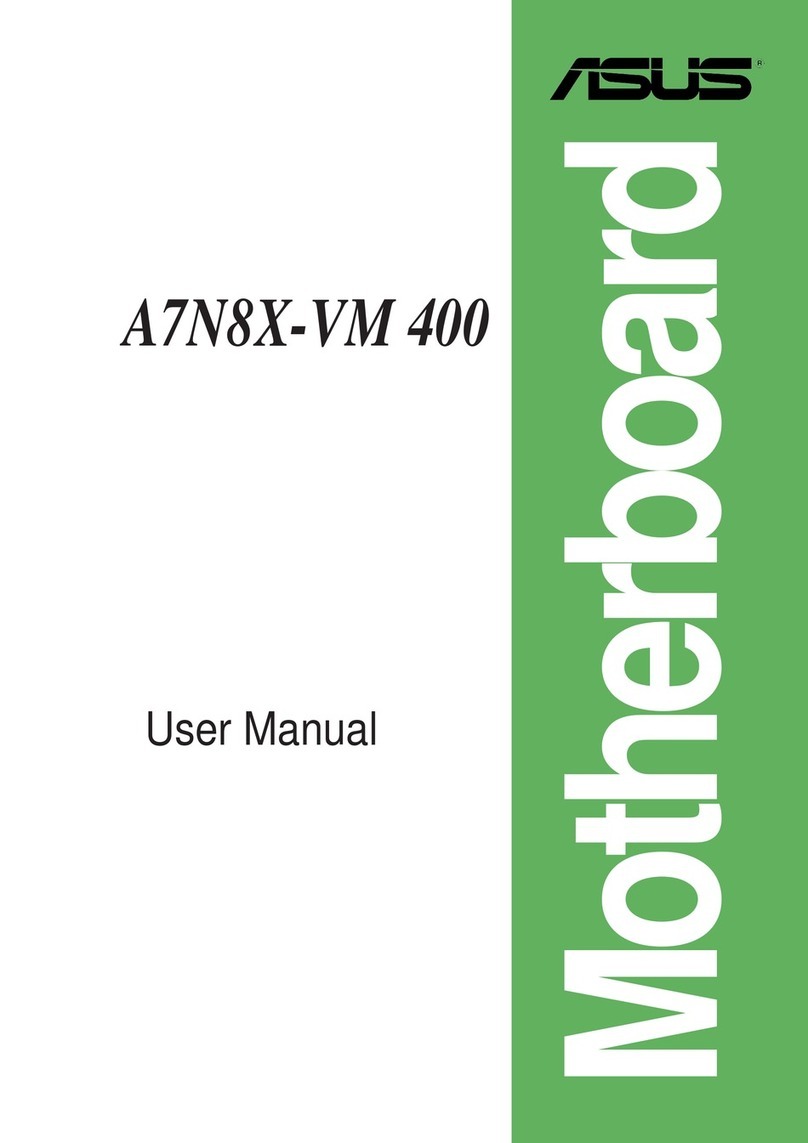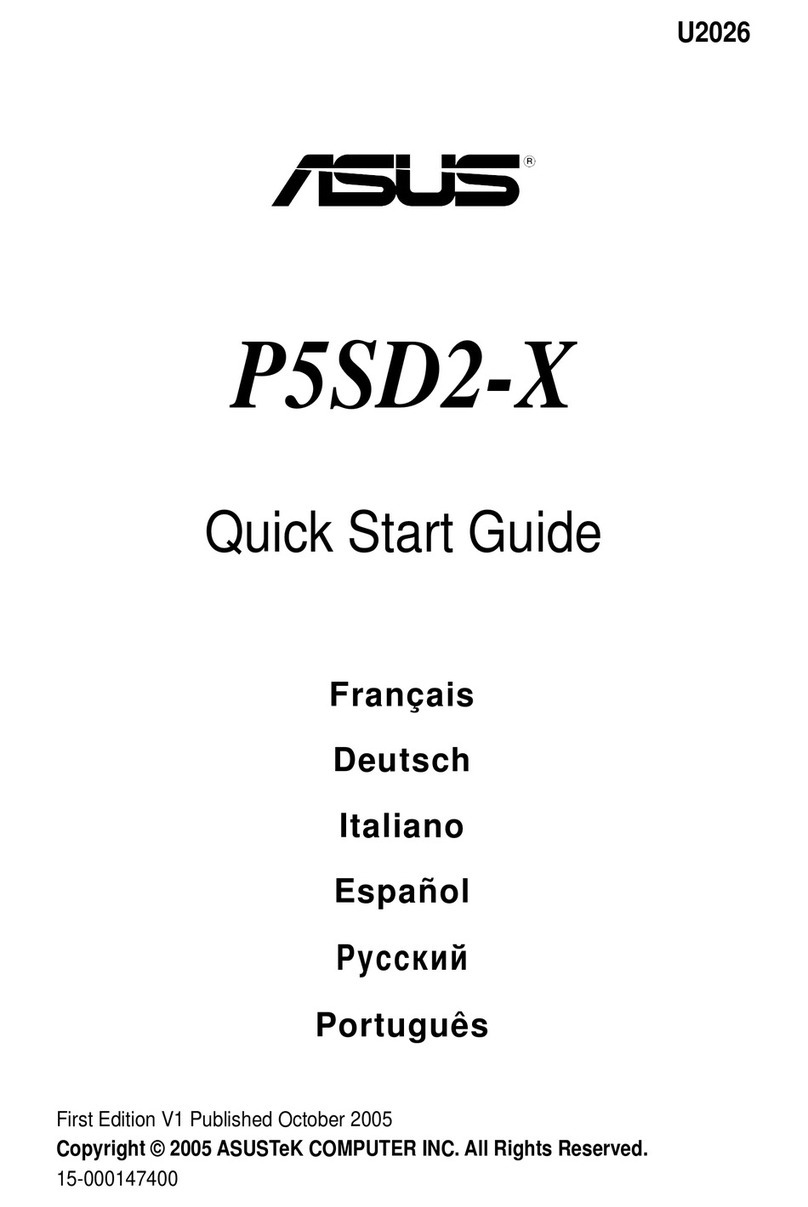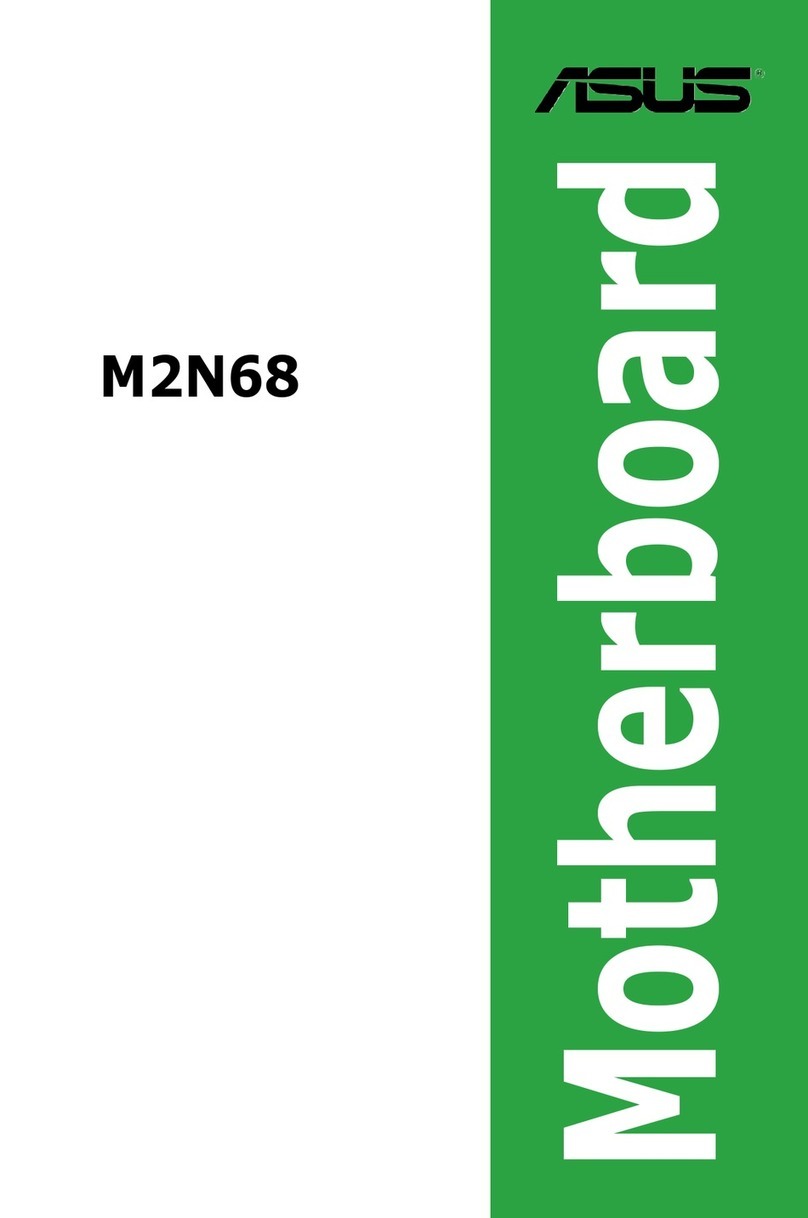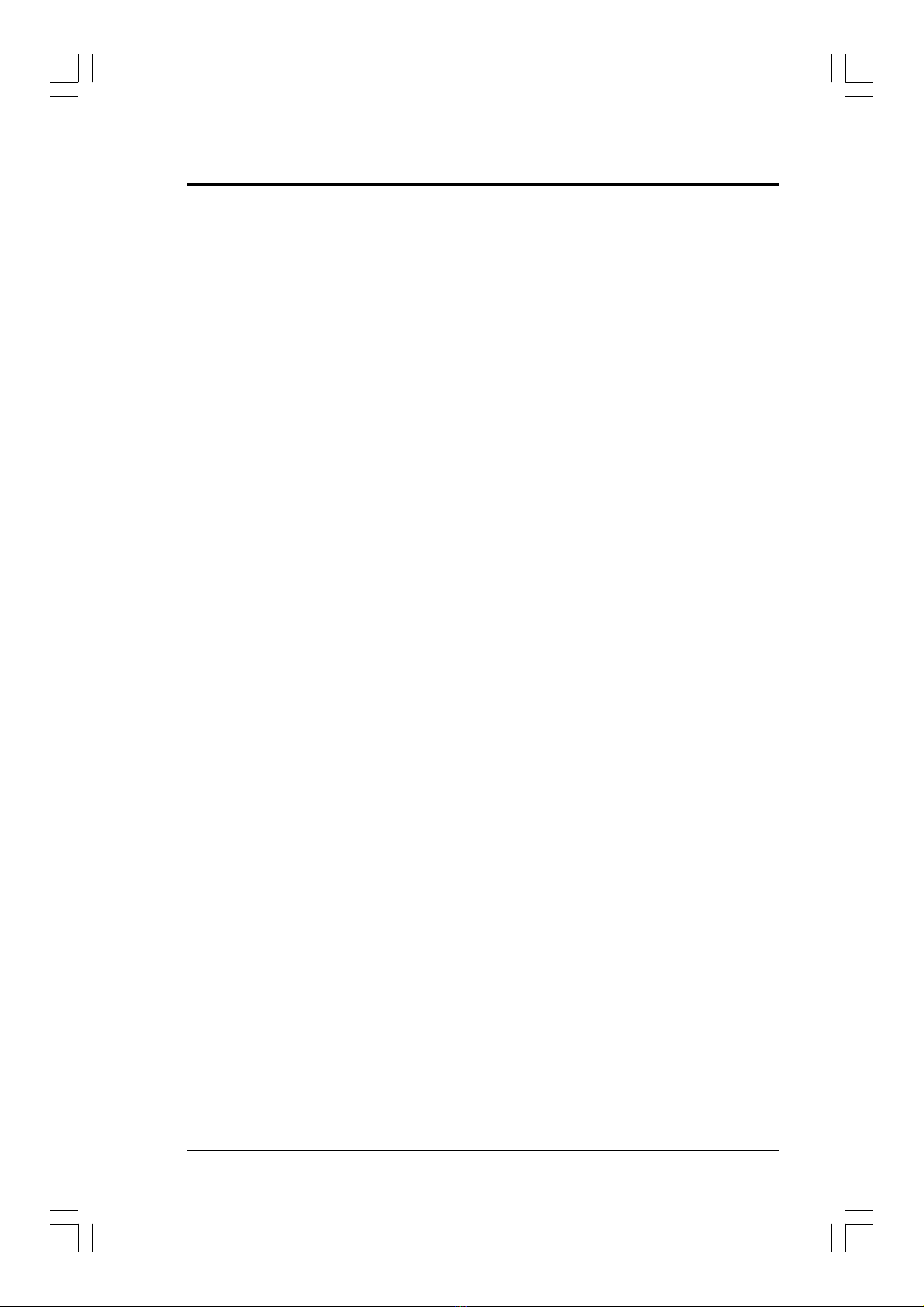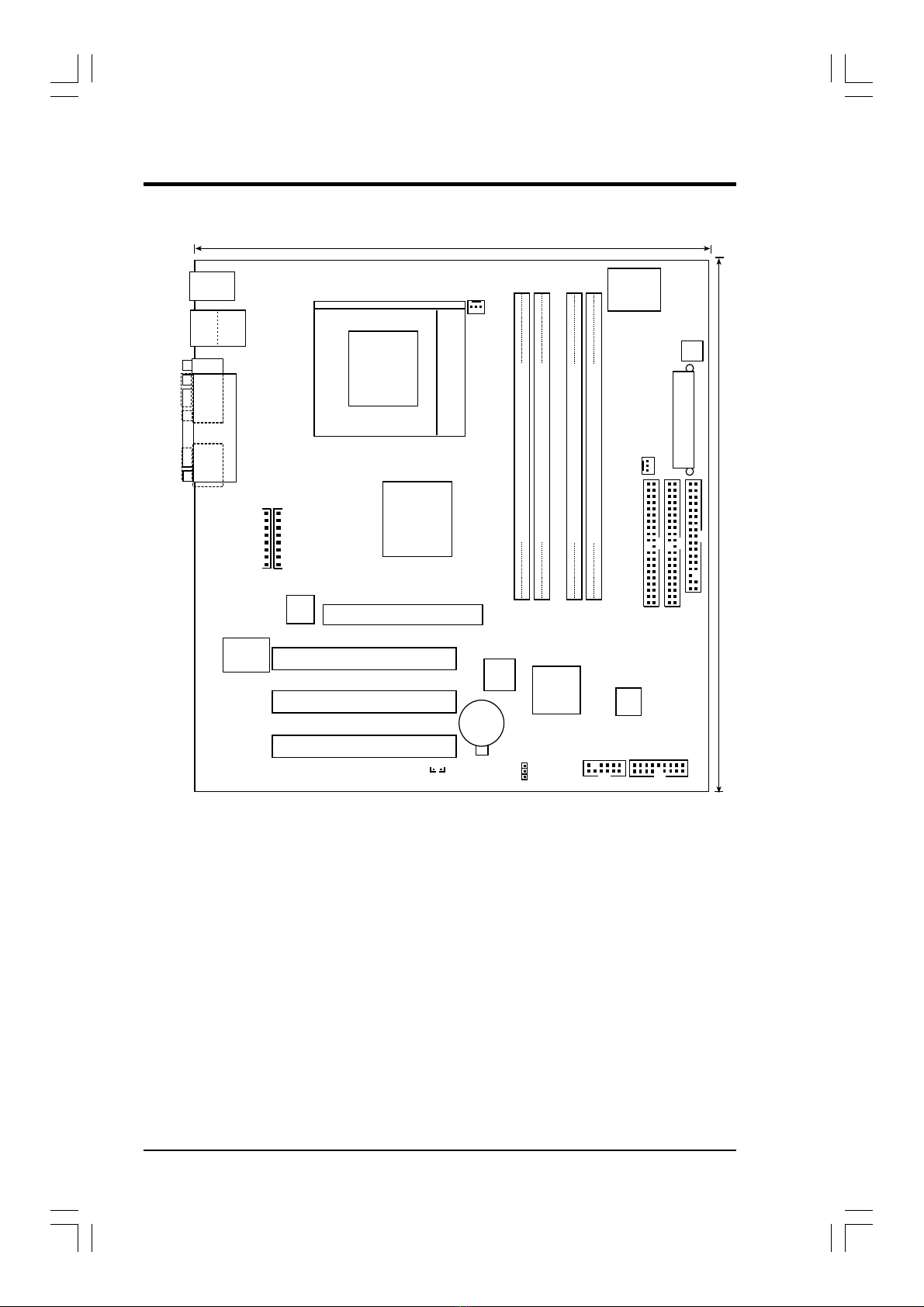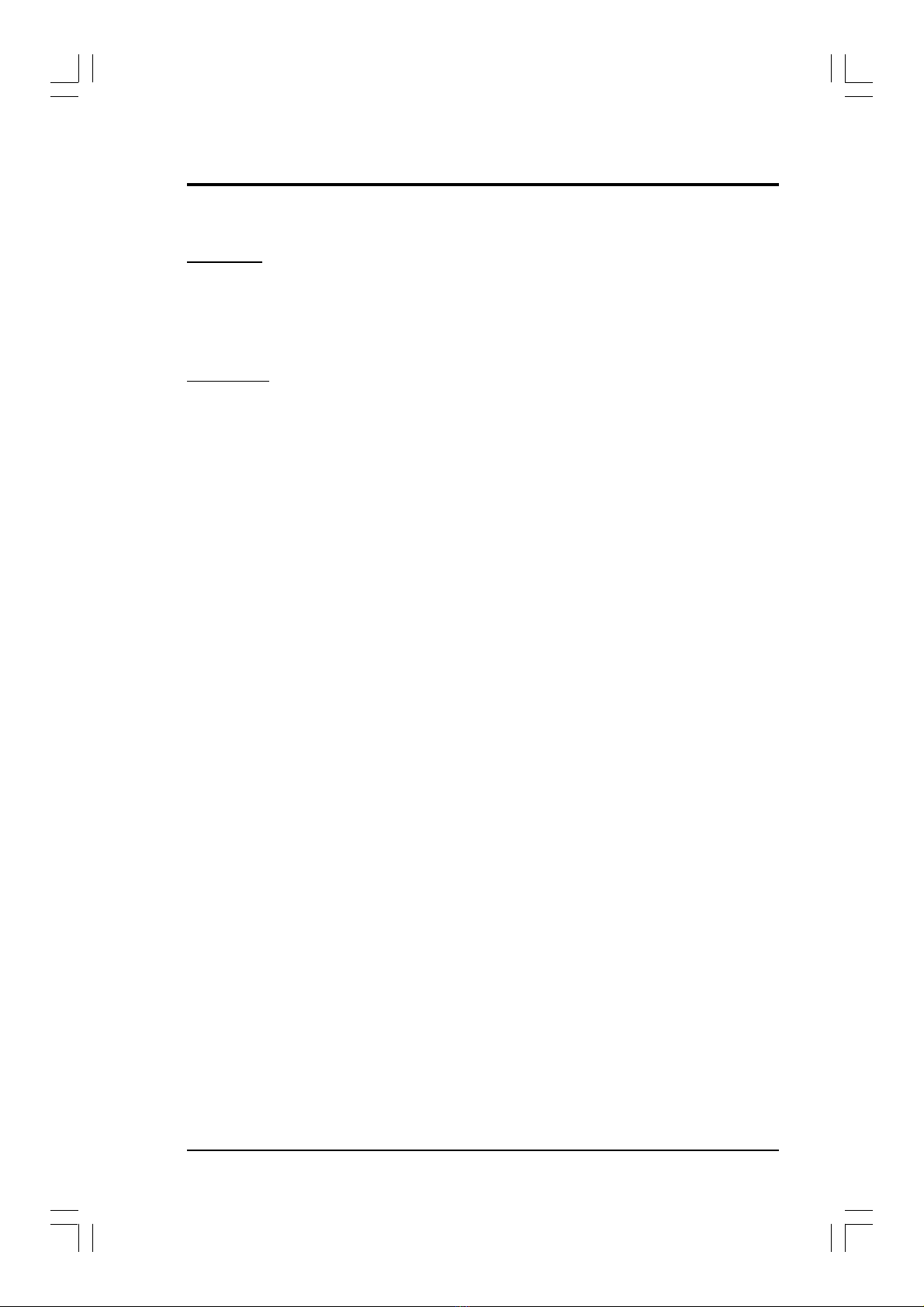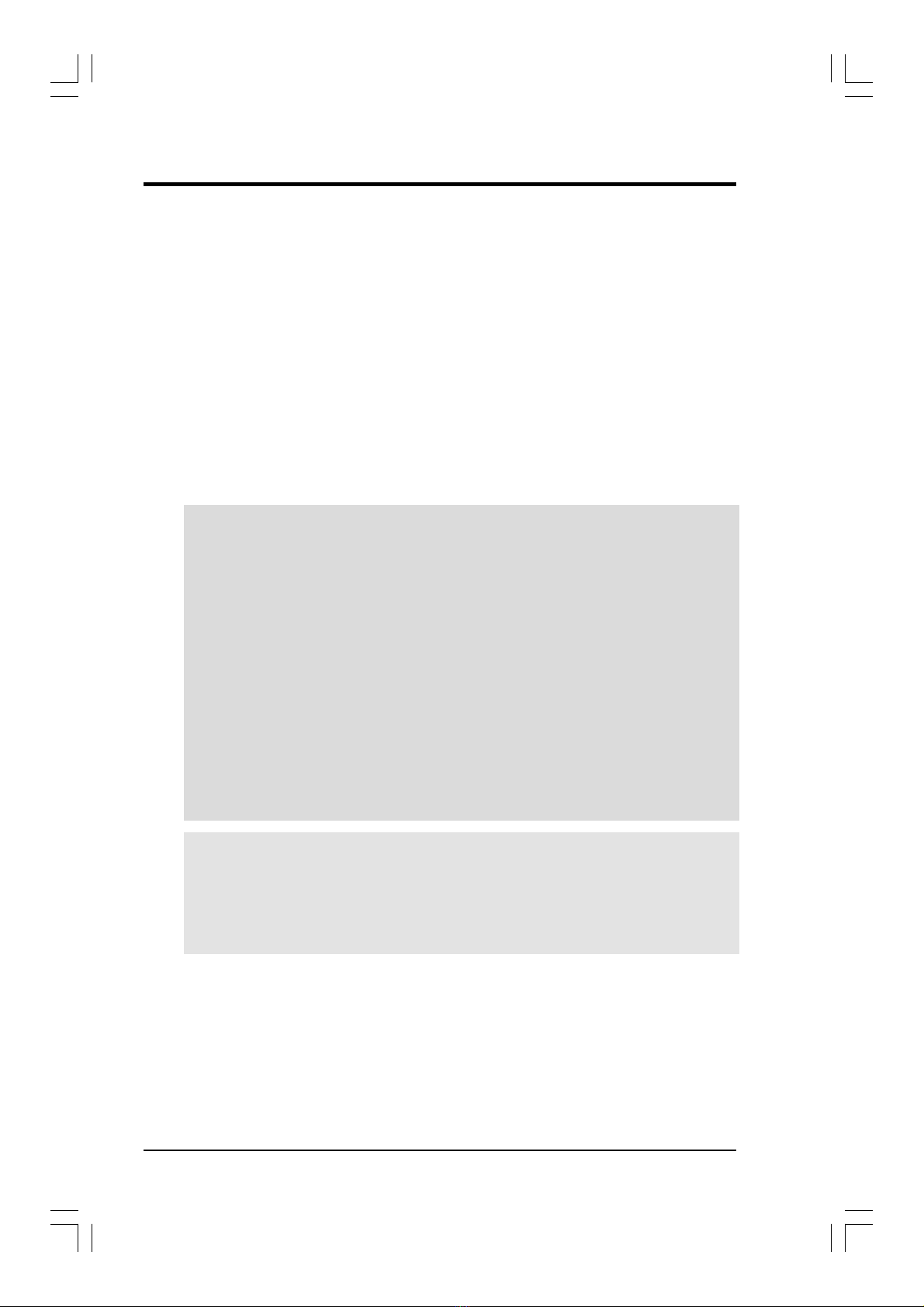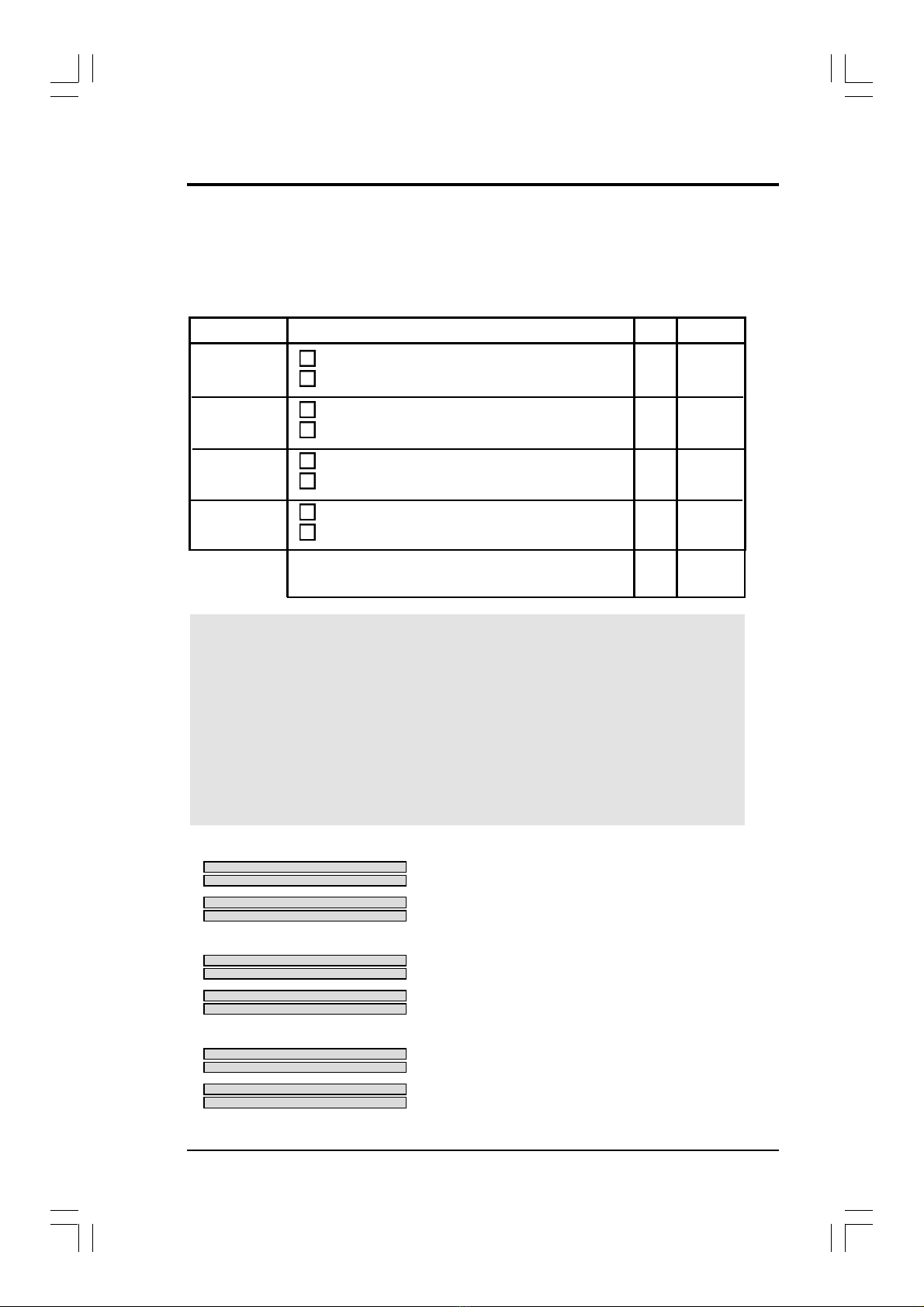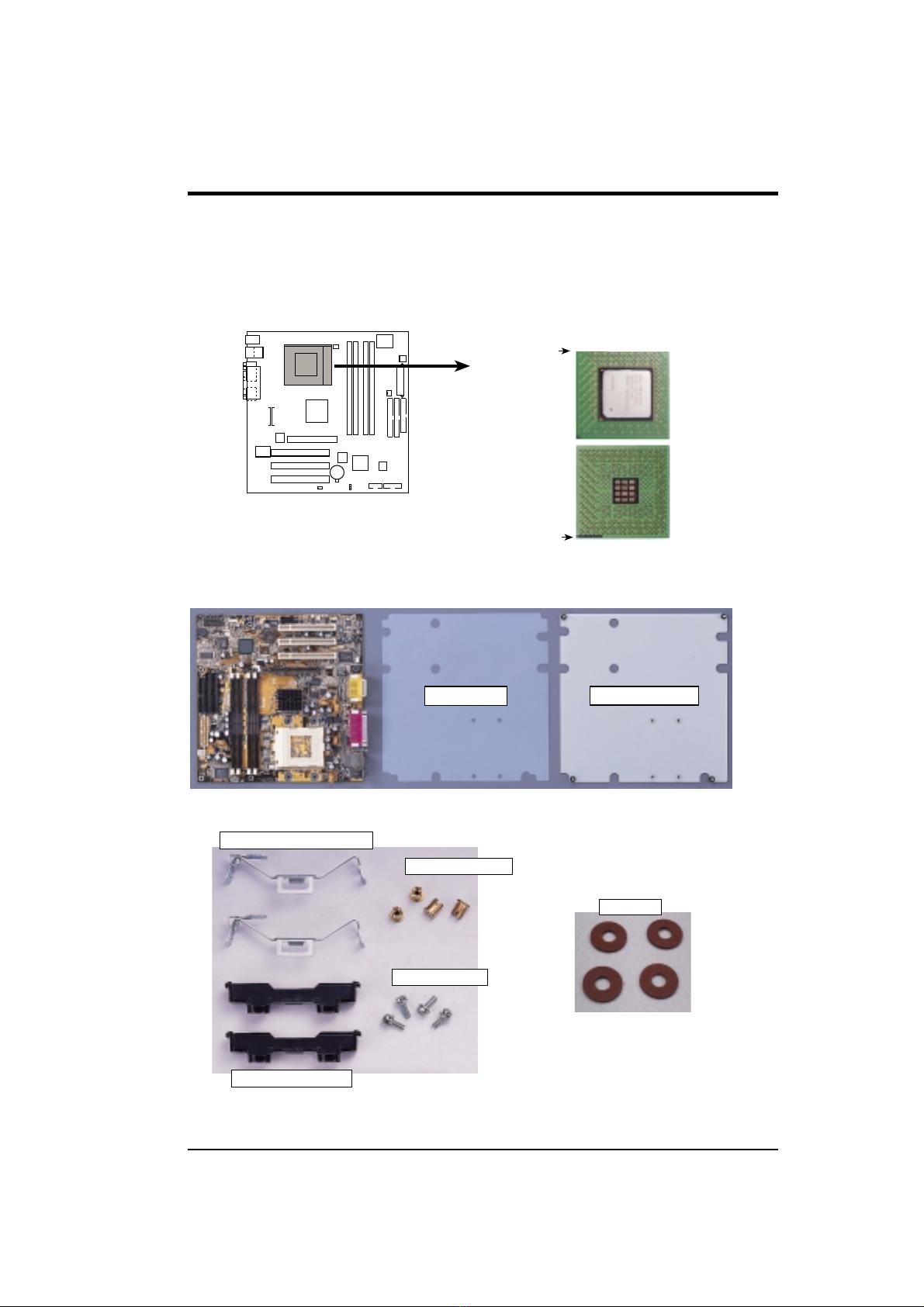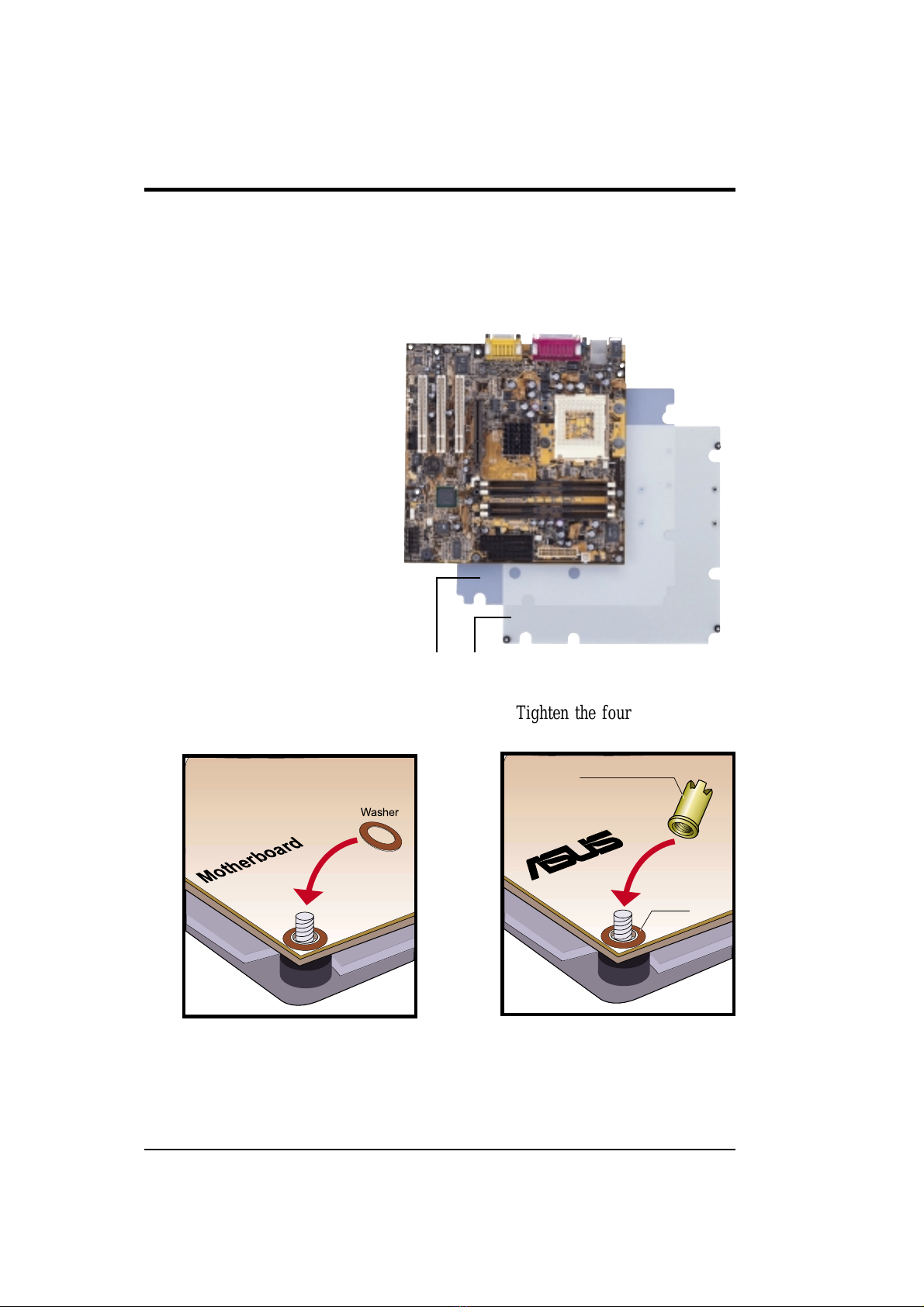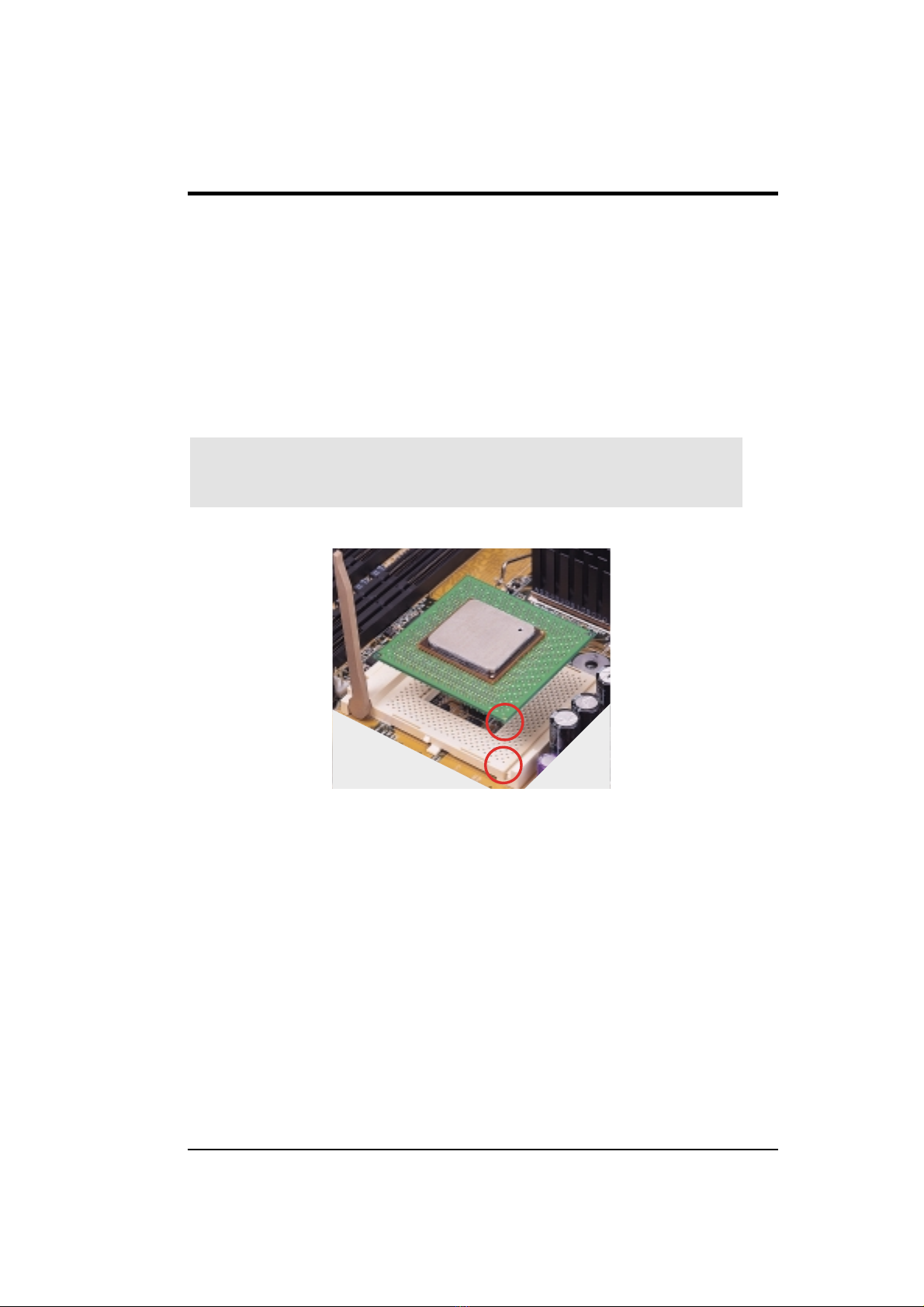4HPWMT-LX Manual
2. HARDWARE SETUP
2.1 Getting Started
IMPORTANT: Due to Pentium 4 CPU’s power consumption requirement, an
ATX12V power supply is recommended for this motherboard. For typical system
configurations, anATX12V power supply that can supply at least 230W and at least
8.5A on the +12V lead is required. For heavily-loaded configurations, an ATX12V
power supply that can supply at least 300W is required.
Before using your computer, you must complete the following steps:
• Check Motherboard Settings
• Install Memory Modules
• Install the Central Processing Unit (CPU)
• Install Expansion Cards
• Connect Ribbon Cables, Panel Wires, and Power Supply
WARNING! Computer motherboards and expansion cards contain very delicate
Integrated Circuit (IC) chips. To protect them against damage from static electric-
ity, you should follow some precautions whenever you work on your computer.
1. Unplug your computer when working on the inside.
2. Use a grounded wrist strap before handling computer components. If you do
nothave one, touch both of your hands to a safely grounded object or to a metal
object, such as the power supply case.
3. Hold components by the edges and try not to touch the IC chips, leads or con-
nectors, or other components.
4. Placecomponentson a grounded antistatic pad oronthebag that came with the
component whenever the components are separated from the system.
5. Ensure that the ATX power supply is switched off before you plug in or
remove the ATX power connector on the motherboard.
WARNING! Make sure that you unplug your power supply when adding or
removing system components. Failure to do so may cause severe damage to
your motherboard, peripherals, and/or components. The onboard LED when
lit acts as a reminder that the system is in suspend or soft-off mode and not
powered OFF.
+001-006 WMT_01.p65 3/22/01, 4:28 PM4