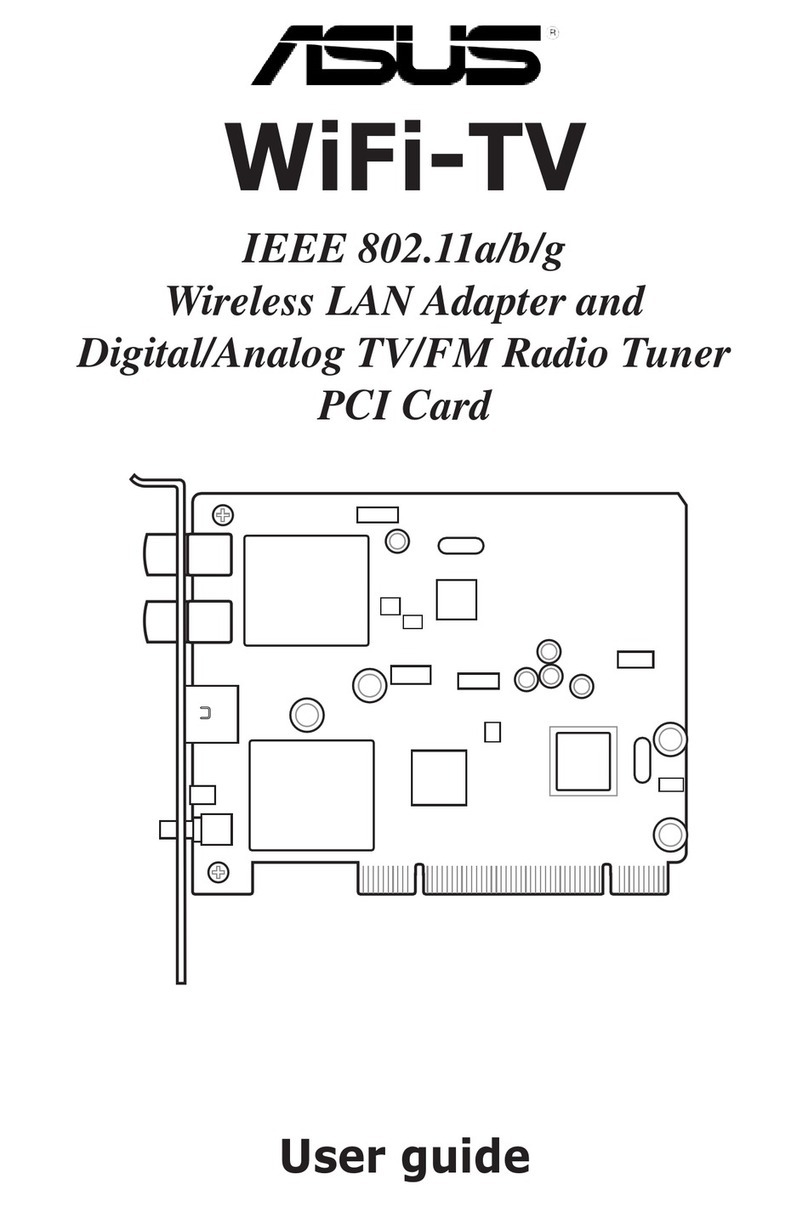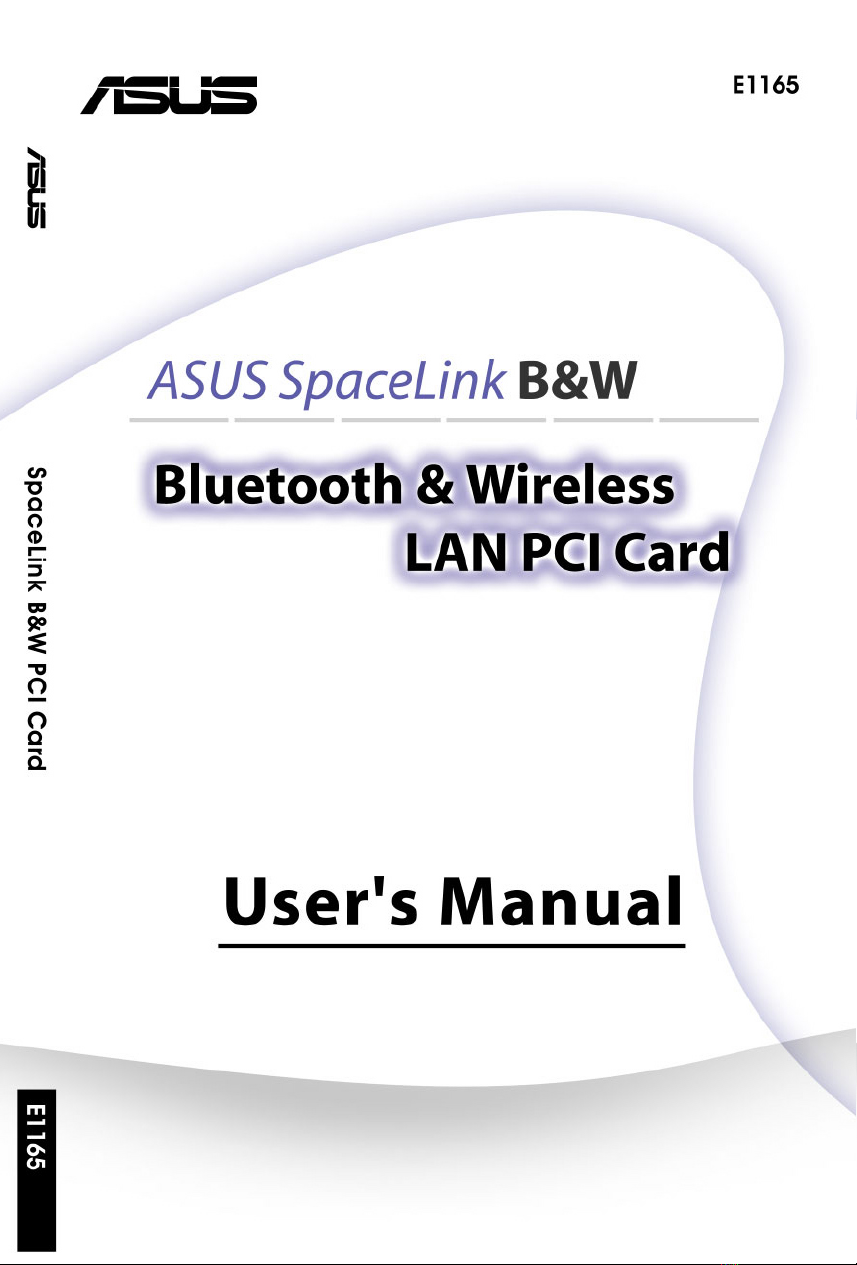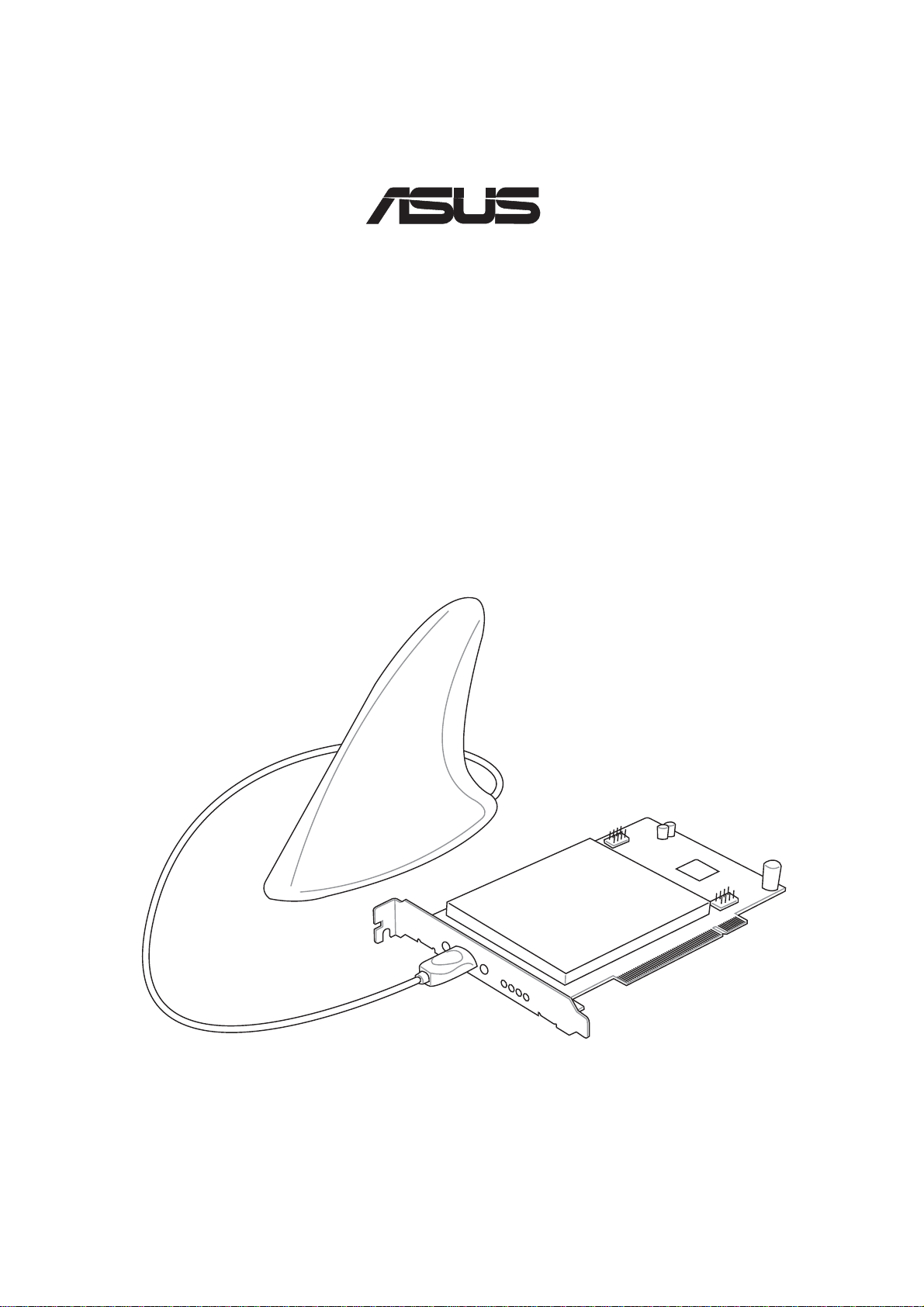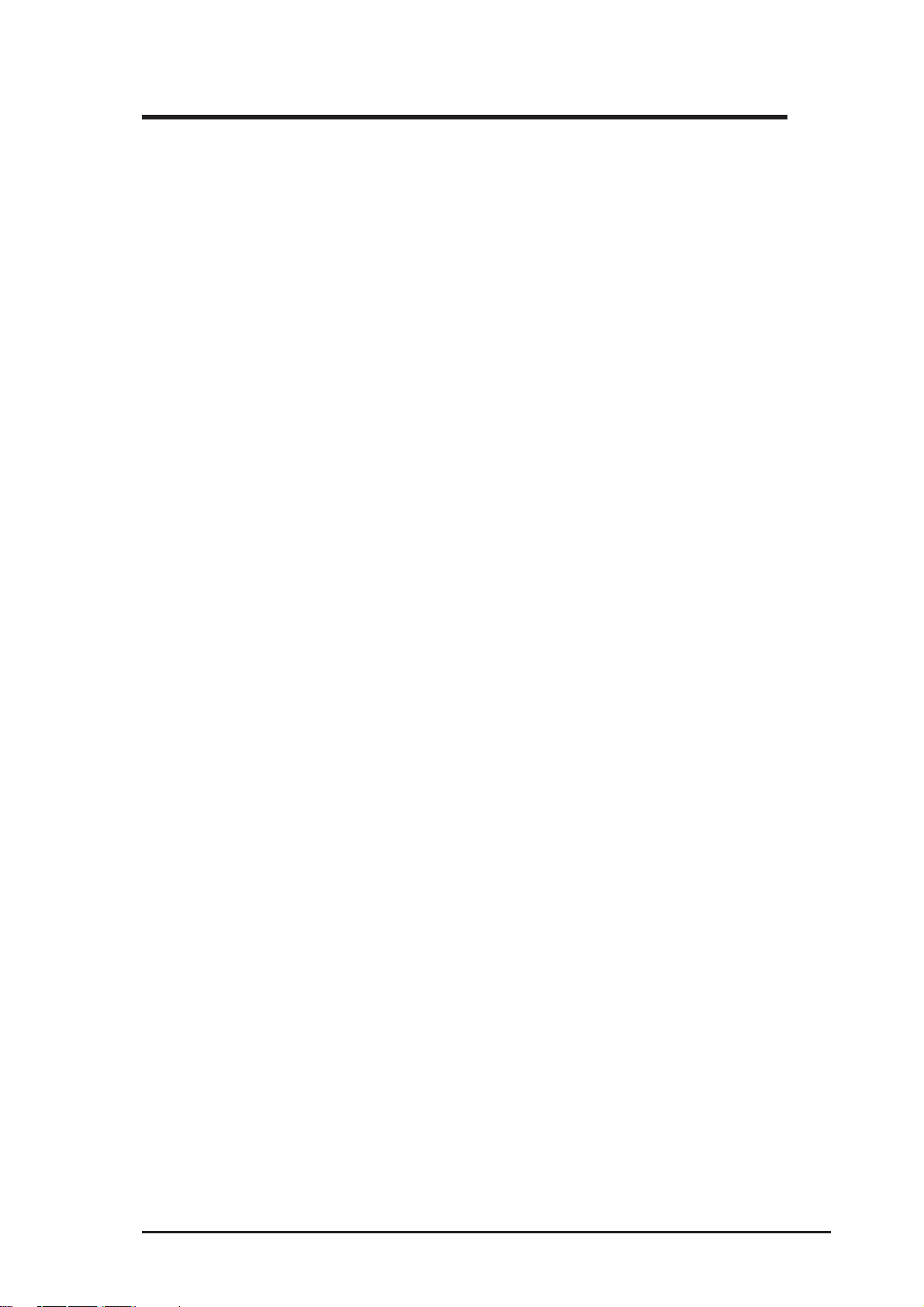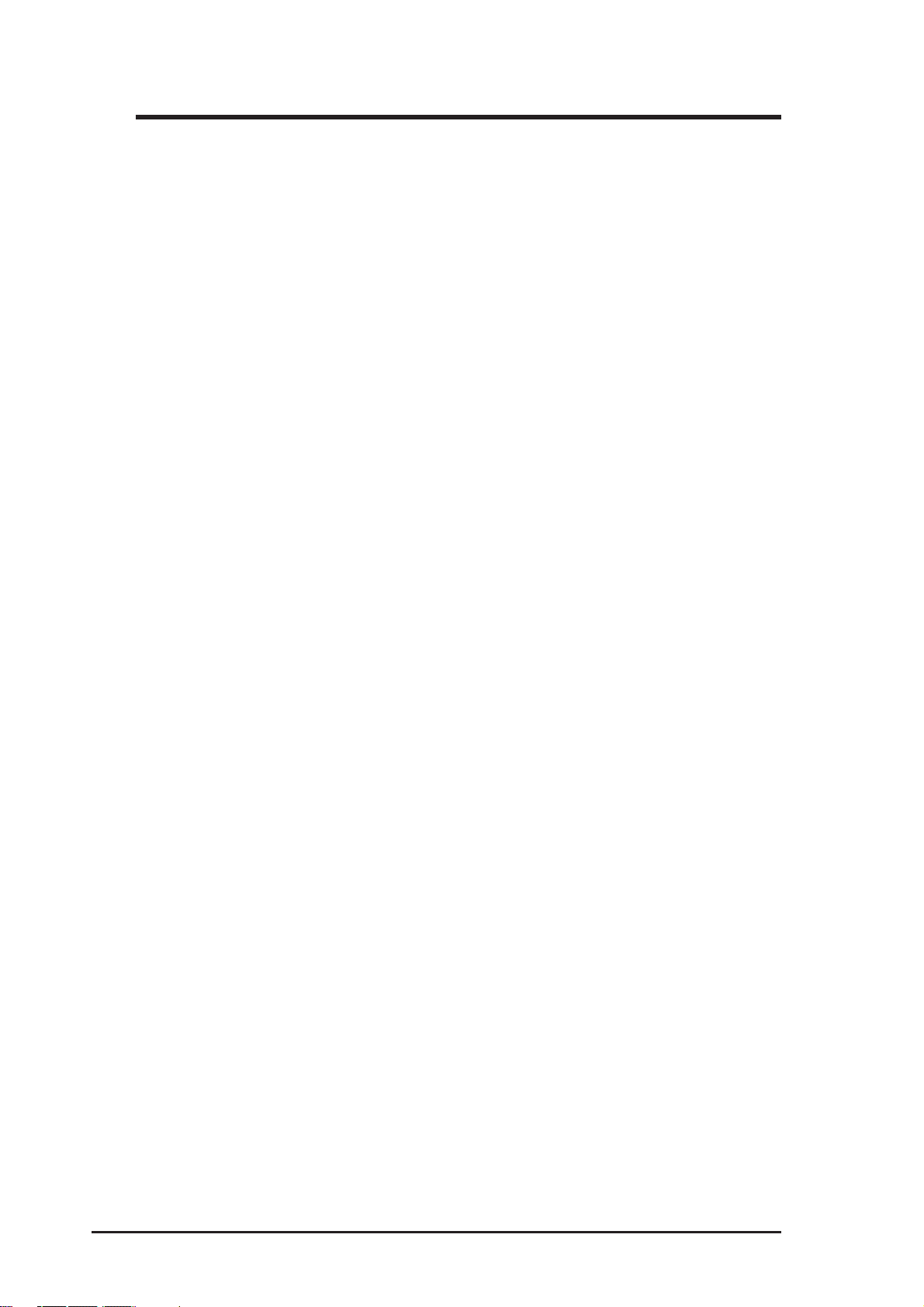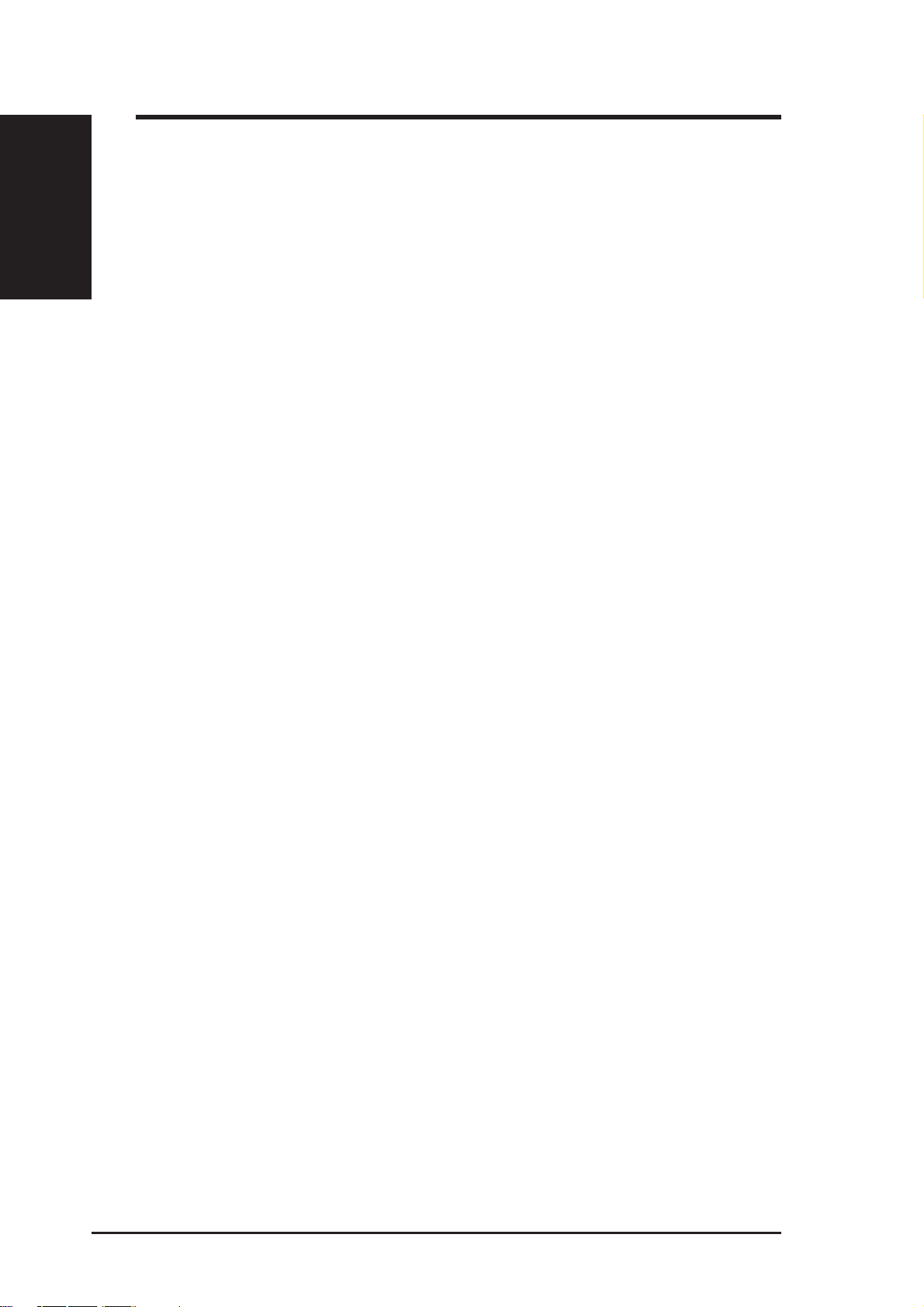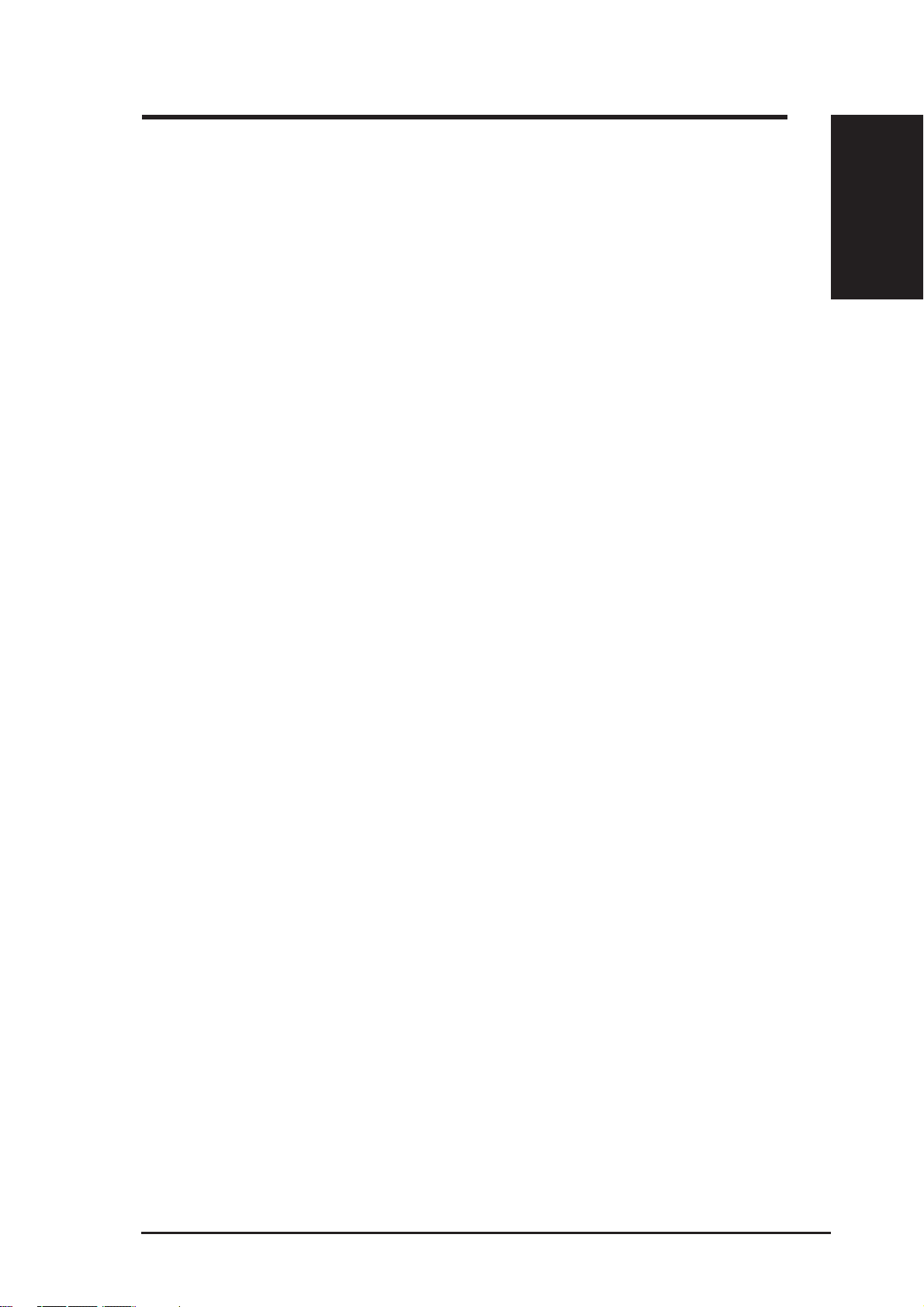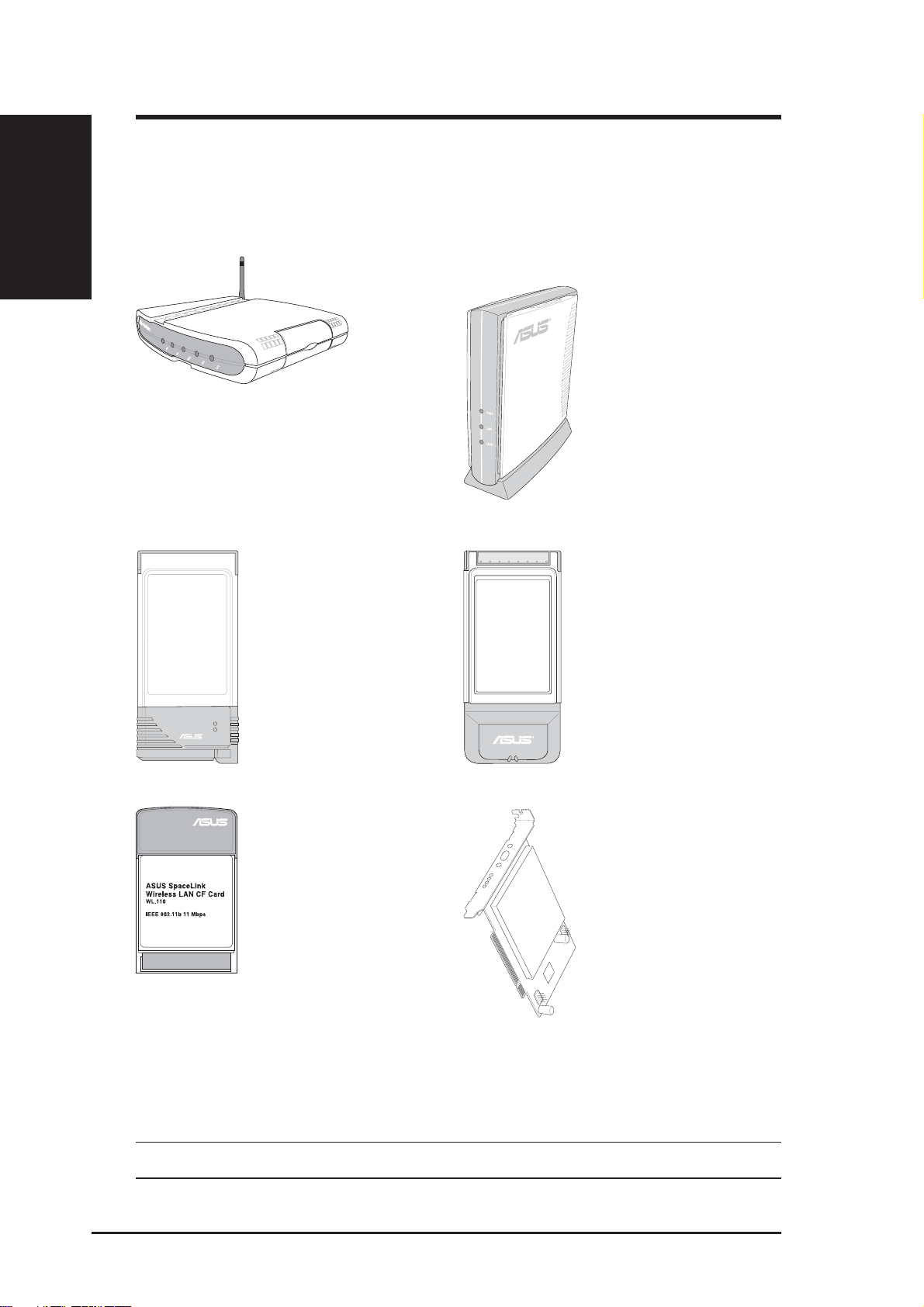Asus SpaceLink WL230 User manual
Other Asus PCI Card manuals

Asus
Asus XONAR DX User manual

Asus
Asus PCI-SIU2 User manual

Asus
Asus AAEON PER-T499 User manual

Asus
Asus WL-100G User manual

Asus
Asus Hyper M.2 x16 Gen 4 User manual

Asus
Asus NX1001 User manual
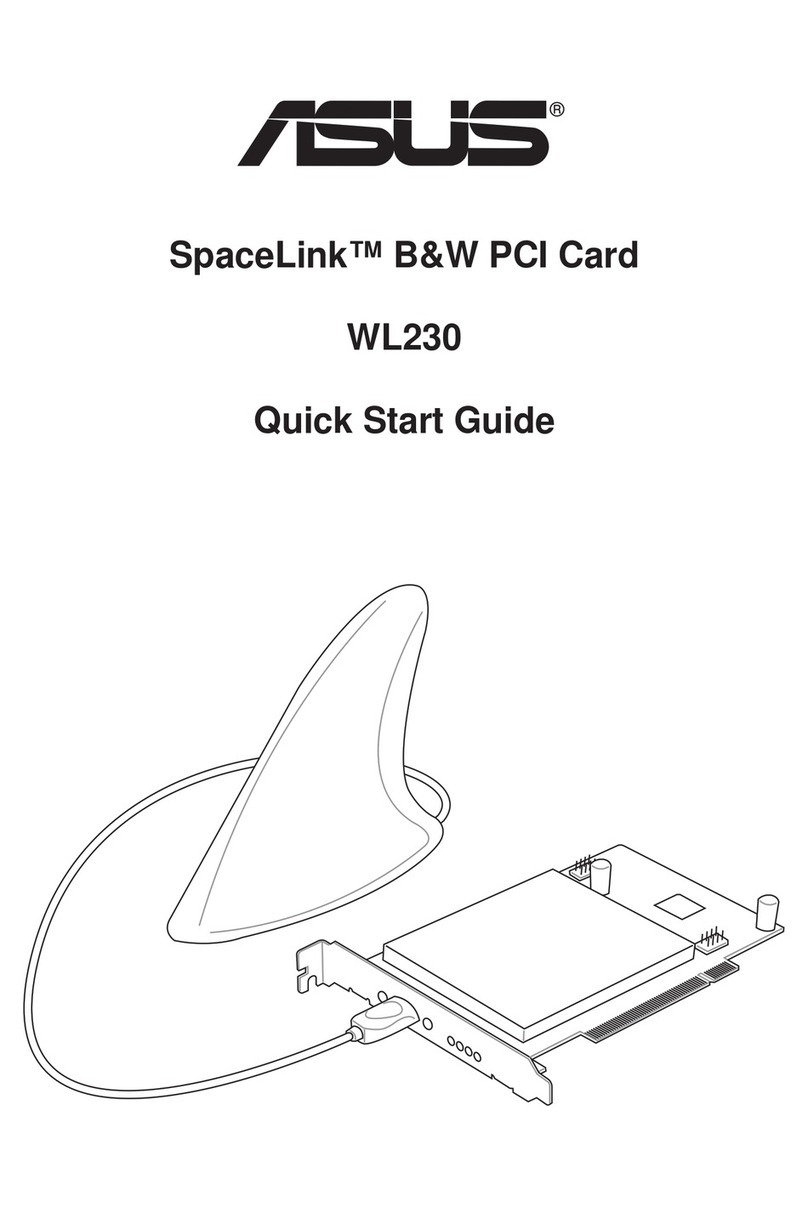
Asus
Asus SpaceLink WL230 User manual
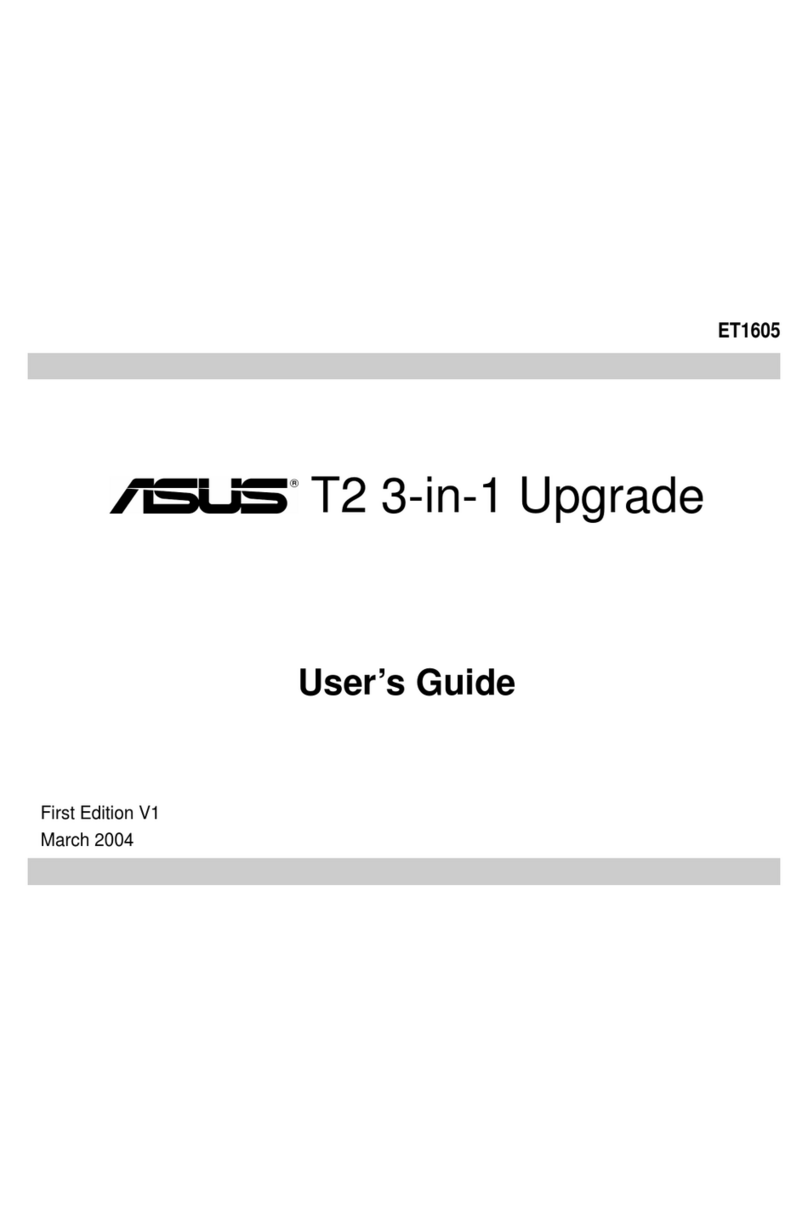
Asus
Asus T2 3-in-1 Upgrade ET1605 User manual

Asus
Asus NX1101 User manual

Asus
Asus WL-130g User manual

Asus
Asus S370-DL User manual
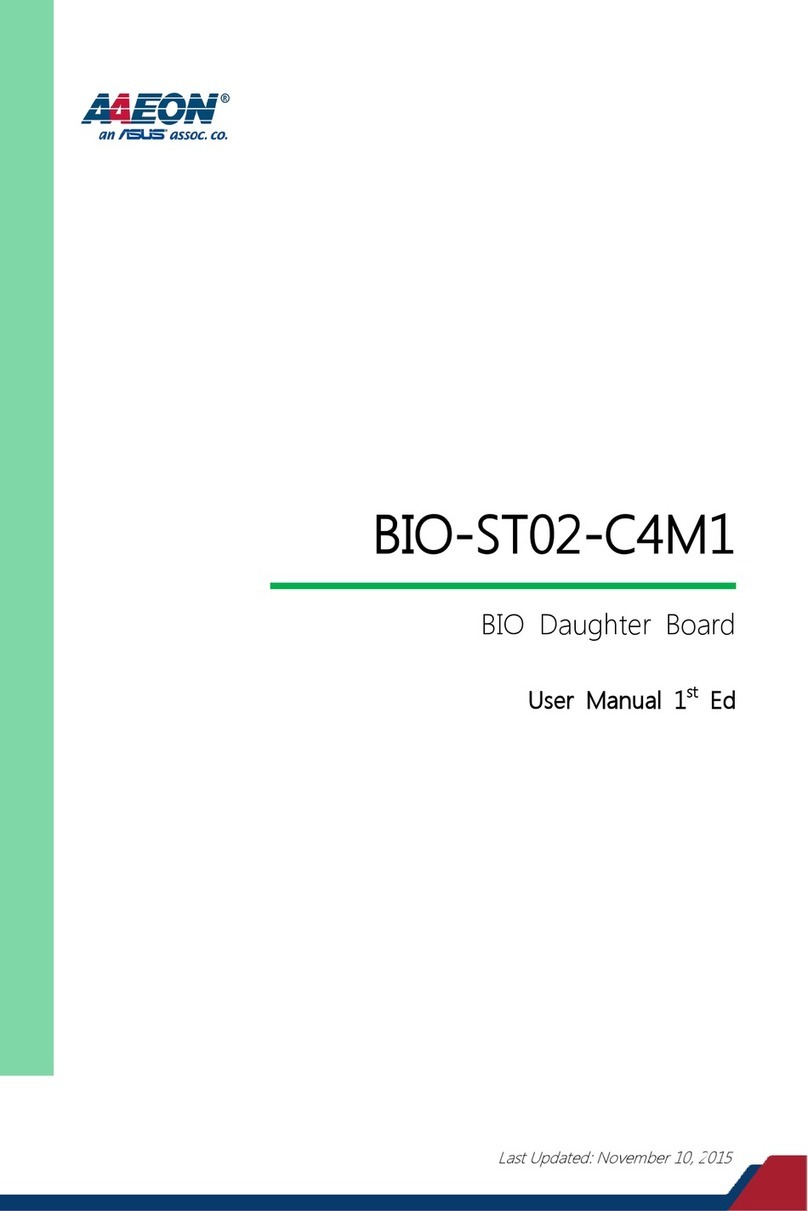
Asus
Asus AAEON BIO-ST02-C4M1 User manual

Asus
Asus PCI-L101 User manual
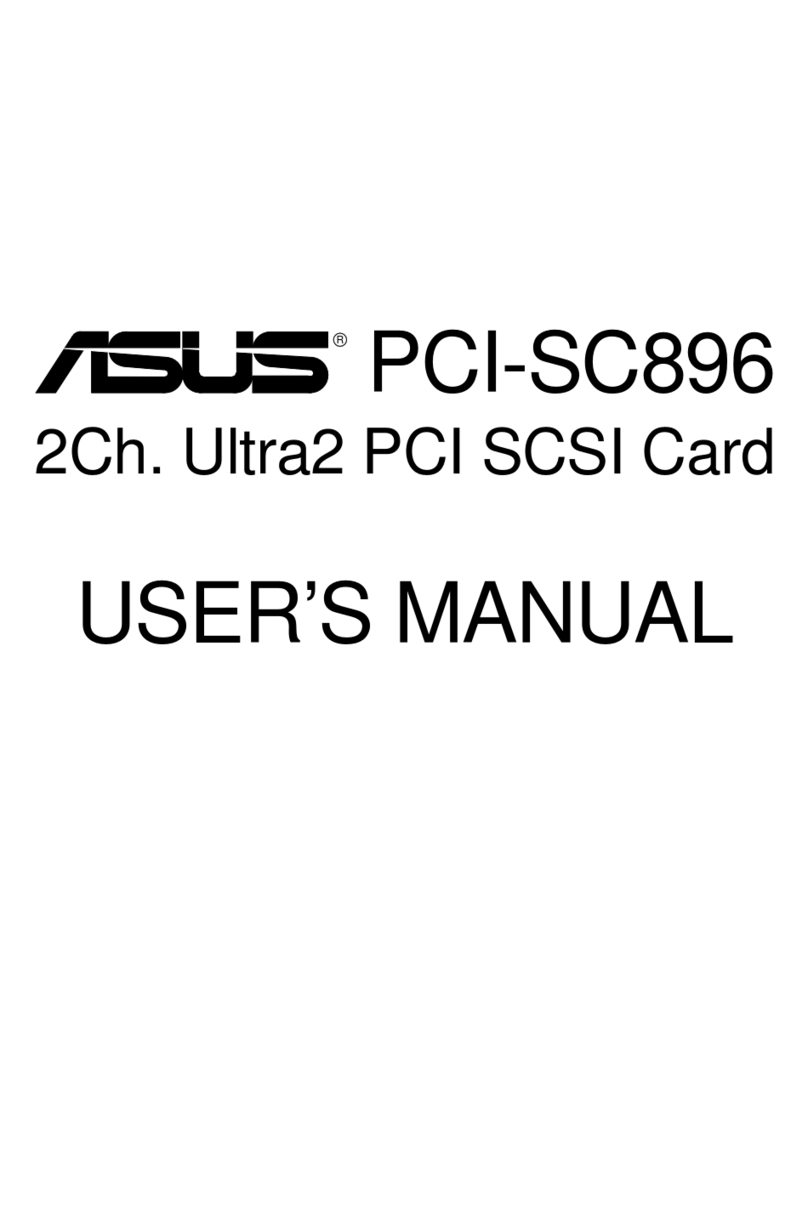
Asus
Asus PCI-SC896 User manual

Asus
Asus DVI-ADD2 User manual

Asus
Asus Xonar D-Kara User manual

Asus
Asus HYPER M.2 X16 User manual

Asus
Asus PCE-AC56 User manual

Asus
Asus XONAR D1 - Sound Card - Low Profile User manual

Asus
Asus ROG Xonar Phoebus User manual
Popular PCI Card manuals by other brands

ICP DAS USA
ICP DAS USA PCI-1002H user manual

Exsys
Exsys EX-60102 manual

Chelsio Communications
Chelsio Communications T5 Series Installation and user guide

Conrad Electronic
Conrad Electronic 97 46 71 operating instructions

Micro Innovations
Micro Innovations USB650A Quick installation guide

KTI Networks
KTI Networks KF-310 user guide