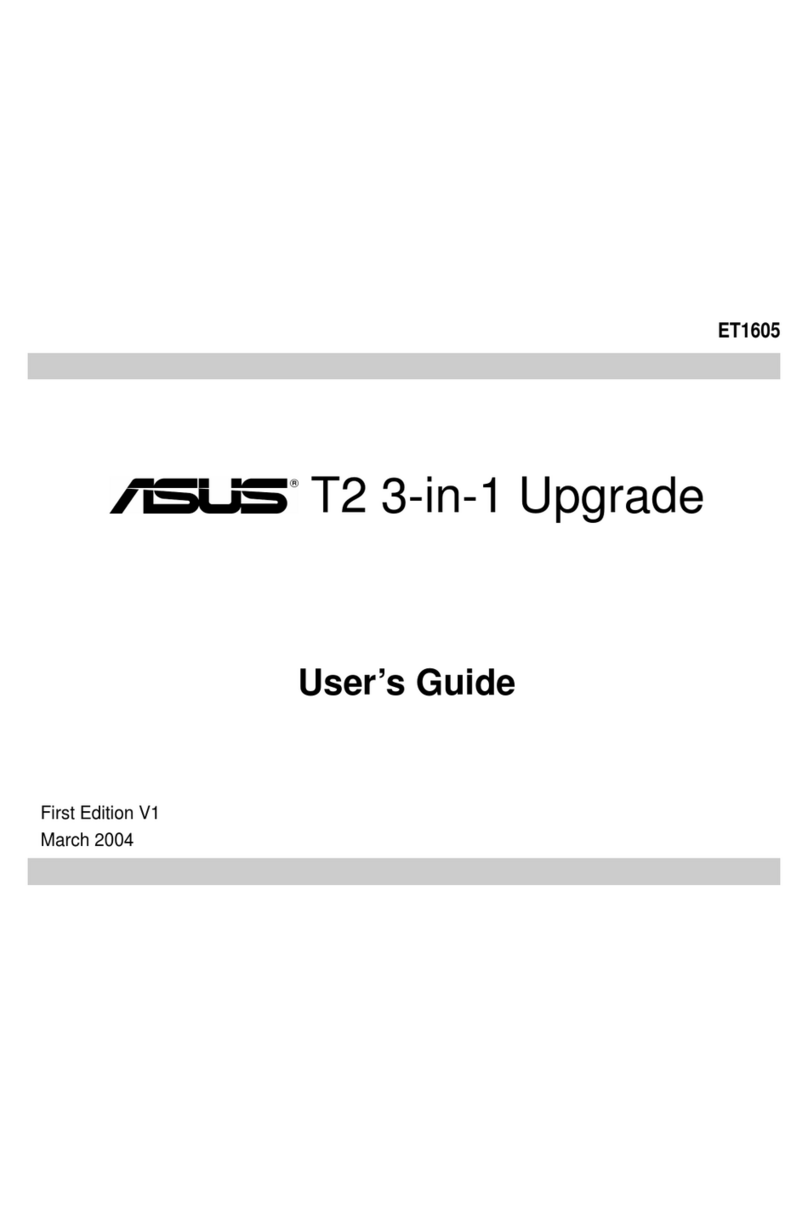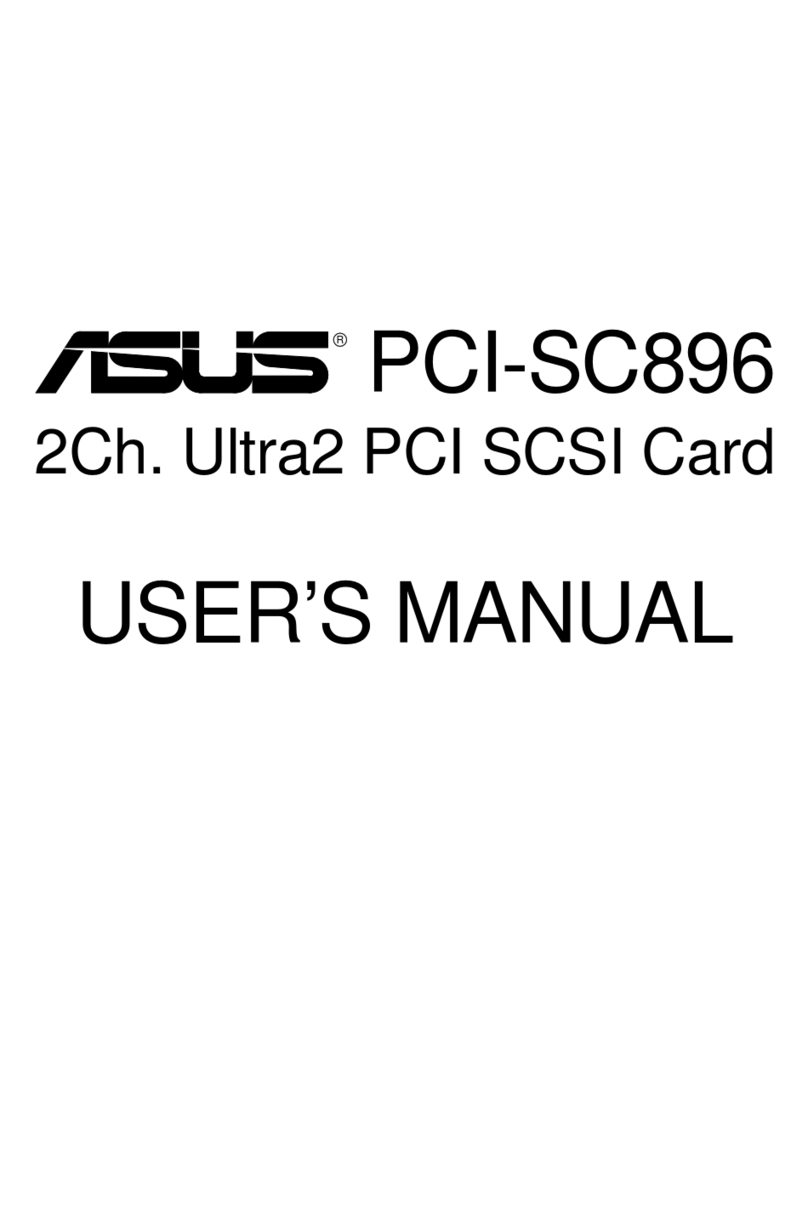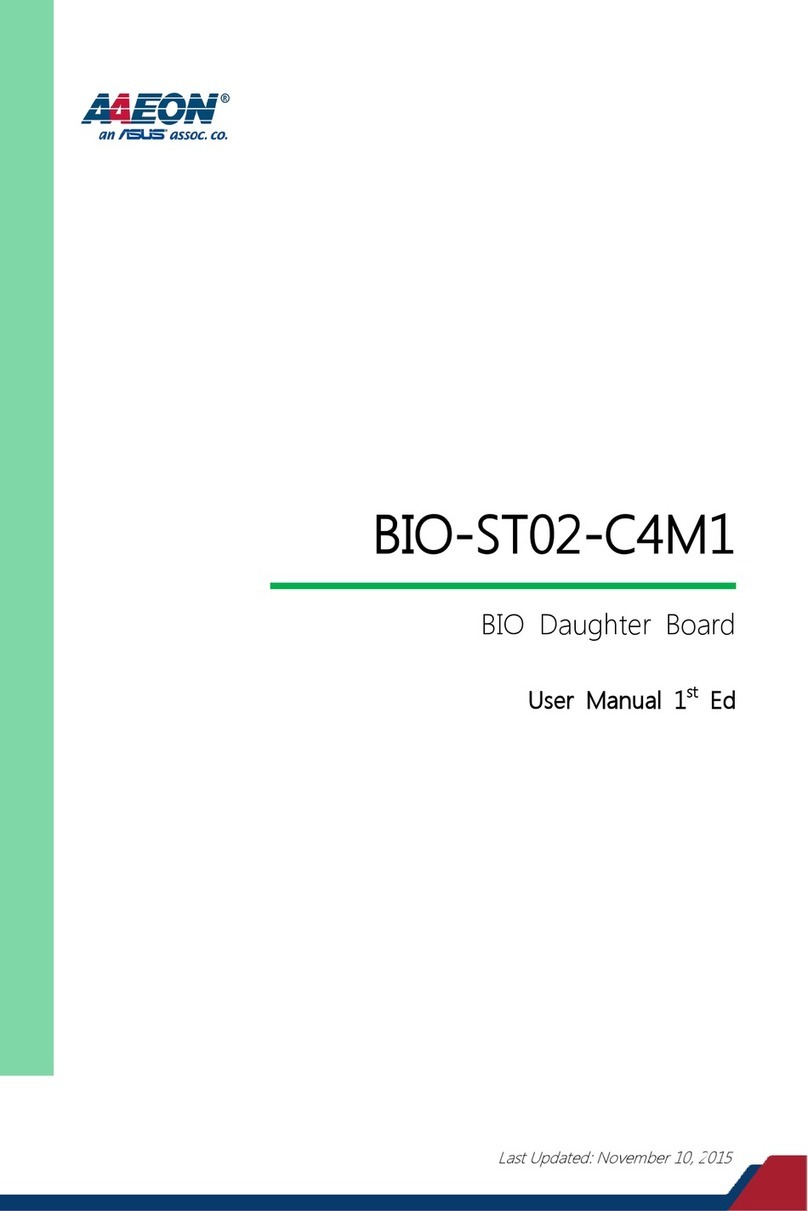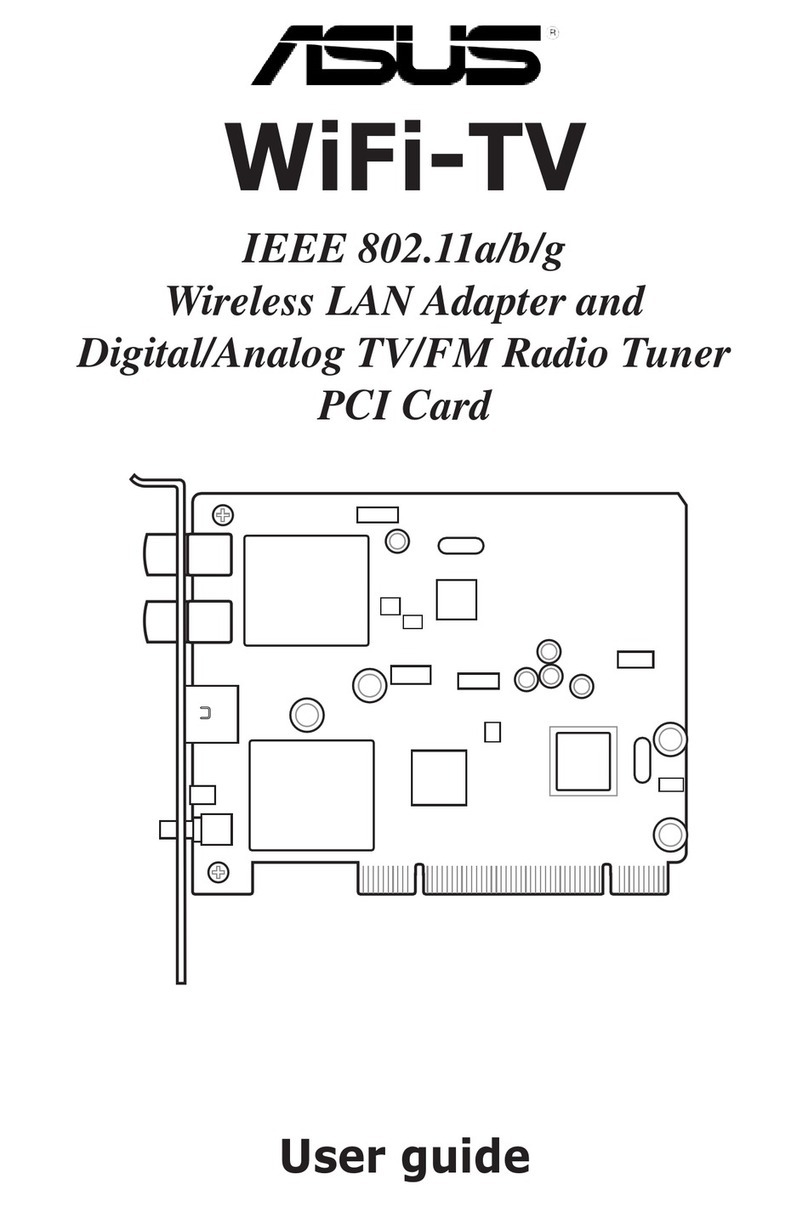ASUS PCI-L101 User’s Manual
4
BY USING THIS SOFTWARE, YOU ARE AGREEING TO BE BOUND BY THE TERMS OF THIS
AGREEMENT. DO NOT USE THIS SOFTWARE UNTIL YOU HAVE CAREFULLY READ AND
AGREED TO THE FOLLOWING TERMS AND CONDITIONS. IF YOU DO NOTAGREE TO THE
TERMS OF THIS AGREEMENT, PROMPTLY RETURN THE SOFTWARE PACKAGE AND ANY
ACCOMPANYING ITEMS.
LICENSE: Intel Corporation (“Intel”) grants you the non-exclusive right to use the enclosed software
program (the “Software”).You will not use, copy, modify, rent, sell or transfer the Software or any portion
thereof except as provided in this Agreement.
You may:
1. Install/use the Software on a single computer or on a single local area network (“LAN”) server;
2. Copy the Software solely for backup or archival purposes, including copying the Software into memory.
RESTRICTIONS:
1. You Will Not Sublicense the Software;
2. You Will Not Reverse engineer, decompile, or disassemble the Software;
3. You Will Not Copy the Software, in whole or in part, except as provided in this Agreement.
TRANSFER: You may transfer the Software to another party if the receiving party agrees to the terms of
this Agreement and you retain no copies of the Software and accompanying documentation. Transfer of
the Software terminates your right to use the Software.
OWNERSHIPAND COPYRIGHT OF SOFTWARE: Title to the Software and all copies thereof re-
main with Intel or its vendors. The Software is copyrighted and is protected by United States and interna-
tional copyright laws. You will not remove the copyright notice from the Software. You agree to prevent
any unauthorized copying of the Software.
DUAL MEDIA SOFTWARE: If the Software package contains multiple media, you may only use the
disks appropriate for your single-user computer or LAN.
WARRANTY: The Software is provided “AS IS.” Intel warrants that the media on which the Software is
furnished will be free from defects in material and workmanship for a period of one (1) year from the date
of purchase. Upon return of such defective media, Intel’s entire liability and your exclusive remedy shall
be the replacement of the Software.
THE ABOVE WARRANTIES ARE THE ONLY WARRANTIES OF ANY KIND EITHER EXPRESS
OR IMPLIED INCLUDING WARRANTIES OF MERCHANTABILITYOR FITNESS FORANYPAR-
TICULAR PURPOSE.
LIMITATION OF LIABILITY: NEITHER INTEL NOR ITS VENDORS SHALL BE LIABLE FOR
ANYLOSS OF PROFITS, LOSS OF USE, LOSS OF DATA, INTERRUPTIONS OF BUSINESS, NOR
FOR INDIRECT, SPECIAL, INCIDENTAL OR CONSEQUENTIAL DAMAGES OF ANY KIND
WHETHER UNDER THIS AGREEMENT OR OTHERWISE, EVEN IF ADVISED OF THE POSSI-
BILITY OF SUCH DAMAGES.
AUDIT: Intel reserves the right to have audits conducted to verify your compliance with thisAgreement.
TERMINATION OFTHIS LICENSE: Intel may terminate this license at any time if you are in breach
of any of its terms and conditions. Upon termination, you will immediately destroy the Software or return
all copies of the Software and documentation to Intel.
U.S. GOVERNMENT RESTRICTED RIGHTS: The Software and documentation were developed at
private expense and are provided with “RESTRICTED RIGHTS.” Use, duplication, or disclosure by the
Government is subject to restrictions as set forth in FAR 52.227-14 and DFAR 252.227-7013 et seq. or its
successor.
EXPORT LAWS: You agree that the distribution and export/re-export of the Software is in compliance
with the laws, regulations, orders or other restrictions of the U.S. Export Administration Regulations.
APPLICABLE LAW: This Agreement is governed by the laws of the State of California and the United
States, including patent and copyright laws. Any claim arising out of this Agreement will be brought in
Santa Clara County, California.
LICENSE AGREEMENT