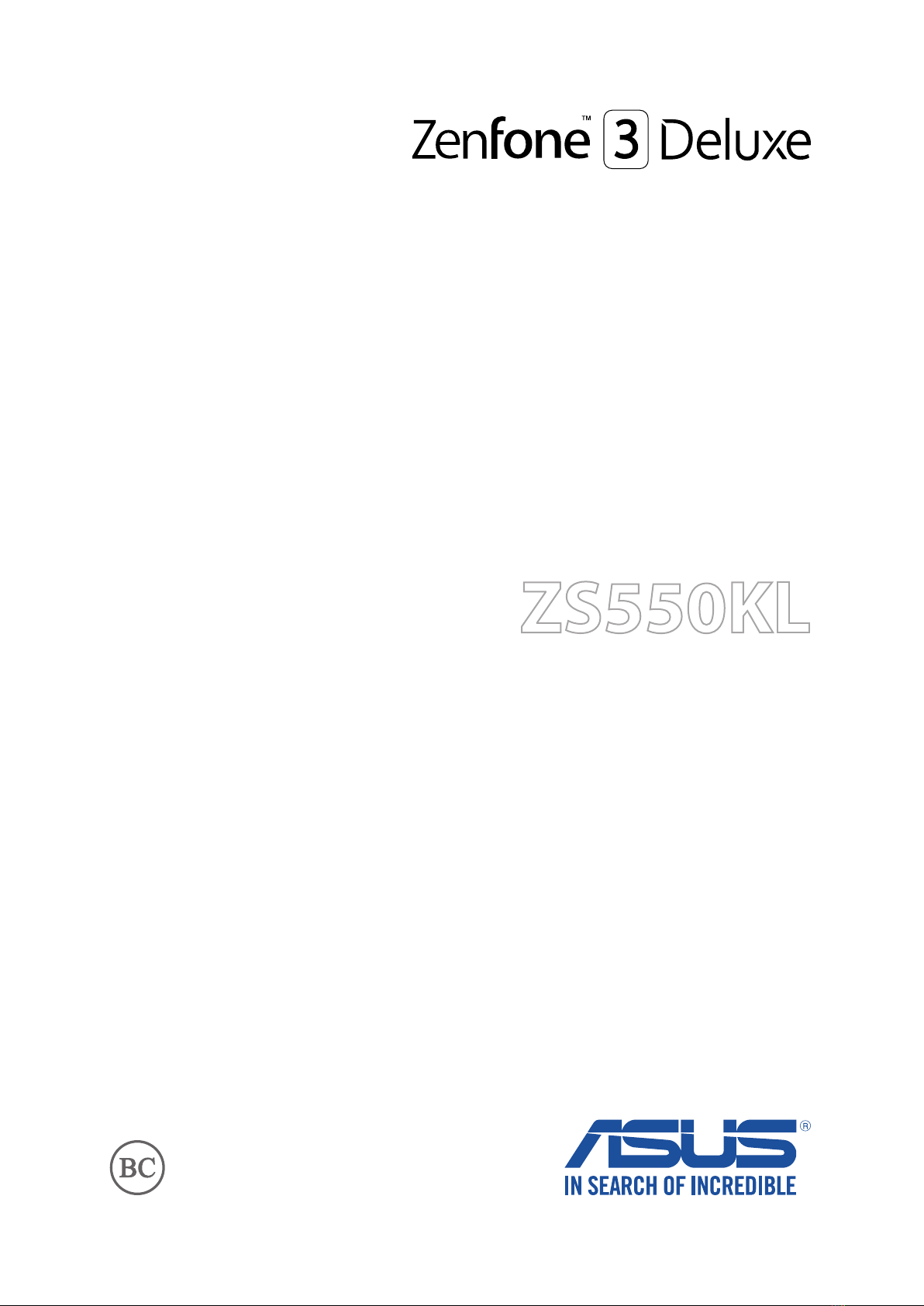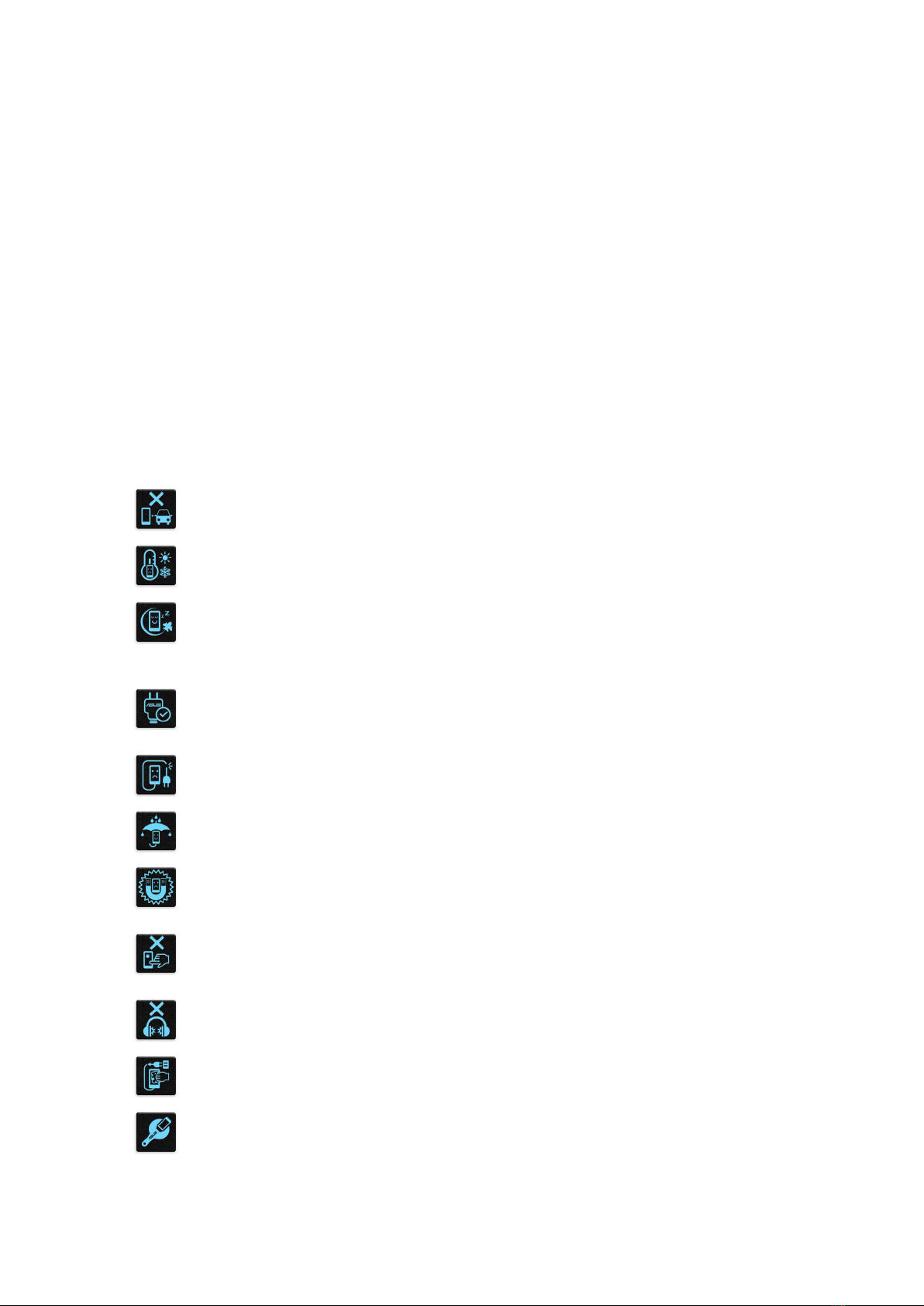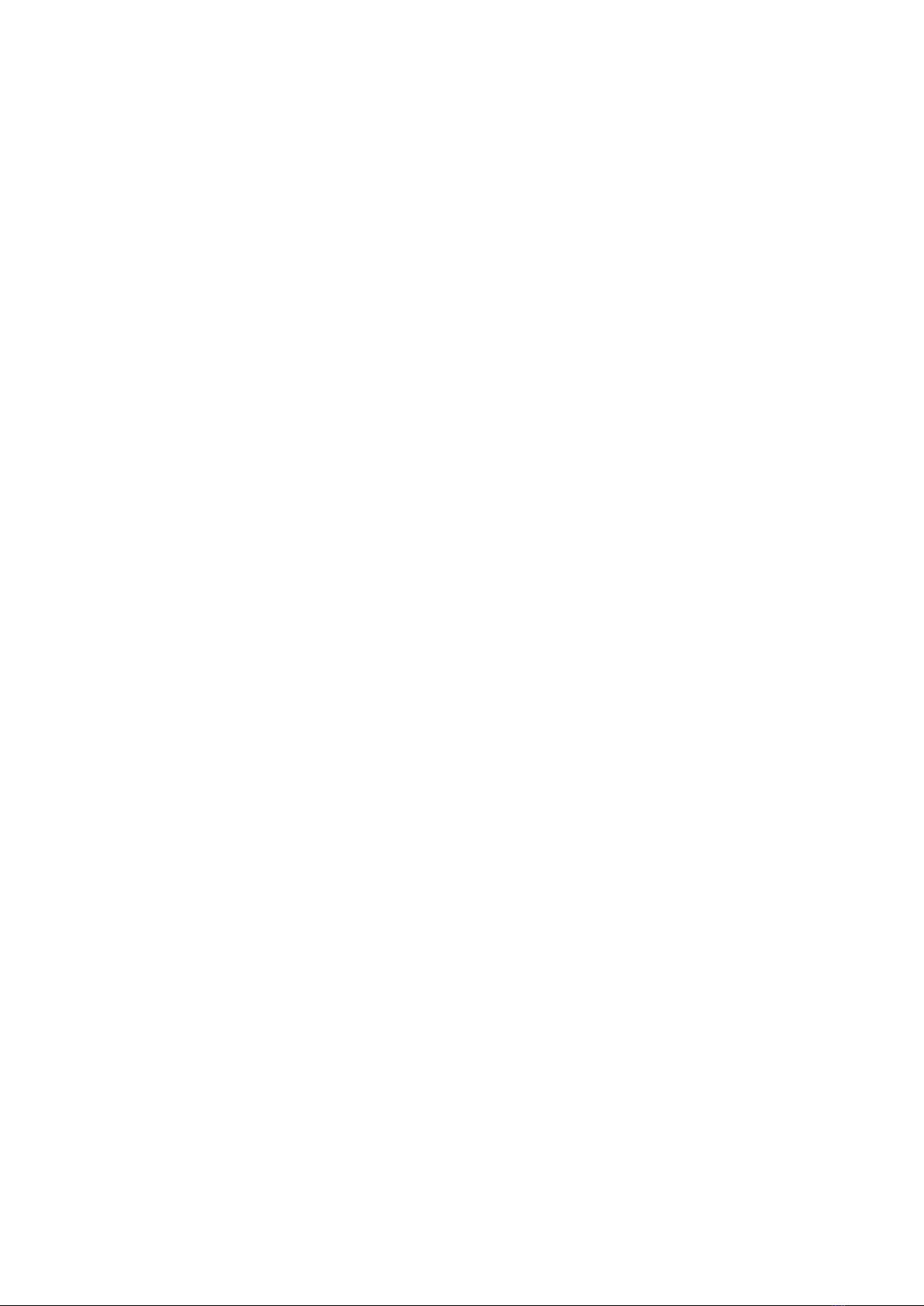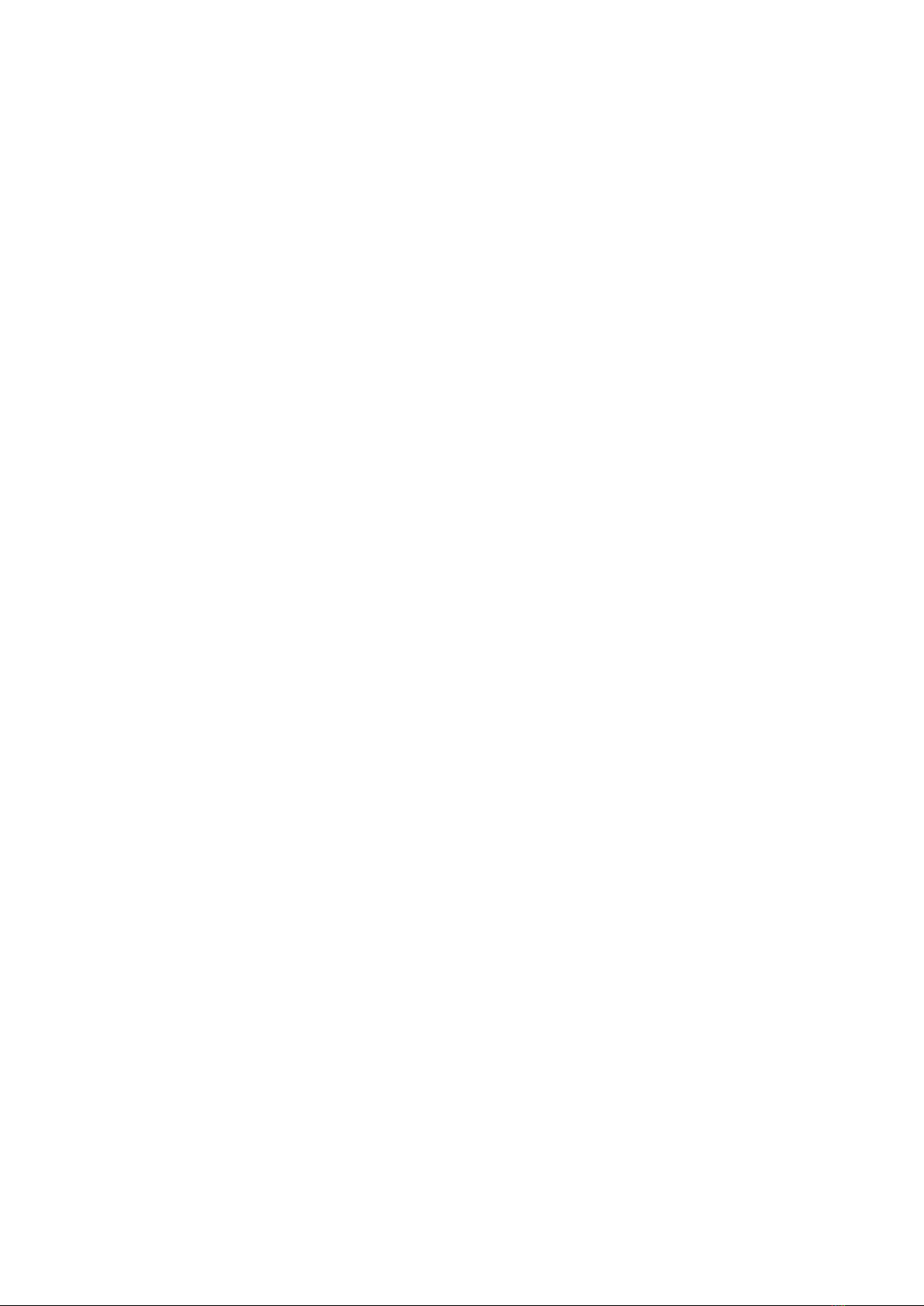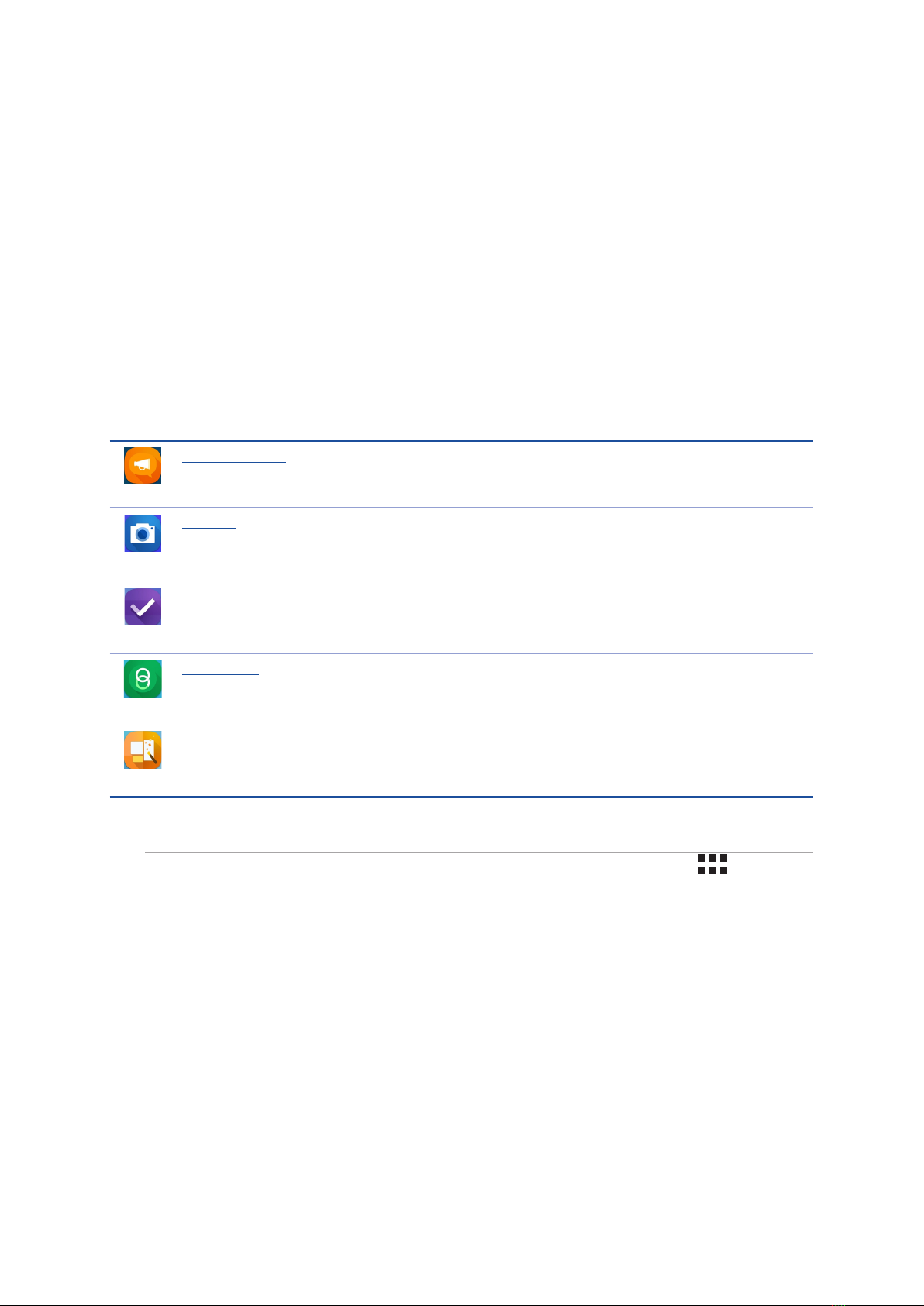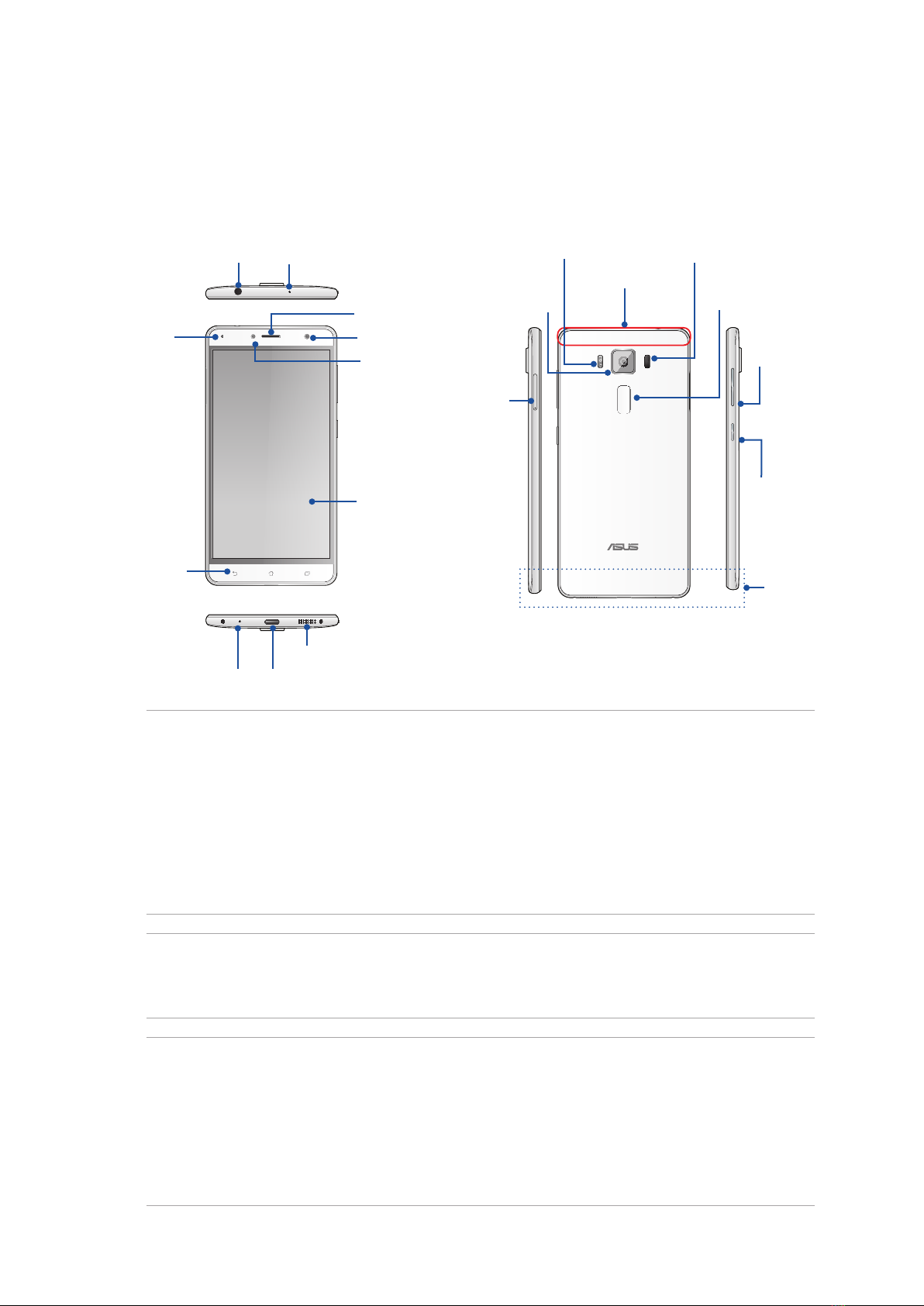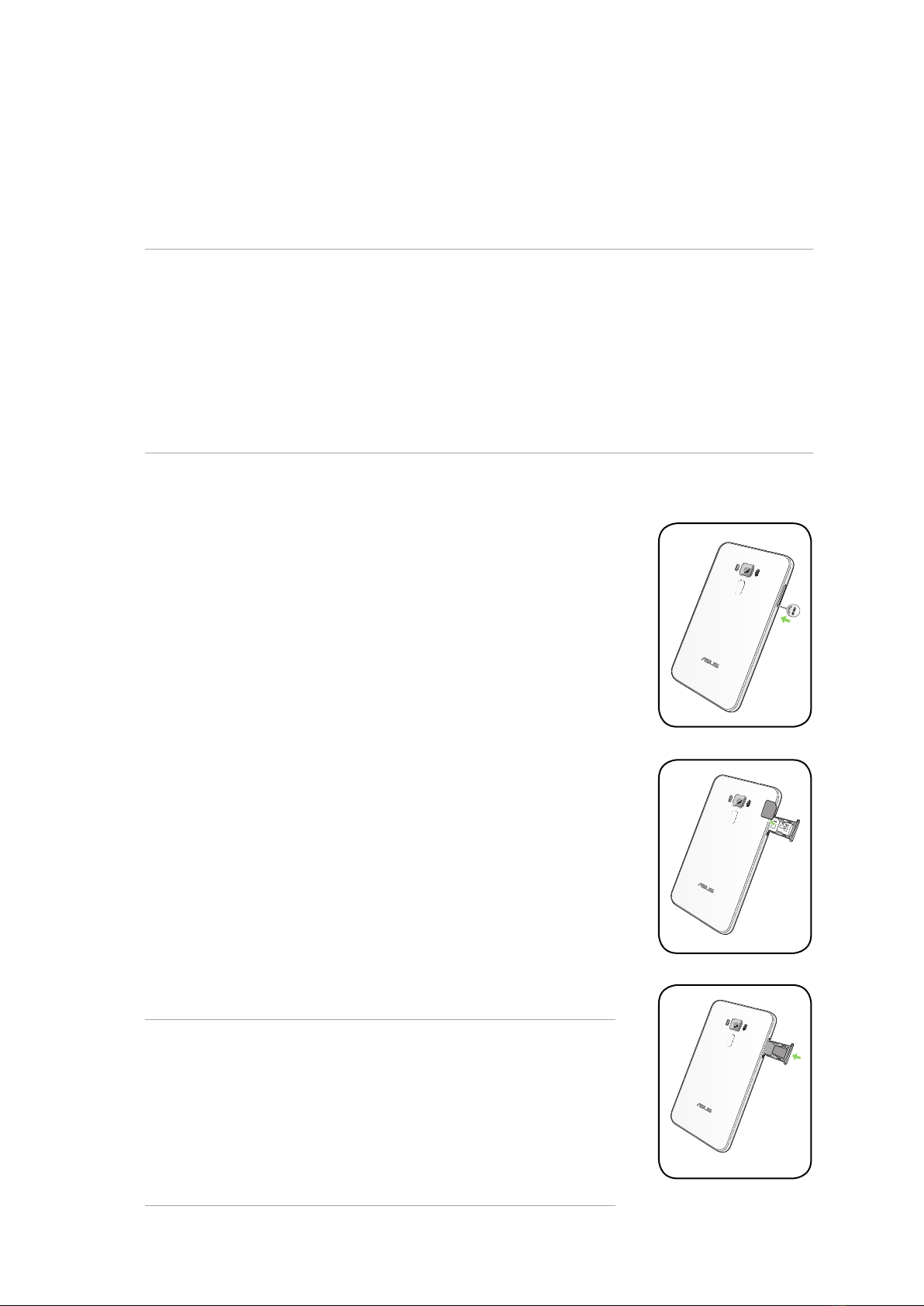5
4 Keeping in touch
Call in style ..................................................................................................................48
Dual SIM feature .....................................................................................................48
Making calls...........................................................................................................................................50
Receiving calls.........................................................................................................52
Other call options................................................................................................................................53
Managing multiple calls....................................................................................................................54
Recording calls .....................................................................................................................................54
Managing contacts .....................................................................................................55
Contacts Settings ................................................................................................................................55
Setting up your profile ......................................................................................................................55
Adding contacts...................................................................................................................................56
Setting up your VIPs ...........................................................................................................................57
Marking your favorite contacts ......................................................................................................59
Importing contacts .................................................................................................59
Exporting contacts .................................................................................................60
Social networking with your contacts.........................................................................................61
Send messages and more ..........................................................................................62
Google Messenger..............................................................................................................................62
5 Fun and entertainment
Using a headset...........................................................................................................63
Connecting the audio jack...............................................................................................................63
Google Play Music ......................................................................................................64
6 Your precious moments
Capture moments .......................................................................................................65
Launching the Camera app .............................................................................................................65
Using Camera for the first time.......................................................................................................65
Advanced camera features ..............................................................................................................69
Using the Gallery ........................................................................................................74
Viewing files from your social network or cloud storage......................................................74
Viewing the photo location.............................................................................................................75
Sharing files from the Gallery..........................................................................................................76
Deleting files from the Gallery........................................................................................................76
Editing images......................................................................................................................................76
Using MiniMovie..................................................................................................................................78
PhotoCollage...............................................................................................................80
7 Staying connected
Mobile network...........................................................................................................81
Enabling the mobile network ................................................................................81
Wi-Fi .............................................................................................................................81
Enabling Wi-Fi .........................................................................................................81
Connecting to a Wi-Fi network ..............................................................................82
Disabling Wi-Fi ........................................................................................................82
Bluetooth®....................................................................................................................82
Enabling Bluetooth®...............................................................................................82