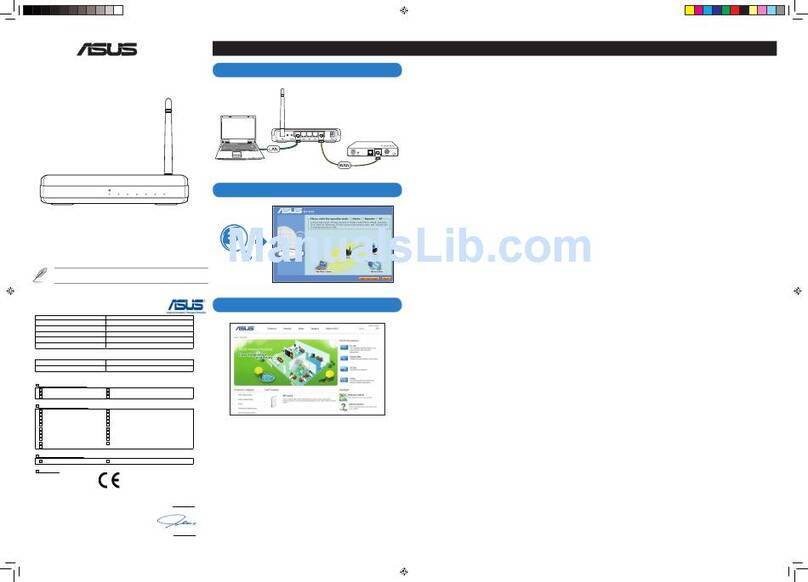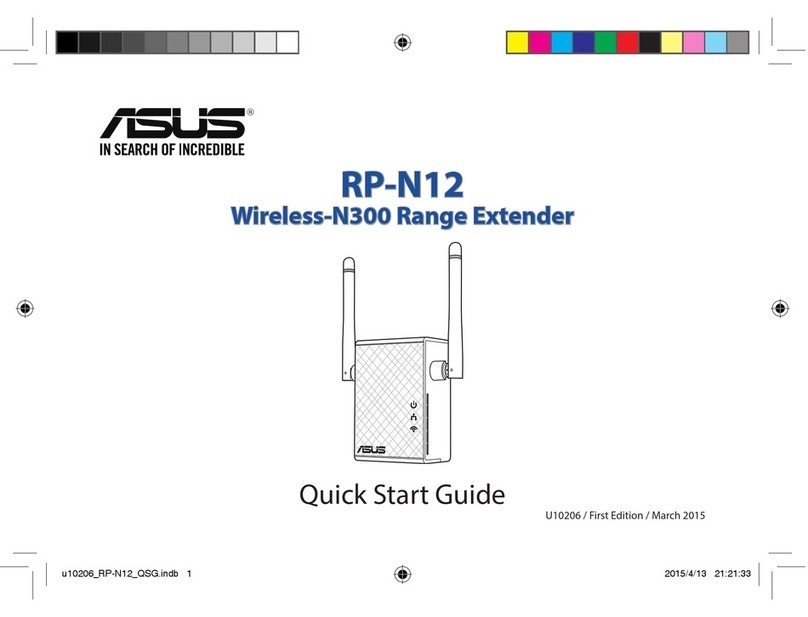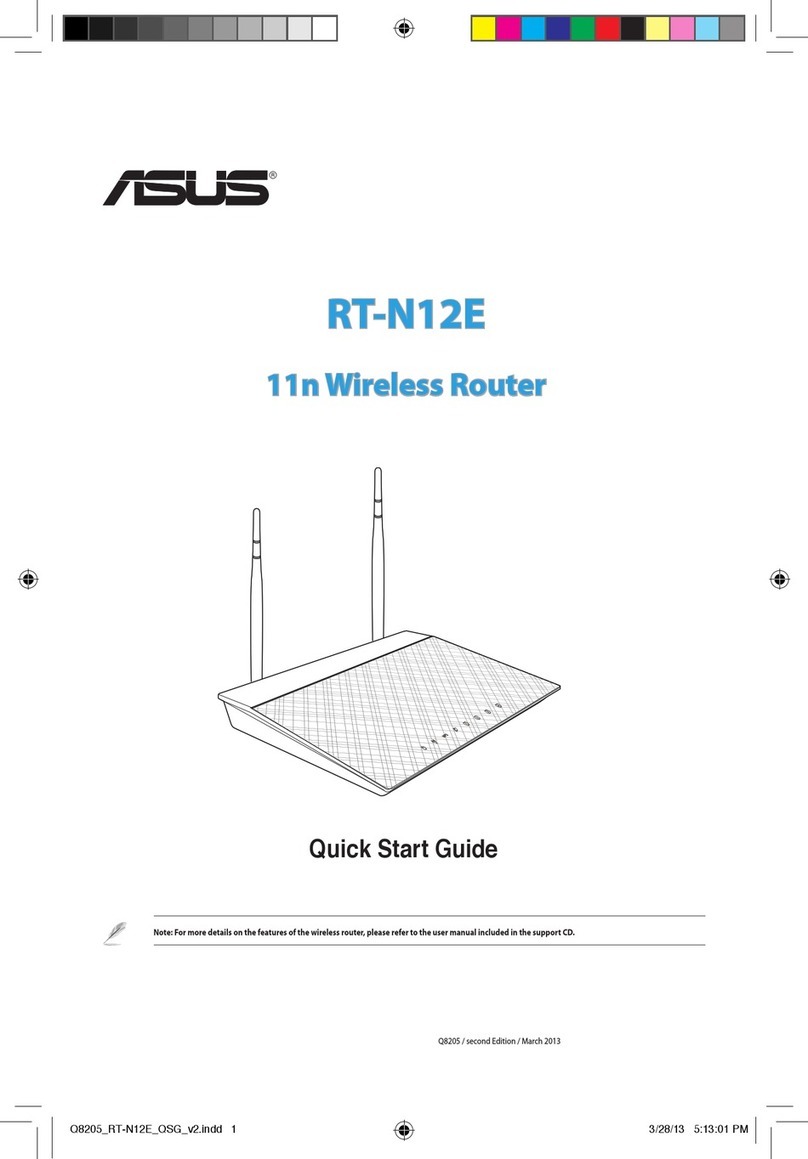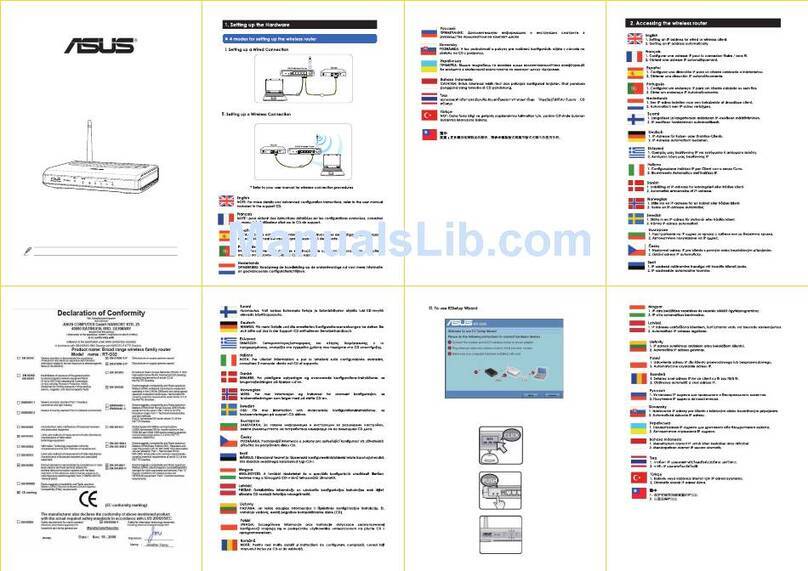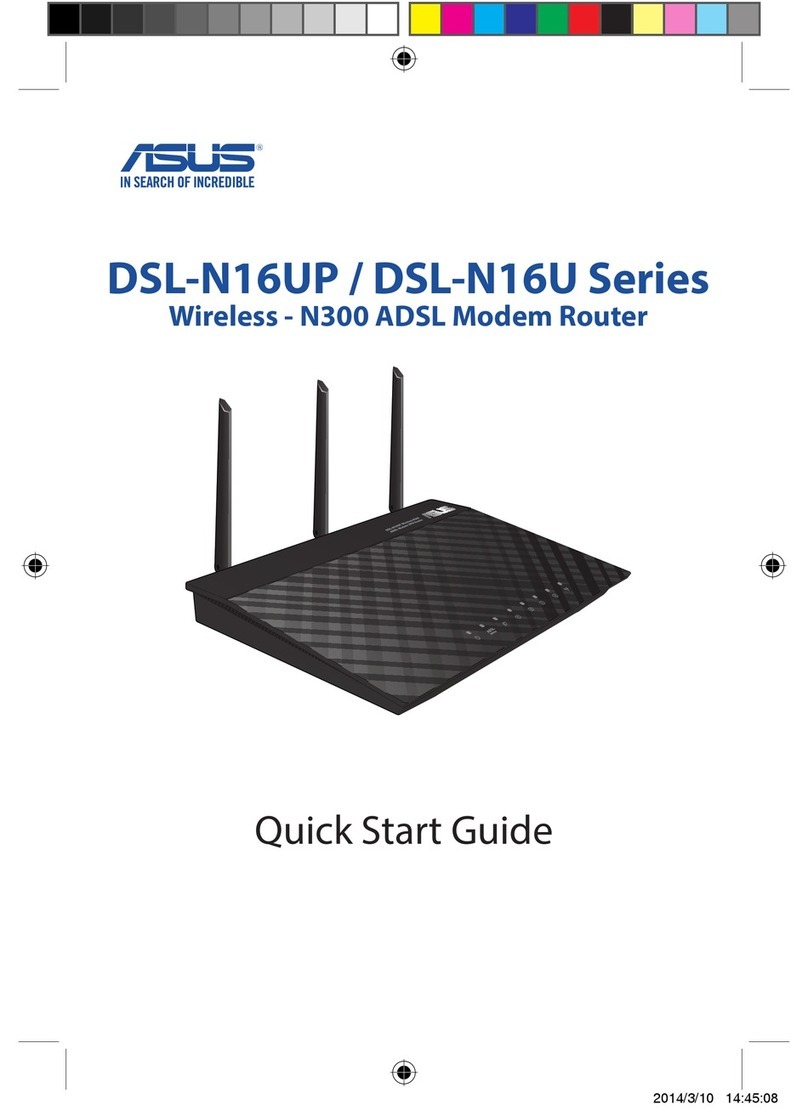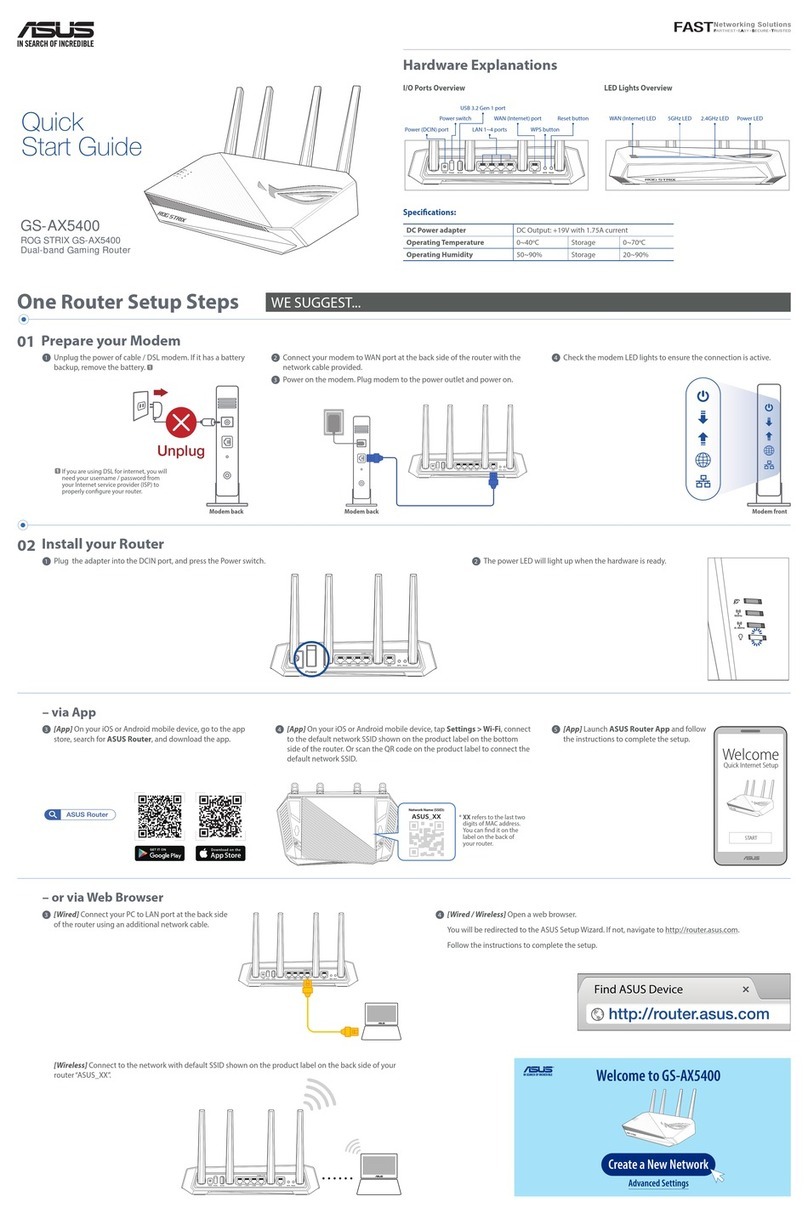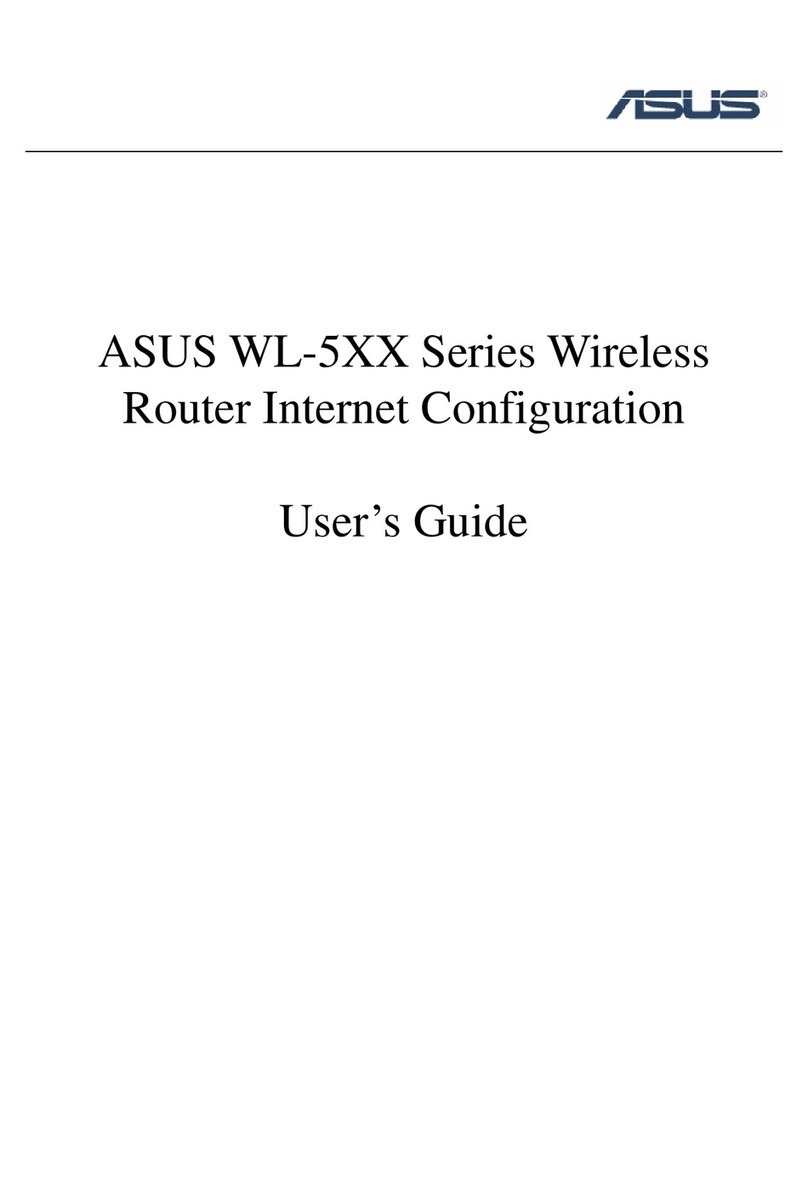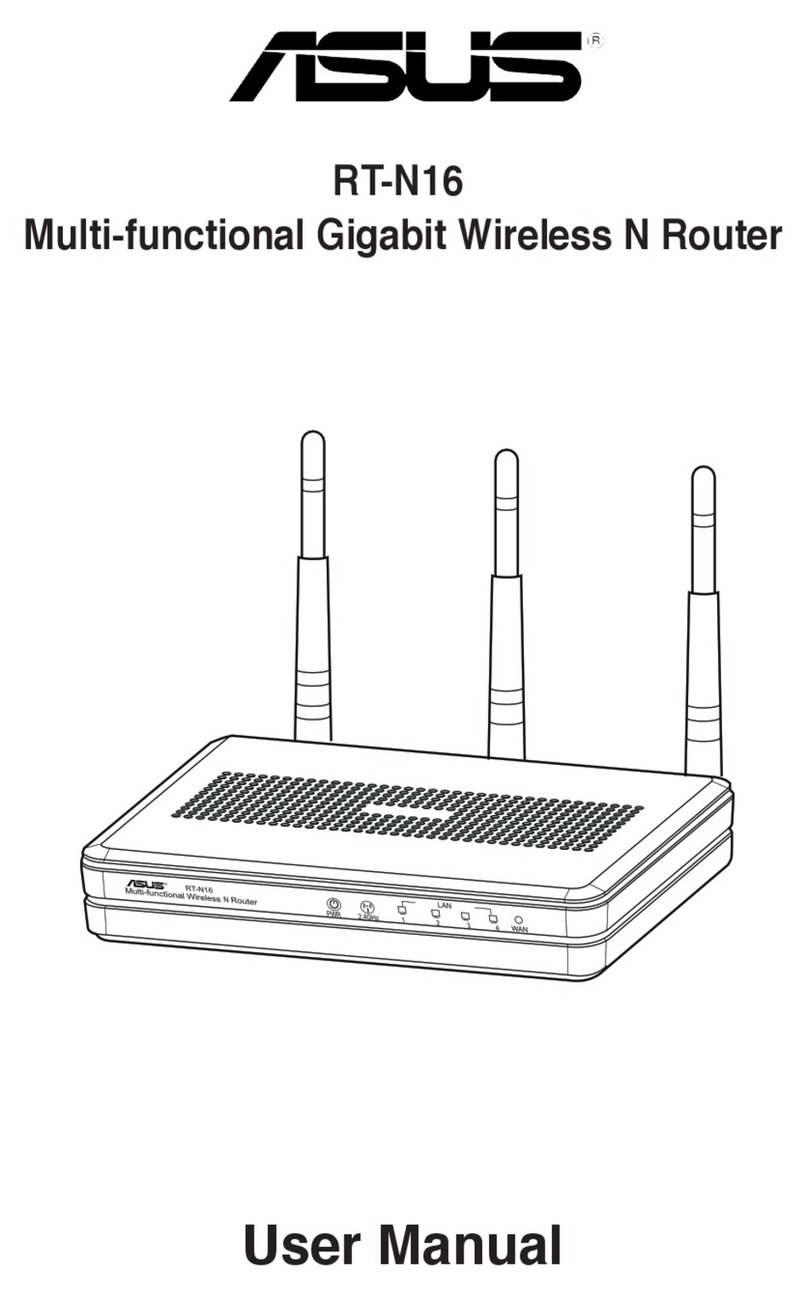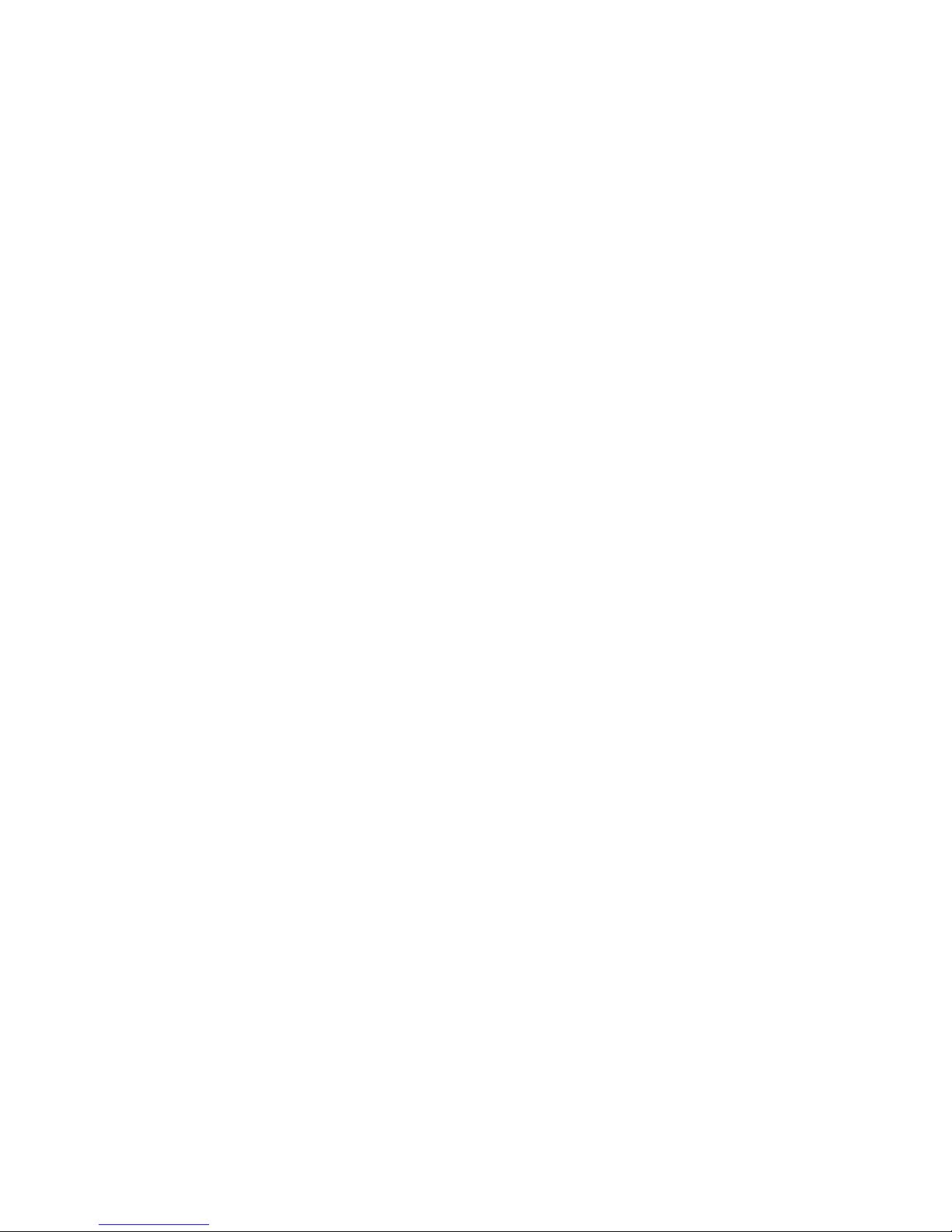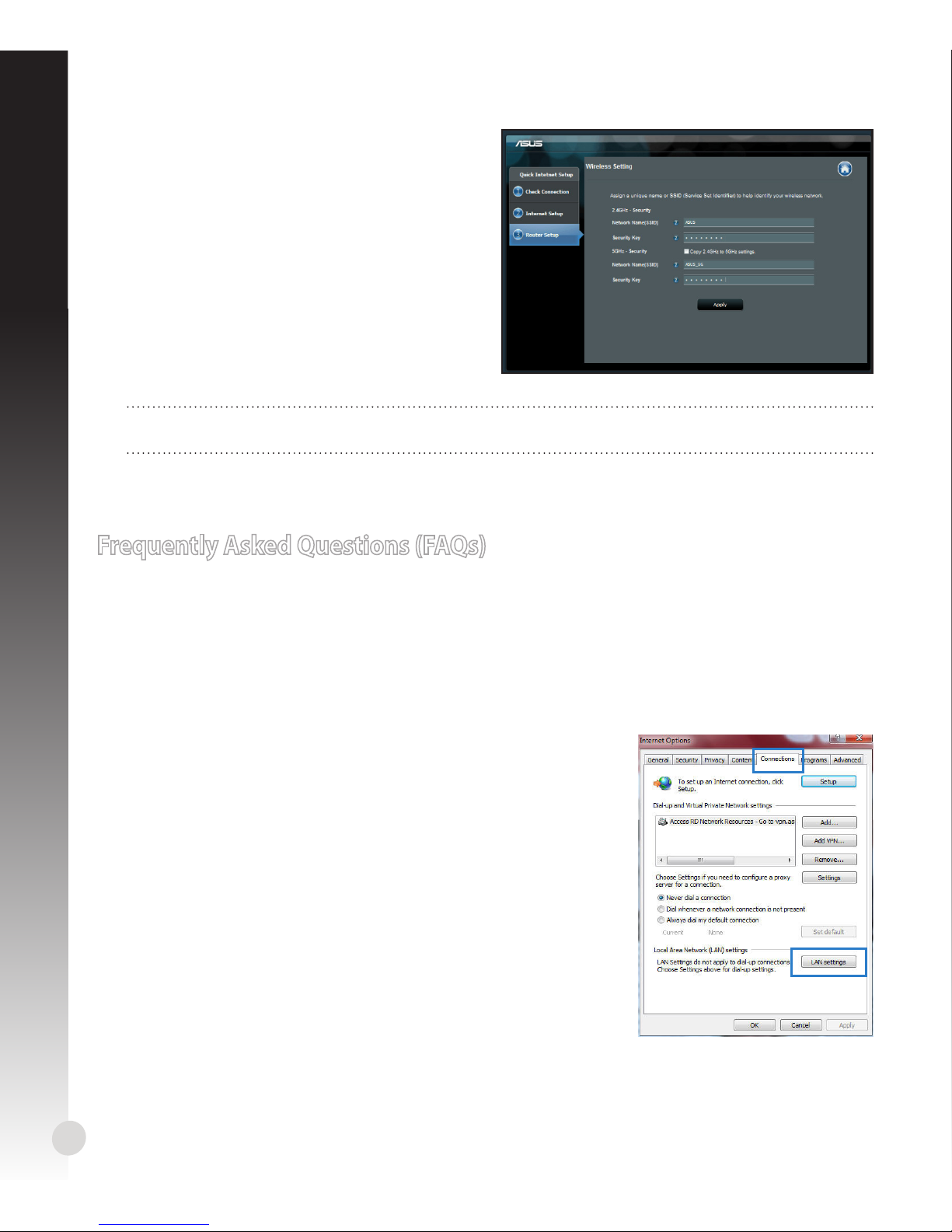WEU7823 / First Edition / November 2012
English.................................................................................................................................................. 4
Dansk...................................................................................................................................................16
Nederlands ........................................................................................................................................28
Français ...............................................................................................................................................40
Suomi...................................................................................................................................................52
Deutsch...............................................................................................................................................64
Ελληνικά..............................................................................................................................................76
Italiano ................................................................................................................................................88
Norsk...................................................................................................................................................100
Português..........................................................................................................................................112
Русский..............................................................................................................................................124
Español...............................................................................................................................................136
Svenska ..............................................................................................................................................148
NOTE:
• For more details, refer to the user manual included in the support CD.
• Für weitere Details beziehen Sie sich auf das Handbuch auf der Support-CD.Für weitere Details beziehen Sie sich auf das Handbuch auf der Support-CD.
• Katso lisätietoja tuki-CD-levyllä olevasta käyttöoppaasta.
• Pour plus de détails, consultez le manuel de l'utilisateur contenu dans le CD de support.
• Für weitere Details beziehen Sie sich auf das Handbuch auf der Support-CD.
• For mer detaljert informasjon, se brukerveiledningen som fulgte med på støtte CD-en.
• For yderligere oplysninger herom, bedes du venligst se i brugervejledningen på den
medfulgte cd.
• För ytterligare detaljer, se bruksanvisningen på support-CD:n.
• Για περισσότερε λεπτοέρειε, ανατρέξτε στο εγχειρίδιο χρήστη που περιλαβάνεται στο CD
υποστήριξη.
• Per approfondimenti. consultare il manuale utente nel CD di supporto.
• Para mais detalhes, consulte o manual do utilizador incluído no CD de suporte.
• Para obtener más detalles, consulte el manual del usuario incluido en el CD de soporte.
• Для получения подробной информации. обратитесь к руководству пользователя на
компакт-диске.