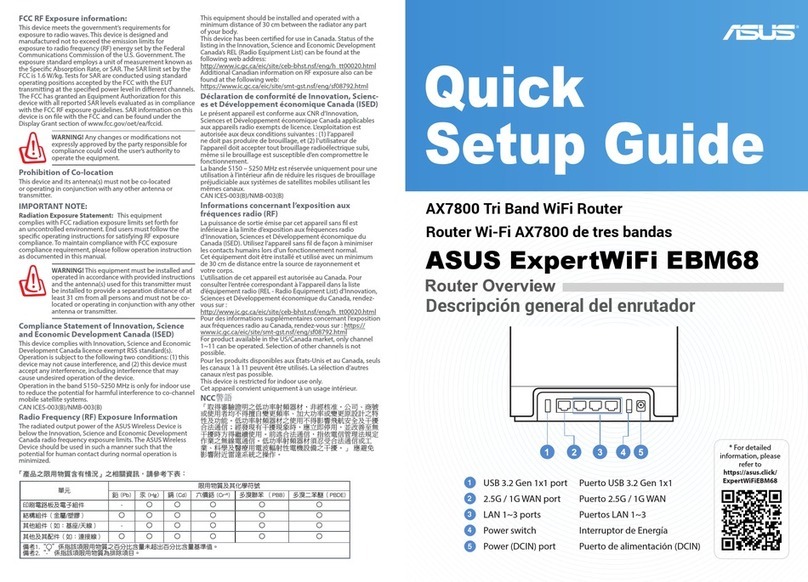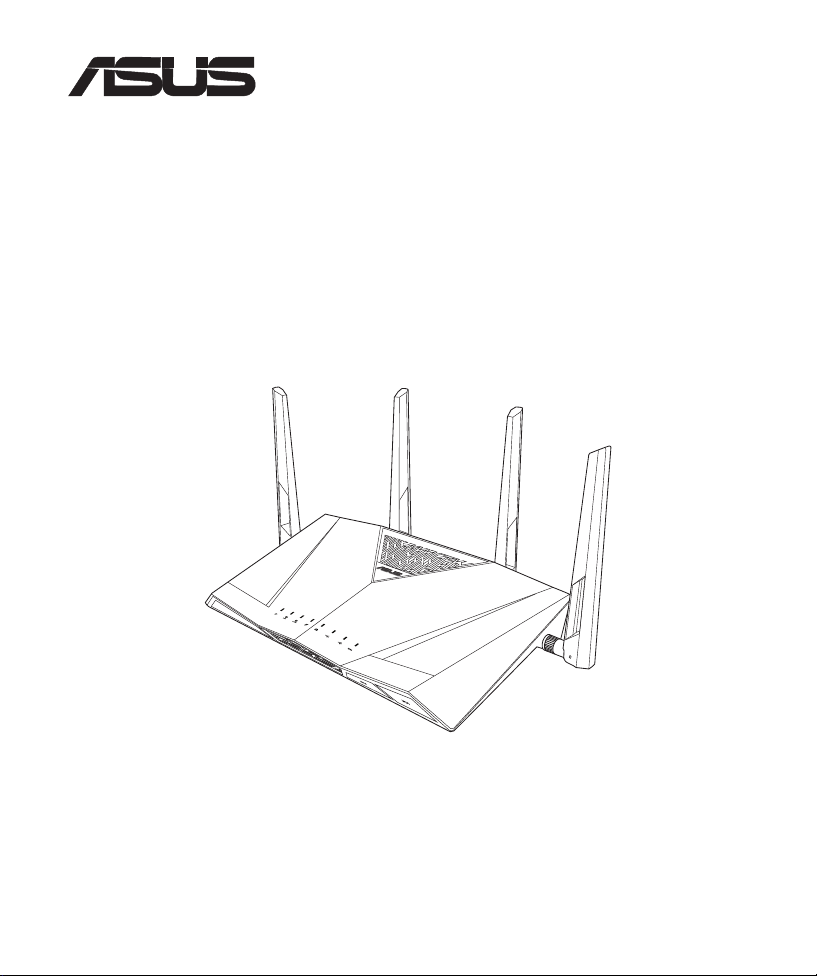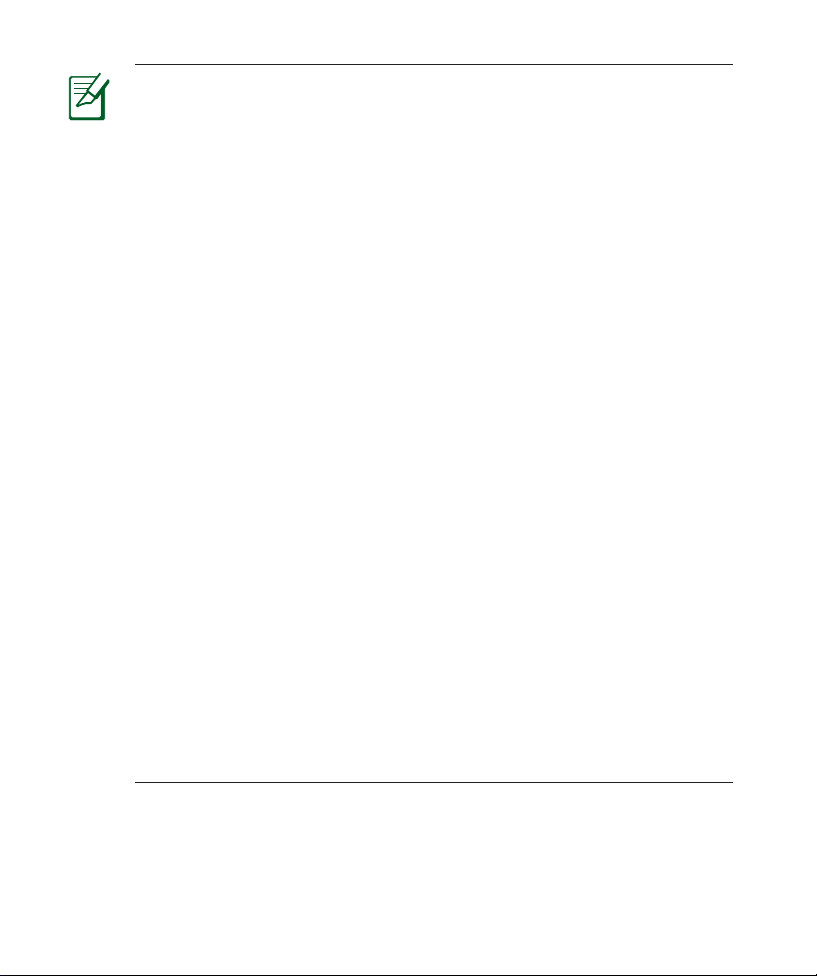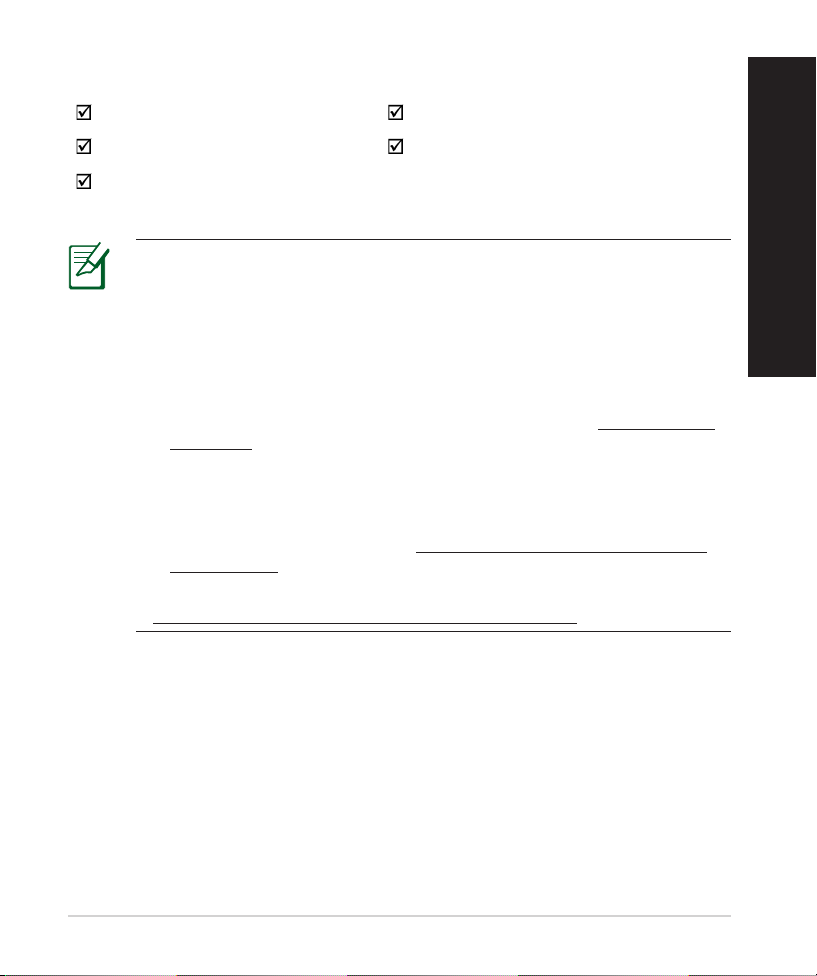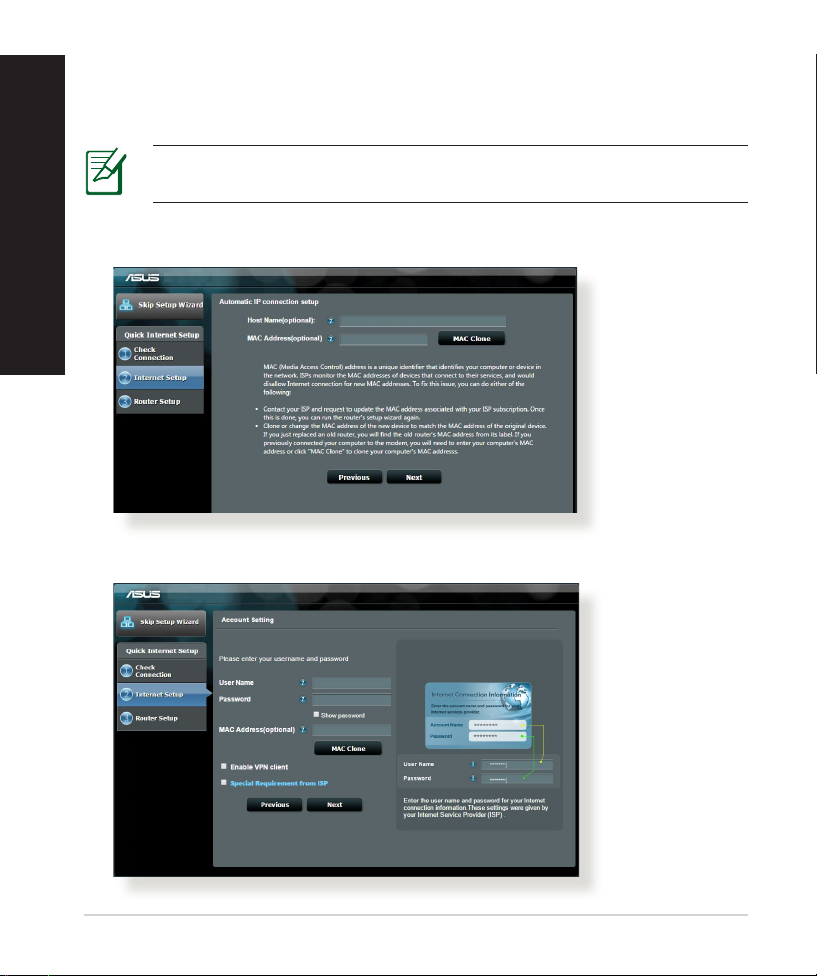Asus RT-AC88U User manual
Other Asus Wireless Router manuals
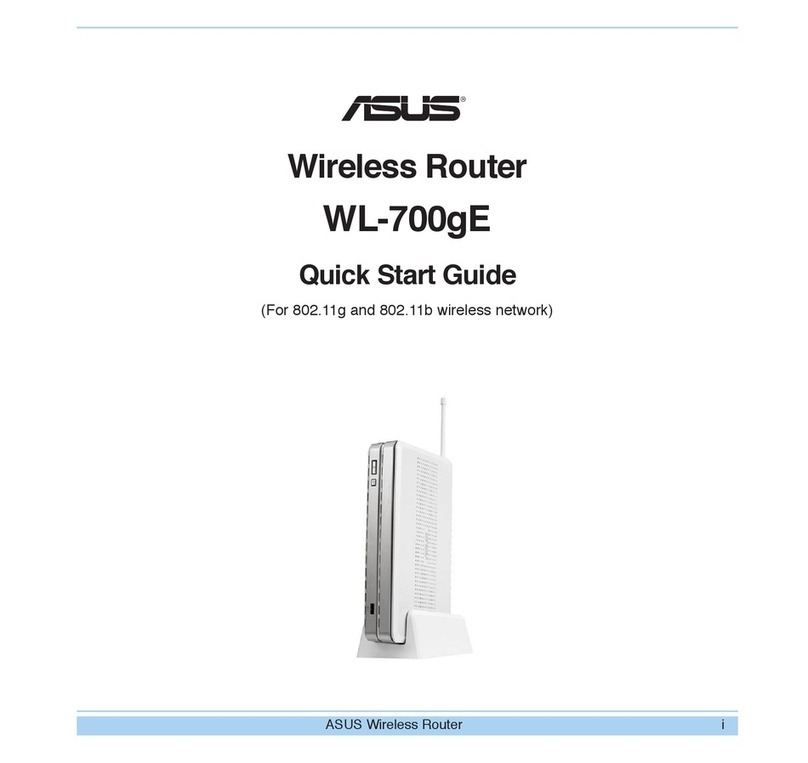
Asus
Asus WL-700GE - Wireless Router User manual

Asus
Asus ZenWiFi AC Mini CD6 Series User manual

Asus
Asus WL520GC - Wireless Router User manual

Asus
Asus RT-AC66U B1 User manual

Asus
Asus AiMesh-AC1750 User manual

Asus
Asus RT-AC3200 Instruction manual

Asus
Asus ZenWiFi Pro ET12 User manual
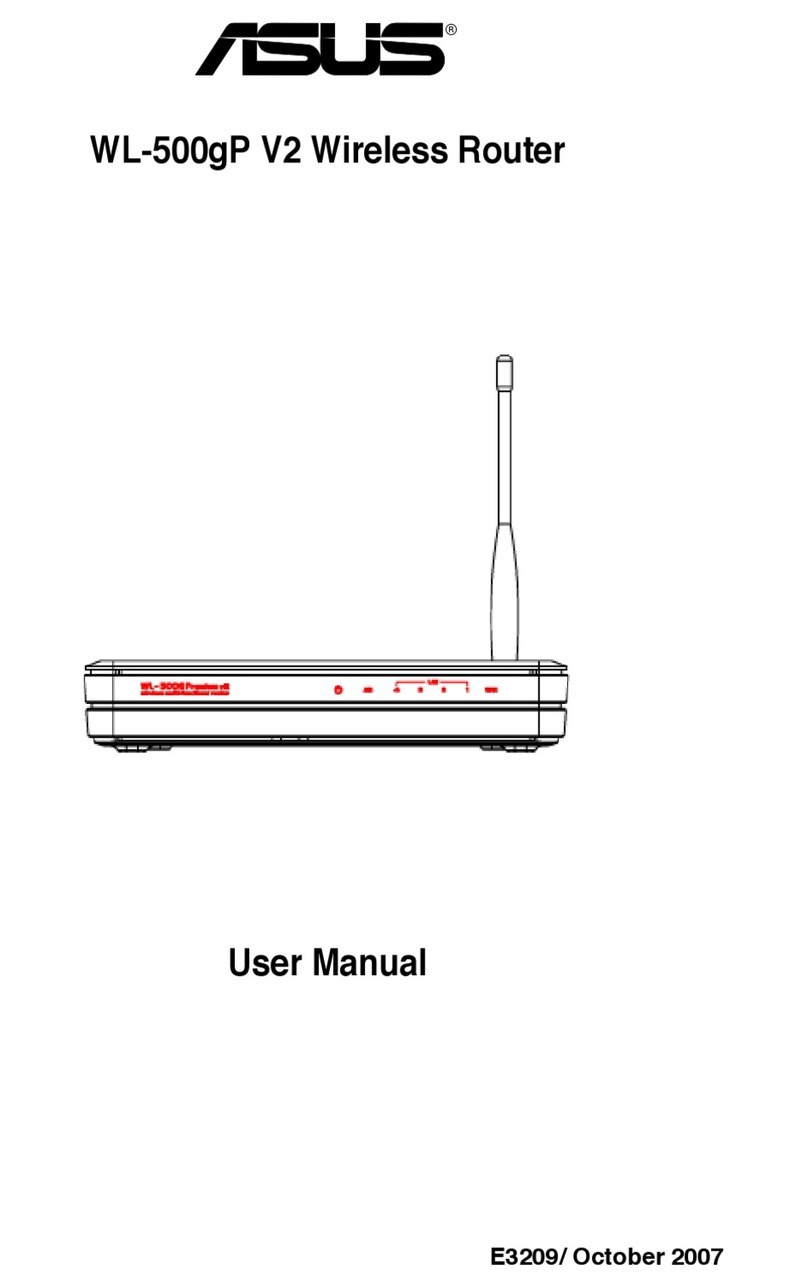
Asus
Asus WL-500GP_V2 User manual

Asus
Asus 4G-N12 B1 User manual

Asus
Asus RT-N15U User manual

Asus
Asus ROG STRIX GS-AX3000 User manual
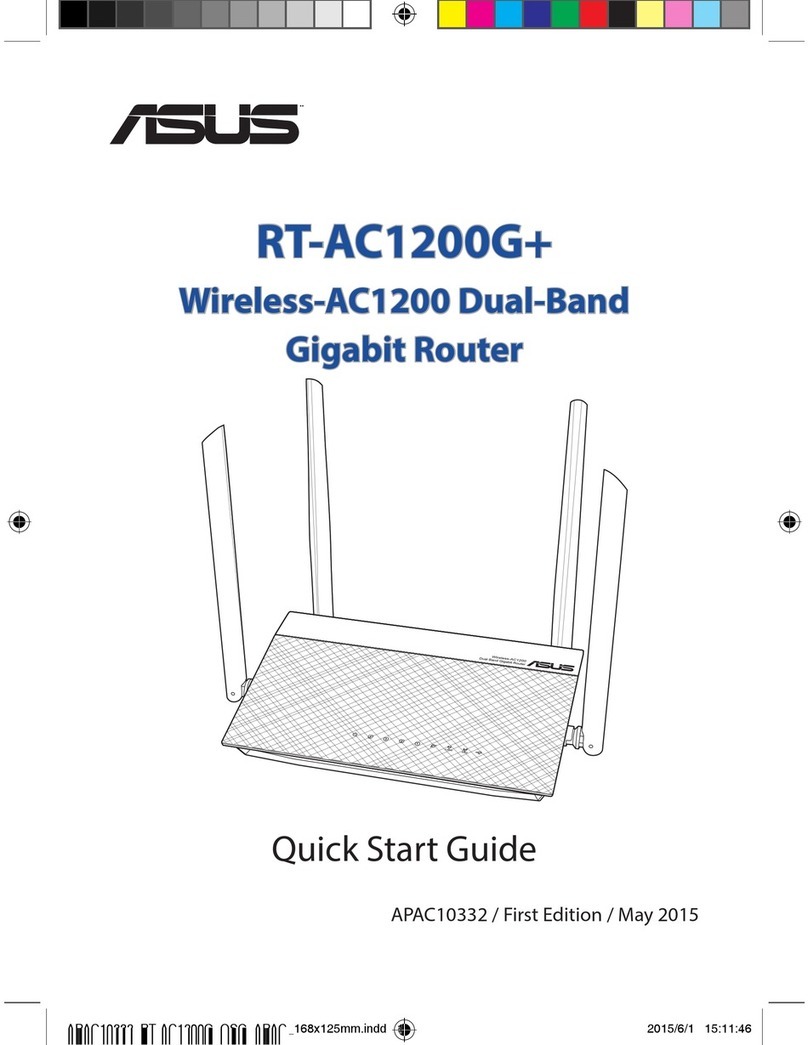
Asus
Asus APAC10332 User manual

Asus
Asus RT-ACRH17 User manual

Asus
Asus RT-N10 - Wireless Router - 802.11b/g/n User manual

Asus
Asus RT-N56U User manual

Asus
Asus ZenWiFi XD6 User manual
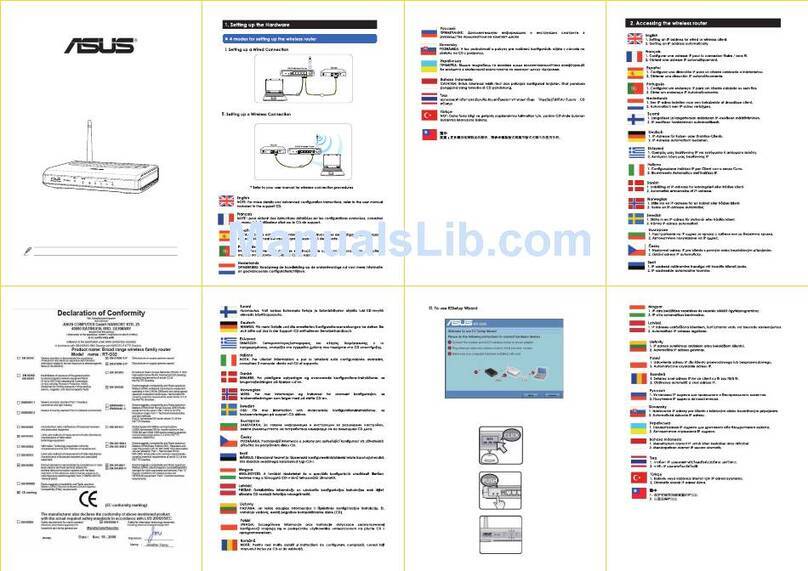
Asus
Asus RT-G32 - Wireless Router User manual

Asus
Asus HS-W1 User manual

Asus
Asus RT-N10E EZ N User manual

Asus
Asus RT-N16 User manual