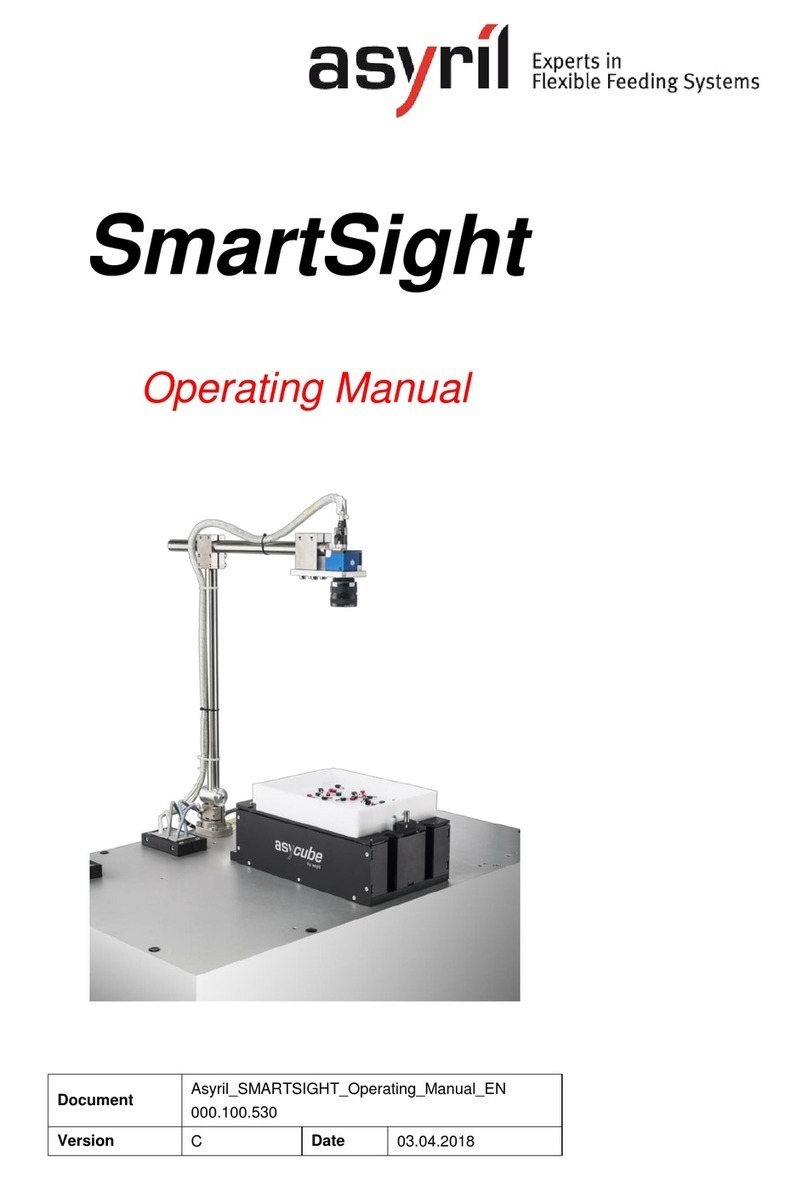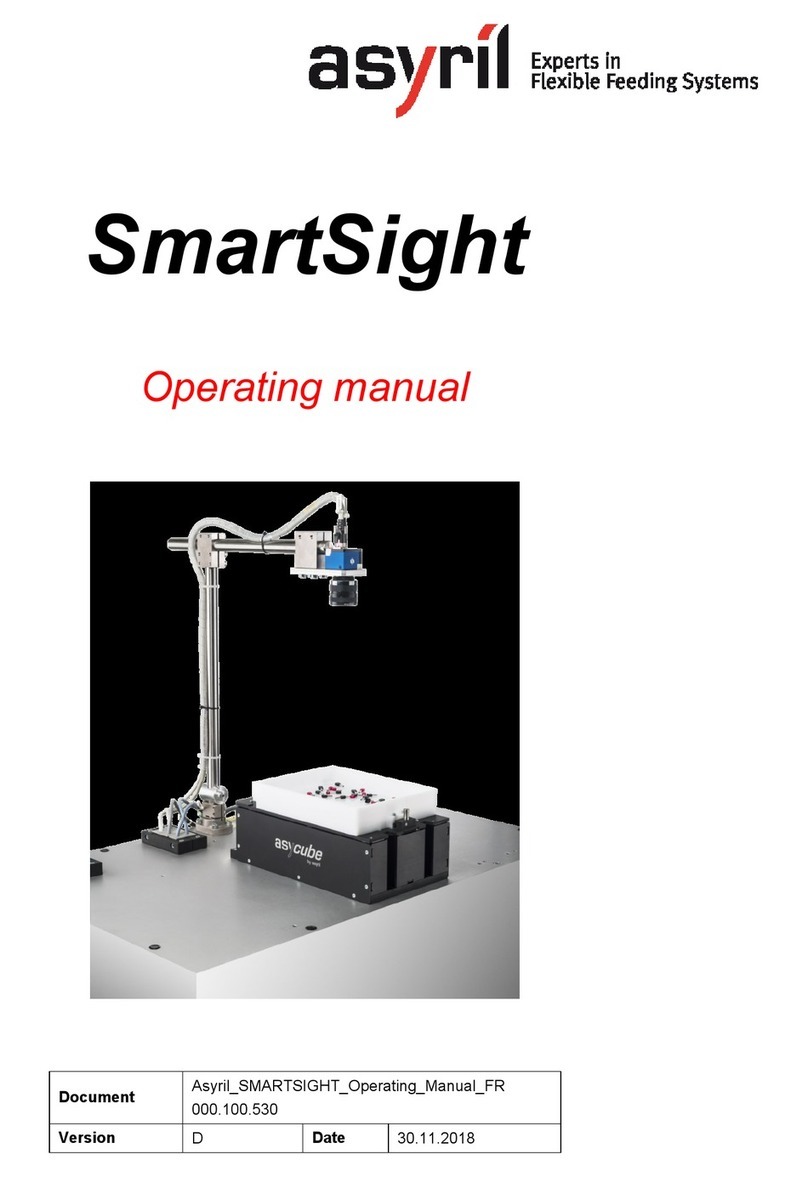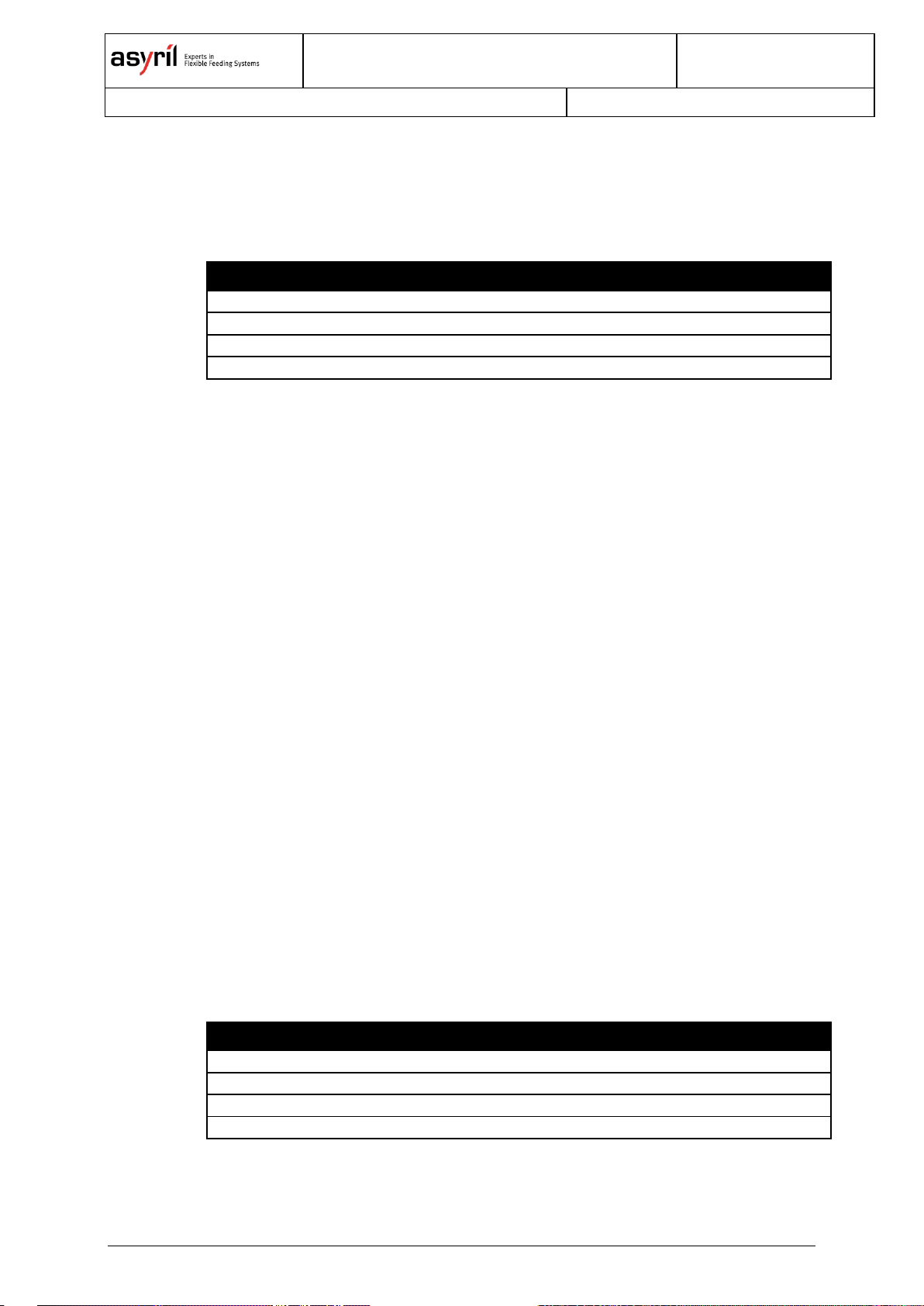000.100.533 2/68
Table of Contents
TABLE OF CONTENTS..............................................................................................................................2
1. INTRODUCTION...............................................................................................................................4
1.1. GENERAL INFORMATION...........................................................................................................4
1.2. OTHER MANUALS......................................................................................................................4
2. STRUCTURE OF THE SMARTSIGHT..........................................................................................6
2.1. IMAGE CONFIGURATION AND RECIPES......................................................................................7
2.1.1. Definition of the image configuration concept ..................................................................7
2.1.2. Defining the image configuration to use..........................................................................12
2.1.3. Recipes................................................................................................................................12
3. CONFIGURING THE SYSTEM ....................................................................................................13
3.1. PIXEL/MM CALIBRATION..........................................................................................................15
3.2. CALIBRATING THE FEEDER .....................................................................................................17
3.3. CALIBRATING THE PROCESS...................................................................................................18
4. CREATION AND CONFIGURATION OF A NEW RECIPE .....................................................20
4.1. CONFIGURING THE ASYCUBE.................................................................................................21
4.1.1. Vibration of the Asycube platform and reservoir............................................................21
4.1.2. Configuring the vibration process.....................................................................................21
4.1.3. Configuring the process for two components and two hoppers ..................................24
4.2. CONFIGURATION OF THE VISION SYSTEM...............................................................................26
4.2.1. Selection of the vision analysis type................................................................................26
4.2.2. Configuring the illumination parameters..........................................................................27
4.3. PROGRAMMING THE VISION MODEL........................................................................................30
5. PROGRAMMING THE VISION MODEL.....................................................................................31
5.1. OVERVIEW ..............................................................................................................................31
5.1.1. Tips and shortcuts..............................................................................................................32
5.2. PRE-LOCALIZATION.................................................................................................................32
5.2.1. Overview..............................................................................................................................32
5.2.2. Configuring the tool: "Model" tab......................................................................................33
5.2.3. Configuring the tool: "Bounding Box" tab........................................................................38
5.2.4. Advanced mode..................................................................................................................39
5.3. MODEL FINDER.......................................................................................................................40
5.3.1. Overview..............................................................................................................................40
5.3.2. "Settings" tab.......................................................................................................................40
5.3.3. Configuring the tool: "Detection" tab................................................................................42
5.3.4. Configuring the tool: "Detection (advanced)" tab...........................................................45
5.3.5. Configuring the tool: "ControlSettings" tab .....................................................................46