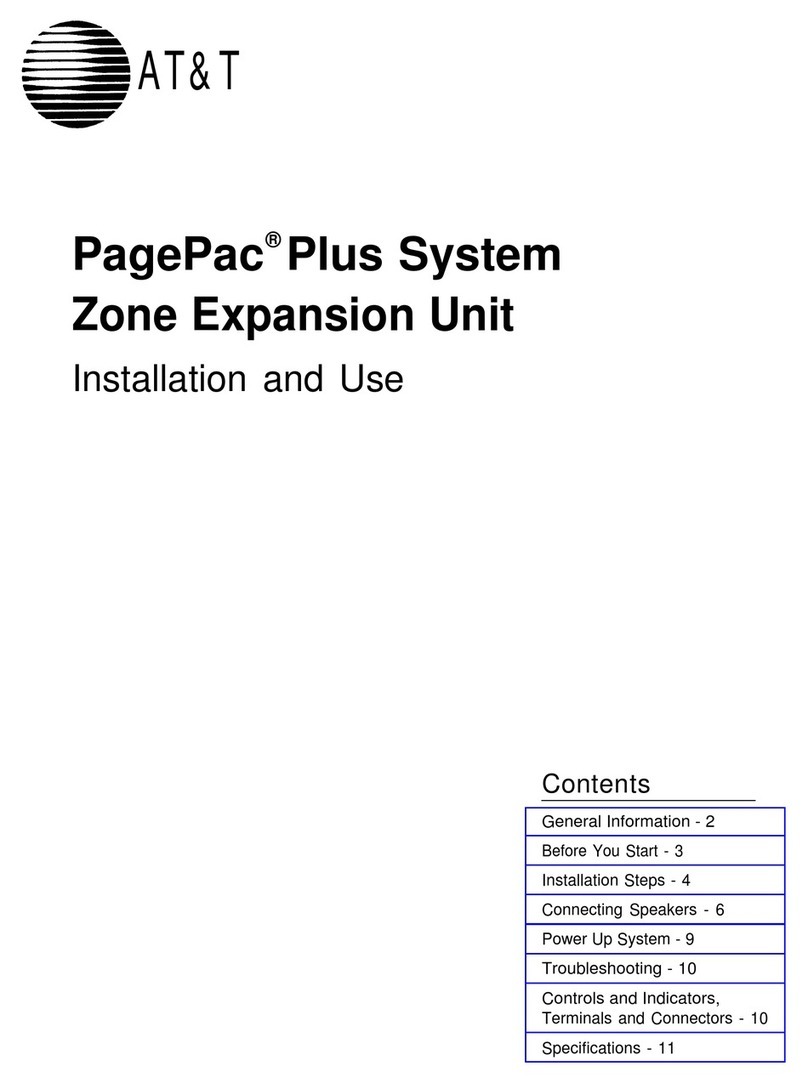Getting started
To get started, you need about 15 minutes and the following:
AT&T USBConnect Quicksilver
The Quicksilver sends and receives data between your laptop and the AT&T network.
The Quicksilver includes the necessary software for your Windows laptop and
will begin to auto-install when inserted for the first time. Mac users see page 8
before installing.
SIM Card
The SIM card stores the wireless number for your Quicksilver and your subscriber infor-
mation enabling access to the AT&T network.
Follow the easy steps for Windows Vista, XP and 2000 laptops on the next page.
Warning:
The Quicksilver device should be used with the LED indicator lights facing up or to either side for best perfor-
mance and safety. If trying to use the device with the LED indicators facing down, the user should maintain a
distance of at least ½ of an inch (12,7 mm) between the device and the user’s body.
Follow the steps below
1. Insert the SIM card and connect the Quicksilver (about 2 minutes)
• Open the Quicksilver by swiveling the cap to the right or left.
• Peel away the pull tab that extends over the USB connector from the bottom of the device.
•Use the pull tab to pull the dummy SIM from the slot.
• Insert the SIM into the slot directly above the USB connector.
• The notched portion of the SIM should go into the device first and be positioned
towards the back end of the device.
• Gently push the SIM card completely into the slot until it clicks into place and is
fully inserted.
• Inserted properly
• Not inserted properly
• Insert the Quicksilver into the laptop