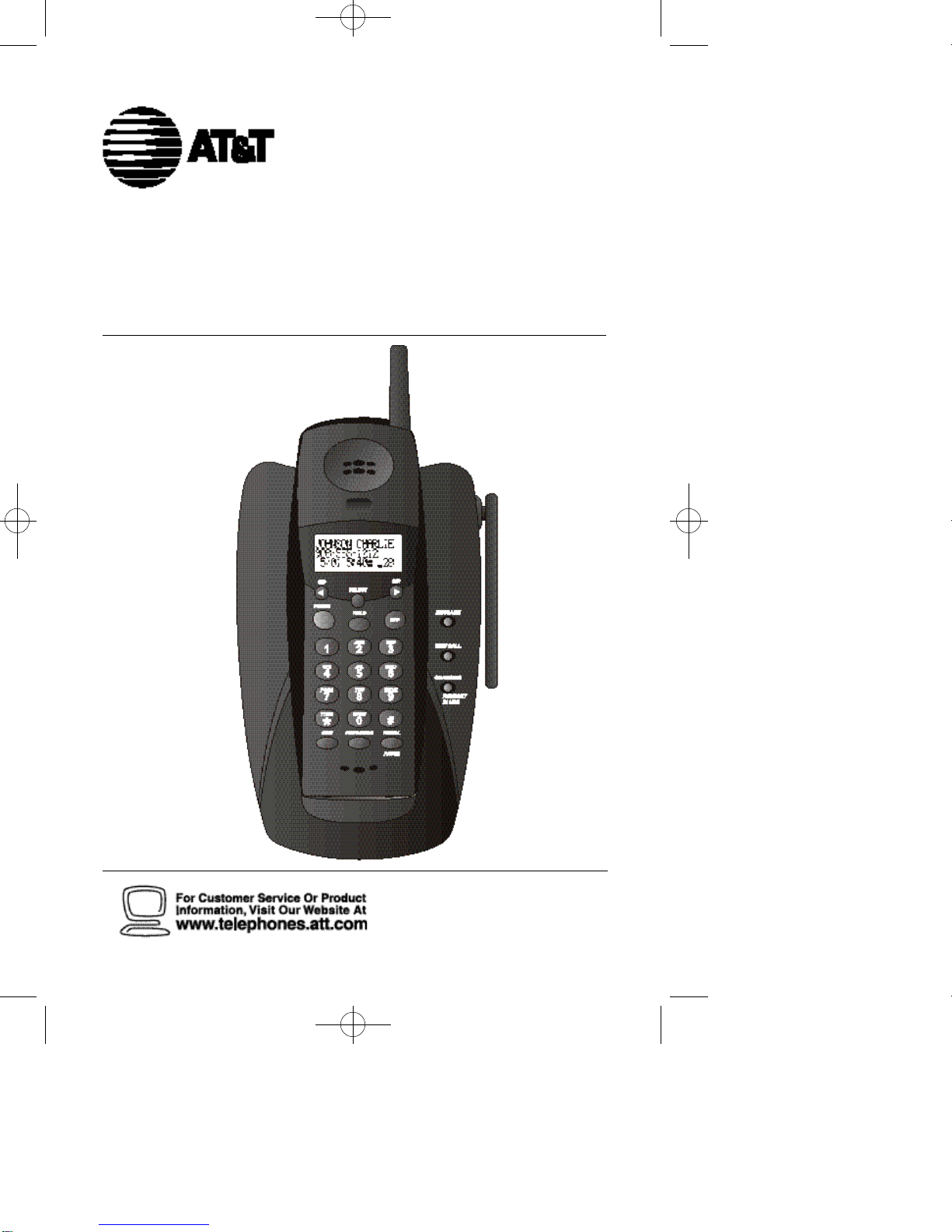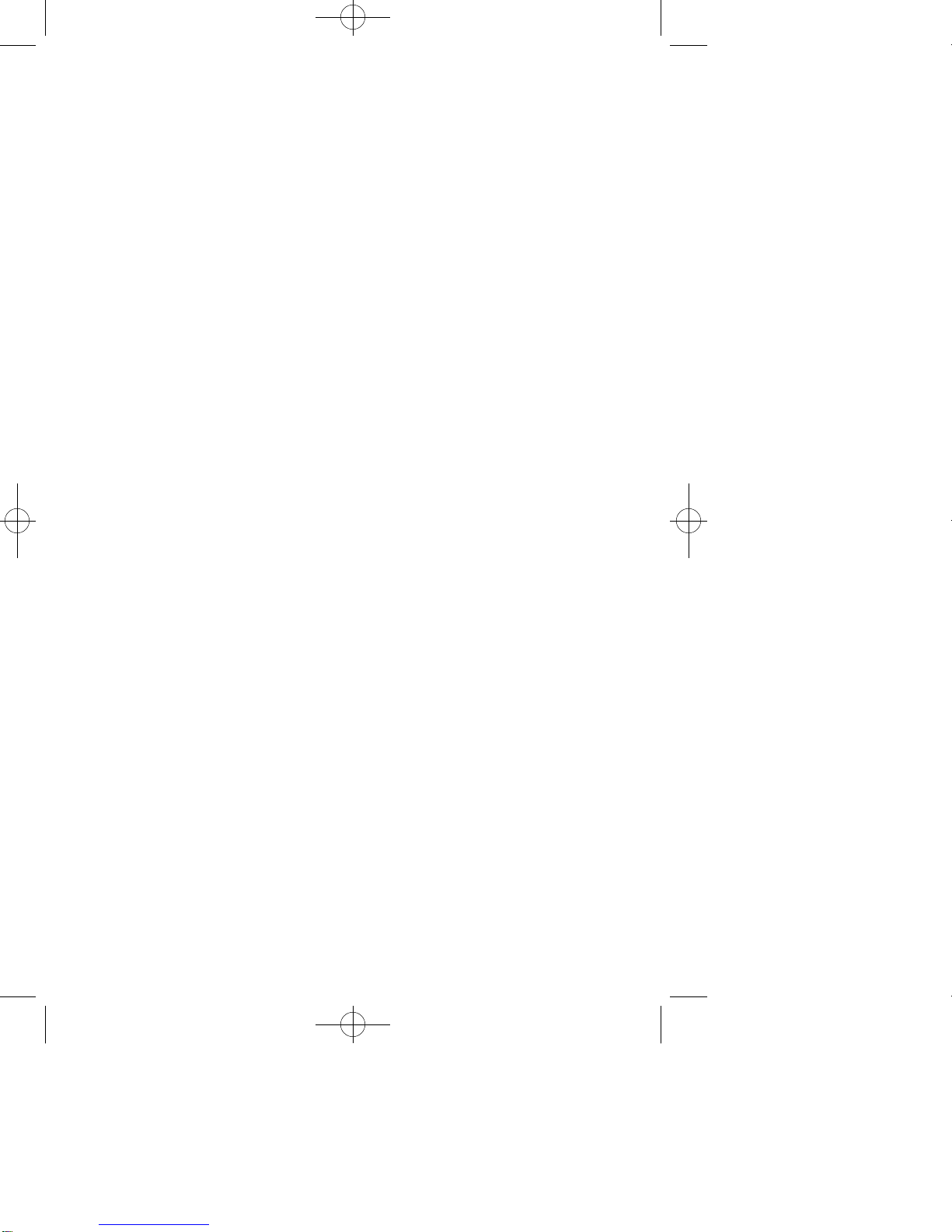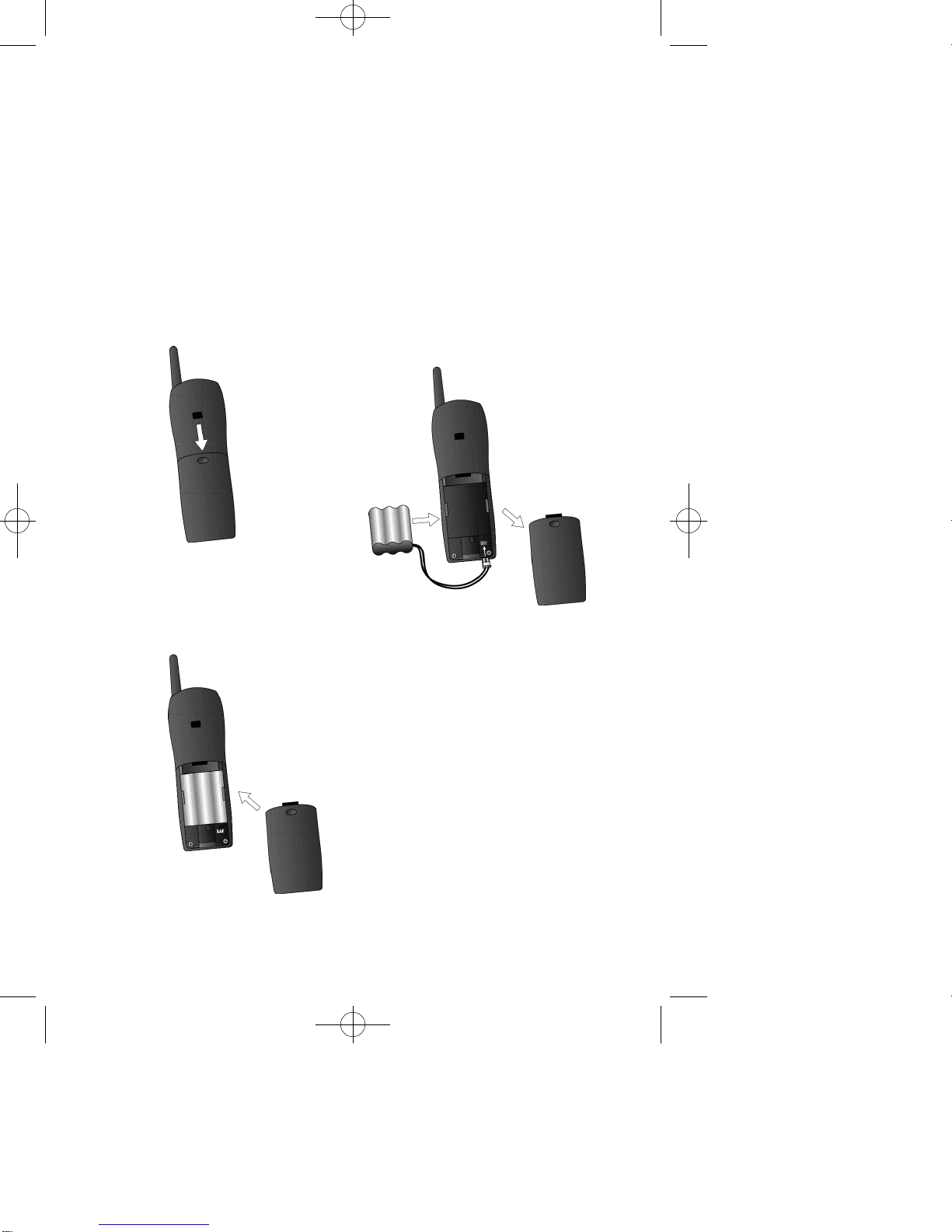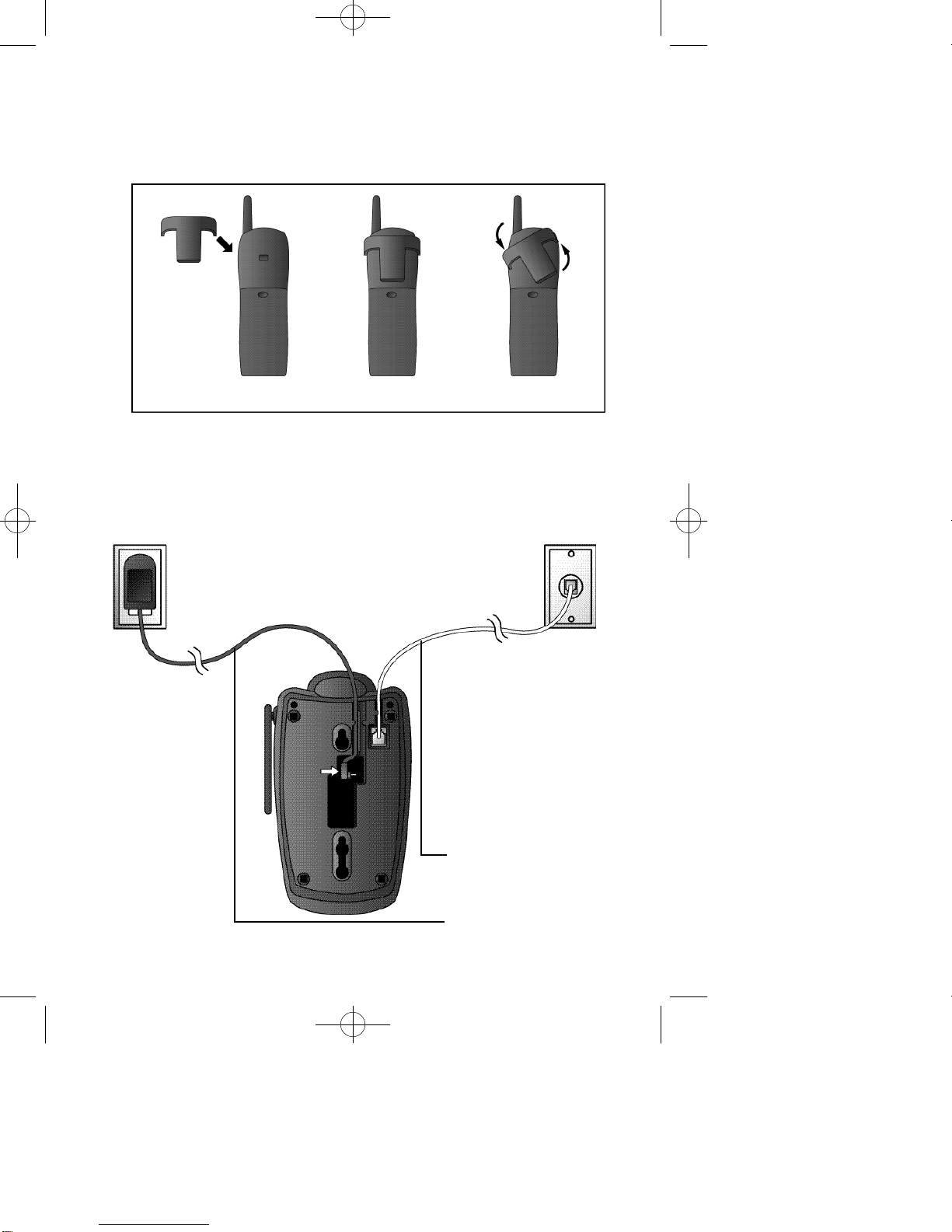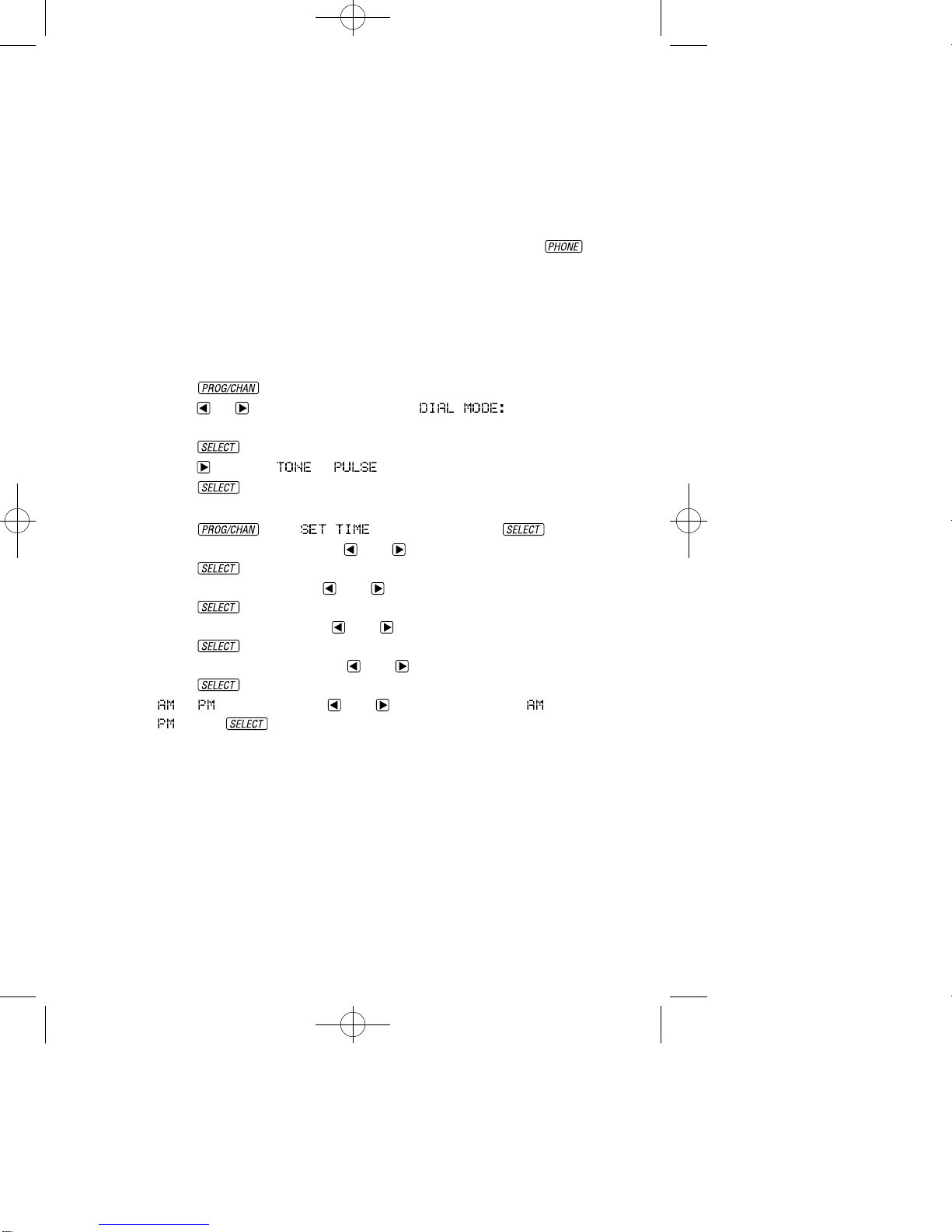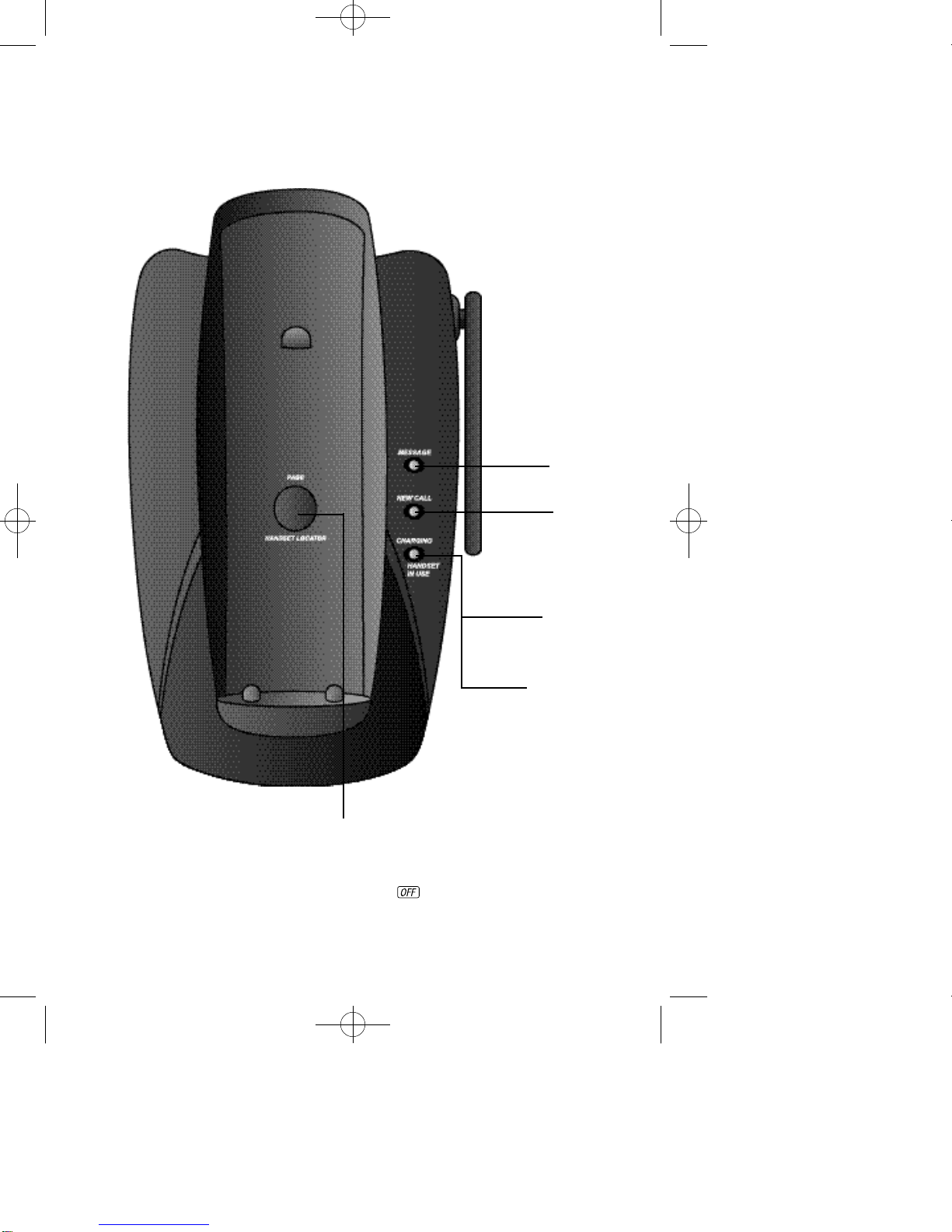CONTENTS
BEFORE YOU BEGIN ...............1
Choosing a Location
forYour Phone........................... 1
About Caller Identification .......... 1
INSTALLATION .......................2
BeforeYou Install.......................... 2
Table/Desk Installation ................. 3
Wall Installation ............................ 5
TELEPHONE OPERATION ........6
Make a Call.................................... 6
Answer a Call................................ 6
End a Call...................................... 6
Change Channel............................ 6
Redial............................................ 6
HandsetVolume............................ 6
Flash/CallWaiting.......................... 6
Hold .............................................. 6
Page/Handset Locator................... 7
Handset Ringer Style/
Battery Save............................... 8
TemporaryTone Dialing................ 8
Headset Jack.................................. 8
Operating Range........................... 9
Display Screen Messages............... 9
TELEPHONE MEMORY..........10
Store a Number/Name
in Memory .............................. 10
Edit a Number/Name Stored
in Memory............................... 11
Delete a Number/Name Stored
in Memory............................... 12
Dial a Memory Number.............. 12
TELEPHONE DIRECTORY ......13
Store a Number/Name in
the Directory........................... 13
Edit a Number/Name Stored
the Directory........................... 14
Delete a Number/Name Stored
the Directory........................... 15
Dial a Number from
the Directory........................... 15
CALLER ID OPERATION ........16
About Call History...................... 16
Review Call History .................... 16
Delete Records from
Call History.............................. 17
Dial a Displayed Number............ 17
Store a Call History Record
in the Directory....................... 18
Display Screen Messages............. 18
Turn off the Base NEW CALL
Indicator.................................. 18
BATTERIES ...........................19
Charge the Handset
Battery Pack............................. 19
Replacing the Handset
Battery Pack............................. 20
IN CASE OF DIFFICULTY.......21
1430_book_2ATT-mk1(DEC21) 5/16/02 5:46 PM Page v