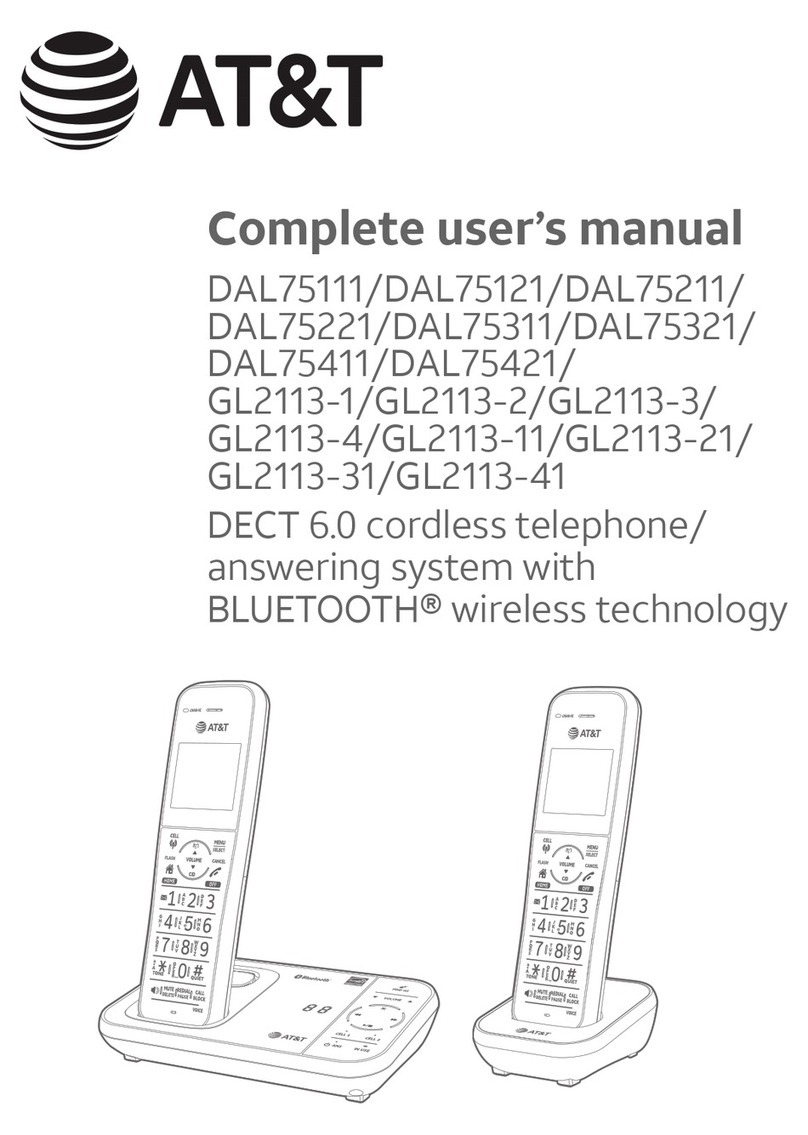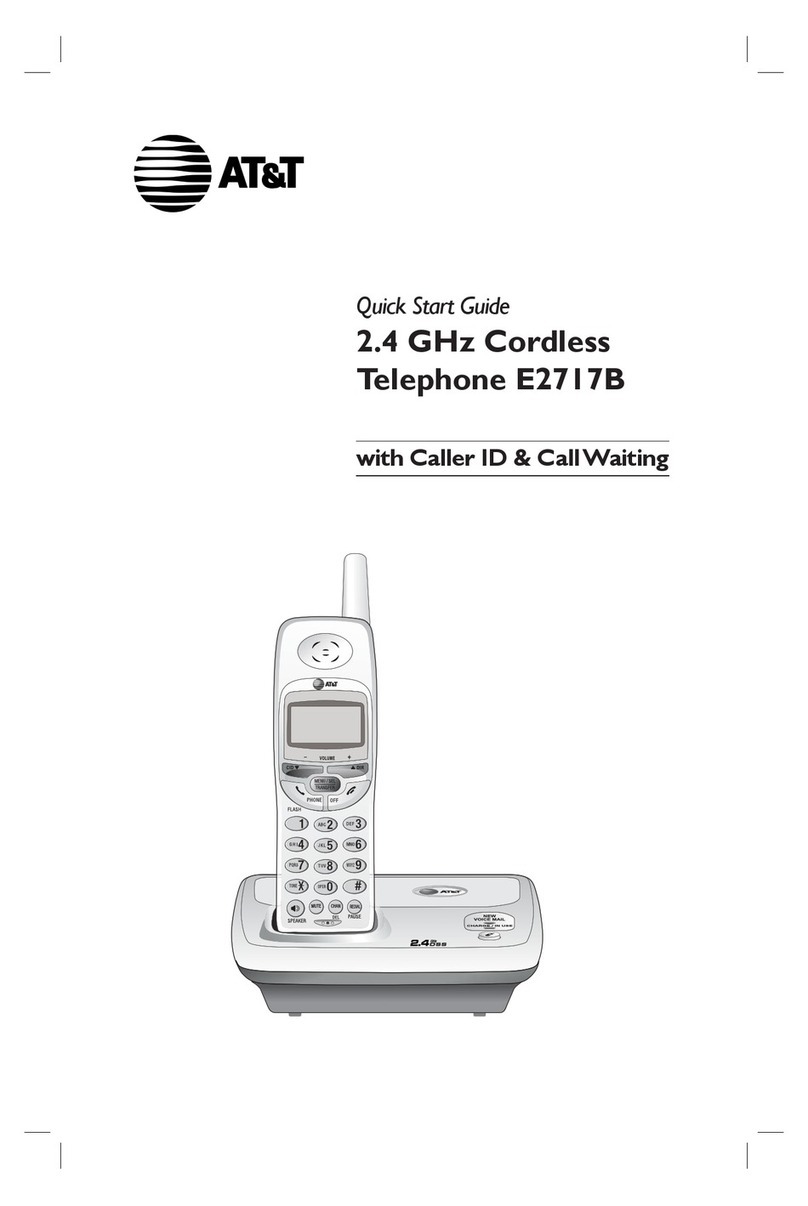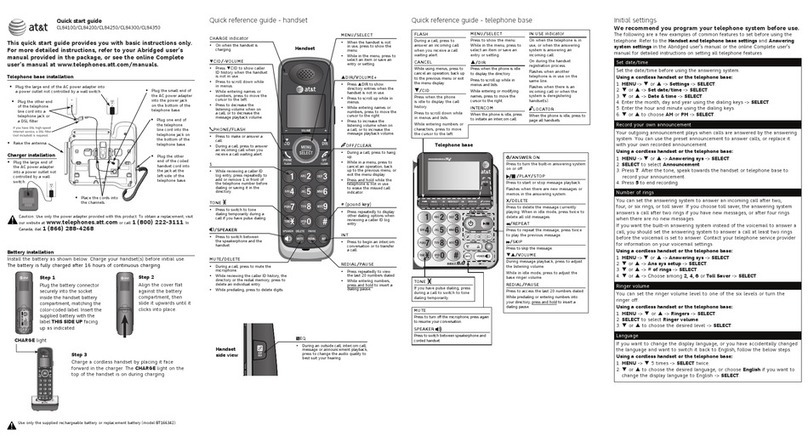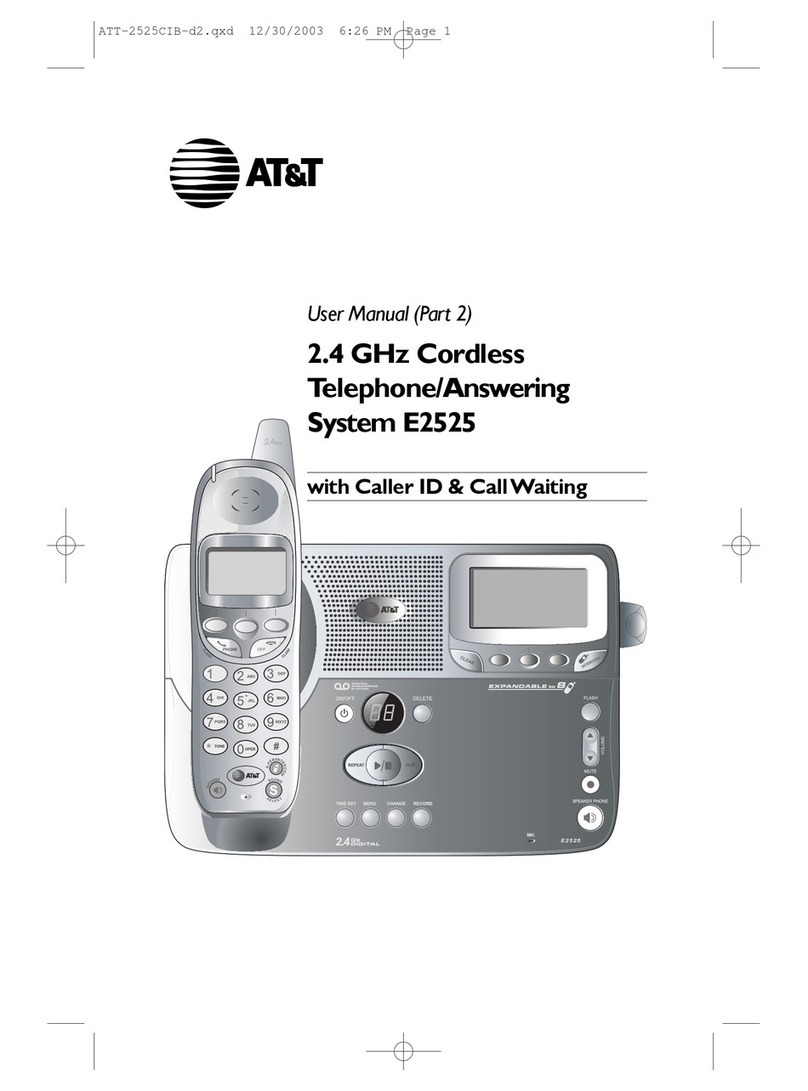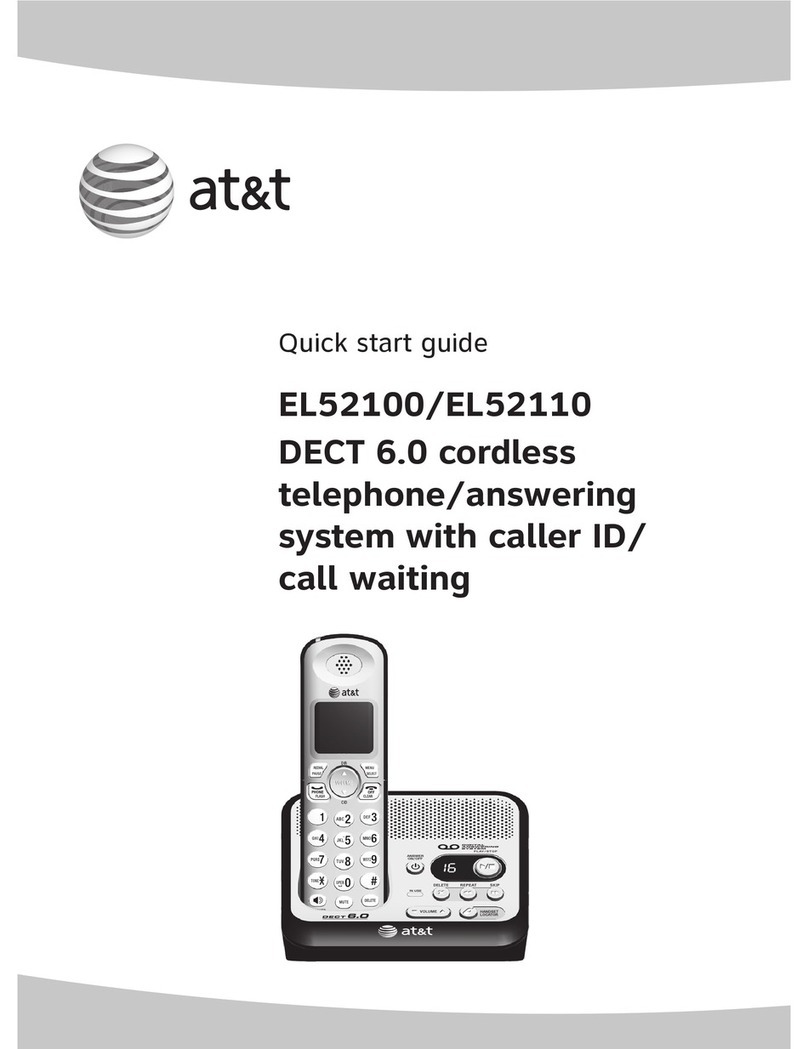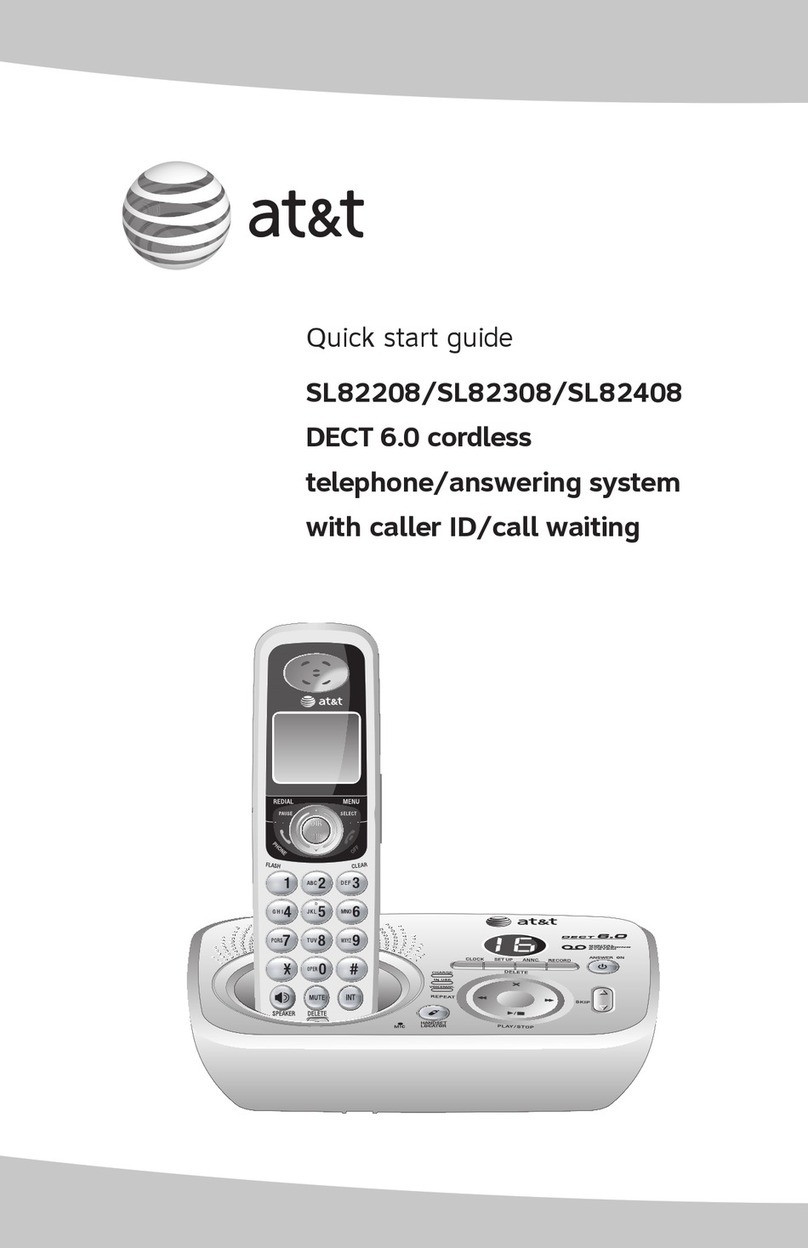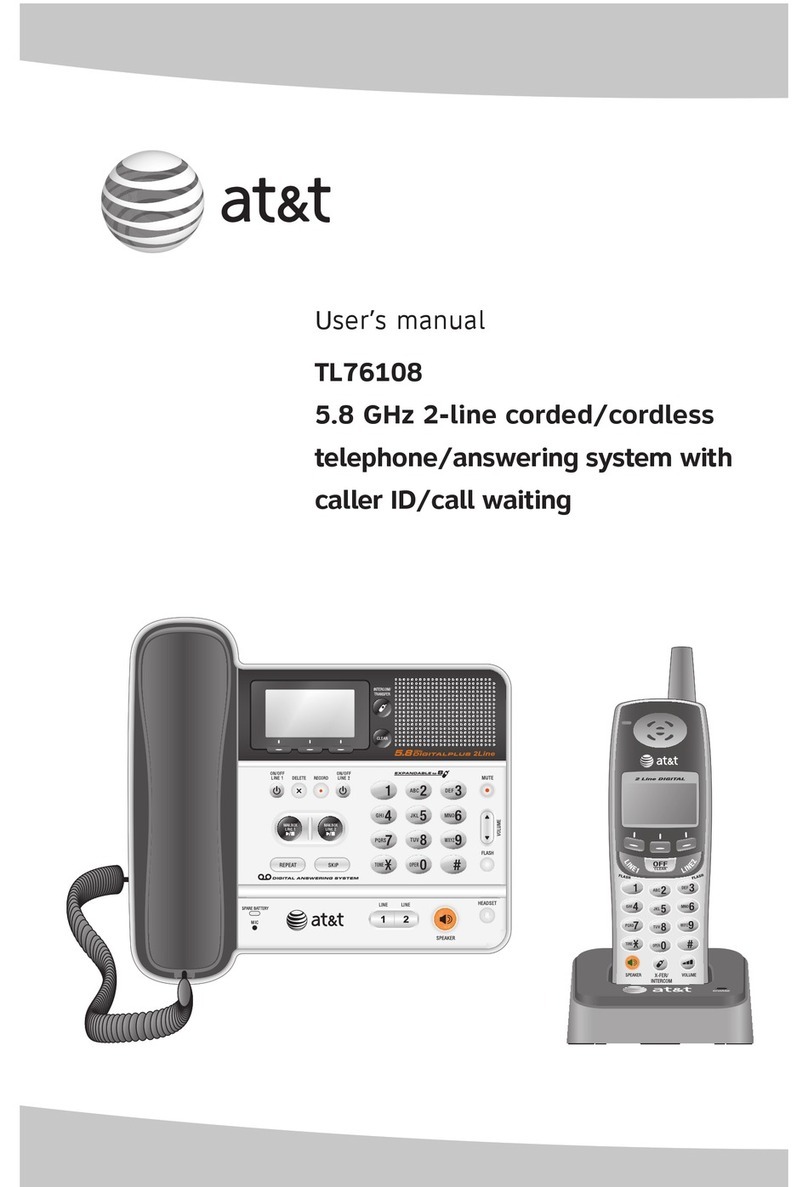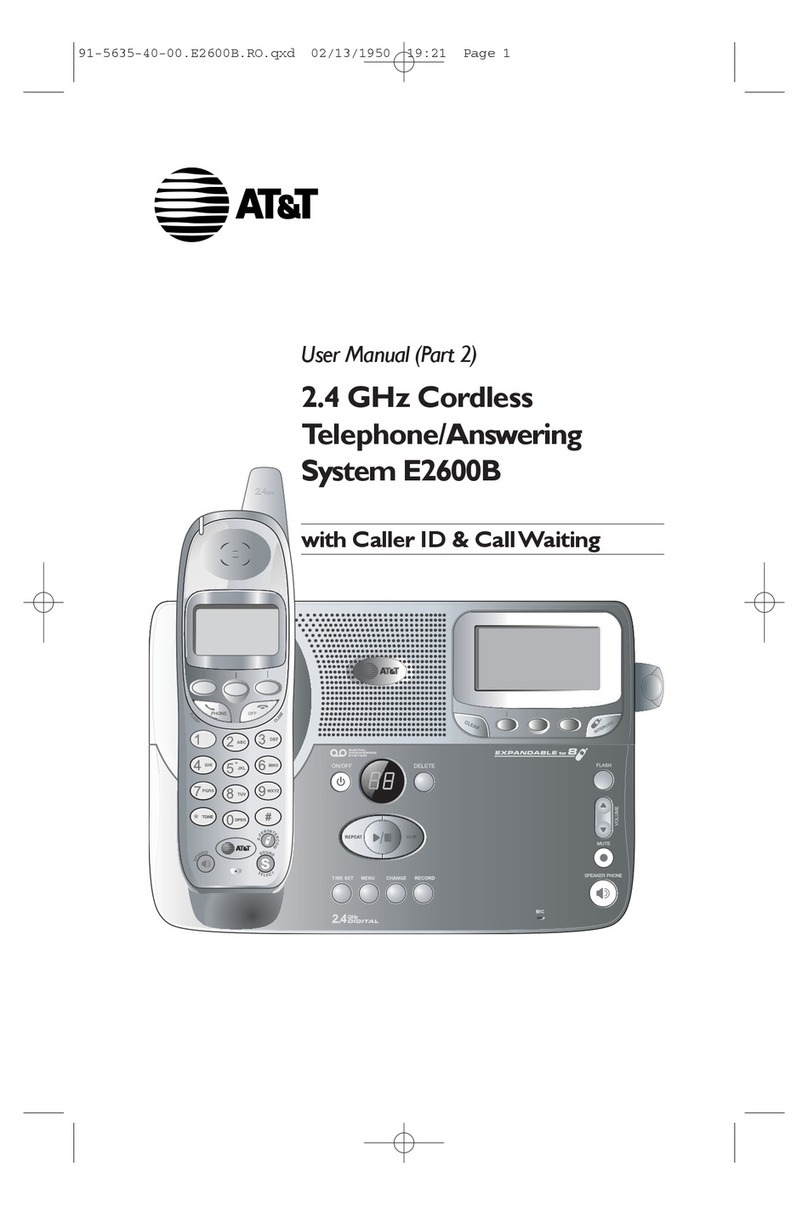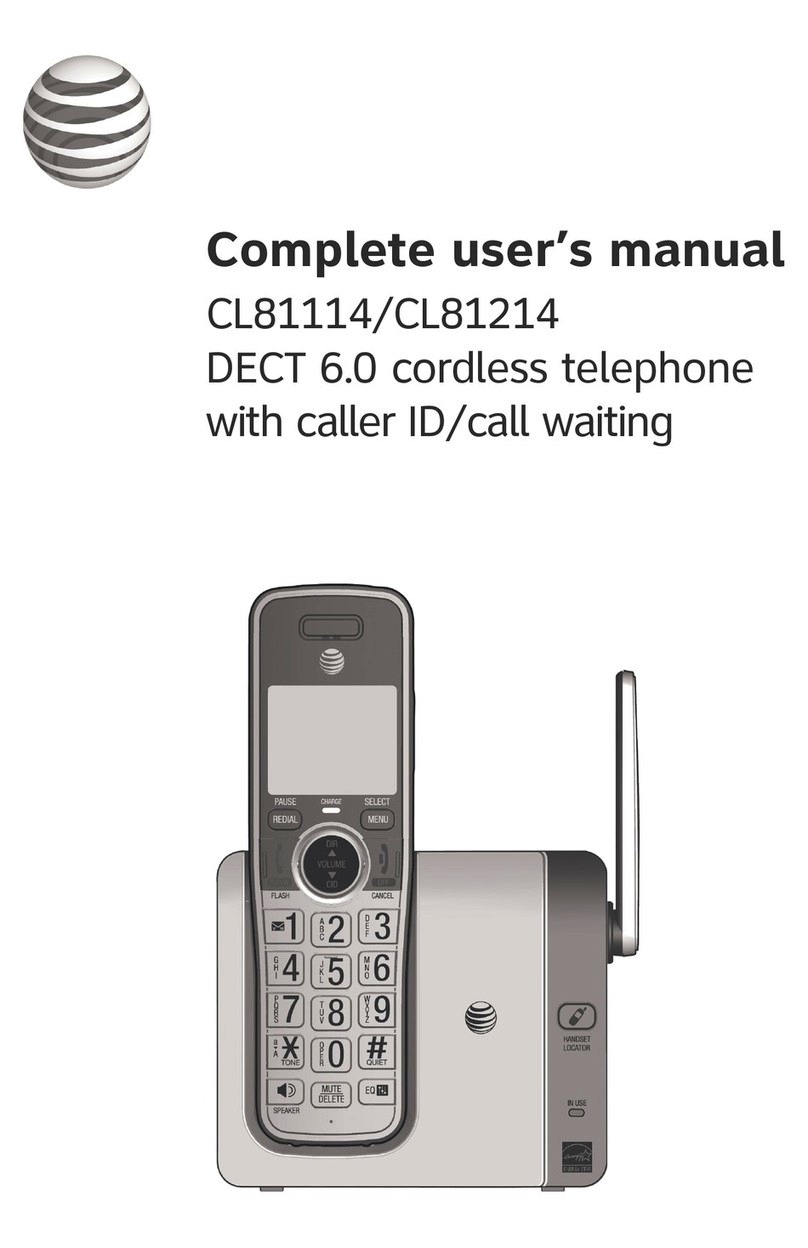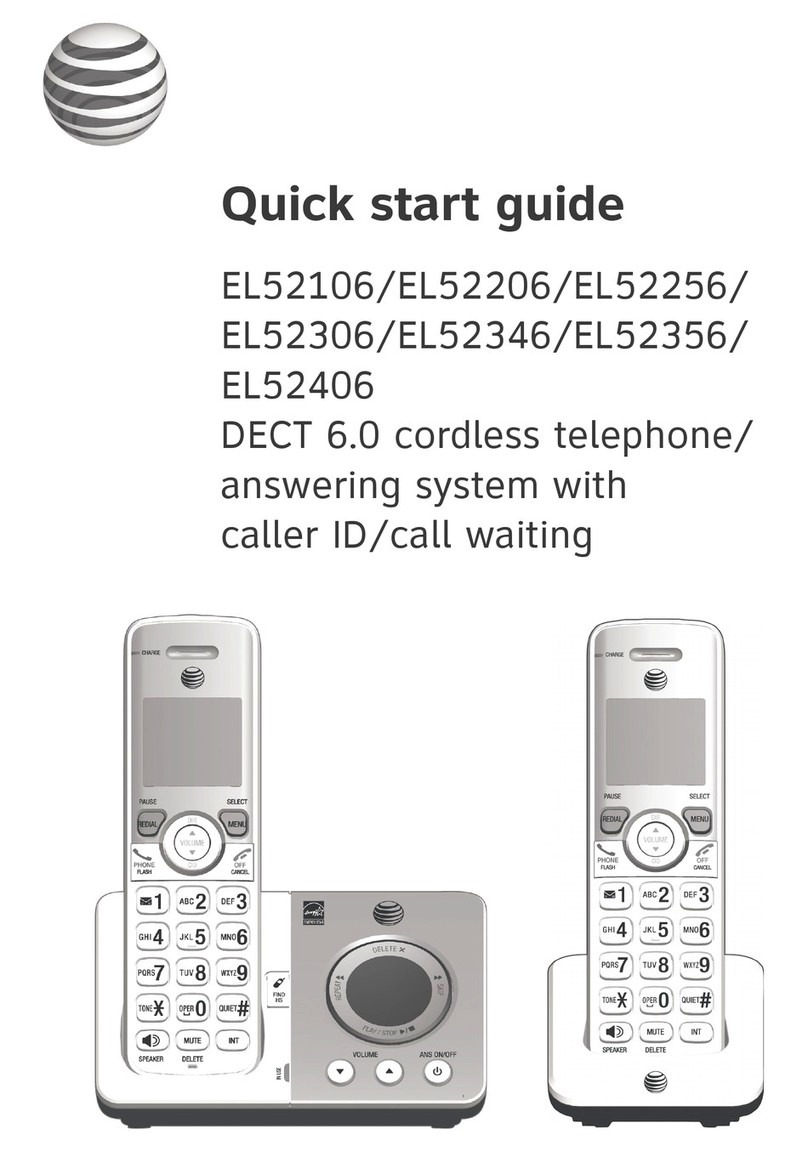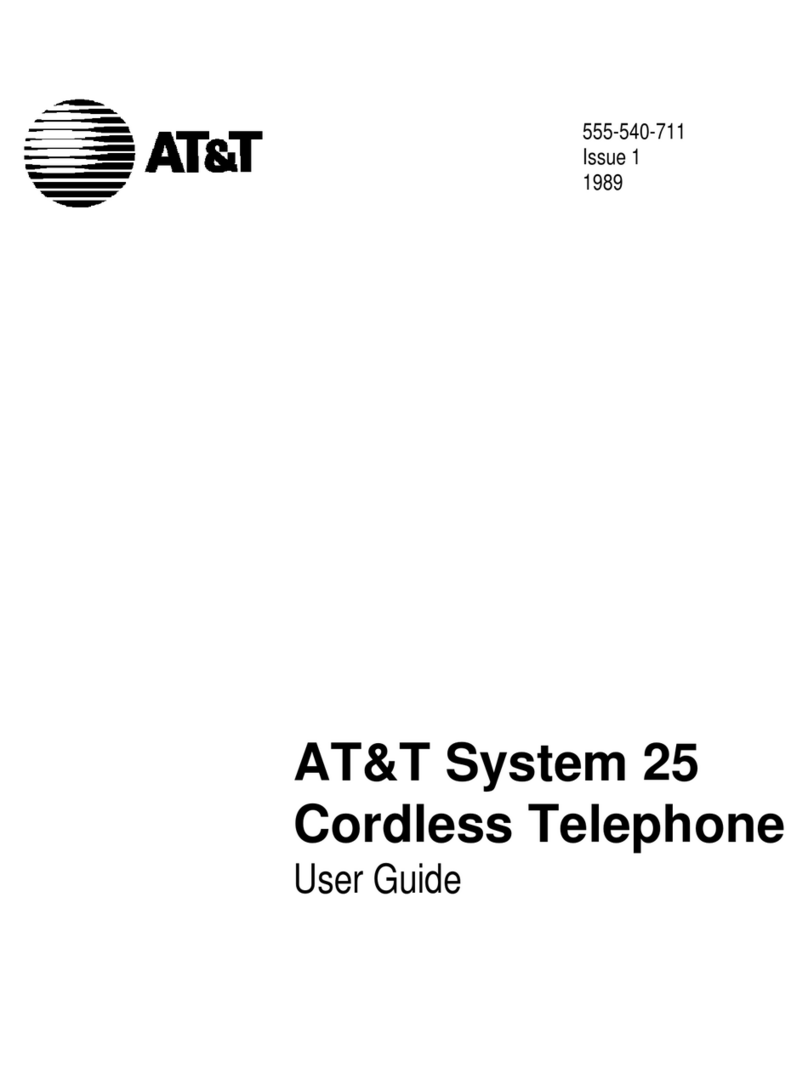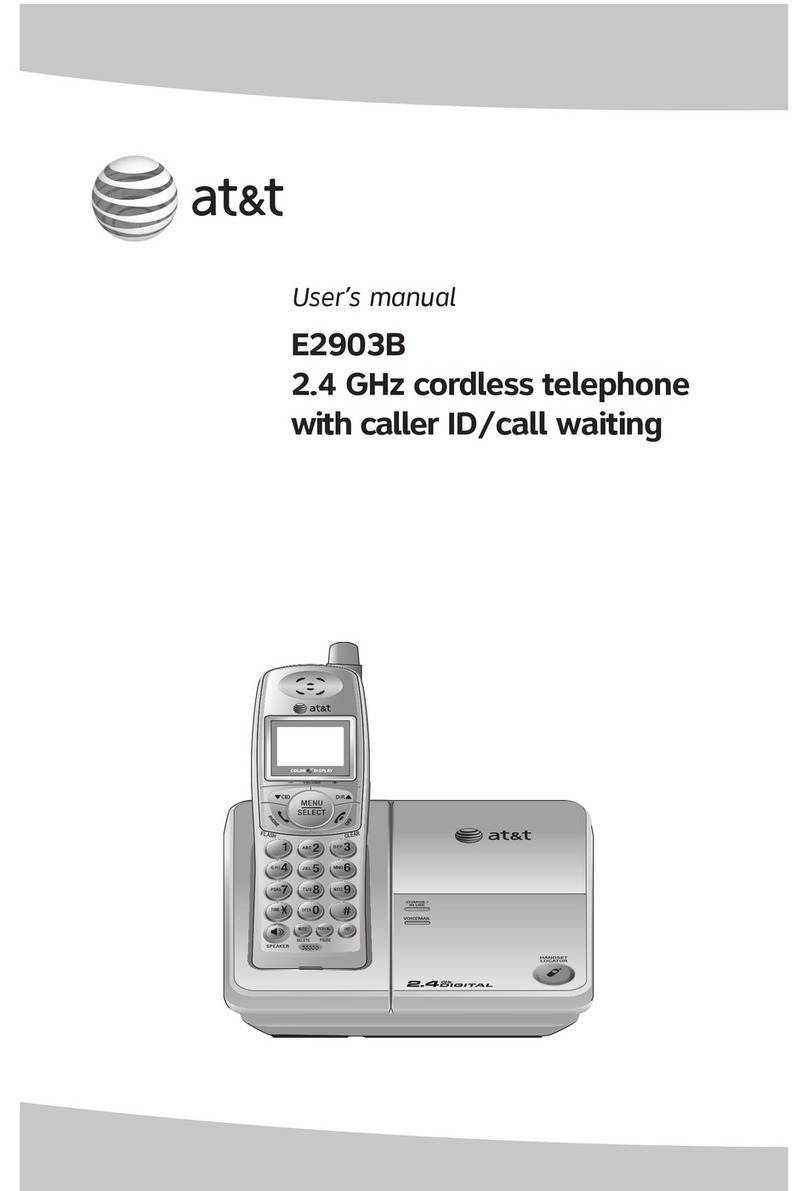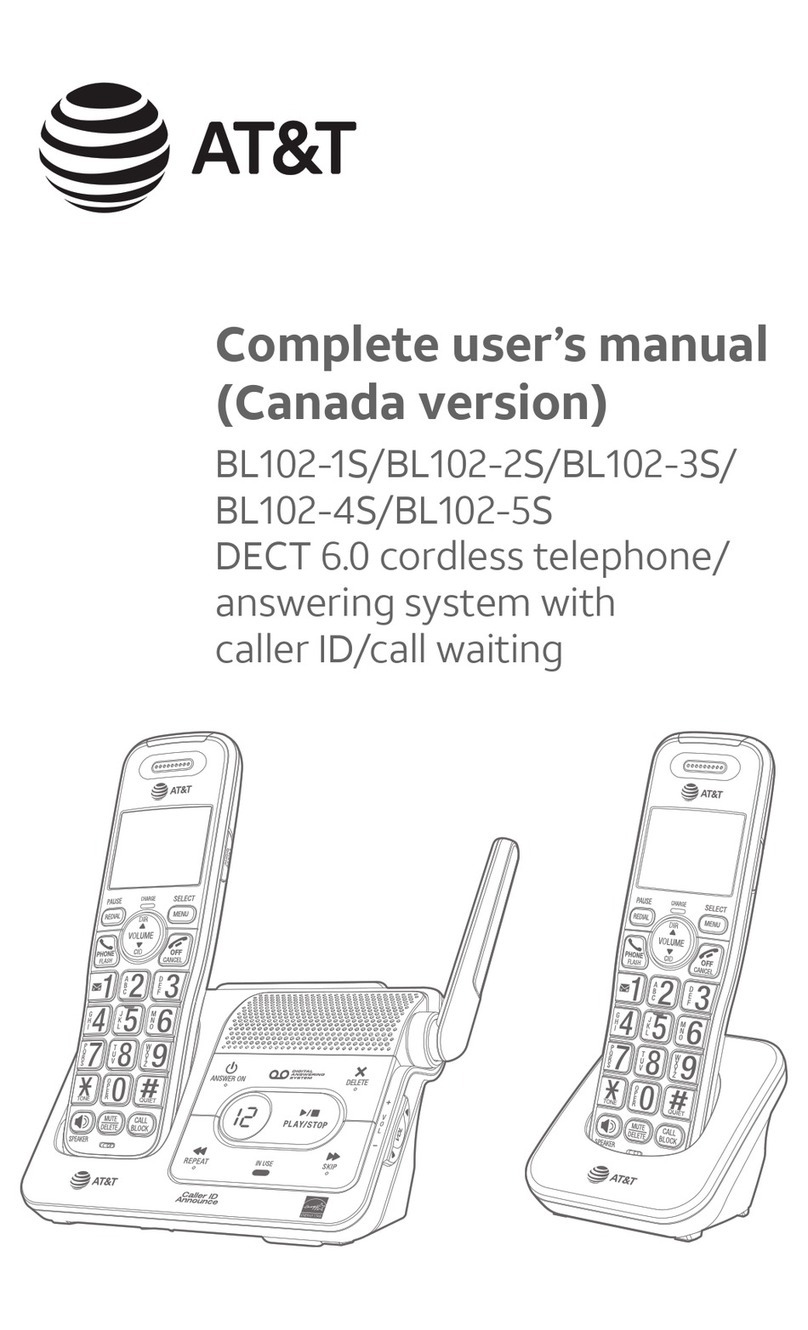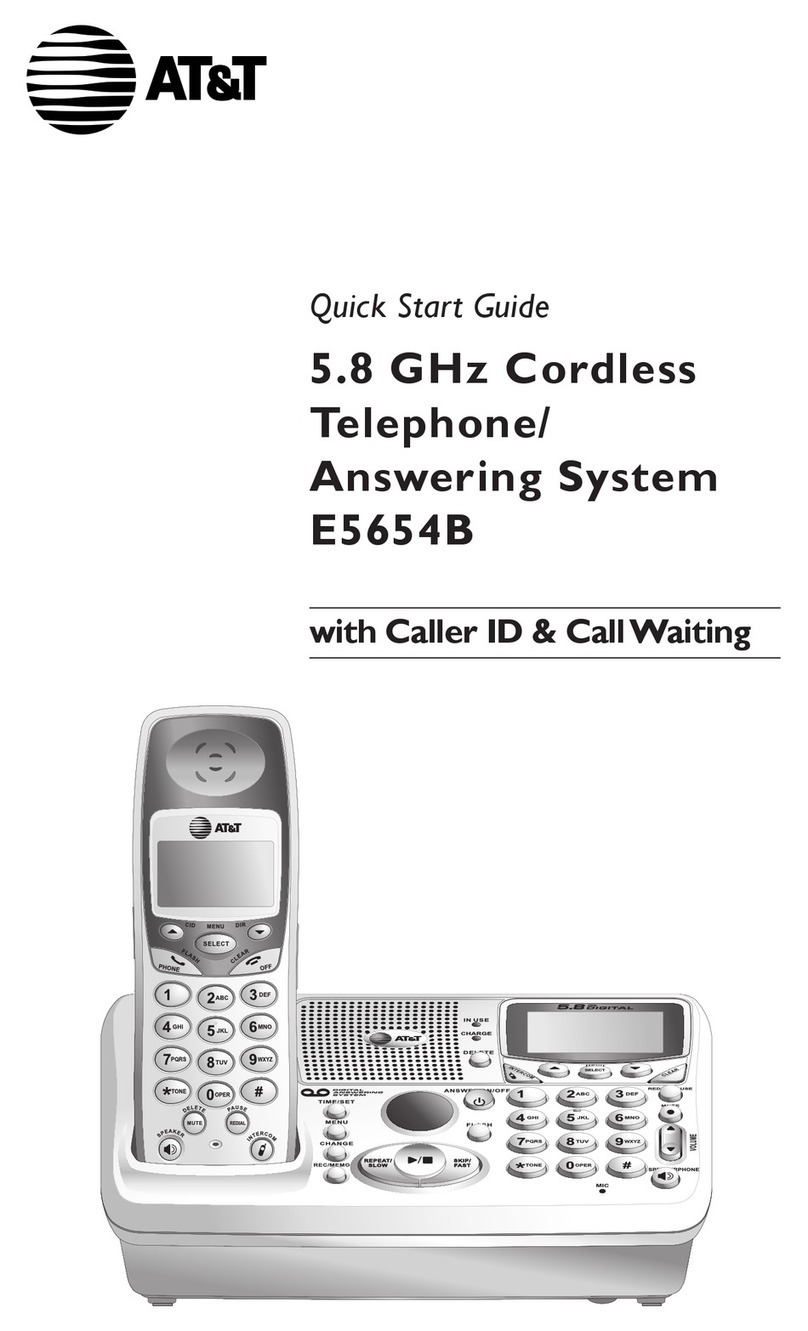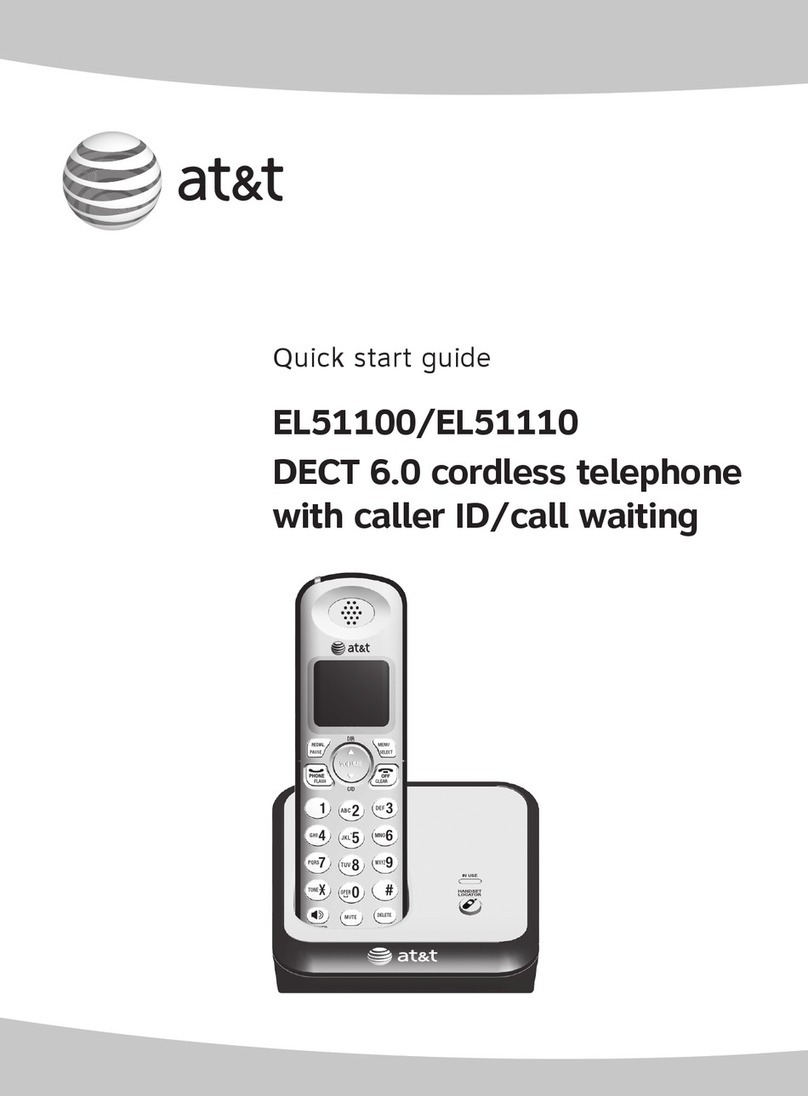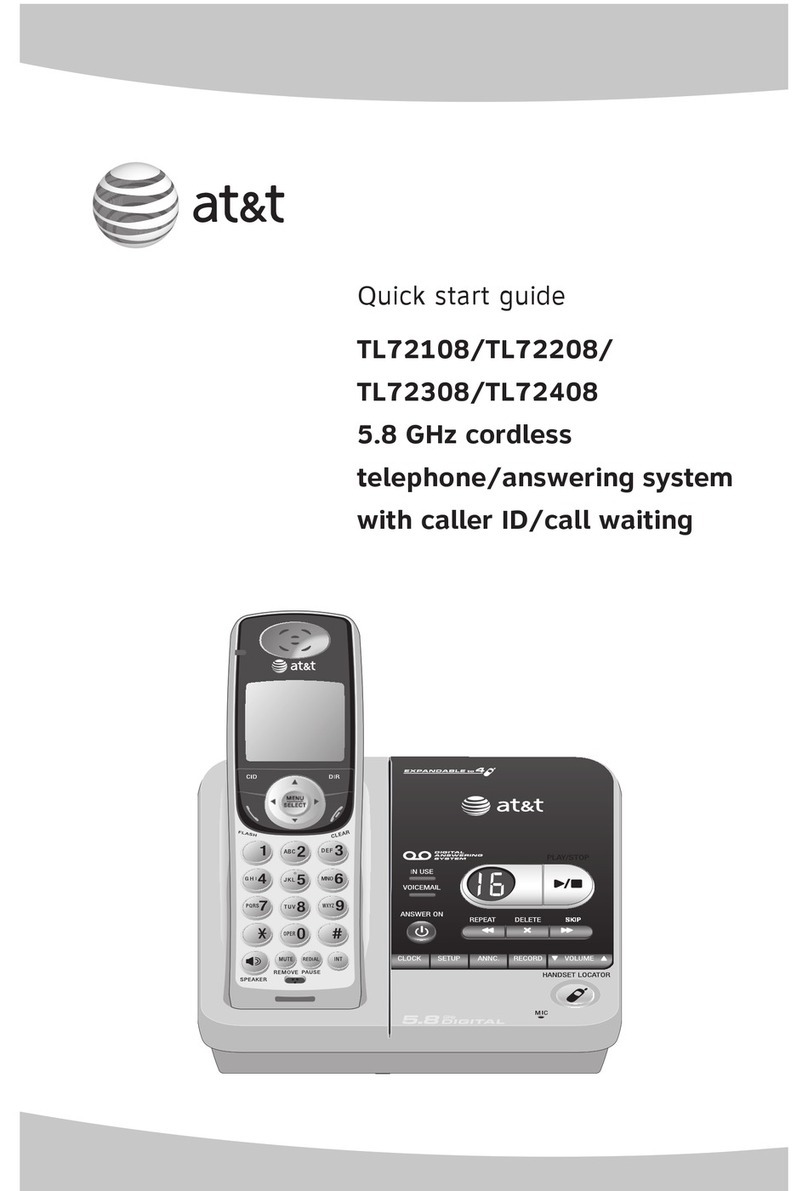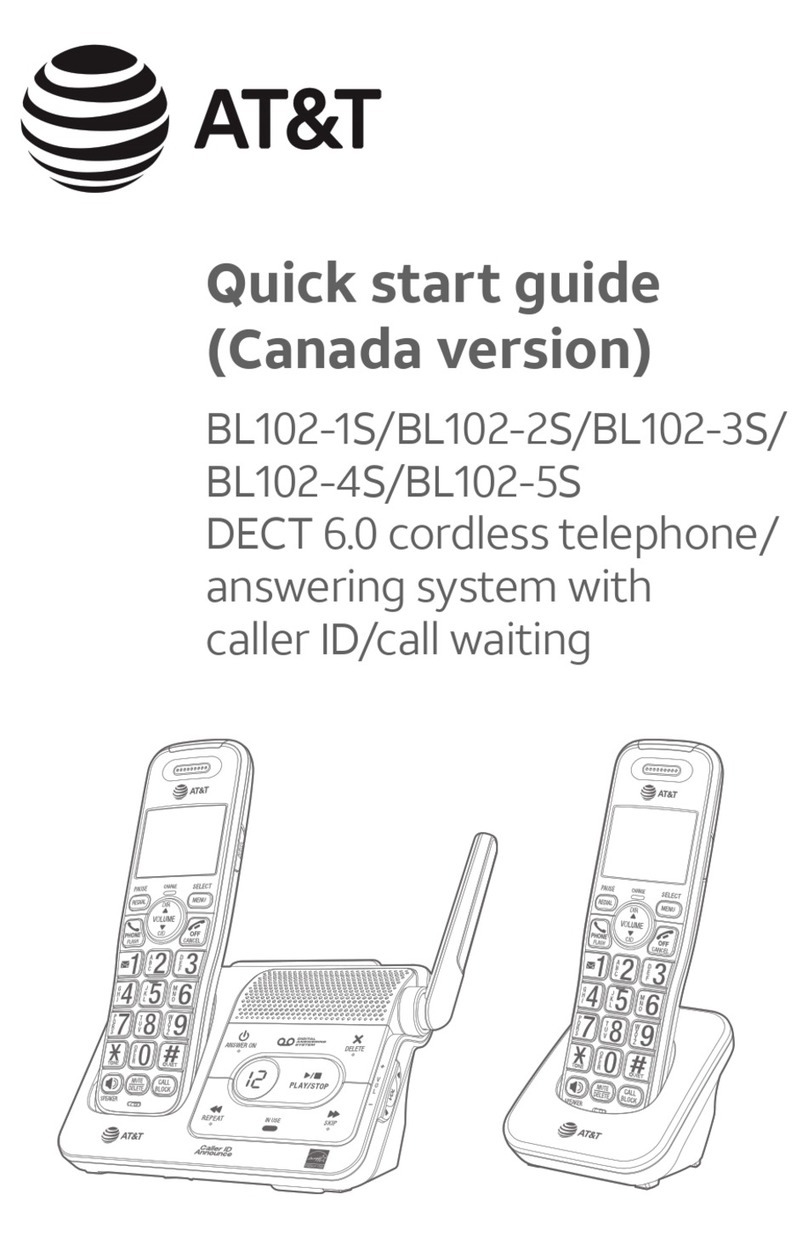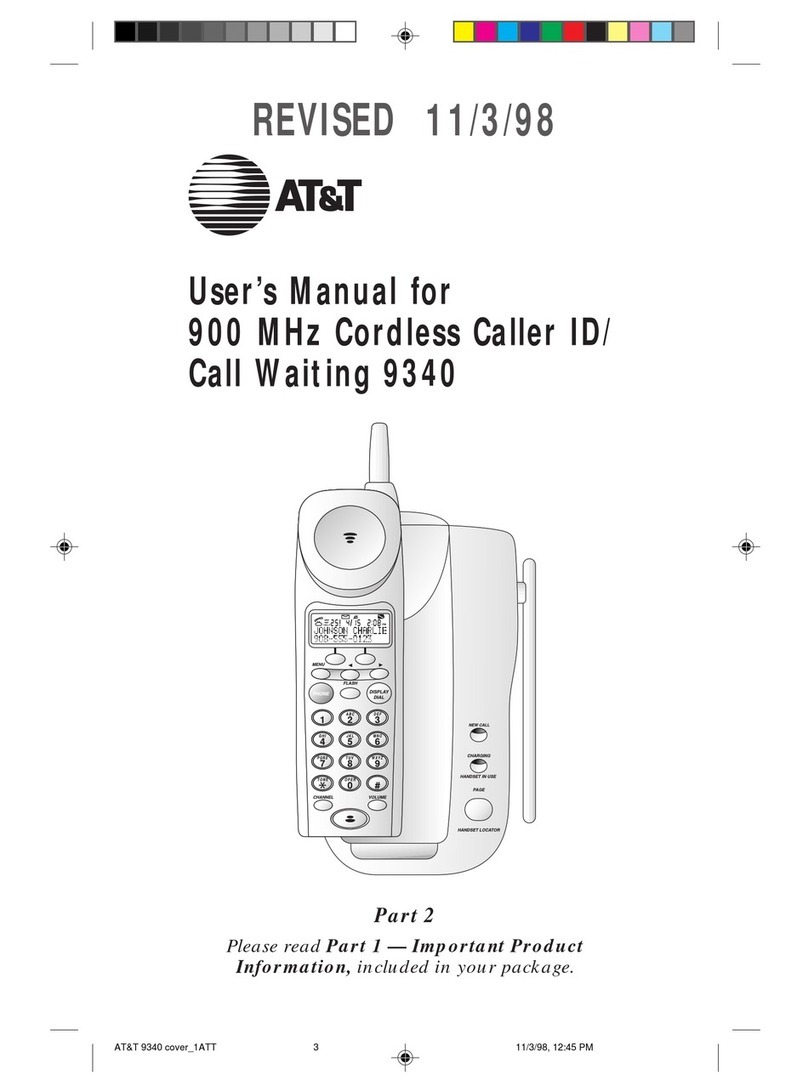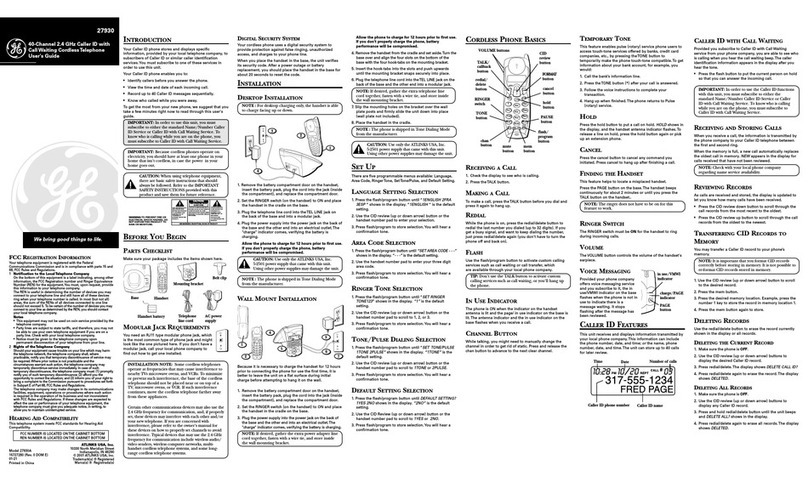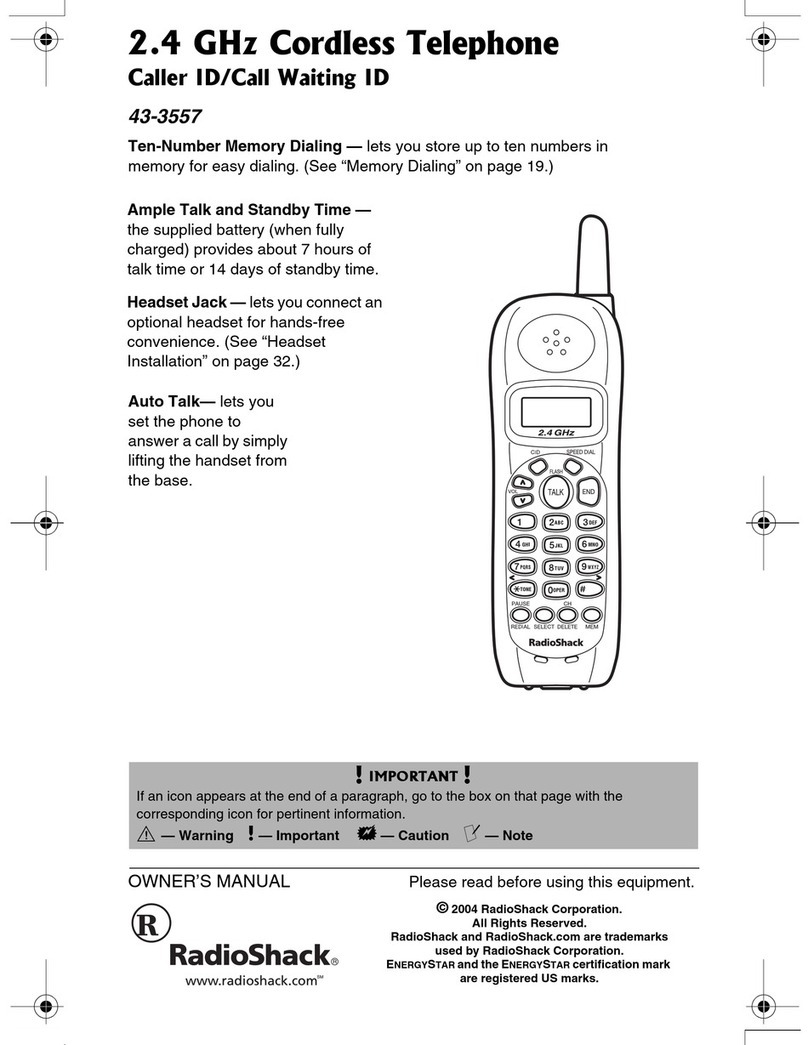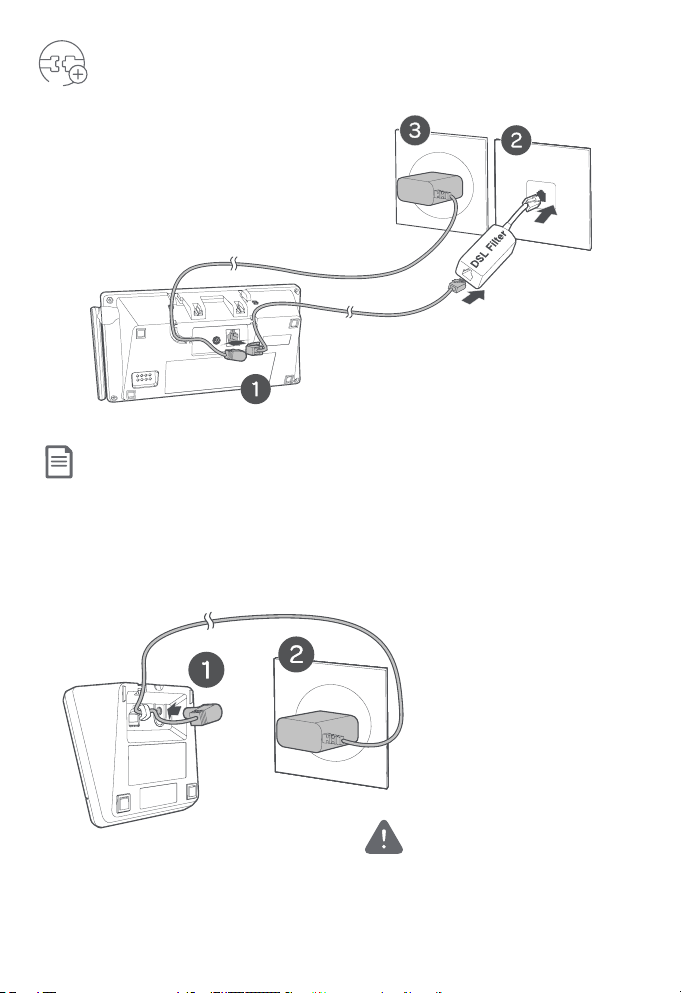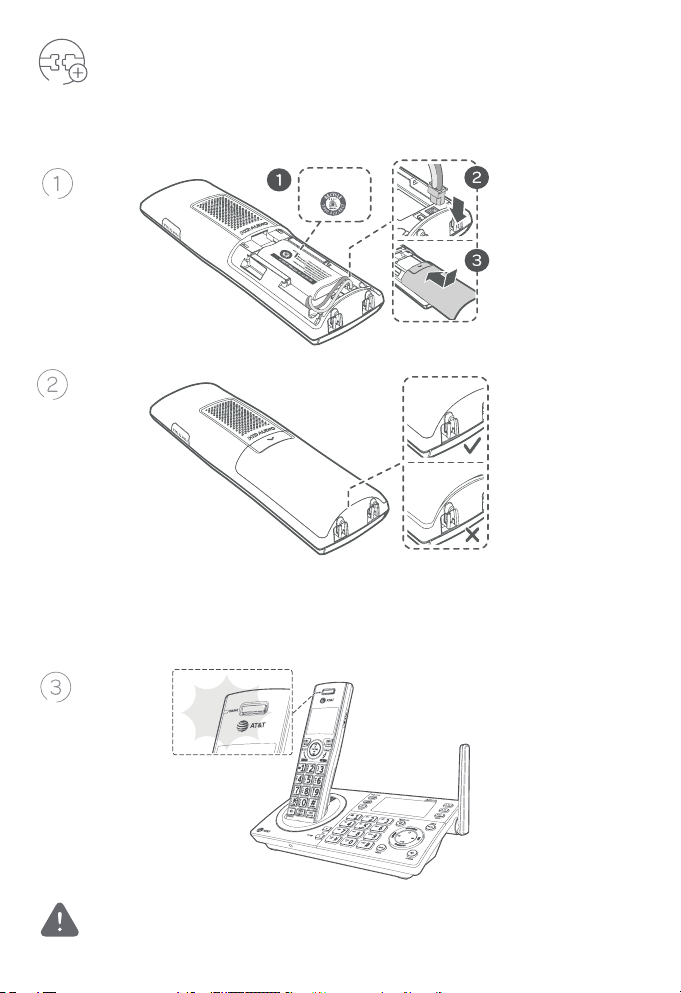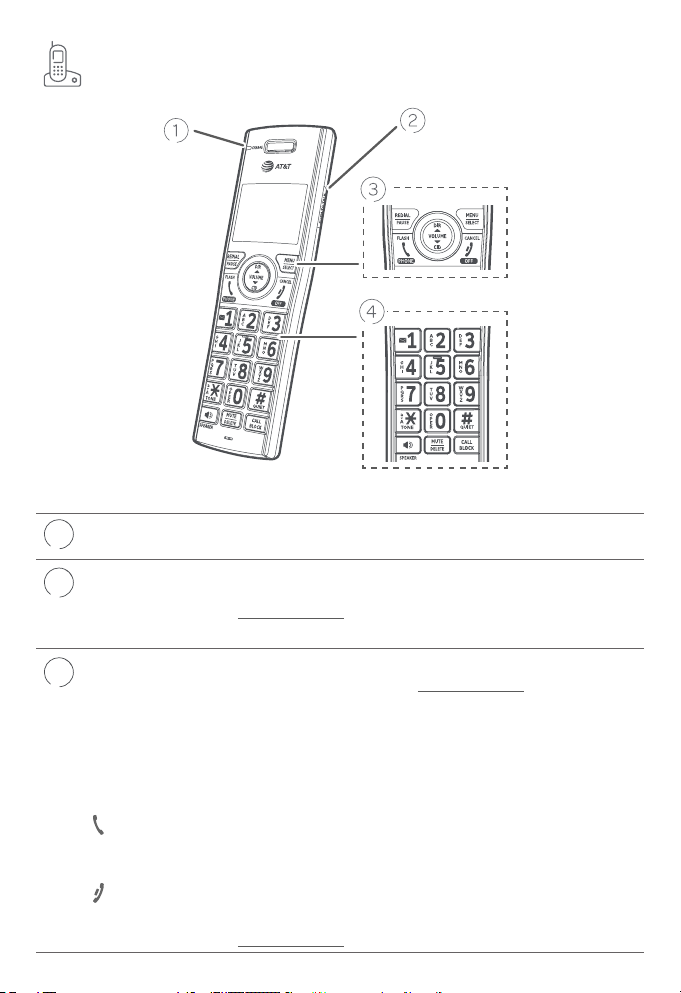1
Important safety information
This symbol is to alert you to important operating or servicing instructions
that may appear in this user’s manual. Always follow basic safety precautions
when using this product to reduce the risk of injury, re, or electric shock.
Safety information
fRead and understand all instructions in the user’s manual. Observe all markings on
the product.
fCAUTION: Do not install the telephone base at a height above 2 meters.
fAvoid using a telephone during a thunderstorm. There may be a slight chance of
electric shock from lightning.
fDo not use a telephone in the vicinity of a gas leak. Under certain circumstances,
a spark may be created when the adapter is plugged into the power outlet, or
when the handset is replaced in its cradle. This is a common event associated
with the closing of any electrical circuit. In an inadequately ventilated
environment, the user should not plug the phone into a power outlet, nor put a
charged handset into the cradle where there are concentrations of ammable
or ame-supporting gases. A spark in such an environment could create a re
or explosion. Such environments may include: medical use of oxygen without
adequate ventilation; industrial gases (cleaning solvents; gasoline vapors; etc.); a
leak of natural gas; etc.
fDo not use this product near water or when you are wet. For example, do not
use it in a wet basement or shower, nor next to a swimming pool, bathtub,
kitchen sink, and laundry tub. Do not use liquids or aerosol sprays for cleaning.
If the product comes in contact with any liquid, unplug any line or power cord
immediately. Do not plug the product back in until it has dried thoroughly.
fInstall this product in a protected location where no one can trip over any line or
power cords. Protect cords from damage or abrasion.
fIf this product does not operate normally, see the Troubleshooting section of the
online Complete user’s manual. If you cannot solve the problem, or if the product
is damaged, refer to the Limited warranty section on pages 28 - 30. Do not
open this product except as directed in your user’s manual. Opening the product
or reassembling it incorrectly may expose you to hazardous voltages or other
risks.
fReplace batteries only as described in your user’s manual (page 5). Do not burn
or puncture batteries — they contain caustic chemicals.
fThe power adapters are intended to be correctly oriented in a vertical or oor
mount position. The prongs are not designed to hold the plug in place if it is
plugged into a ceiling, under-the-table or cabinet outlet.