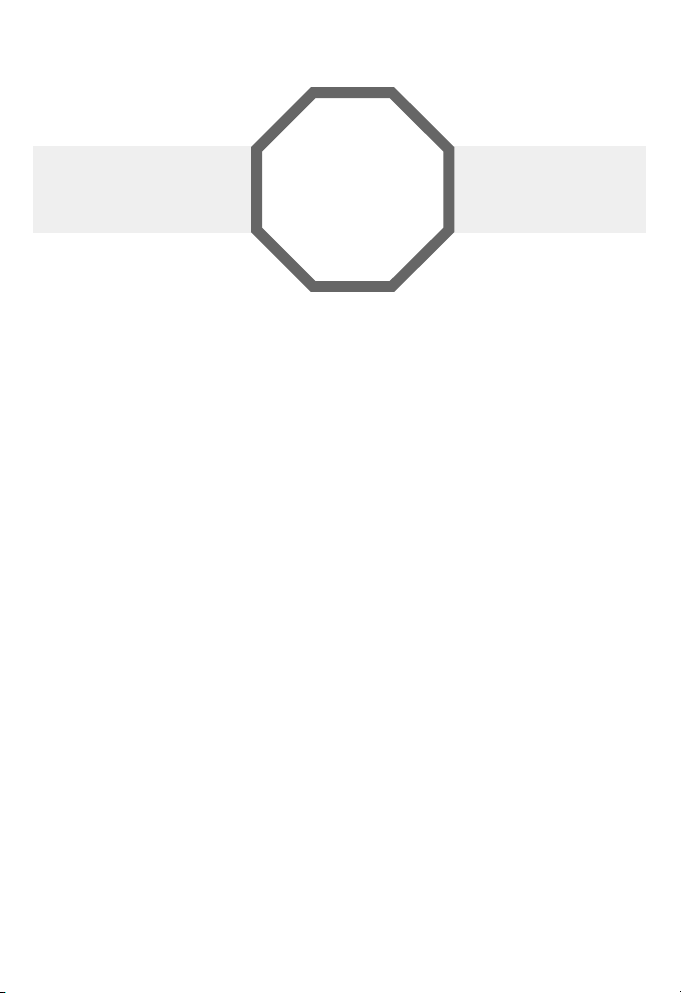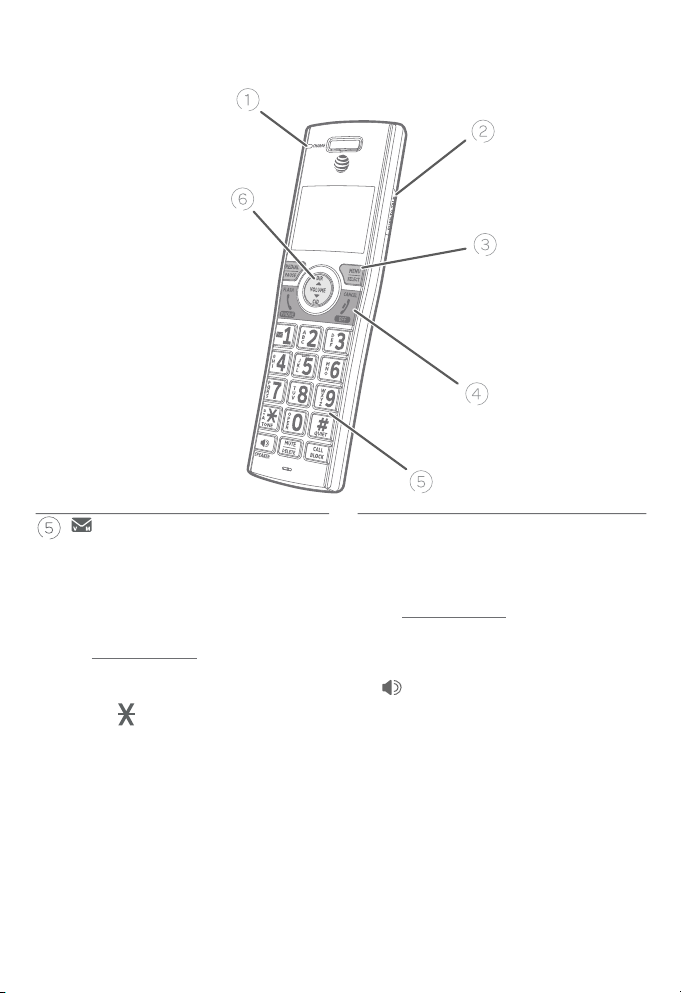Caller ID operation.....................60
Memory match......................60
Review the caller ID log.....61
View dialing options........... 62
Dial a caller ID log
entry .......................................... 63
Delete caller ID log
entries....................................... 63
Save a caller ID log entry
to the directory..................64
Save a caller ID log entry
to the allow list................... 65
Save a caller ID log entry
to the block list................... 65
Save a caller ID log entry
to the star name list........66
Reasons for missing caller ID
information .............................. 67
Smart call blocker
About Smart call blocker*....68
Call categories .......................69
Call controls............................. 70
Call block settings.......................72
Set Smart call blocker
.........................................72
Control calls without
numbers...................................72
Control uncategorized
calls..............................................73
Block list ......................................75
Allow list .....................................80
Star name list.......................... 85
Screening
announcement...................88
Allowed calls ...................................91
Allow calls without
numbers...................................91
Allow uncategorized
calls............................................. 92
Blocked calls .................................. 93
Block calls without
numbers.................................. 93
Block uncategorized
calls.............................................94
Screen calls without
numbers ..................................... 95
Answer call once...................96
Send call to answering
system.......................................97
End call .........................................97
Screen uncategorized
calls................................................98
Allow call once......................100
Always allow ..........................100
Block call ...................................101
Send call to answering
system.....................................101
Option while on a call ............ 102
Answering system
Answering system
settings..................................... 103
Announcement....................103
...................... 105
Voice guide.............................106
Call screening........................ 107
Number of rings..................108
Remote access code........109
Message alert tone............110
Message recording
time ........................................... 111
Answering system and
voicemail indicators .......112
Using the answering
machine and voicemail
together.................................113
Message capacity ...............114
Voice prompts.......................114
Call screening.........................115
PB