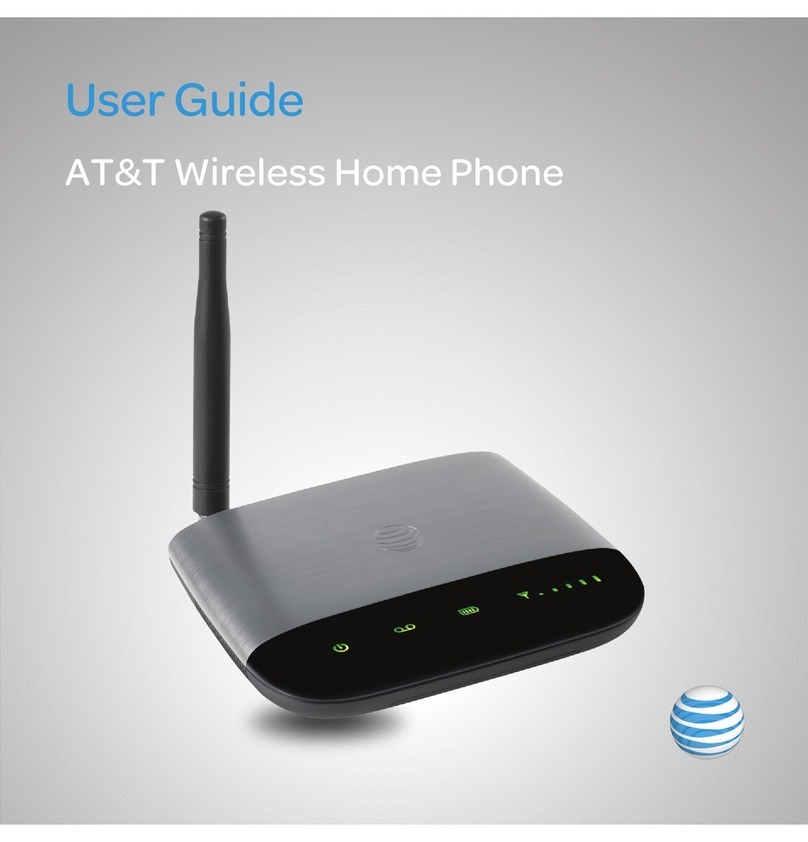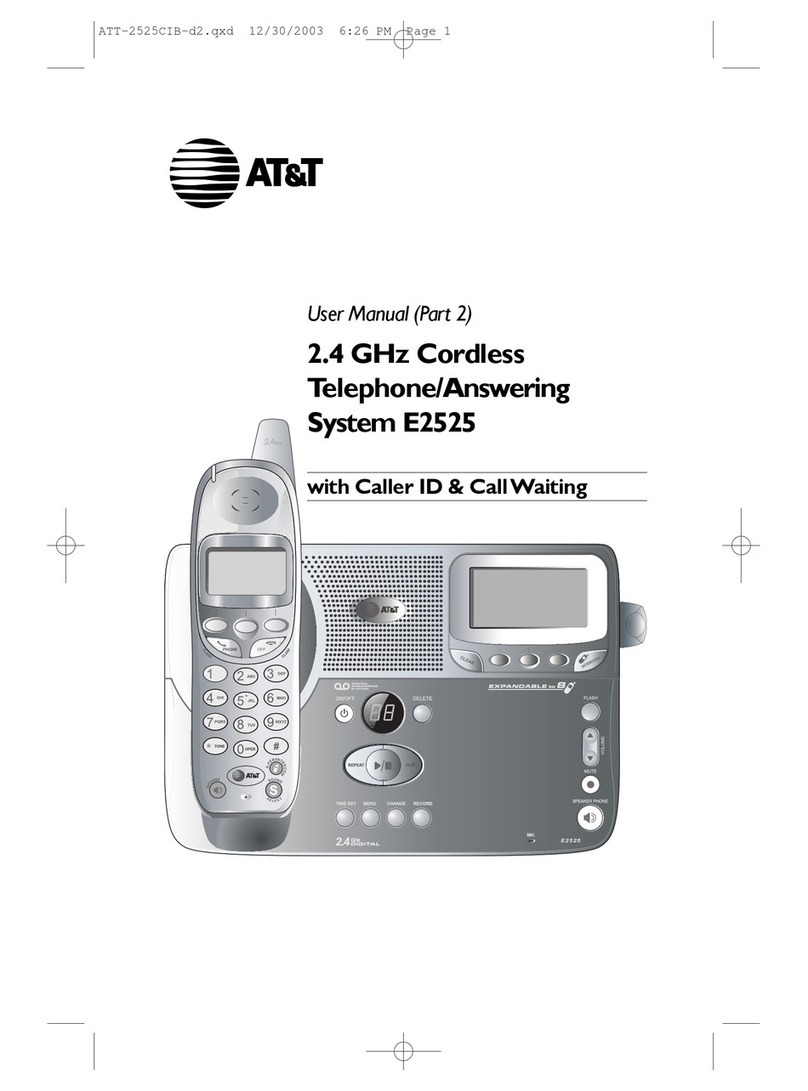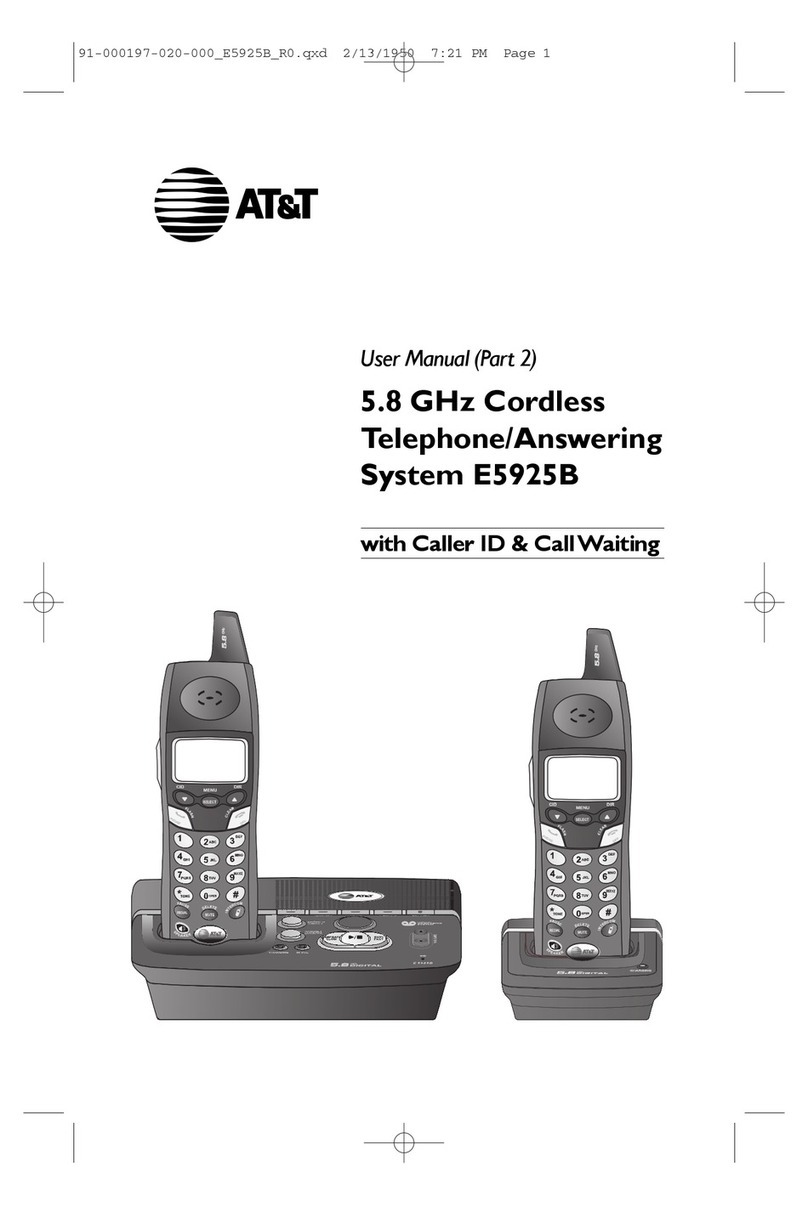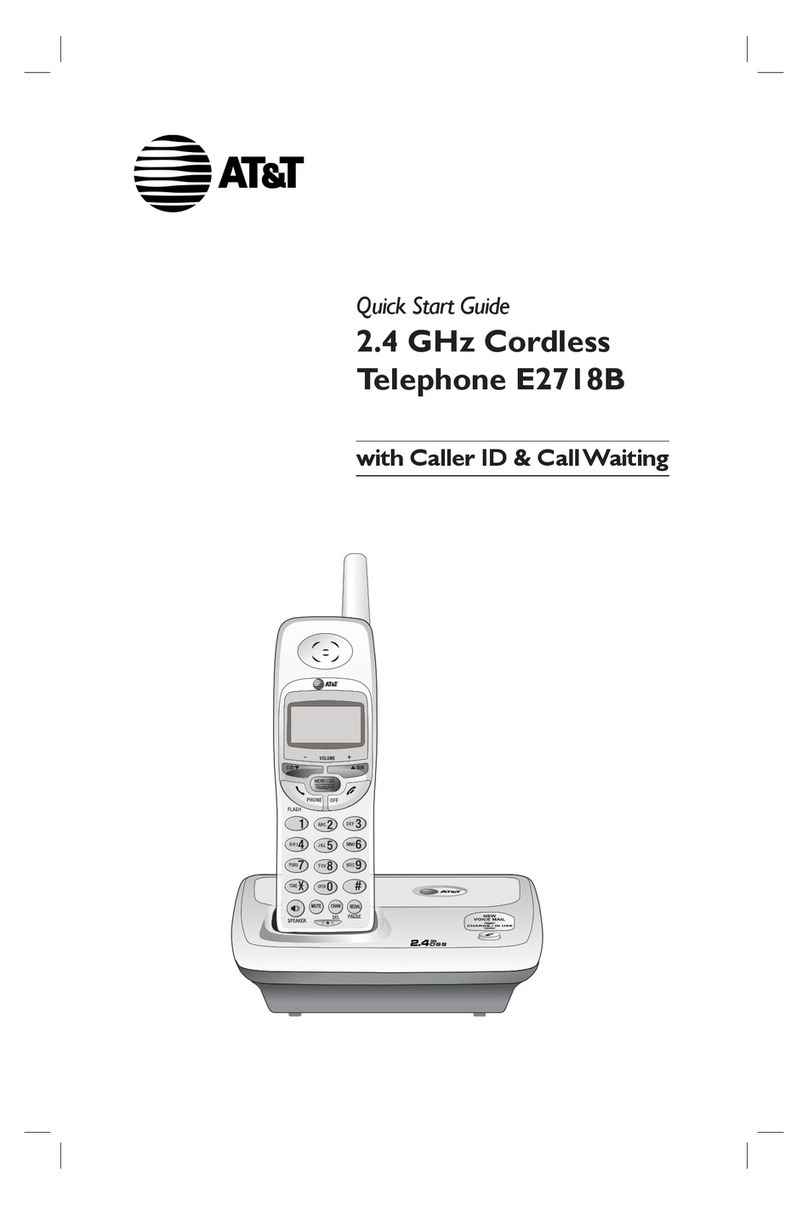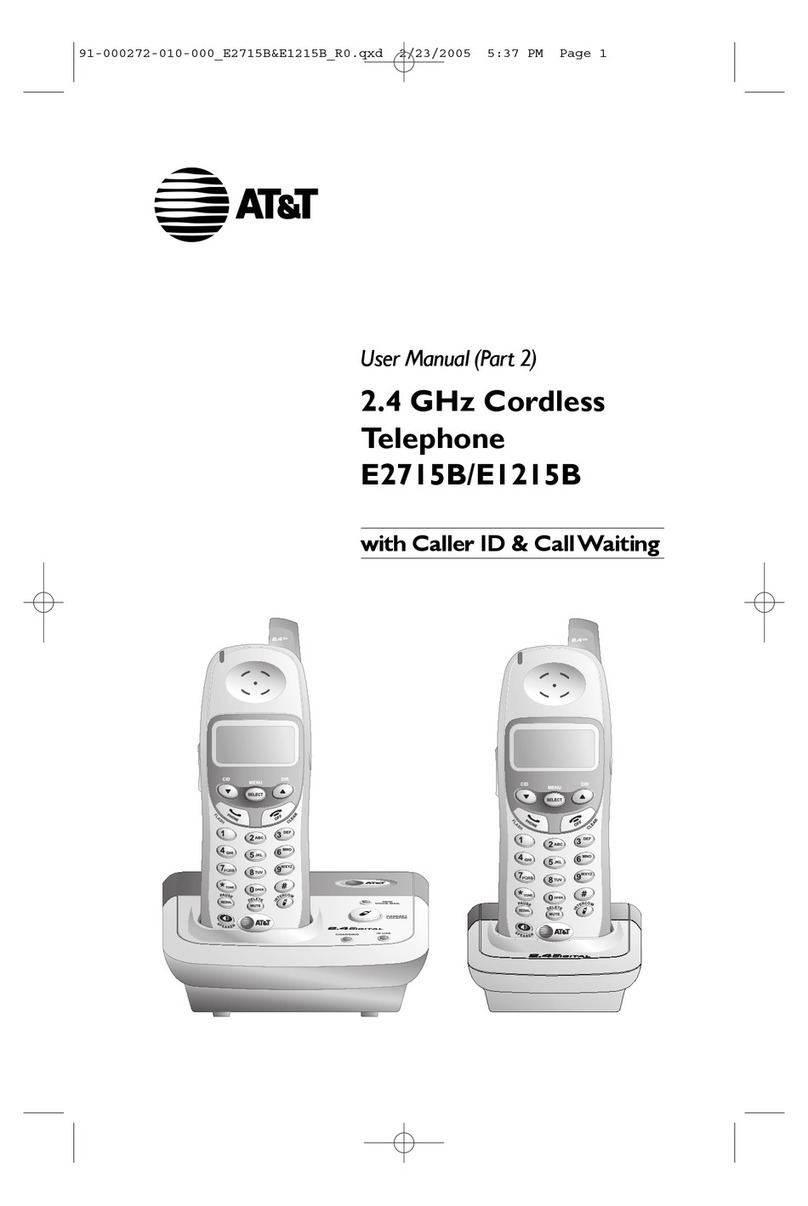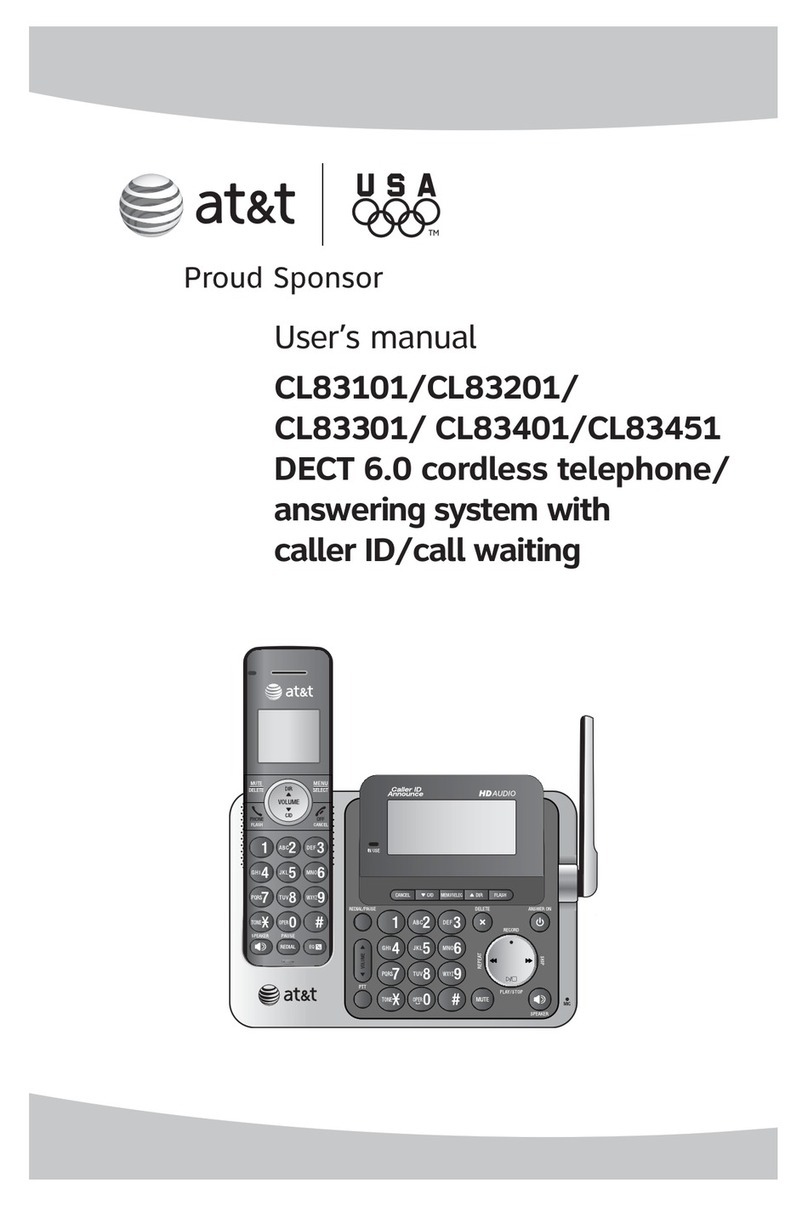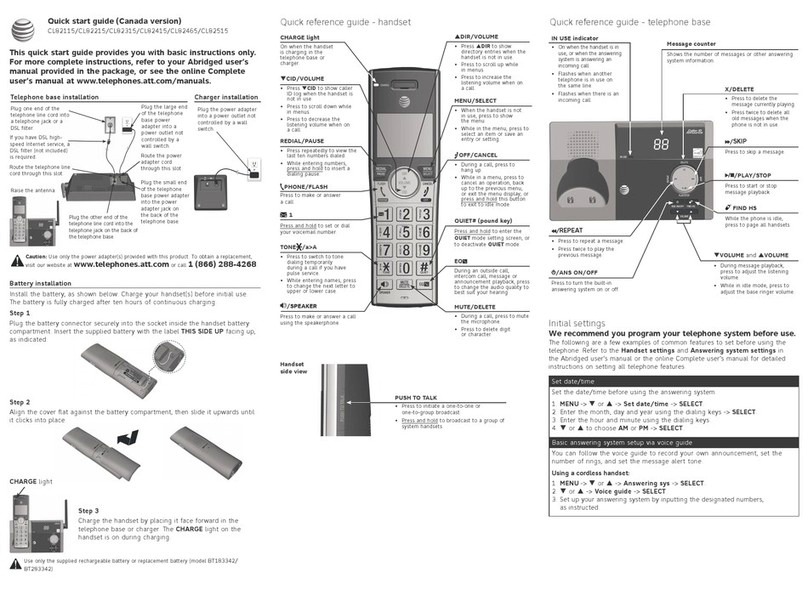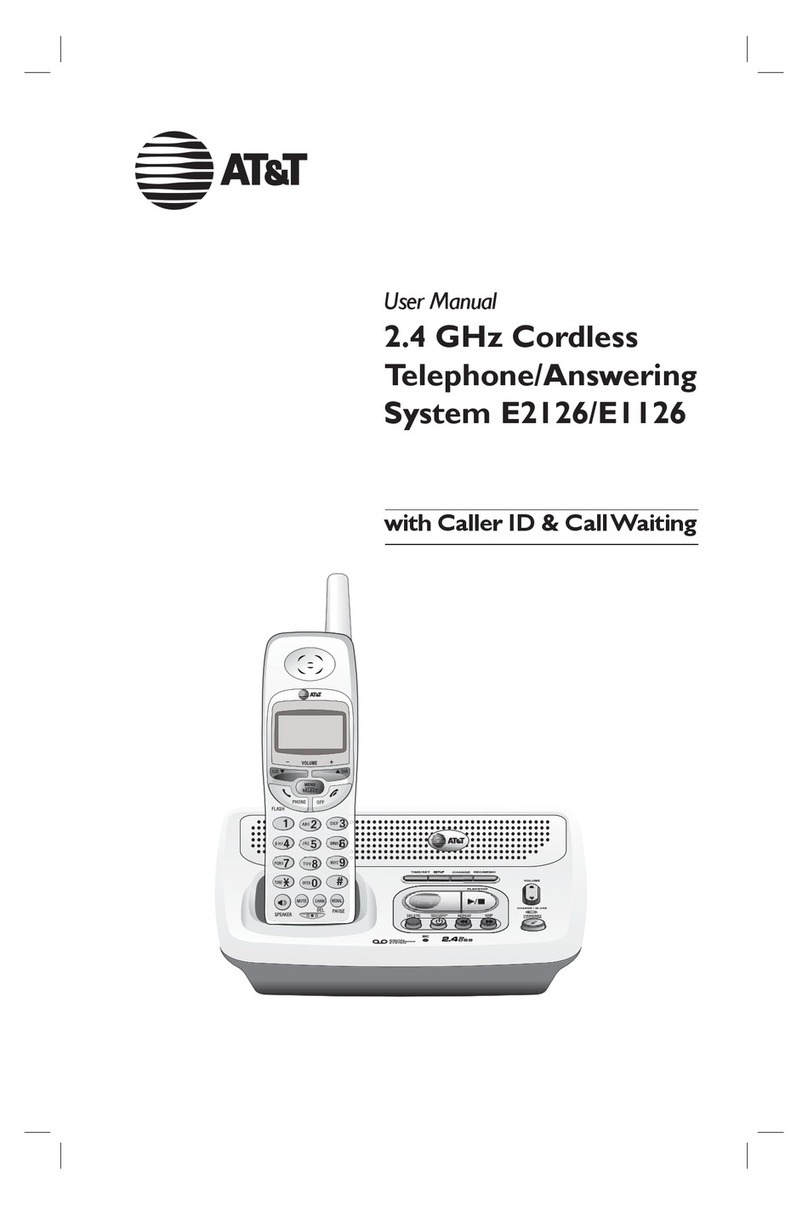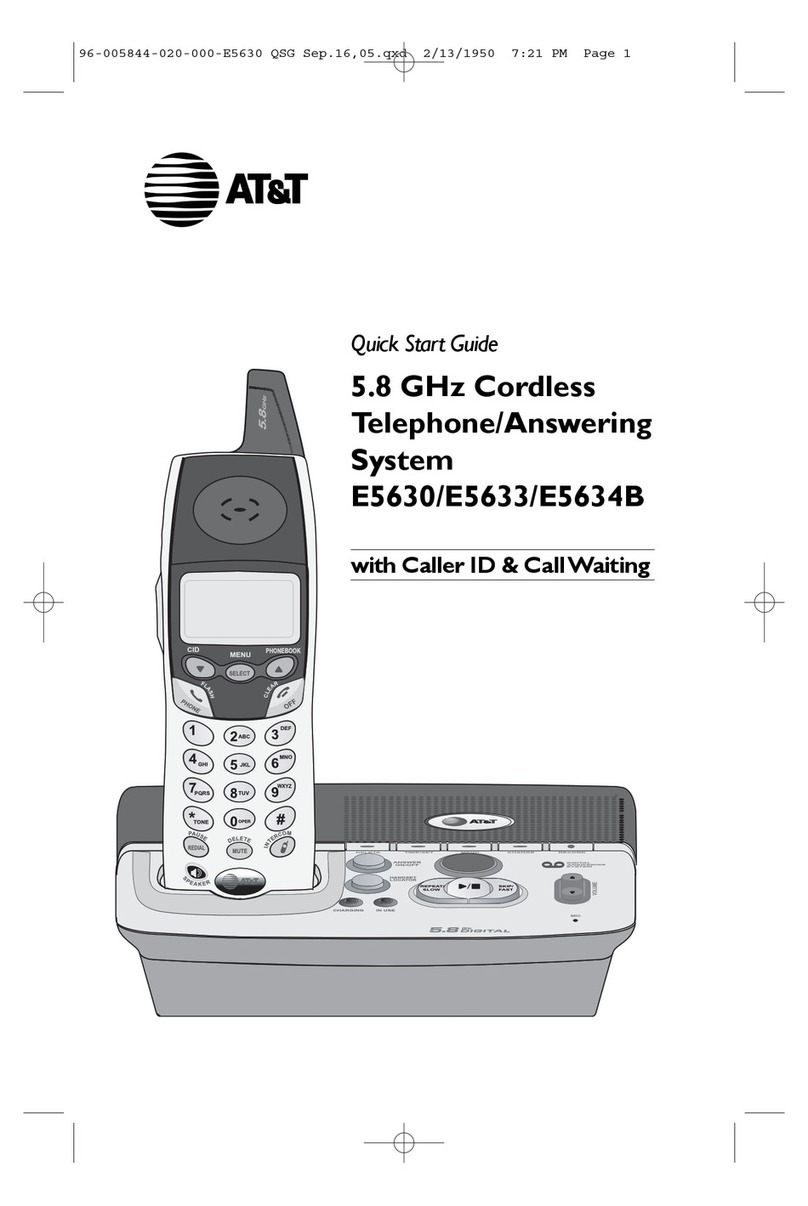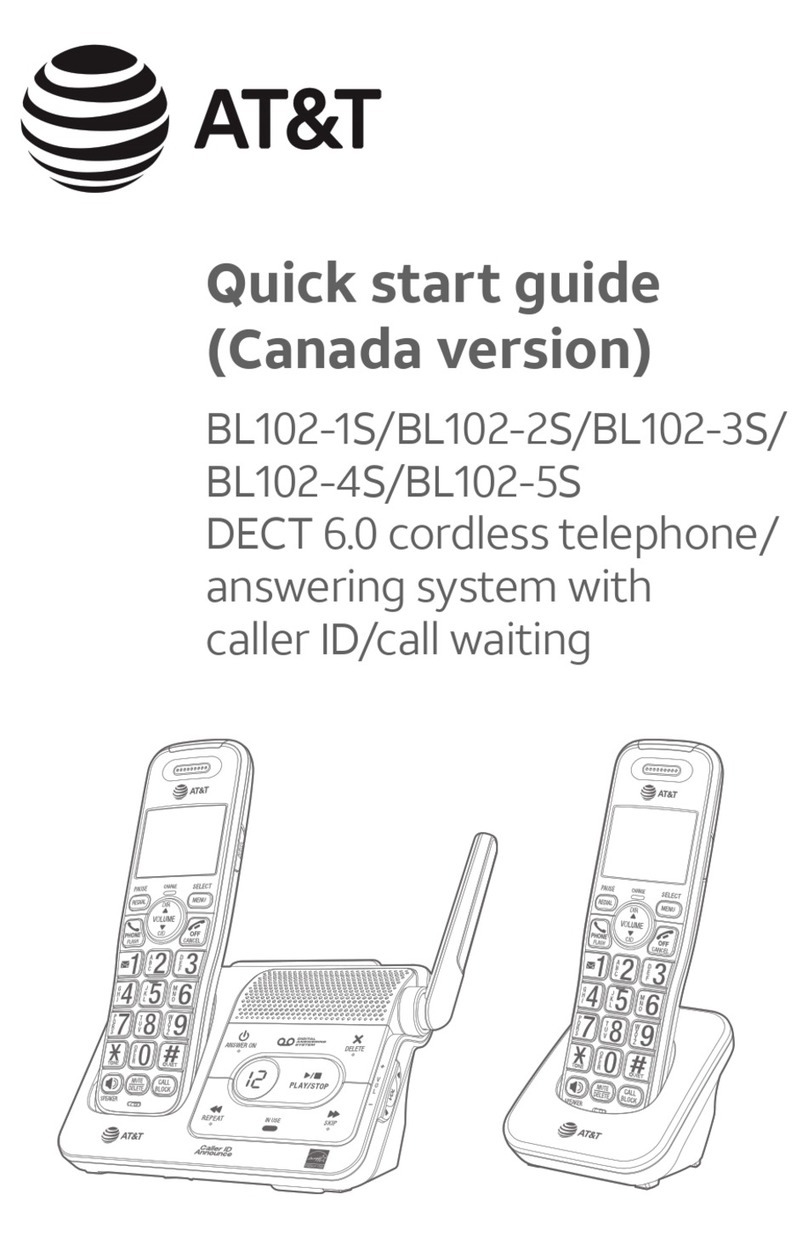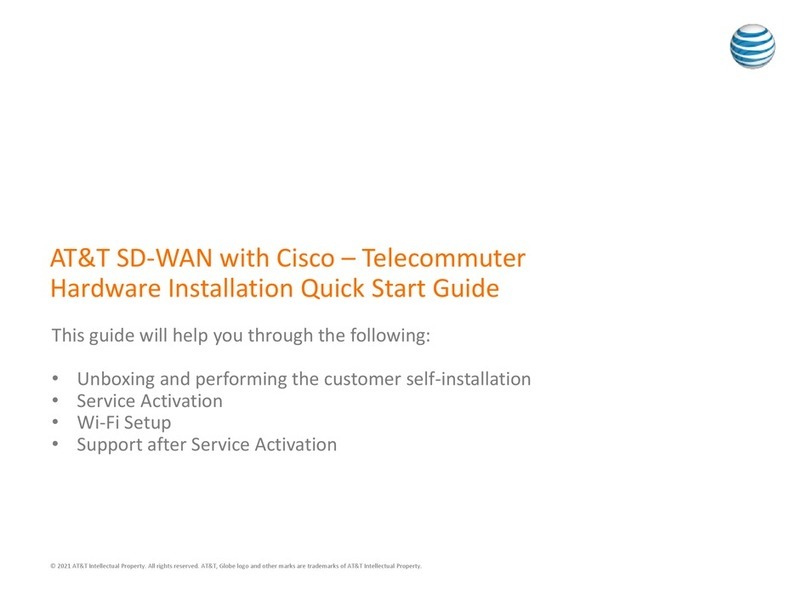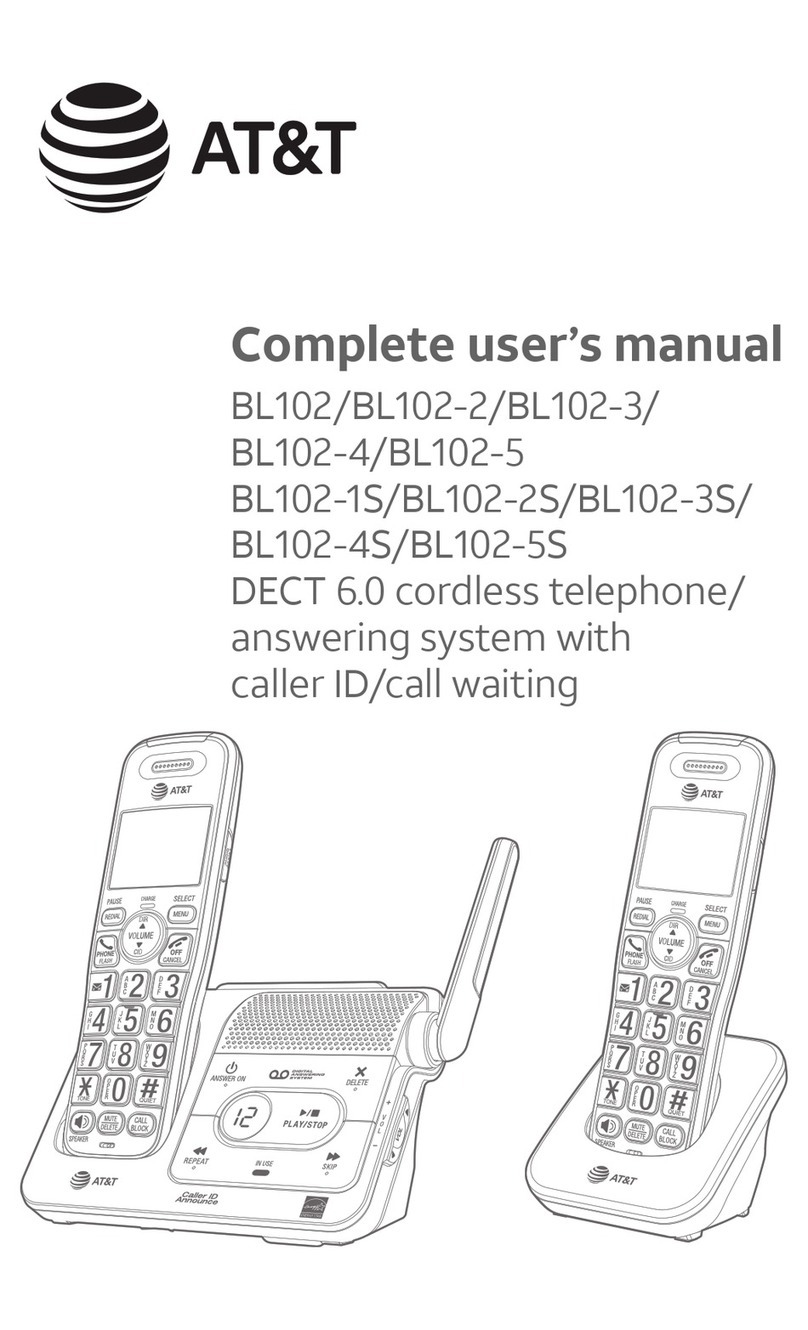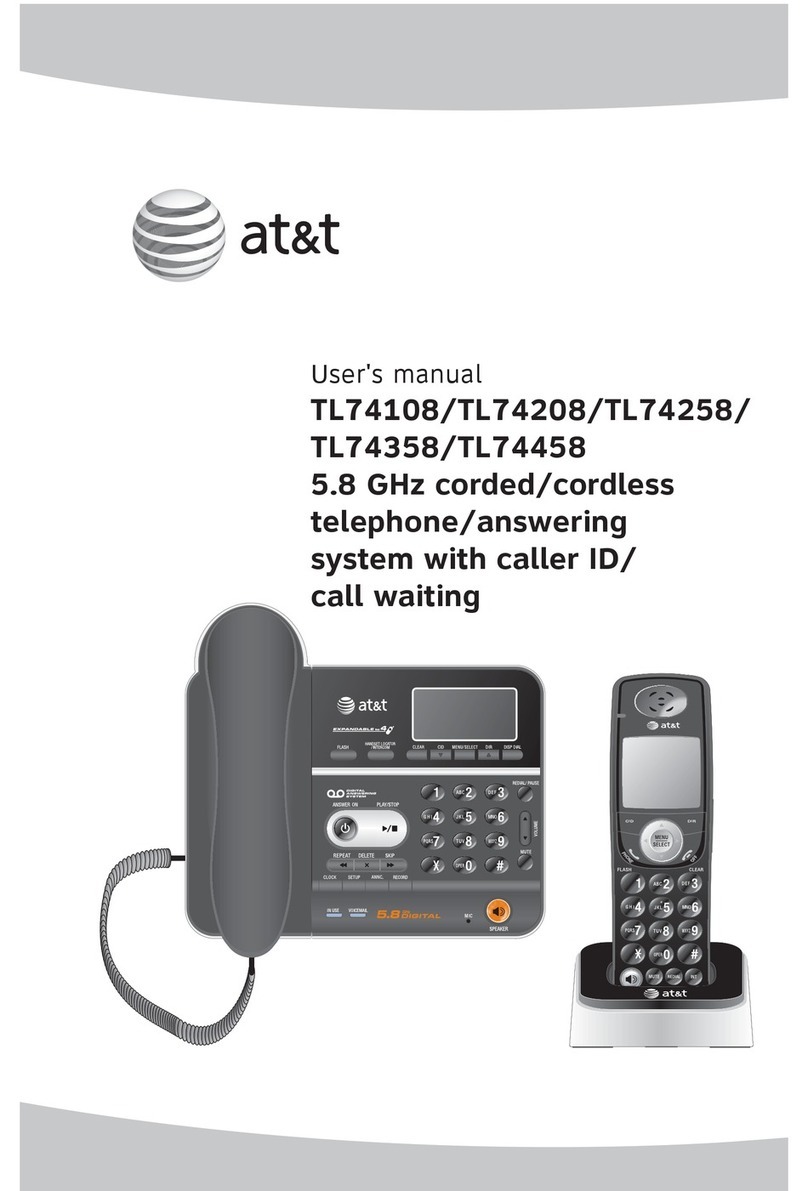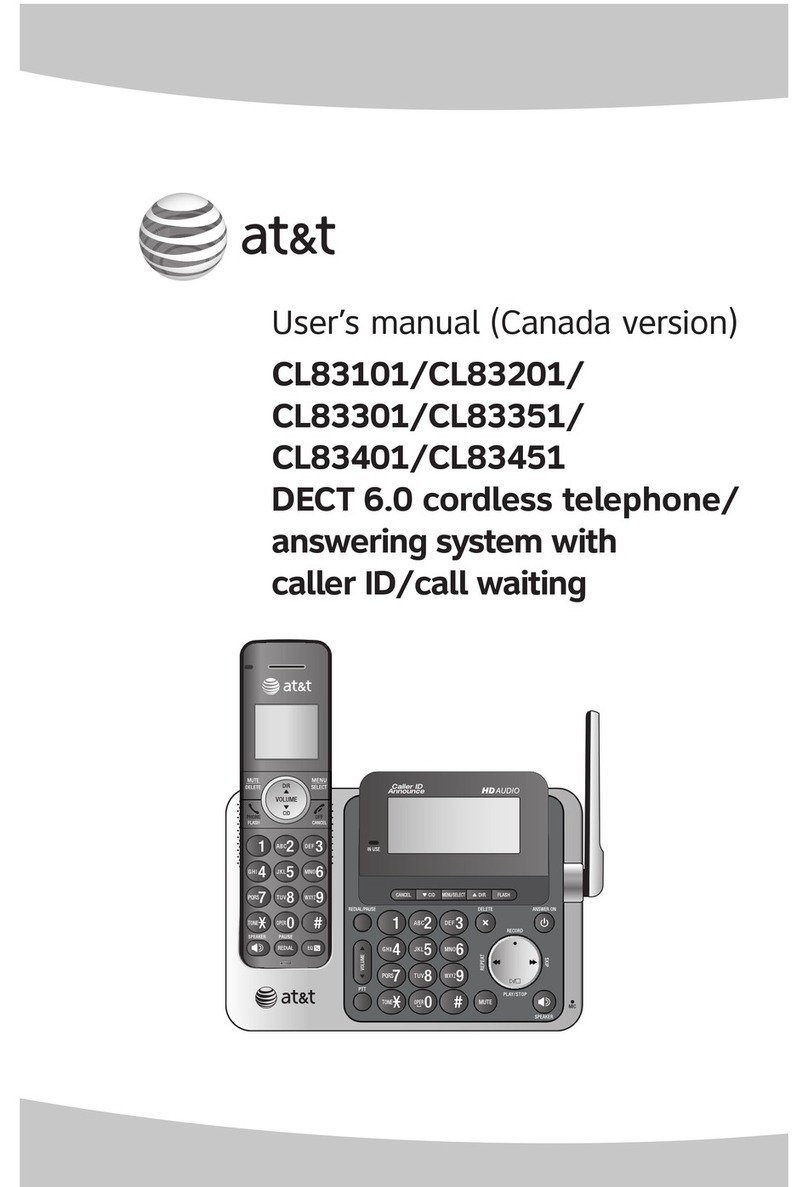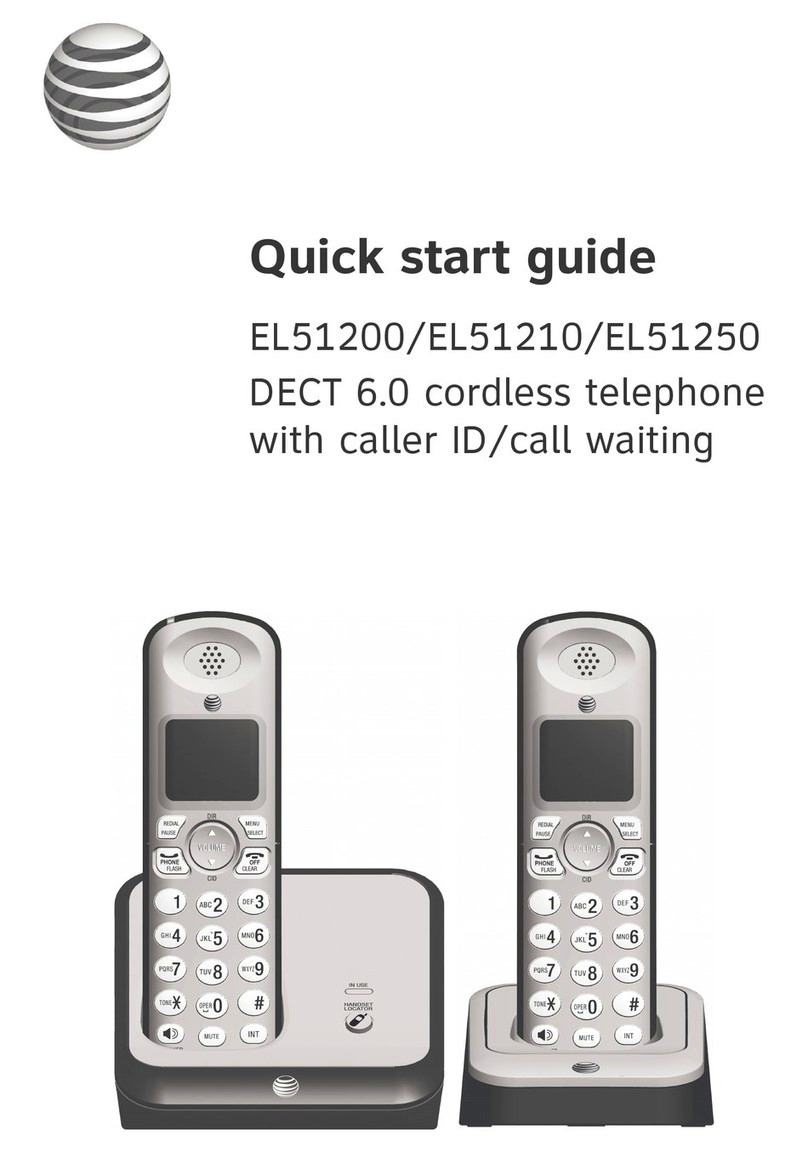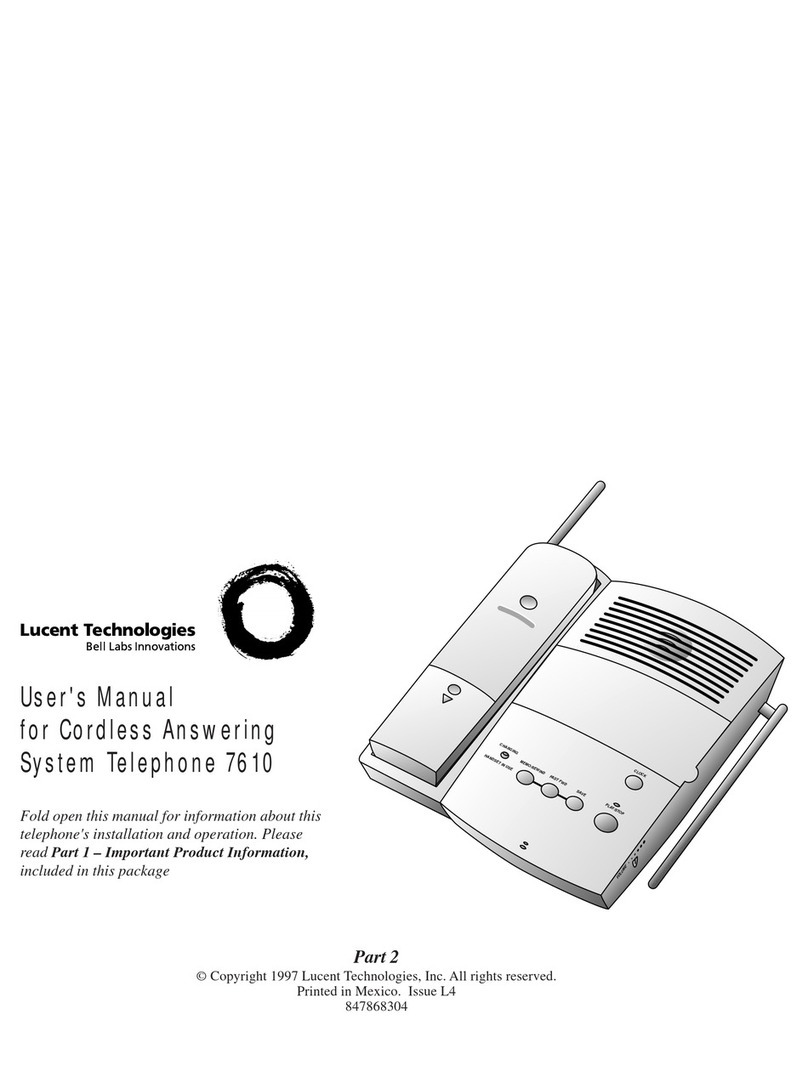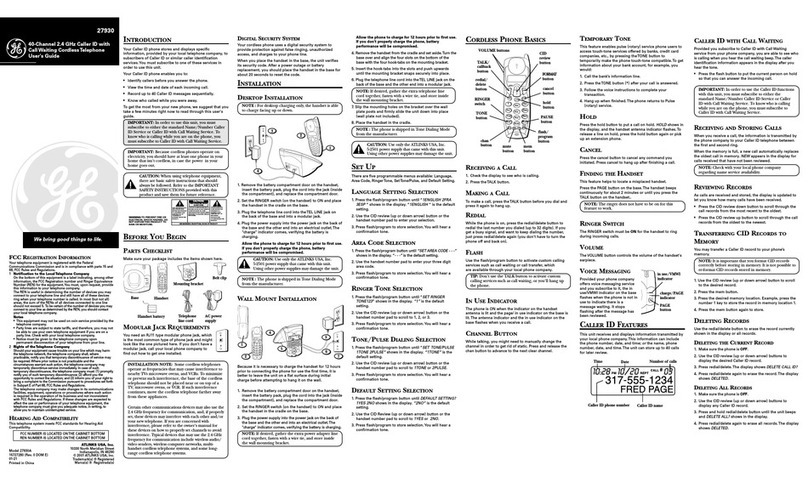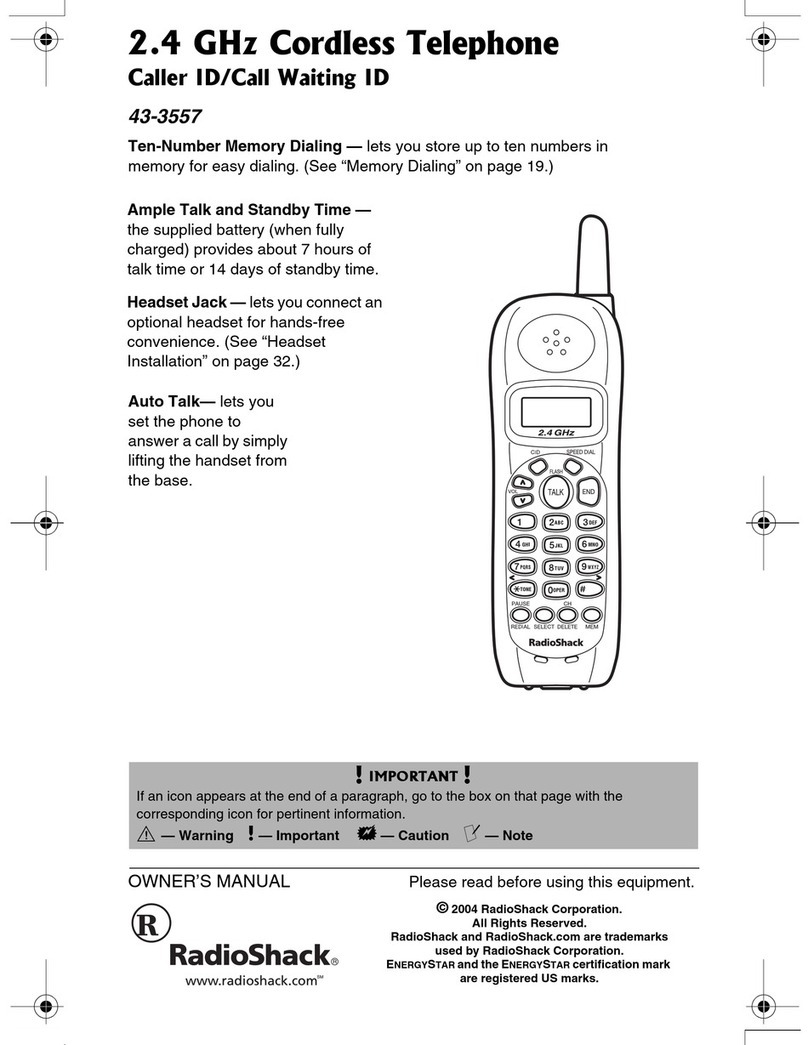5
Quick reference guide - handset
DIR /VOLUME
Press to scroll up while in menus.
During a call or message playback, press to
increase the listening volume.
Press to show directory entries when the
telephone is not in use.
While entering names or numbers in the
directory, press to move the cursor to the left.
MUTE/DELETE
During a call, press to mute the microphone.
While predialing, press to delete digits.
While reviewing the redial list, directory or caller ID
history, press to delete an individual entry.
While entering or editing a directory entry, press
to erase a digit or character.
While the handset is ringing, press to silence the
ringer temporarily.
During message or announcement playback,
press to delete a message or announcement.
OFF/CANCEL
While using menus, press to cancel an operation,
back up to the previous menu, or exit the menu
display.
Press and hold to return to idle mode.
During a call, press to hang up.
Press and hold while the telephone is not in use
to erase the displayed messages (XX Missed
calls and Download fail).
While the handset is ringing, press to silence the
ringer temporarily.
CID /VOLUME
Press to scroll down while in menus.
During a call or message playback, press to
decrease the listening volume.
Press to show the caller ID history when the
telephone is not in use.
While entering names or numbers in the
directory, press to move the cursor to the right.
# (pound key)
Press repeatedly to display other dialing options
when reviewing a caller ID history entry.
EQ
During an outside call, intercom call, message
or announcement playback, press to change the
quality of the audio to best suit your hearing.