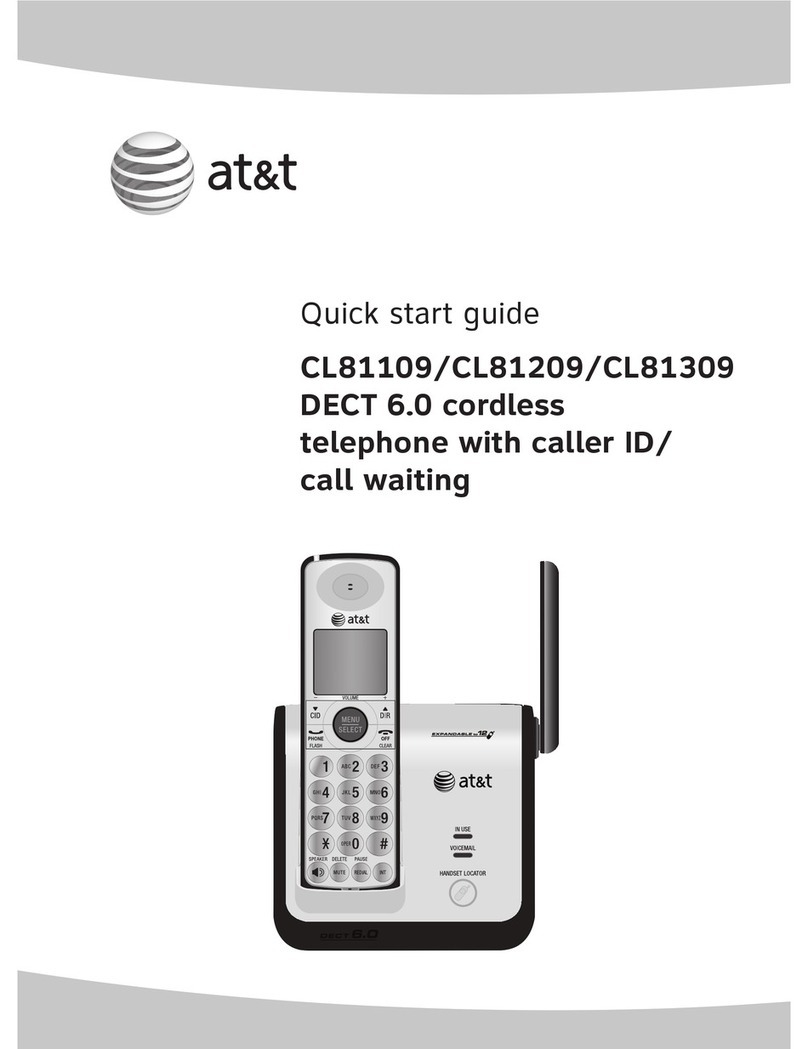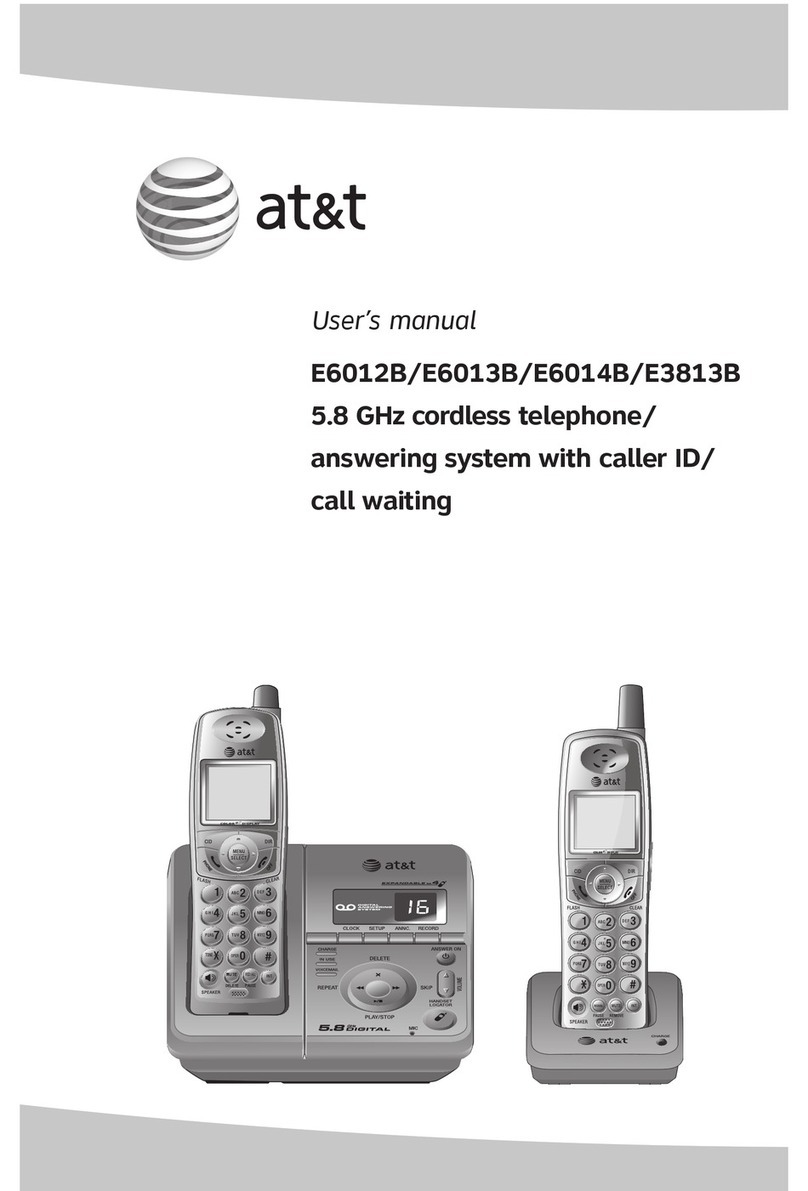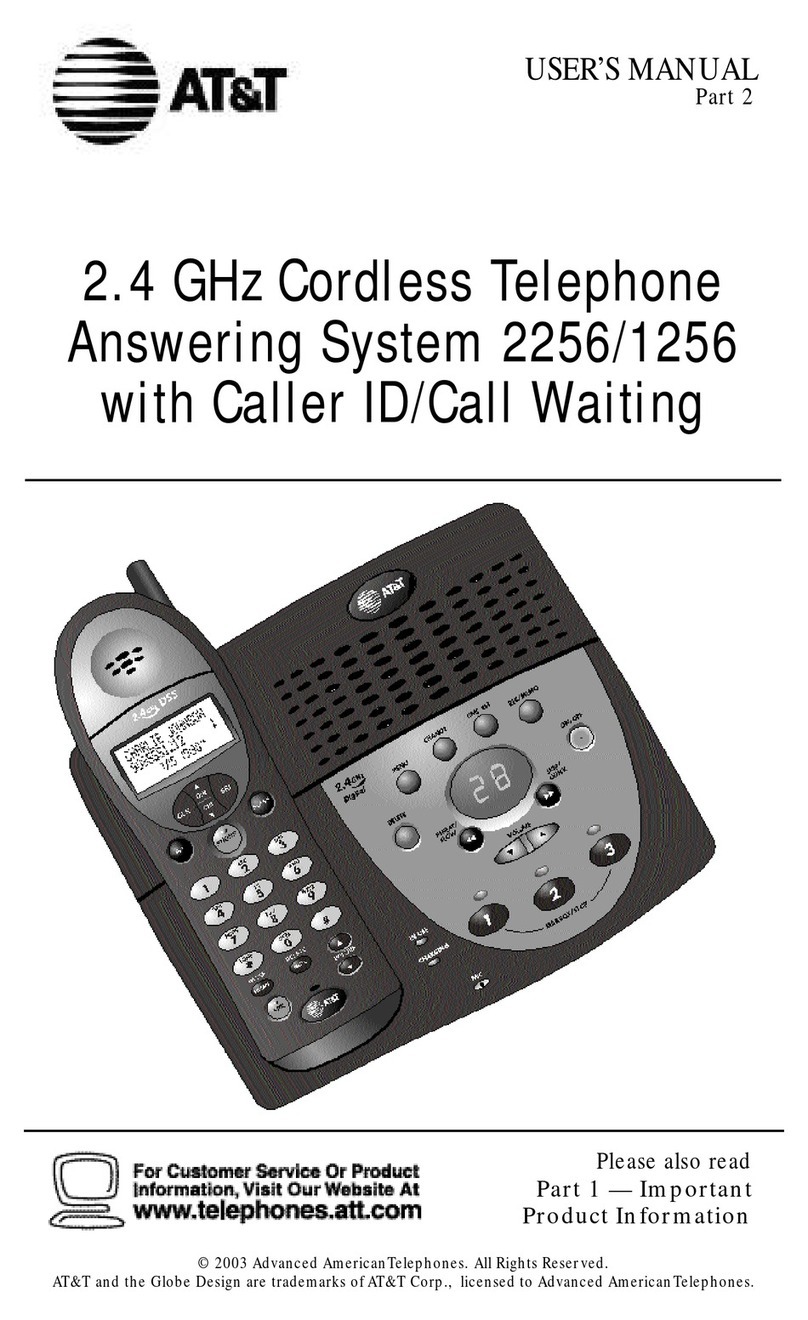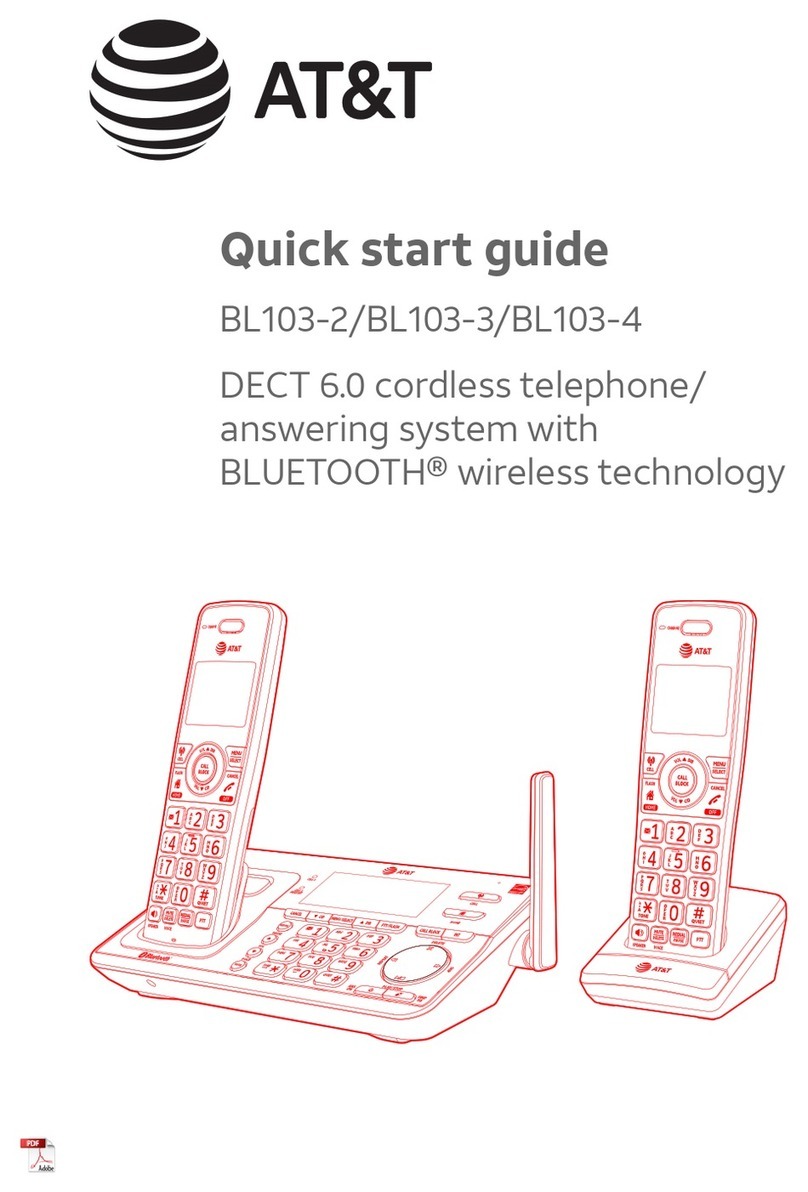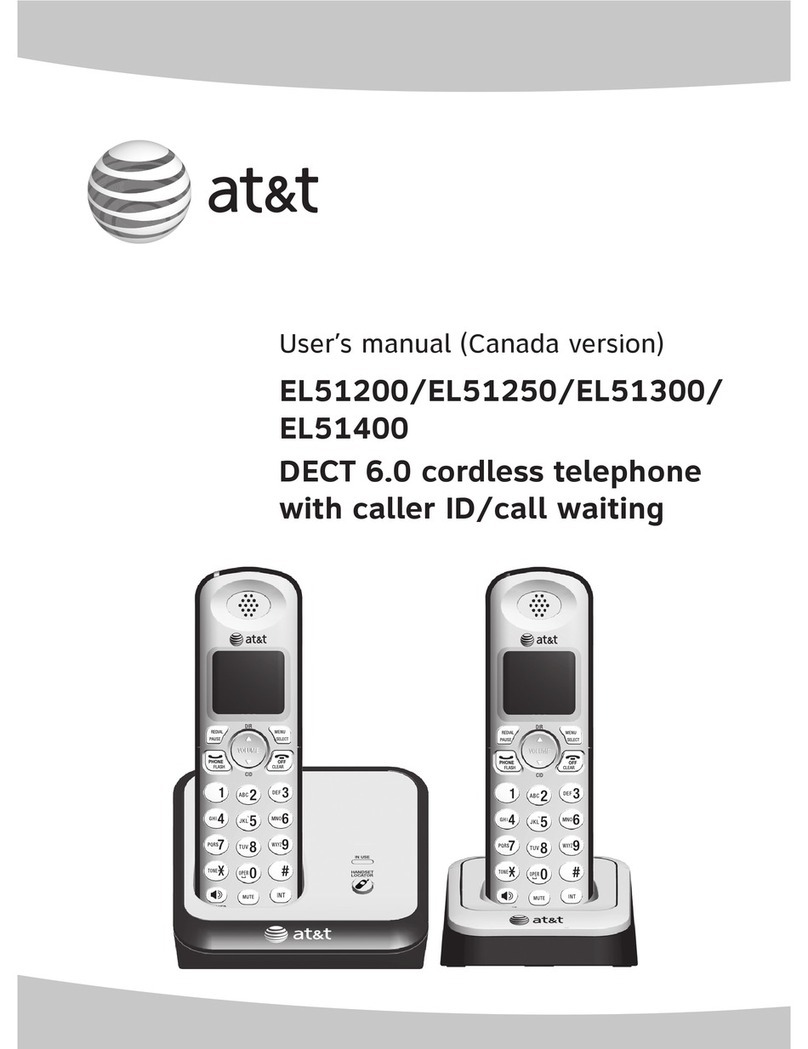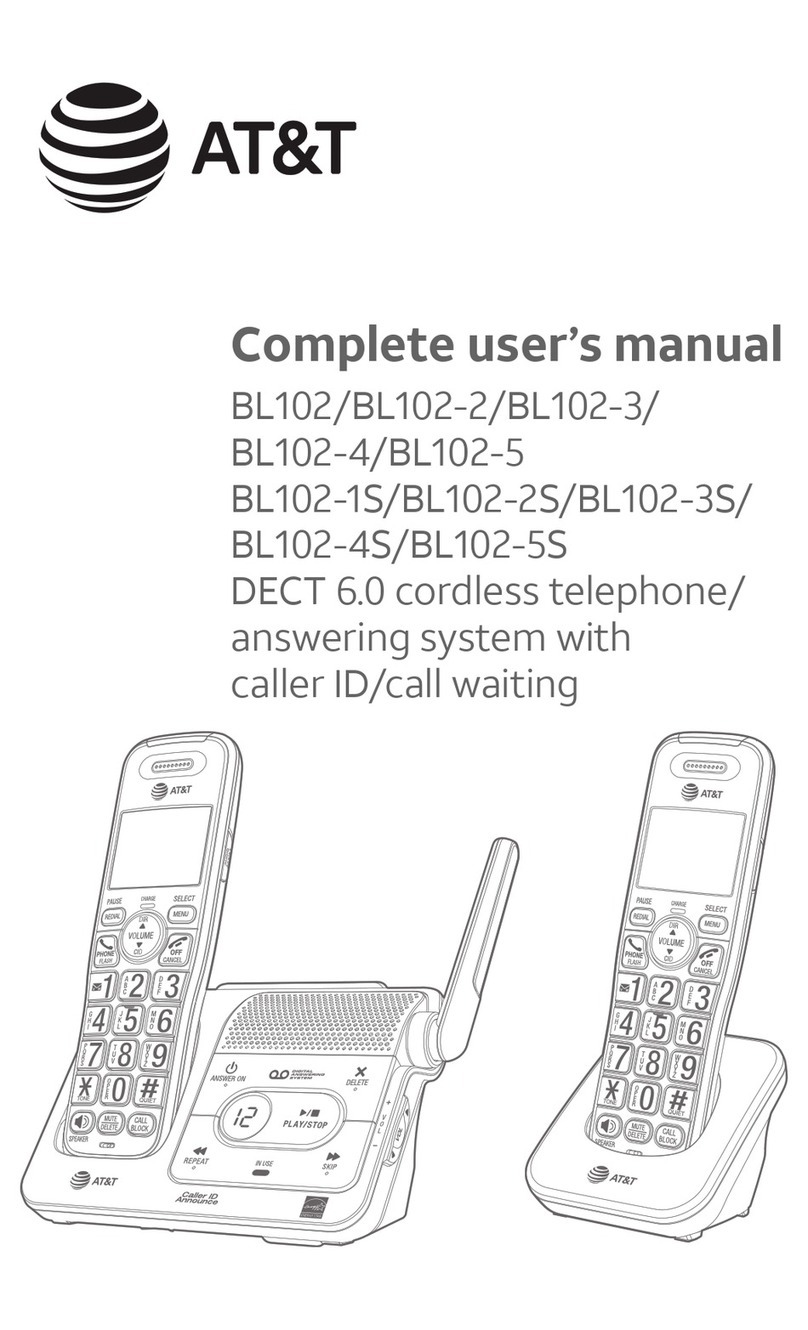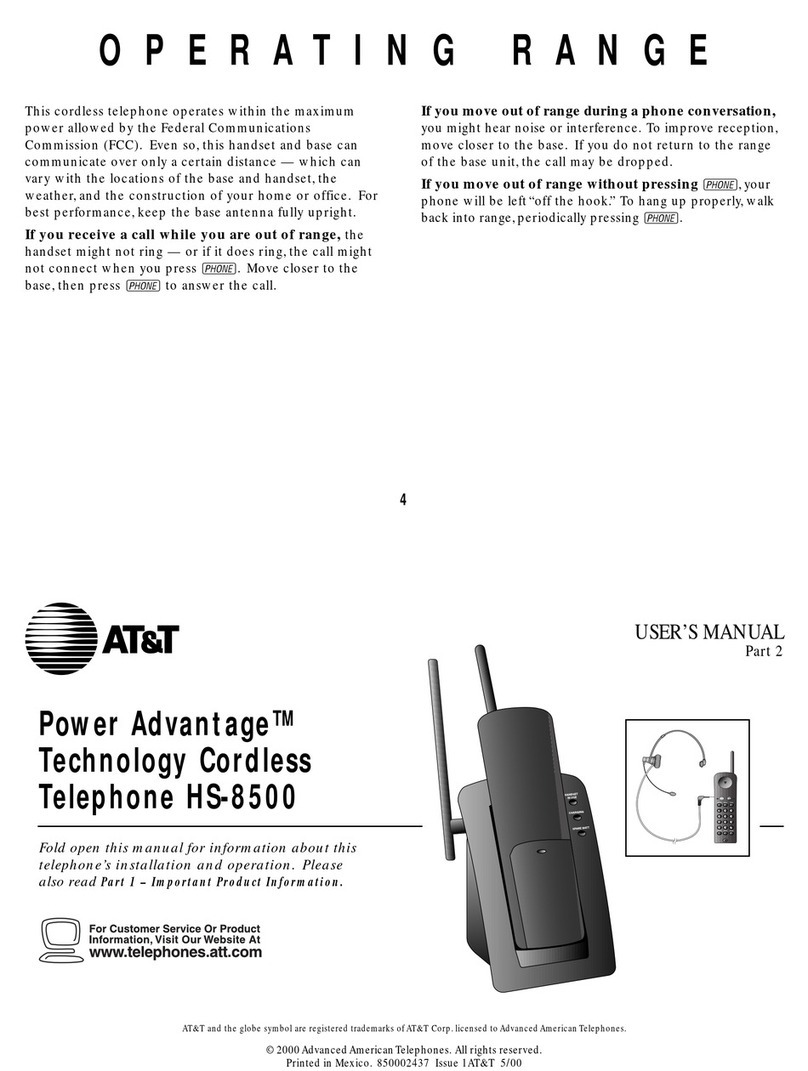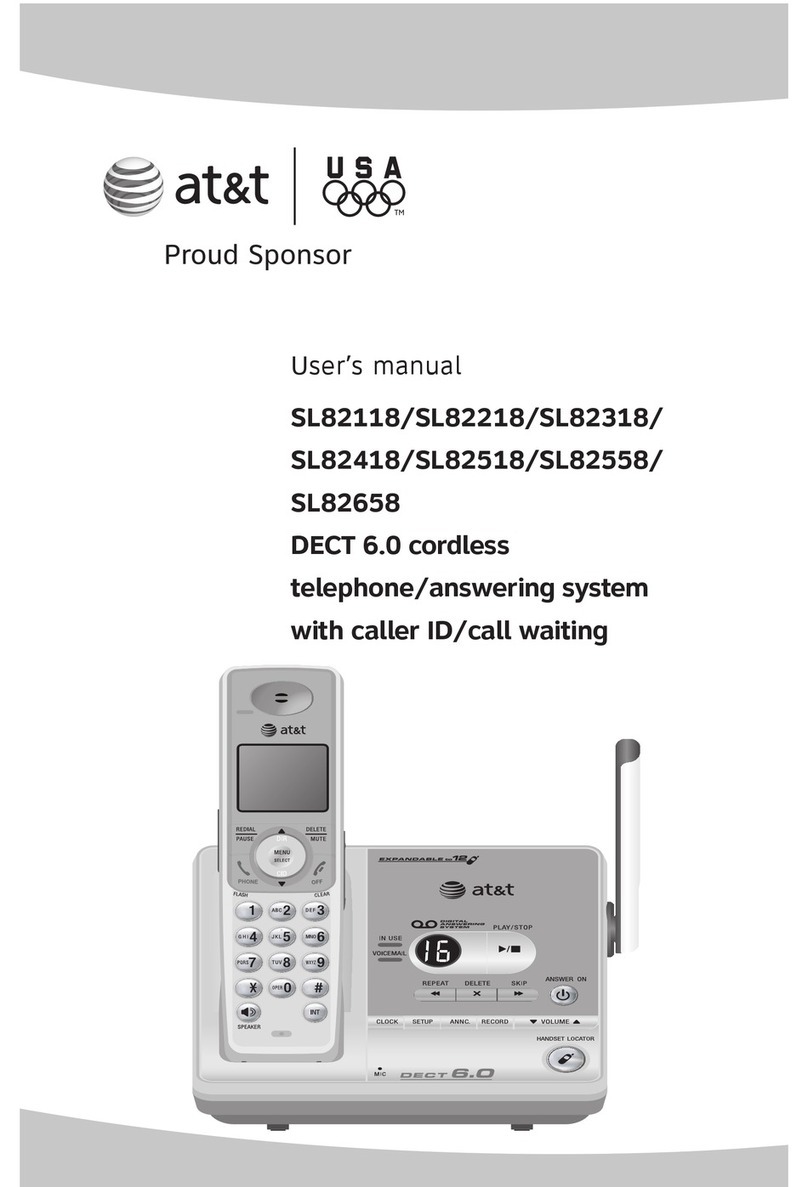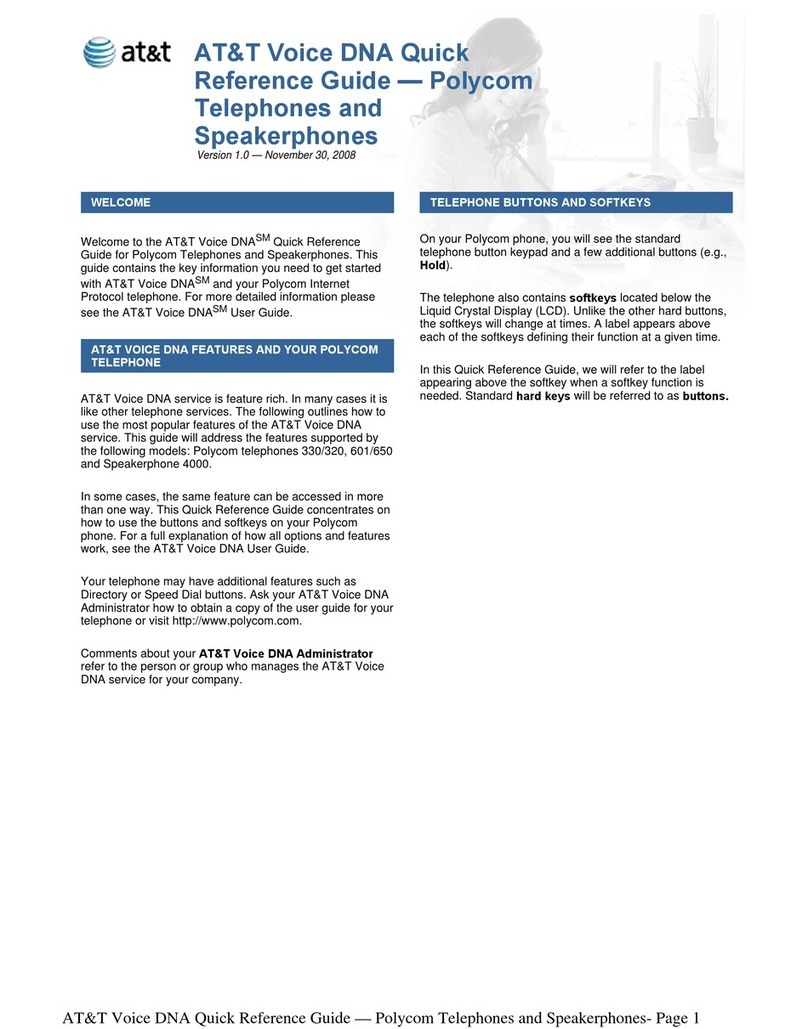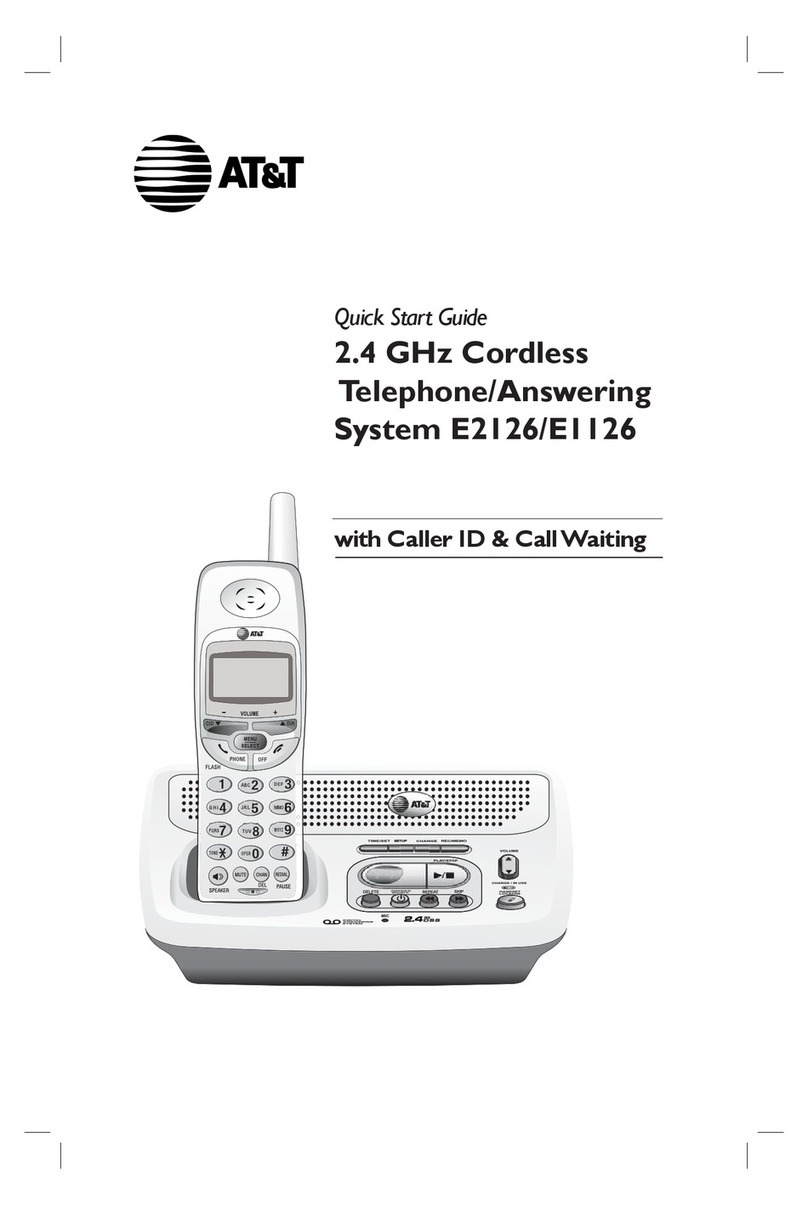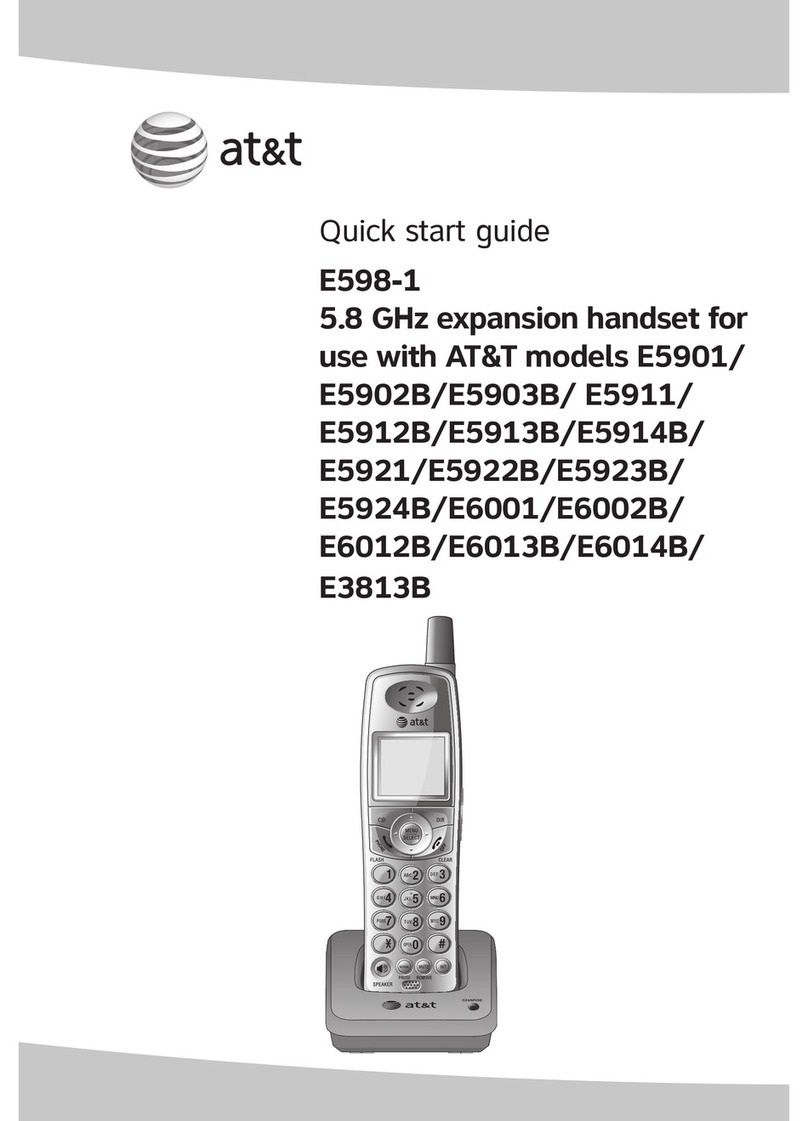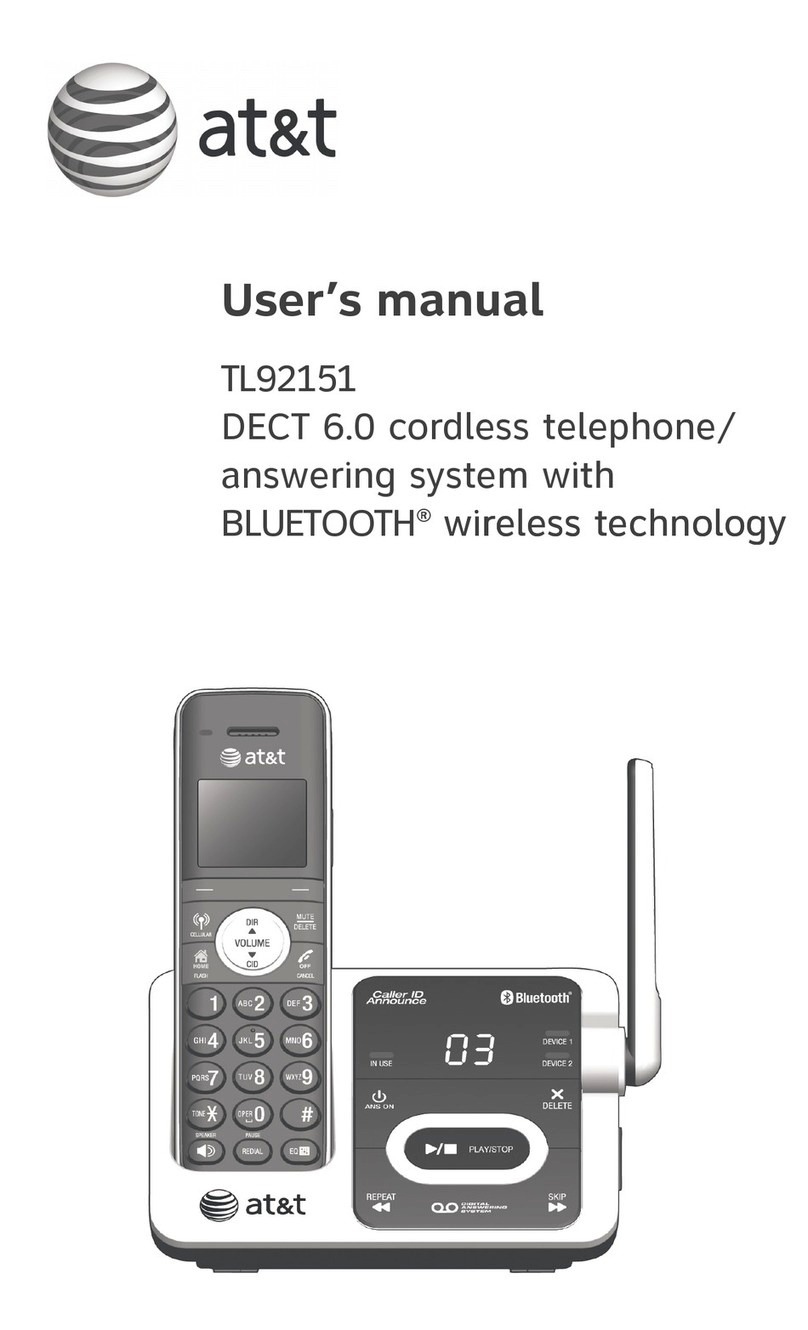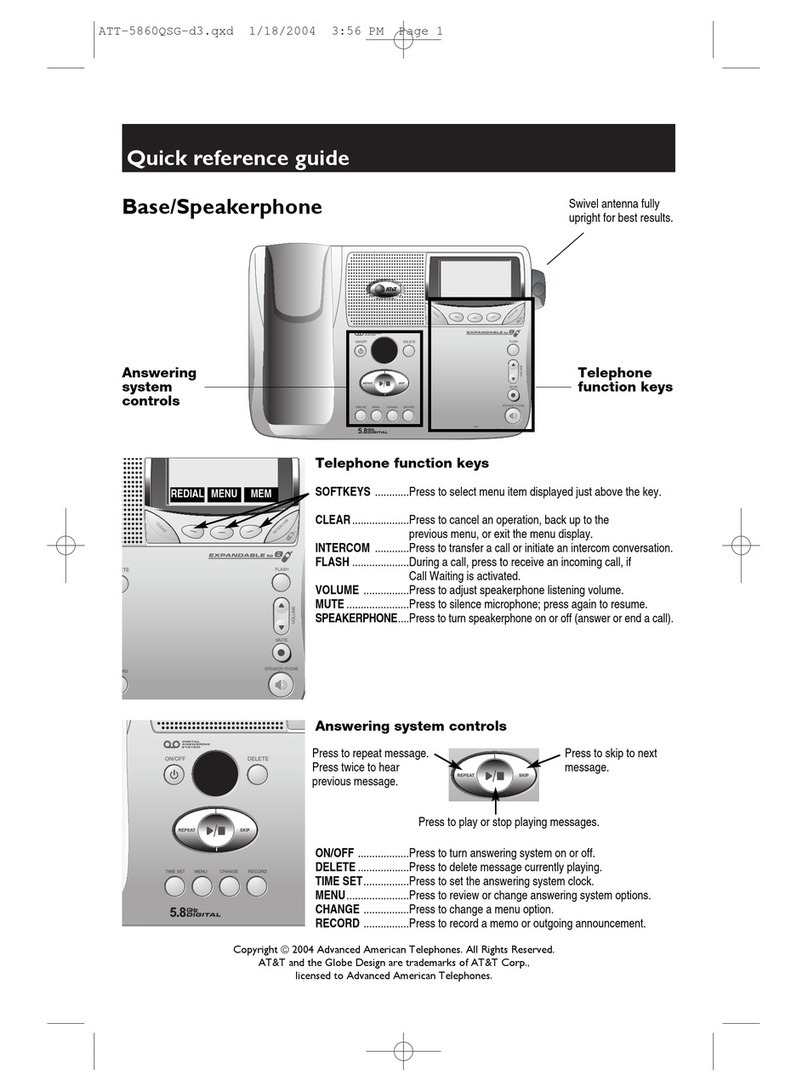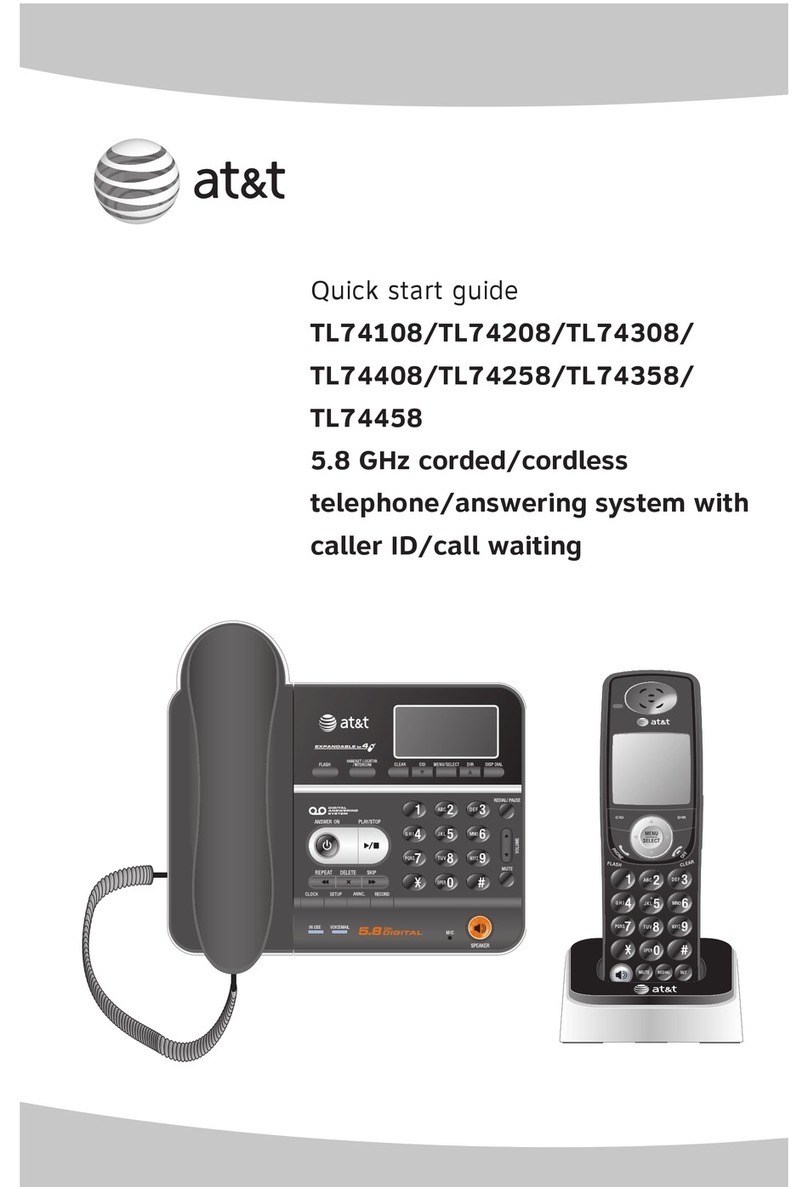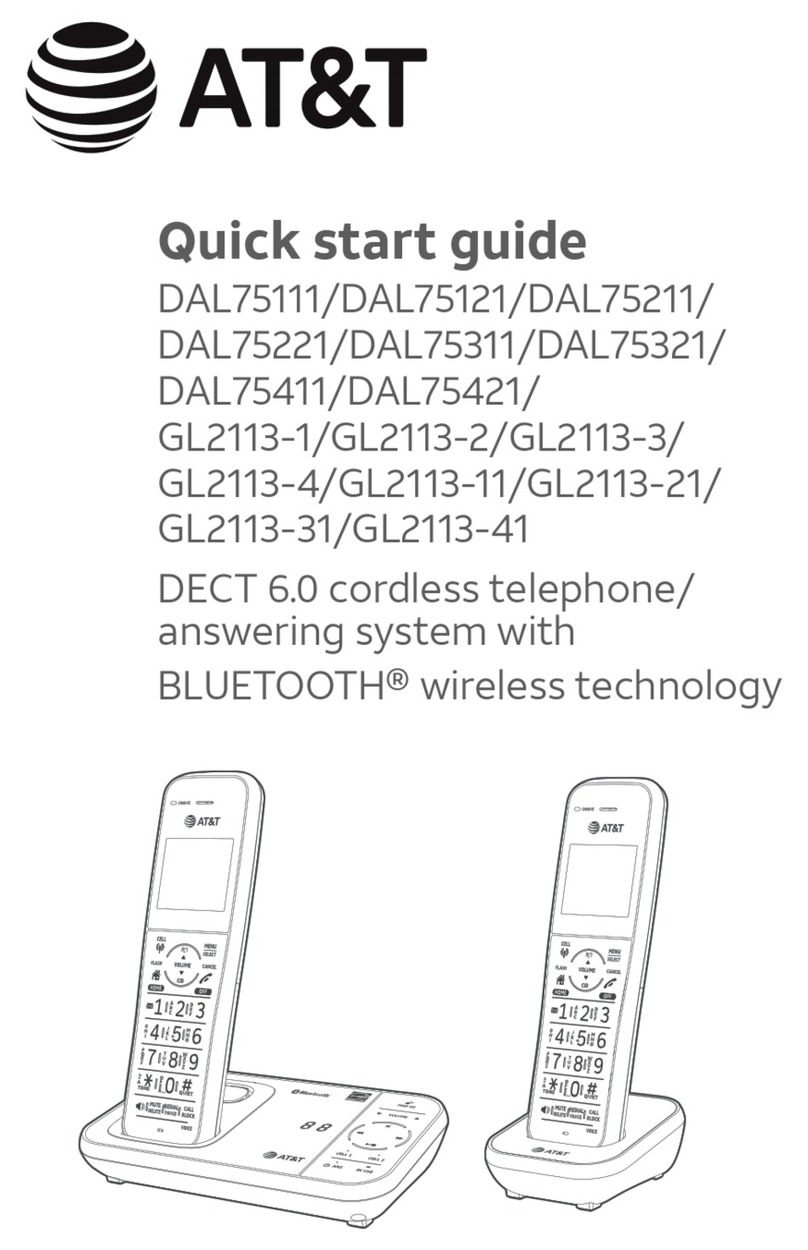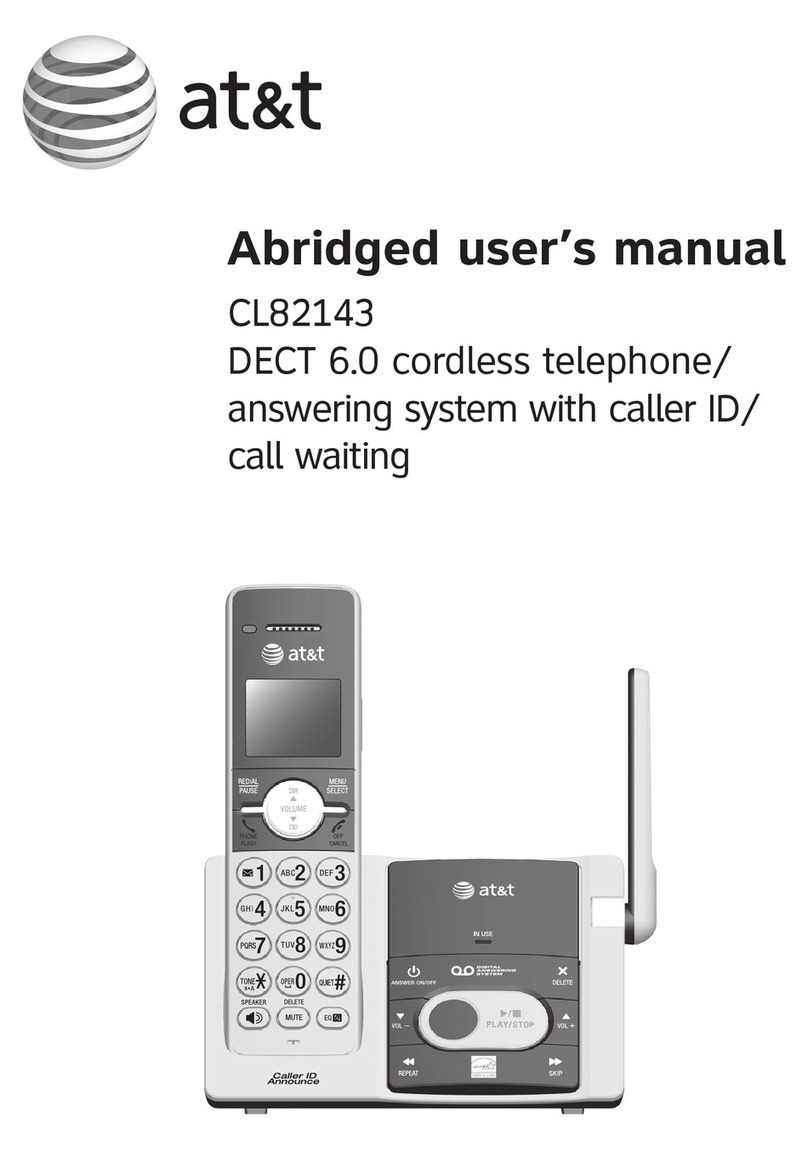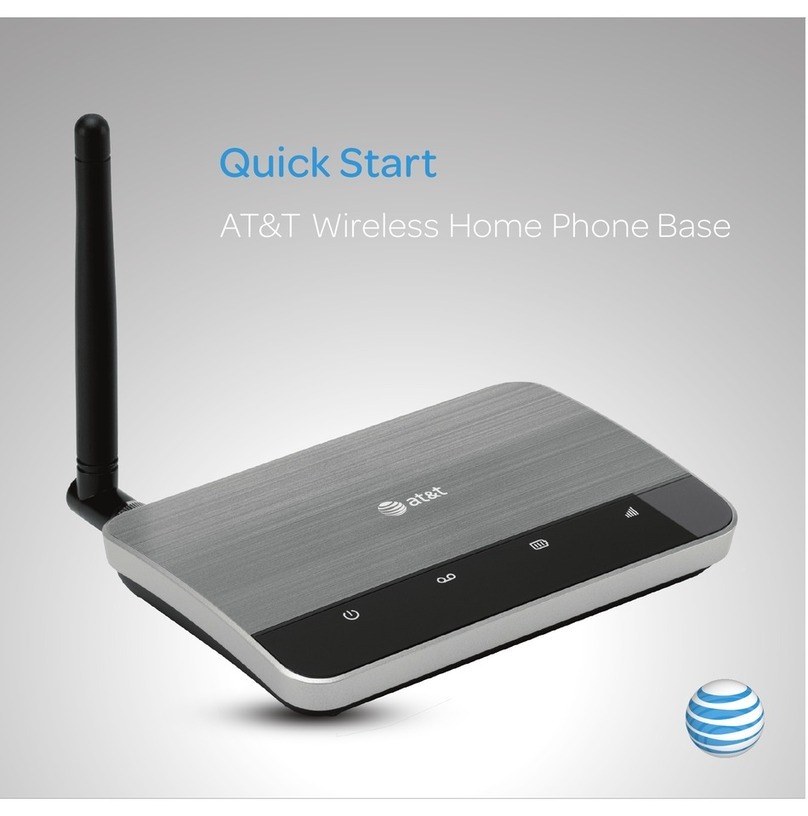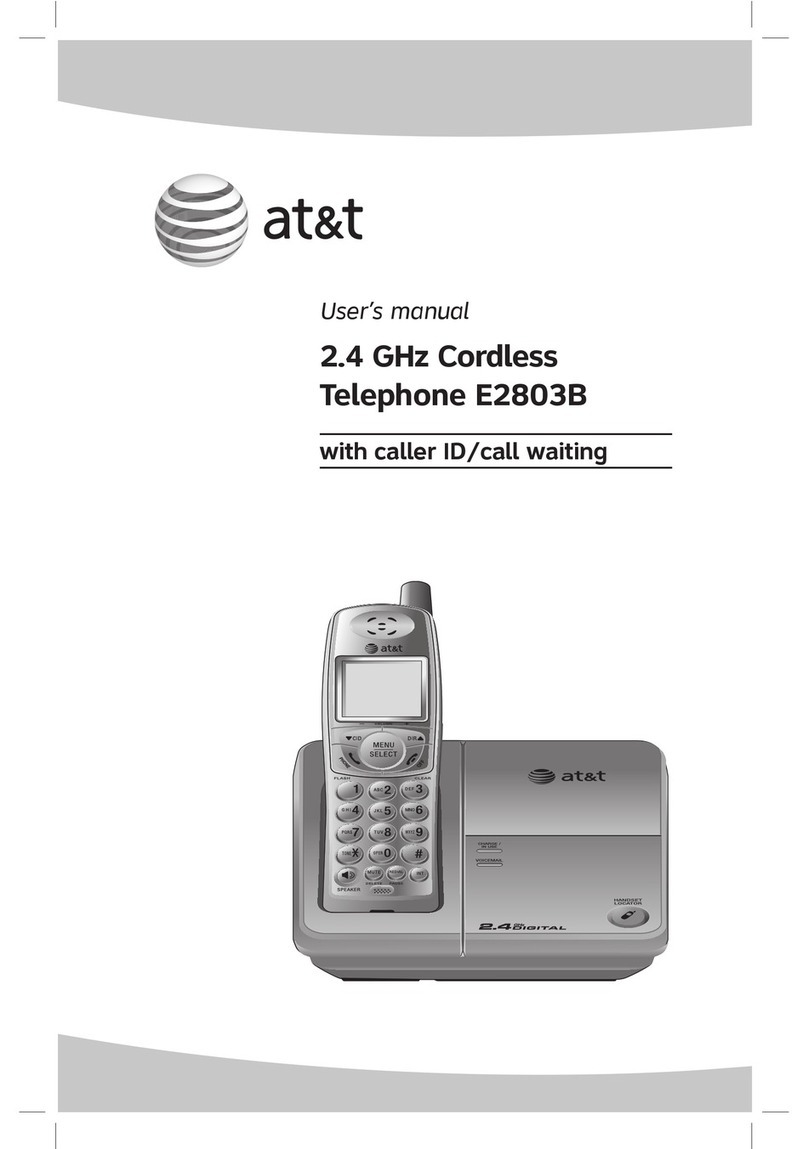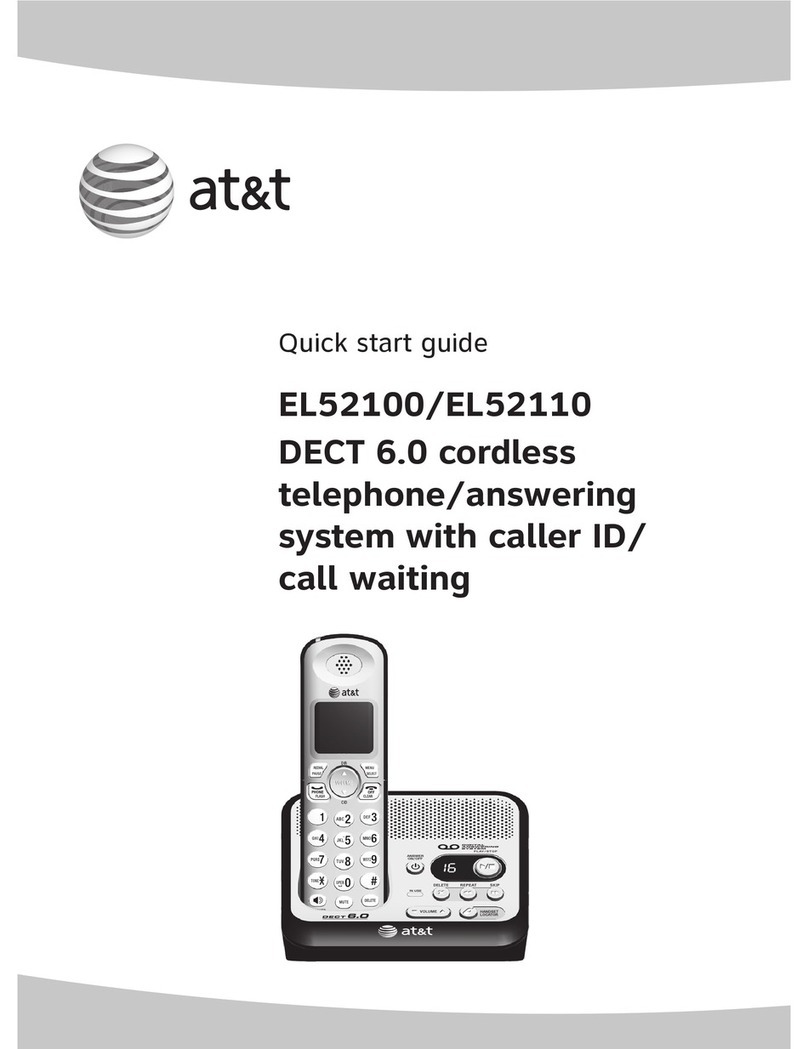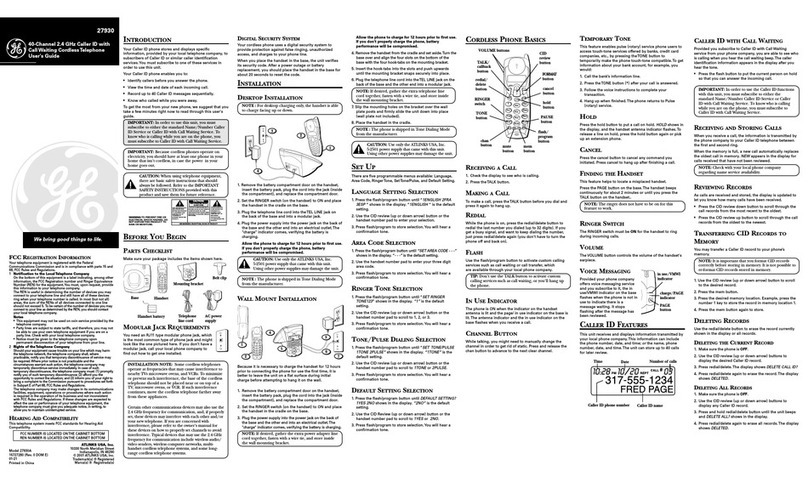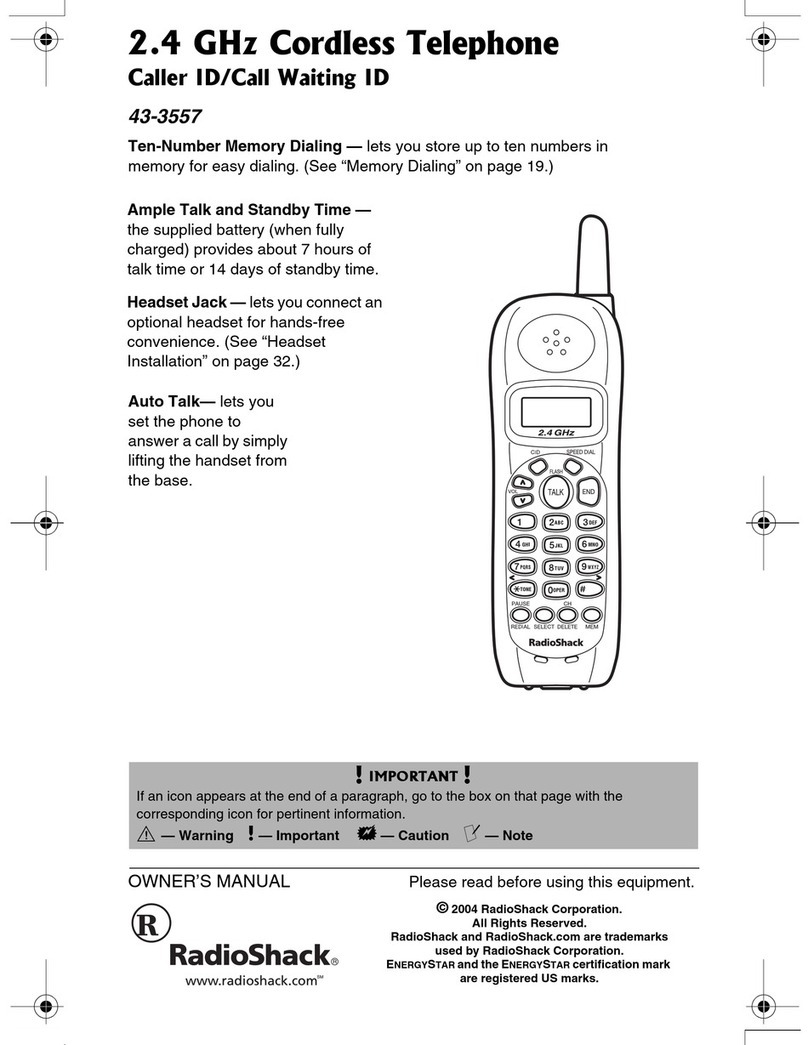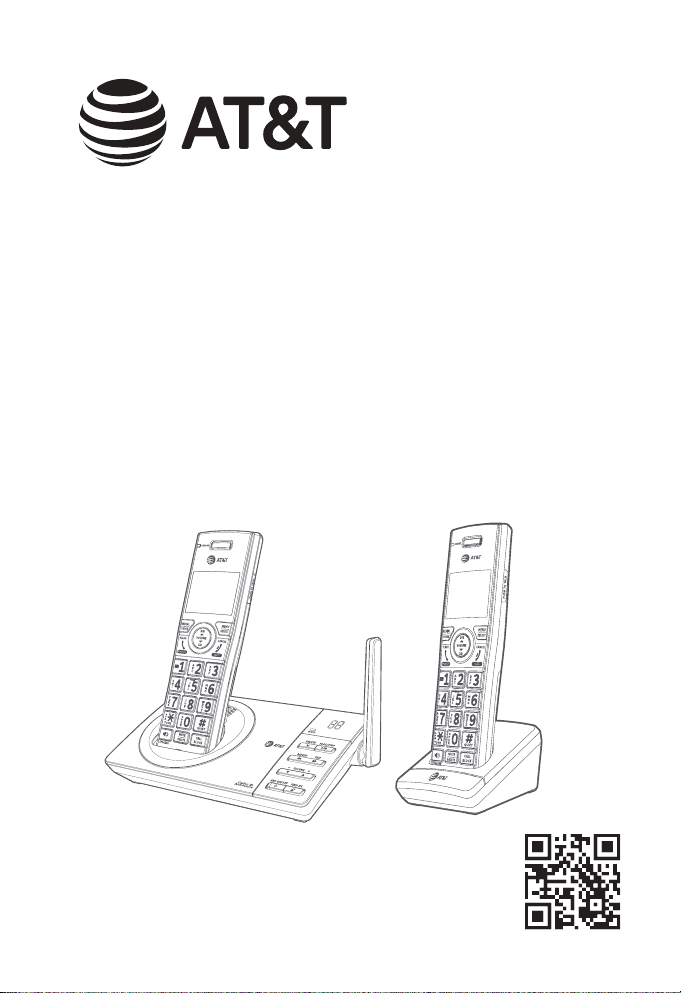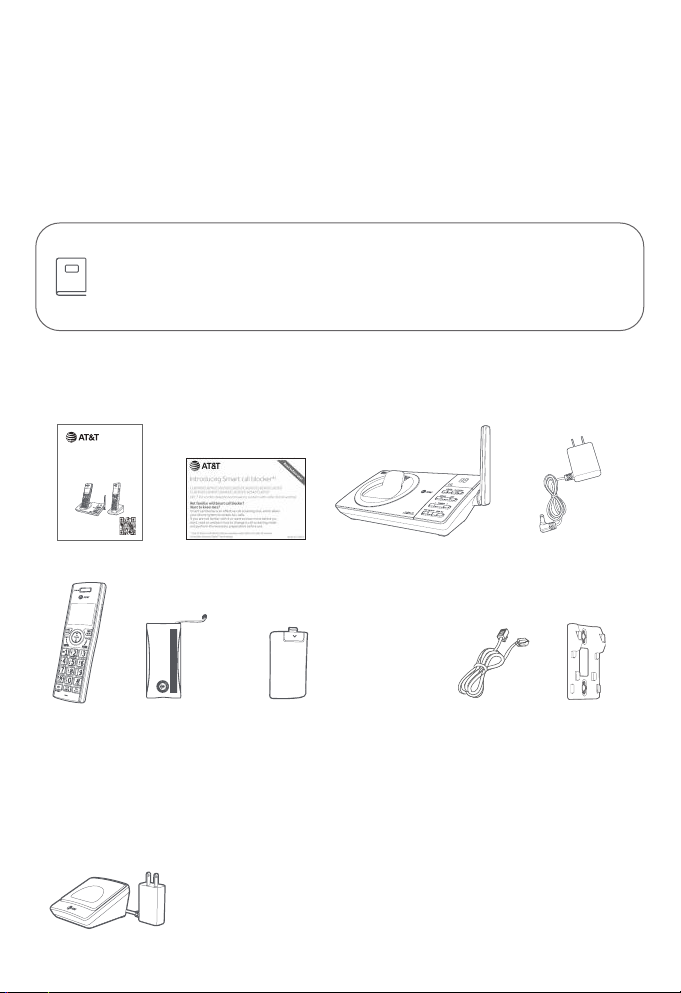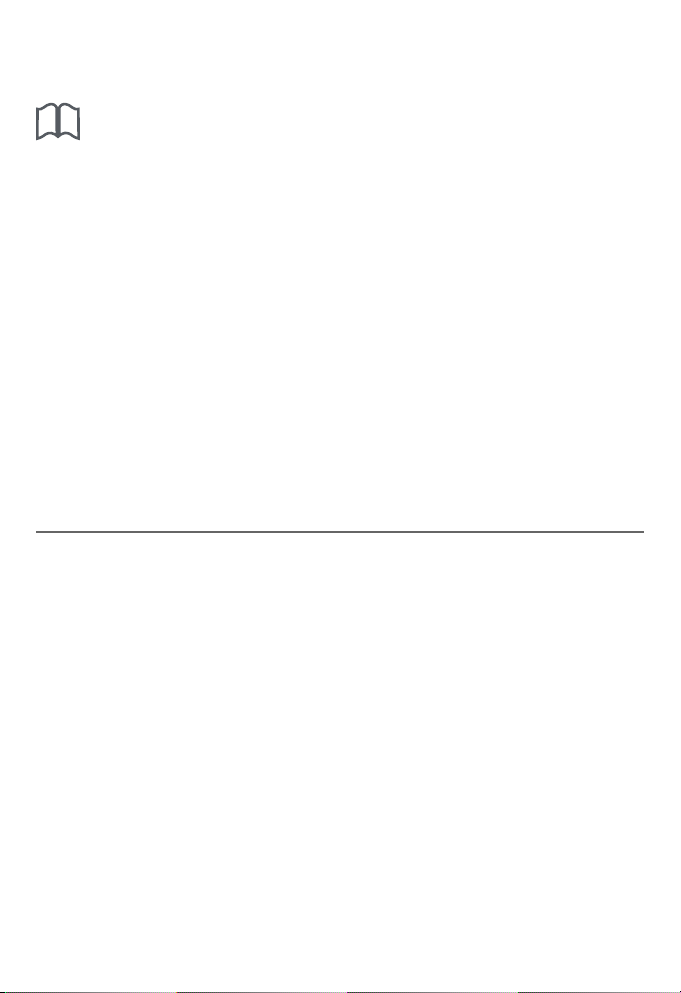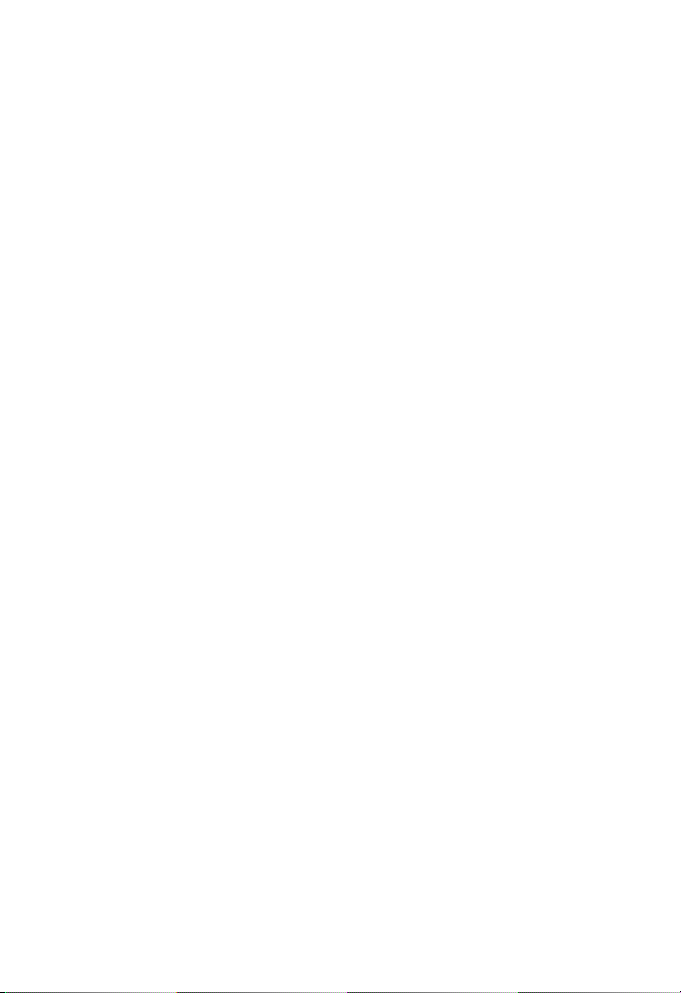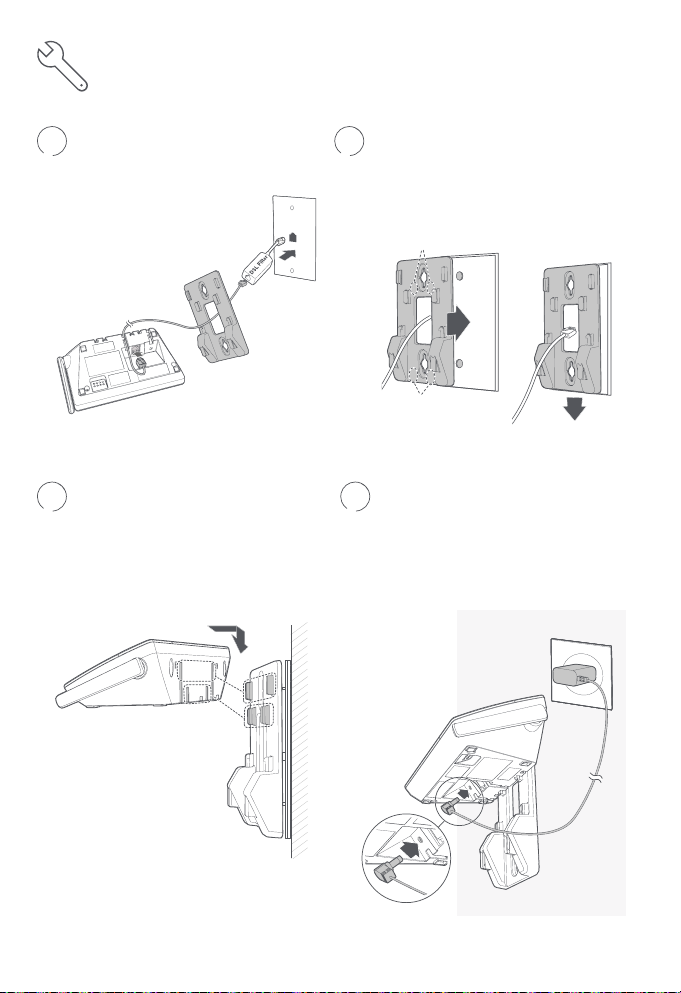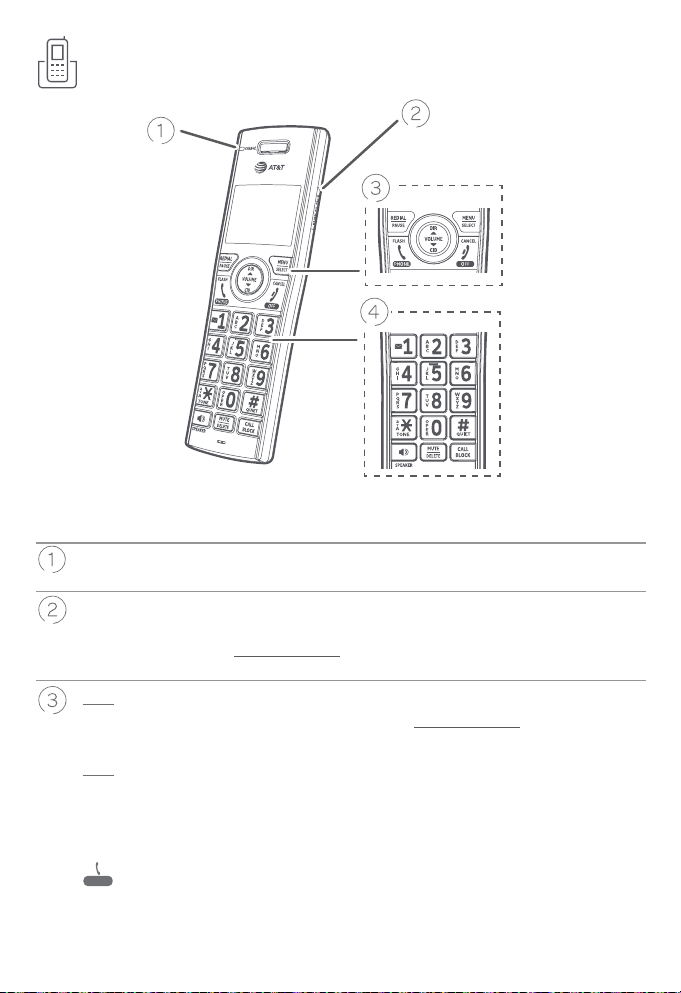4
Table of contents
Important safety information....................................................................................................1
Install...........................................................................................................................................................5
Wall-mount installation (optional) ......................................................................................... 7
Handset overview..............................................................................................................................8
Telephone base overview............................................................................................................11
Initial basic settings........................................................................................................................13
Smart call blocker setup via voice guide.....................................................................13
Basic answering system setup via voice guide.......................................................13
Date and time ................................................................................................................................14
Record your own announcement.....................................................................................14
Number of rings............................................................................................................................14
Ringer volume................................................................................................................................15
LCD language .................................................................................................................................15
Voice language..............................................................................................................................15
Dial mode..........................................................................................................................................15
Temporary tone dialing...........................................................................................................16
Set speed dial voicemail number .....................................................................................16
Operate...................................................................................................................................................16
Directory ................................................................................................................................................17
Bluetooth®............................................................................................................................................18
Pair a Bluetooth cell phone and download the phonebook...........................18
Caller ID..................................................................................................................................................20
Caller ID announce.....................................................................................................................20
Review and dial a number in the call log.....................................................................20
Delete a caller ID log entry...................................................................................................20
Erase missed calls indicator in the call log................................................................20
Smart call blocker *§.......................................................................................................................21
Turn Smart call blocker on or o......................................................................................21
Call controls.....................................................................................................................................21
Call block settings......................................................................................................................24
Block the caller while on a call............................................................................................25
Unblock a telephone number .............................................................................................25
Answering system ..........................................................................................................................26
About answering system and voicemail..................................................................... 26
Turn answering system on or o......................................................................................27
Message alert tone.....................................................................................................................27
Call screening.................................................................................................................................27
Message playback......................................................................................................................28
For C-UL compliance.....................................................................................................................29
FCC Part 68 and ACTA...................................................................................................................33
FCC Part 15...........................................................................................................................................34
Limited warranty ..............................................................................................................................35
Technical specications..............................................................................................................38