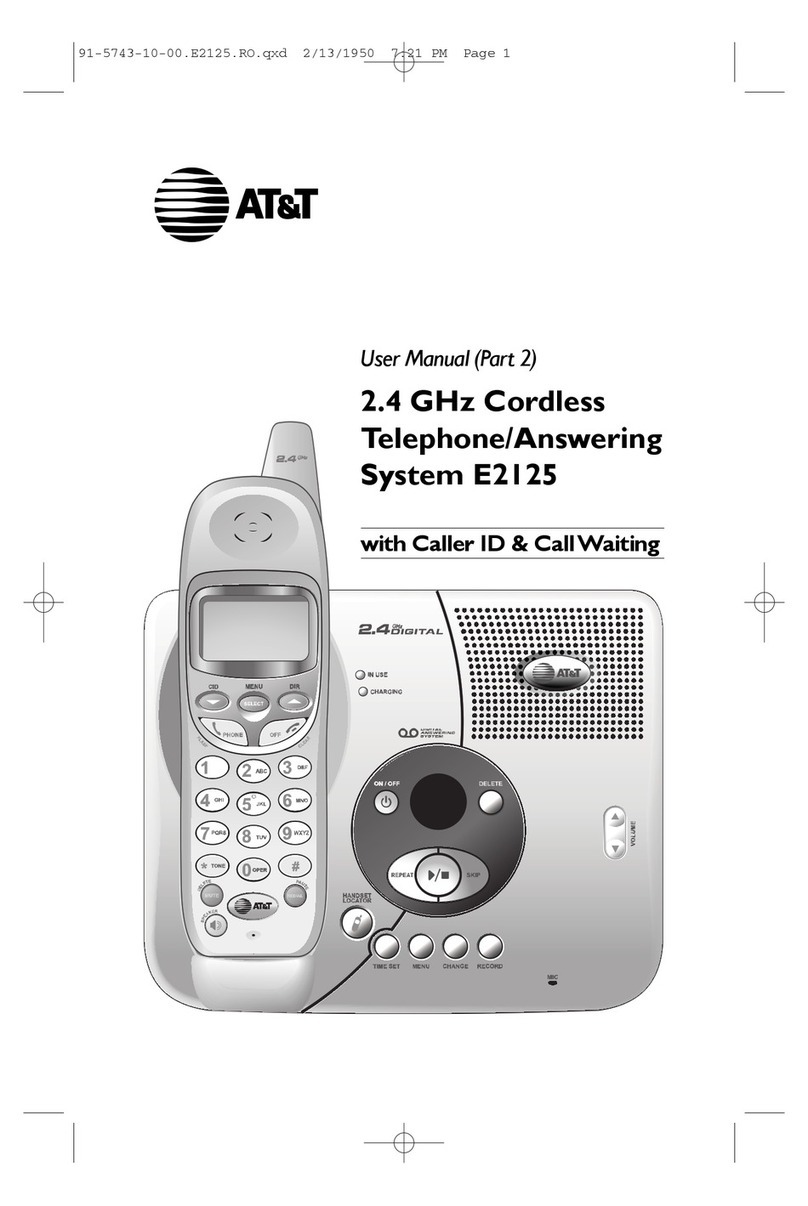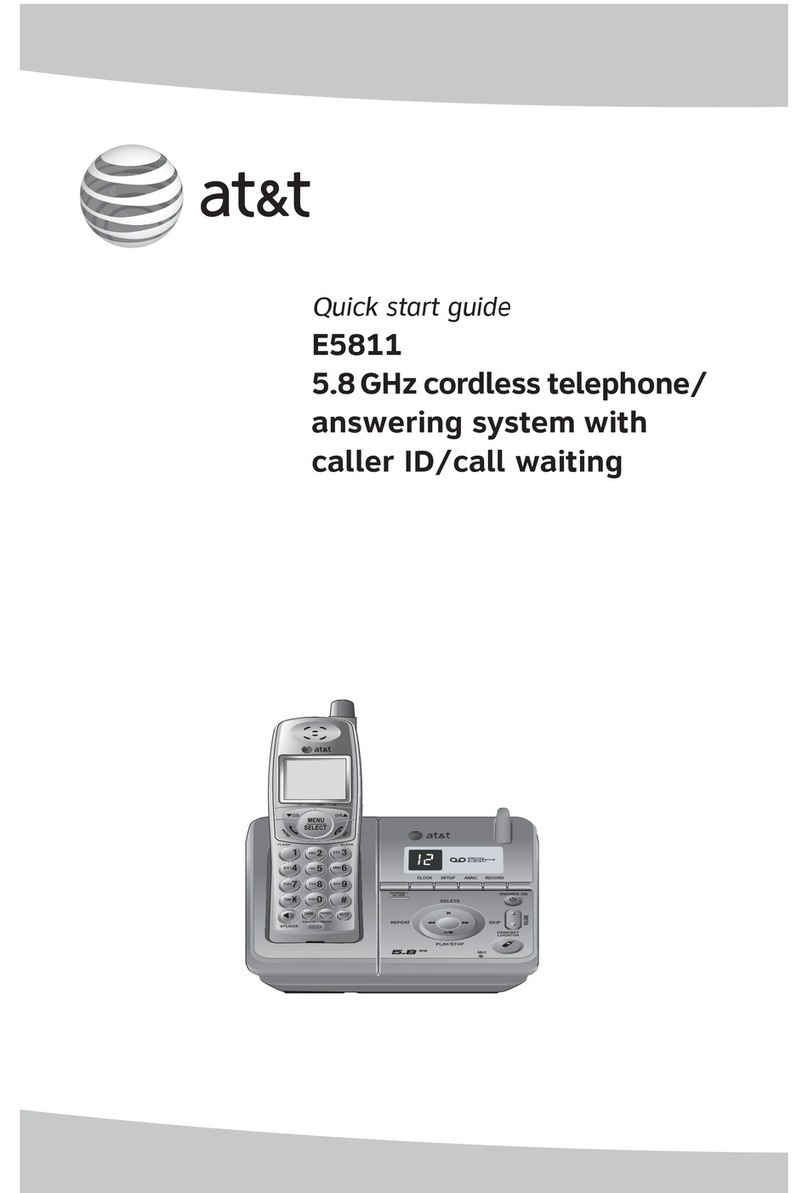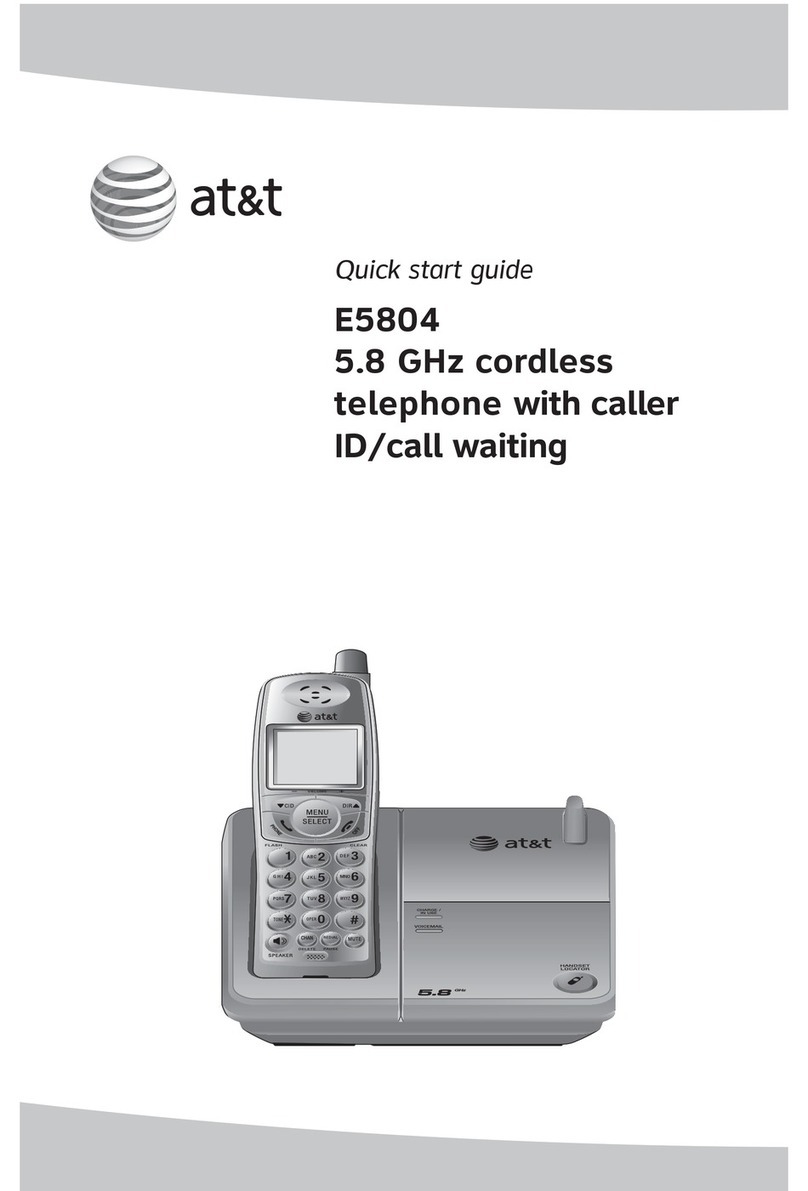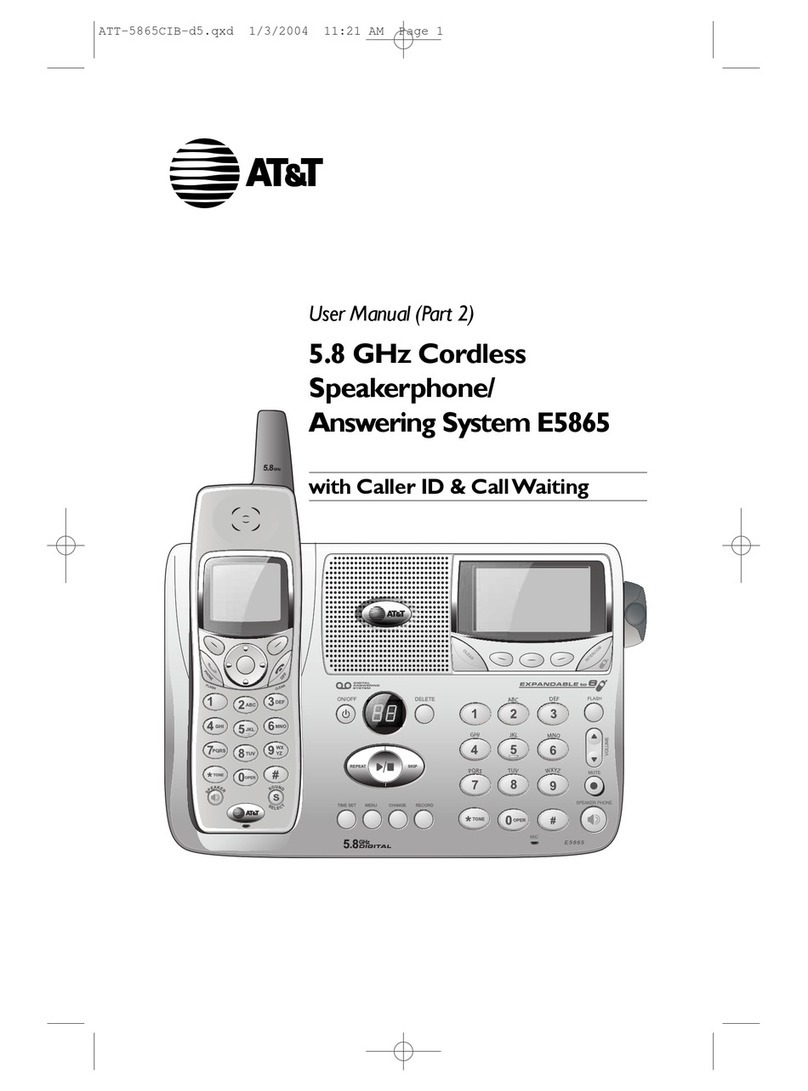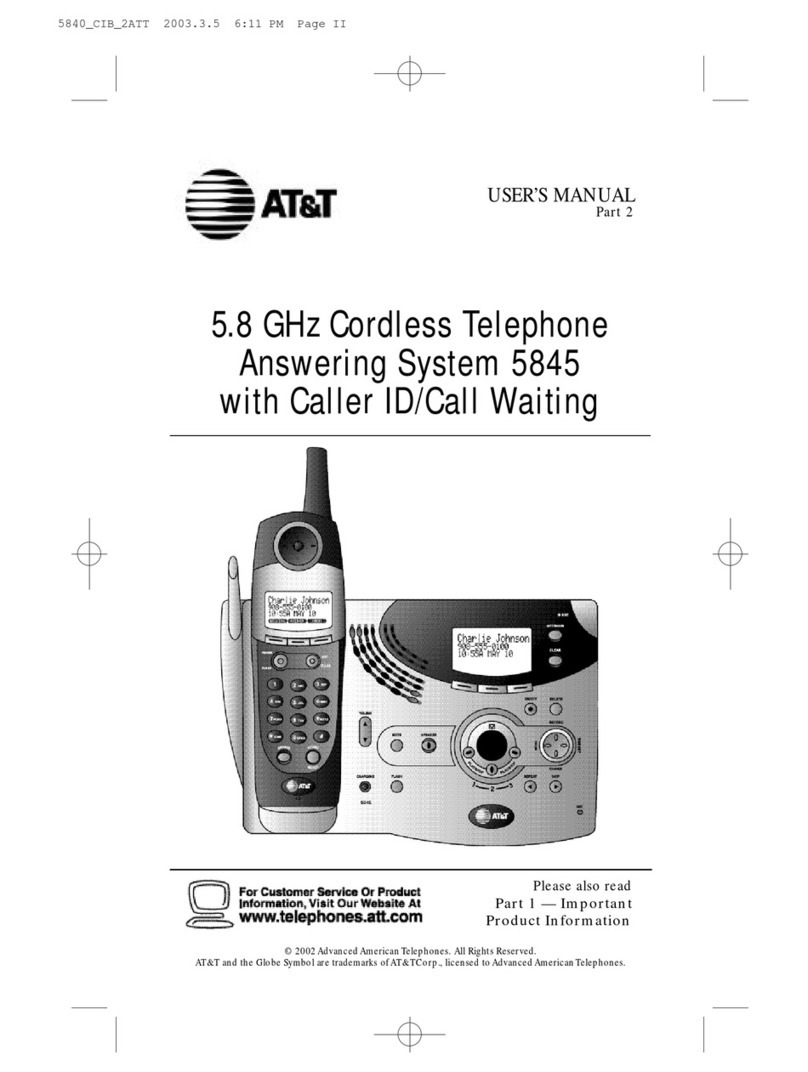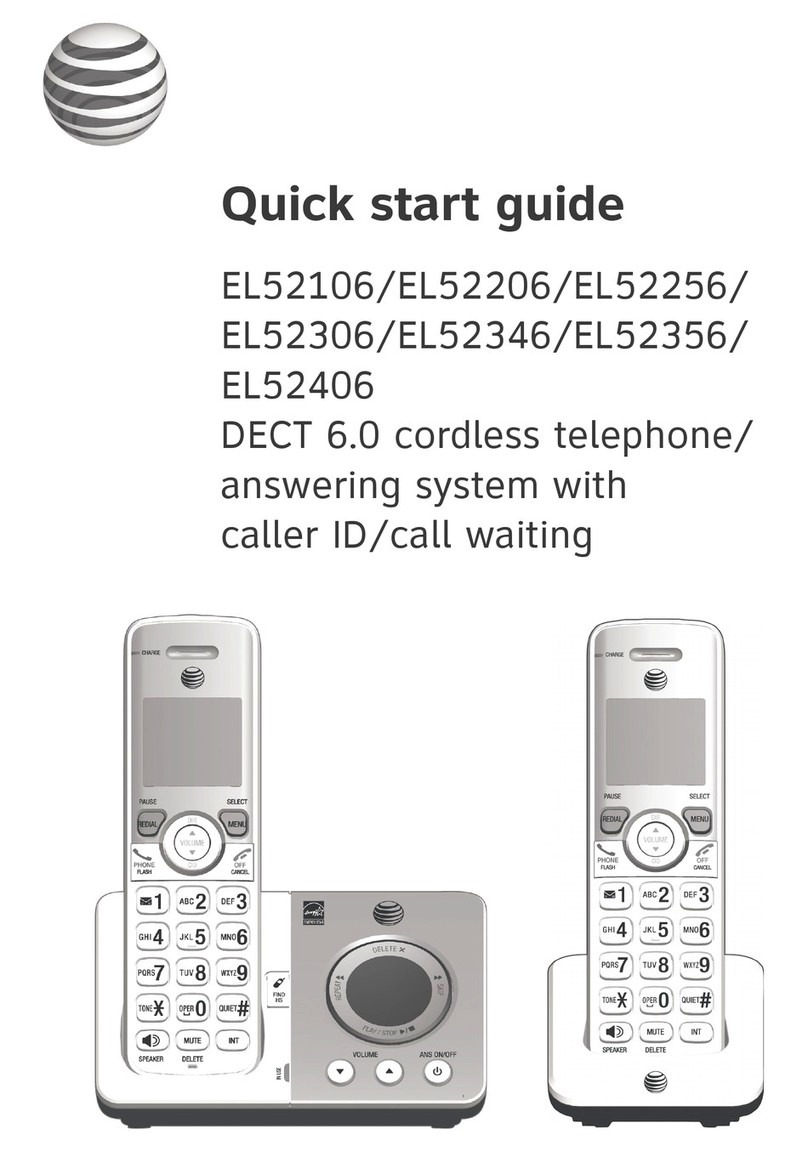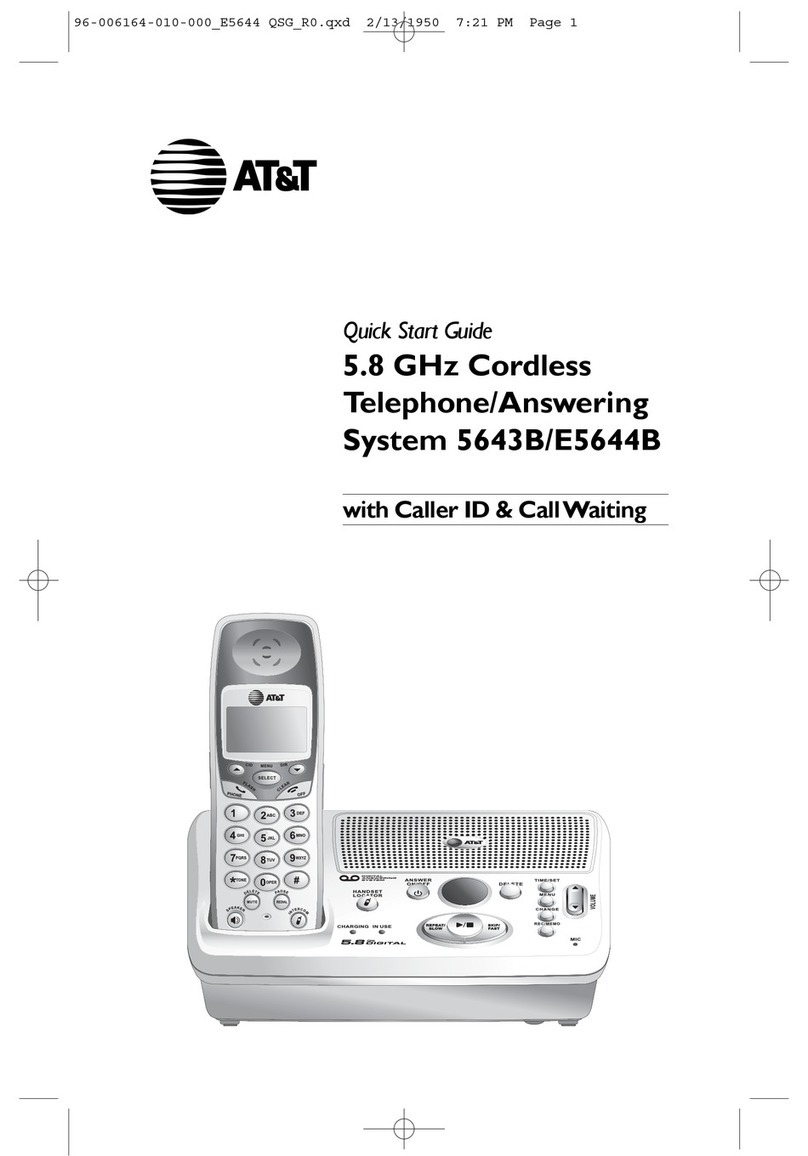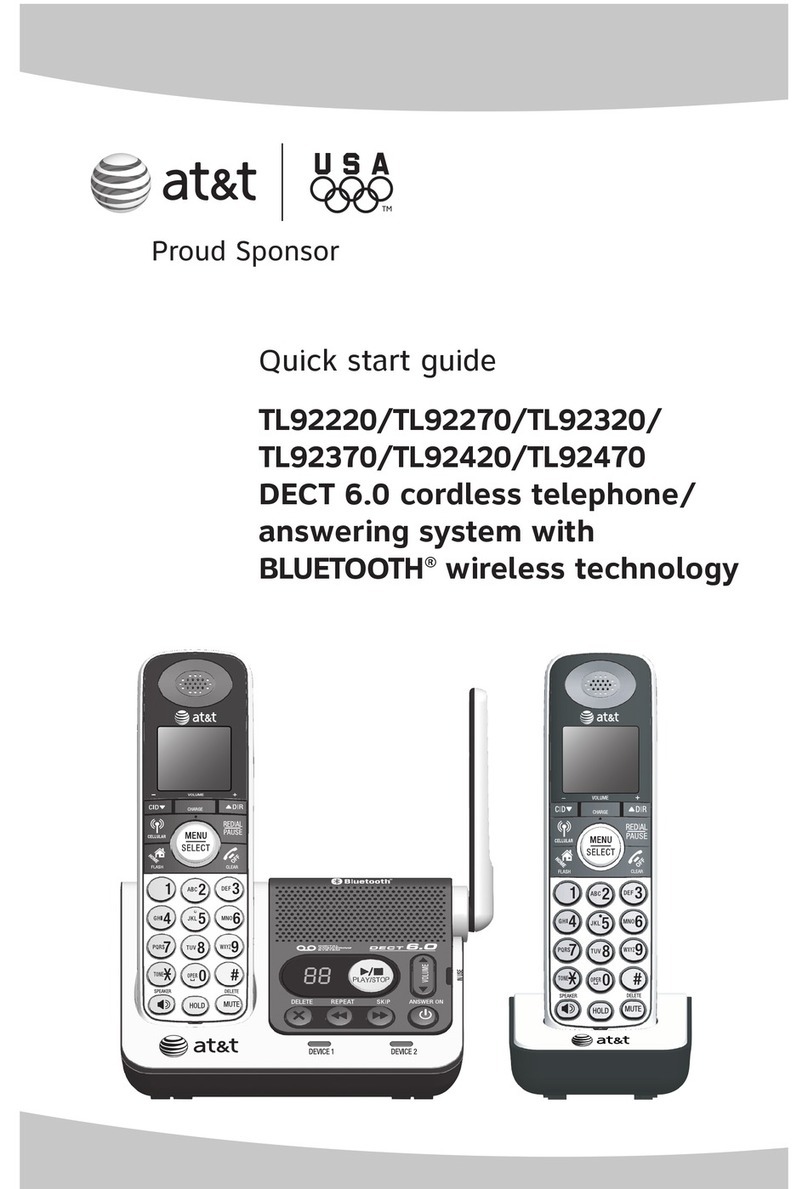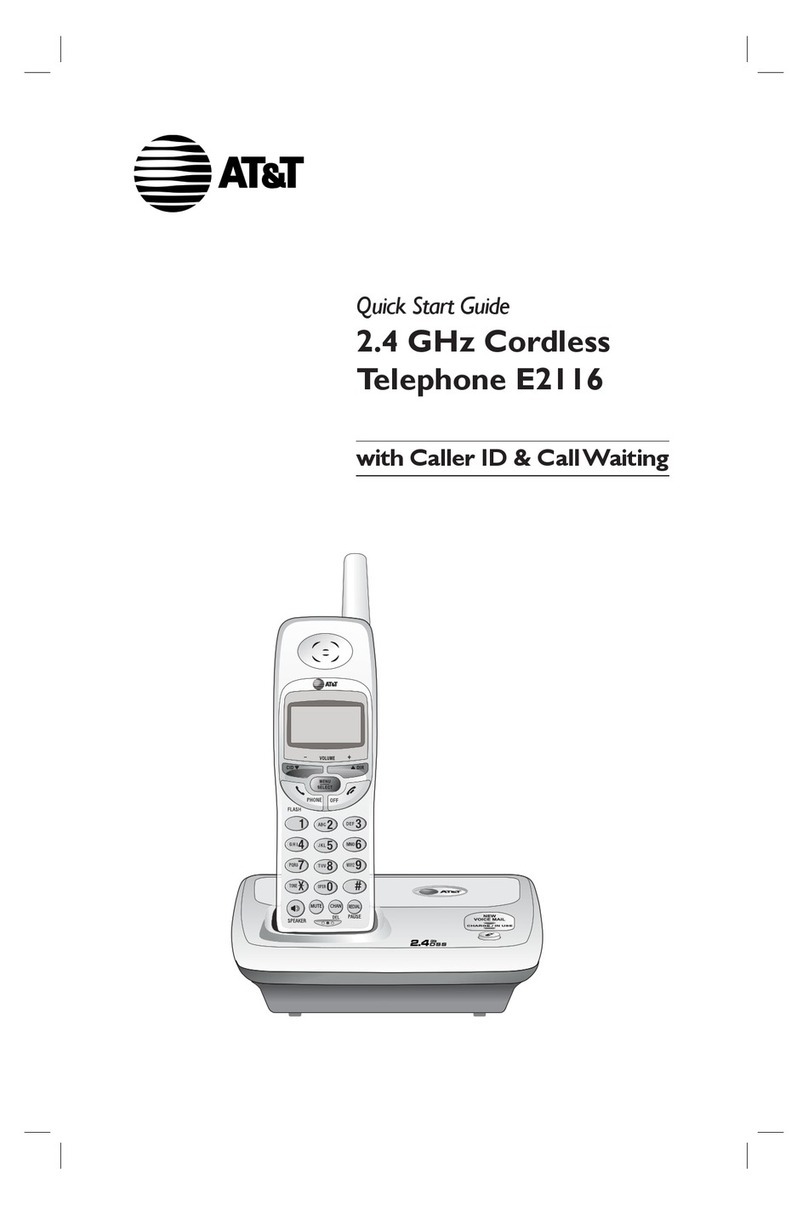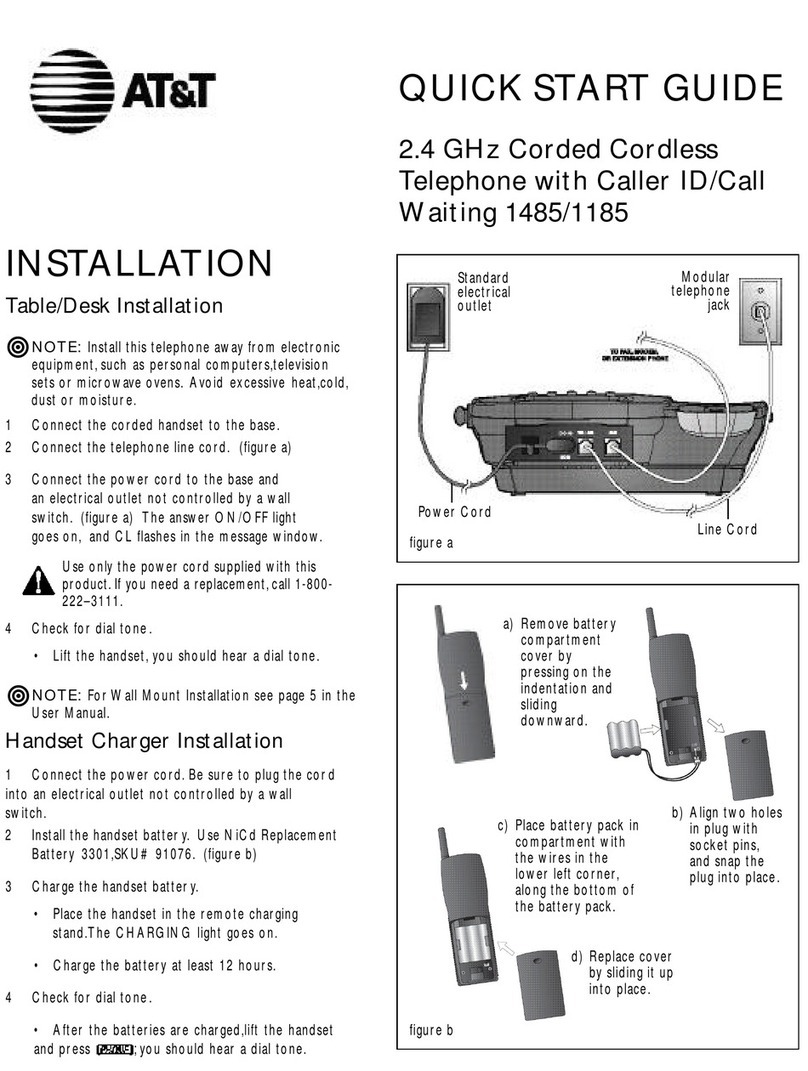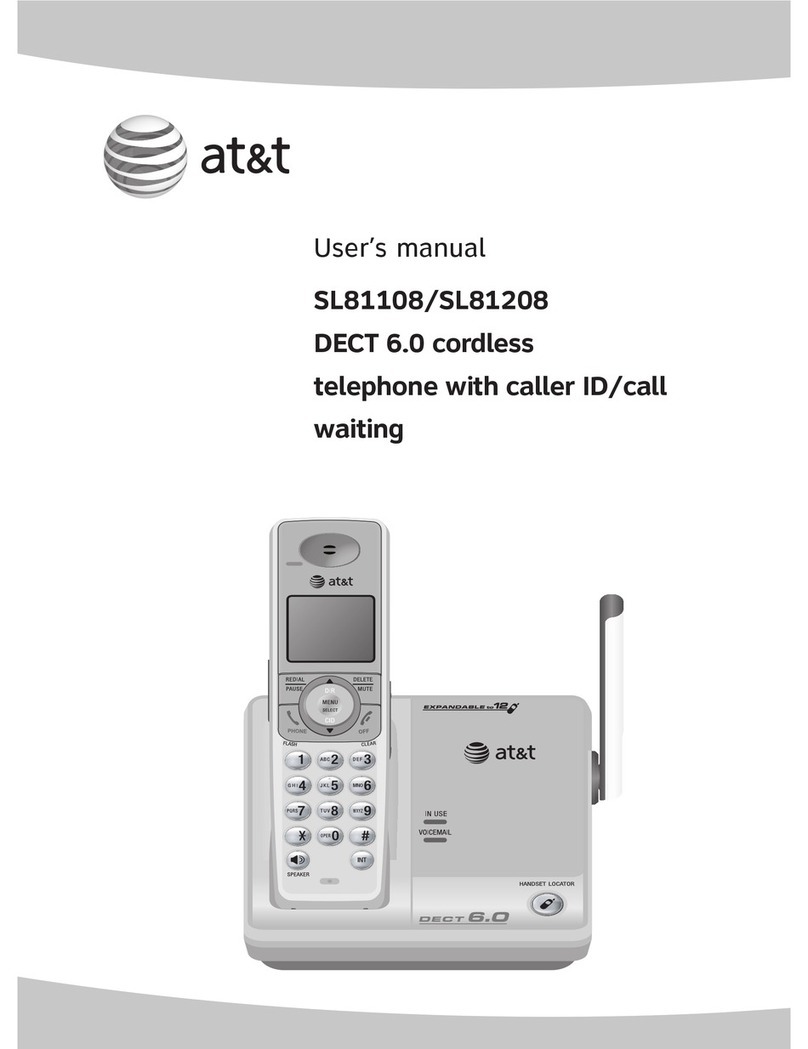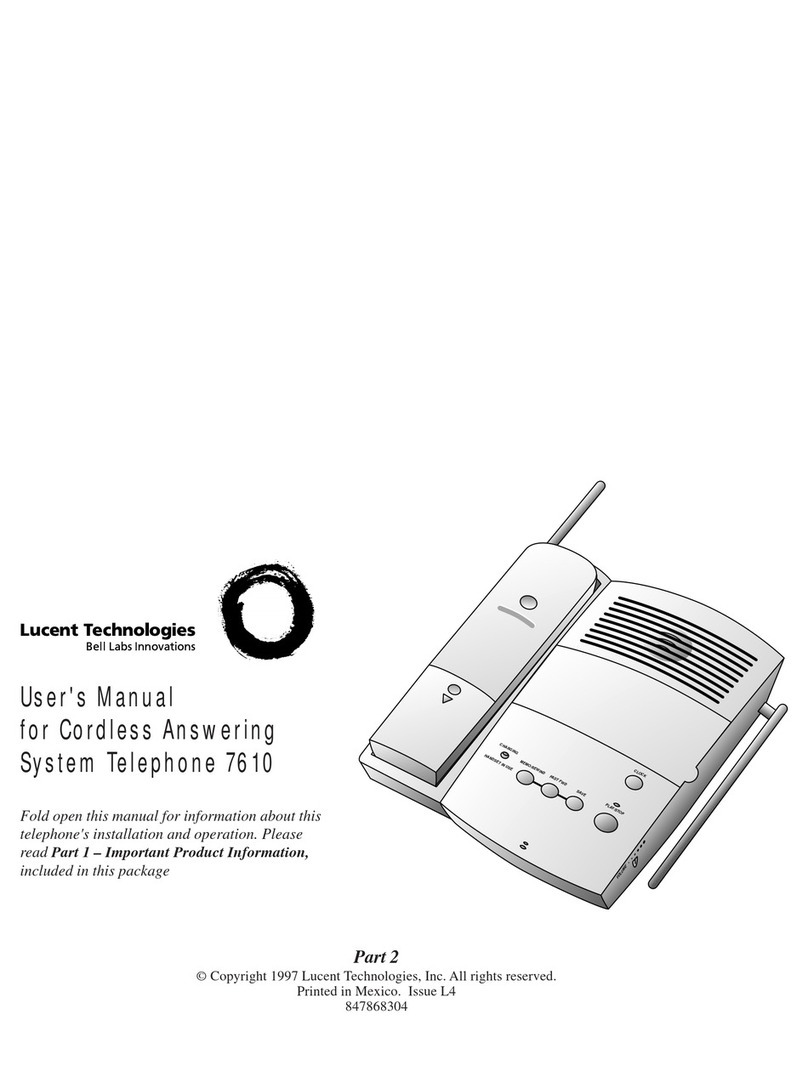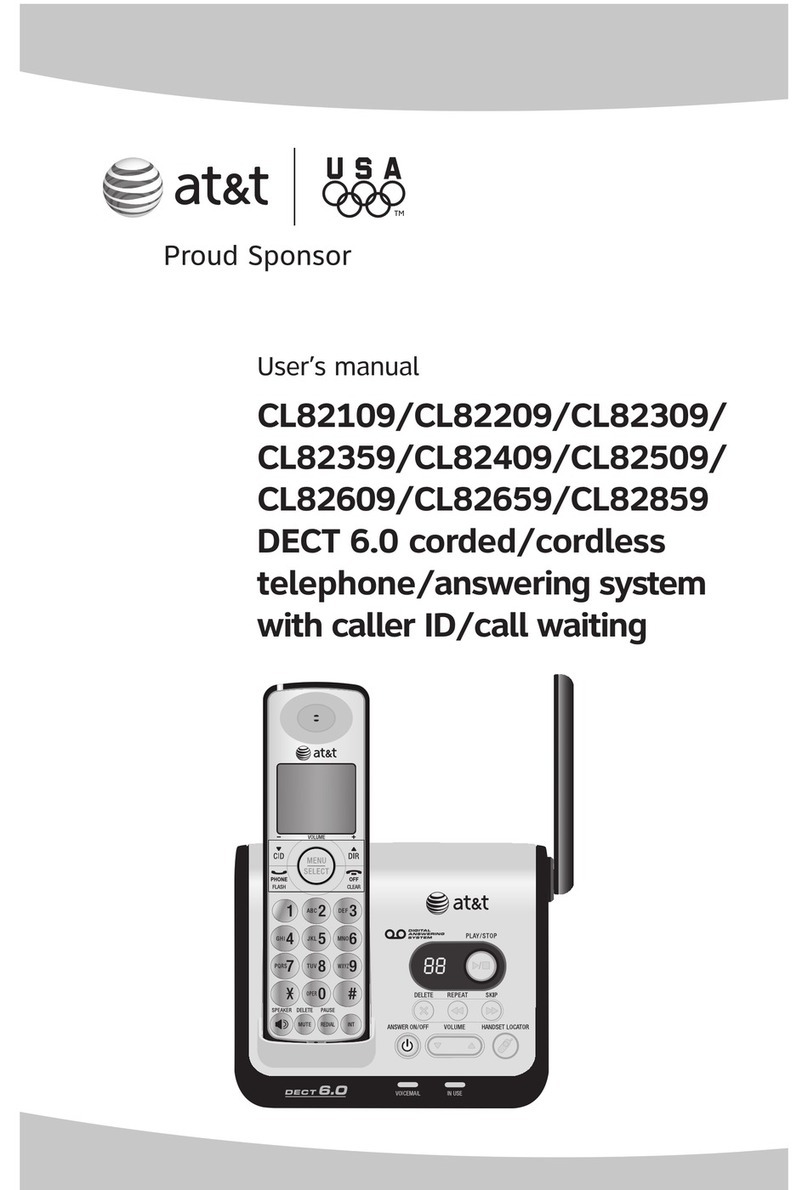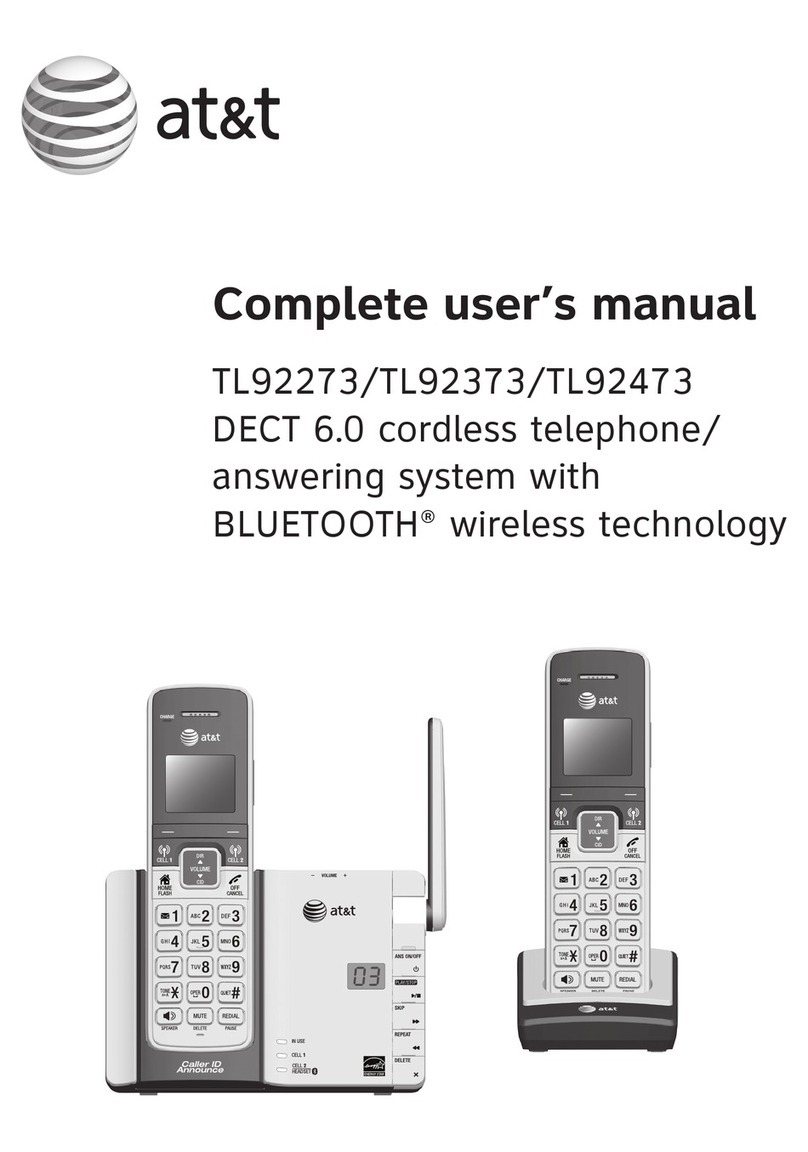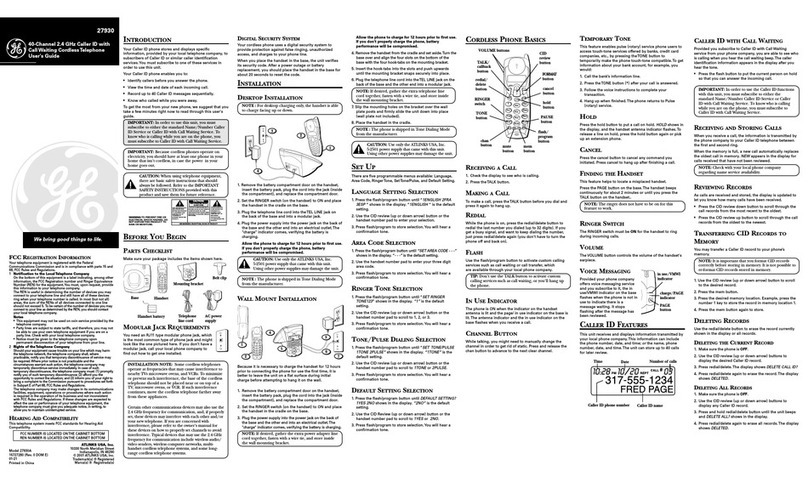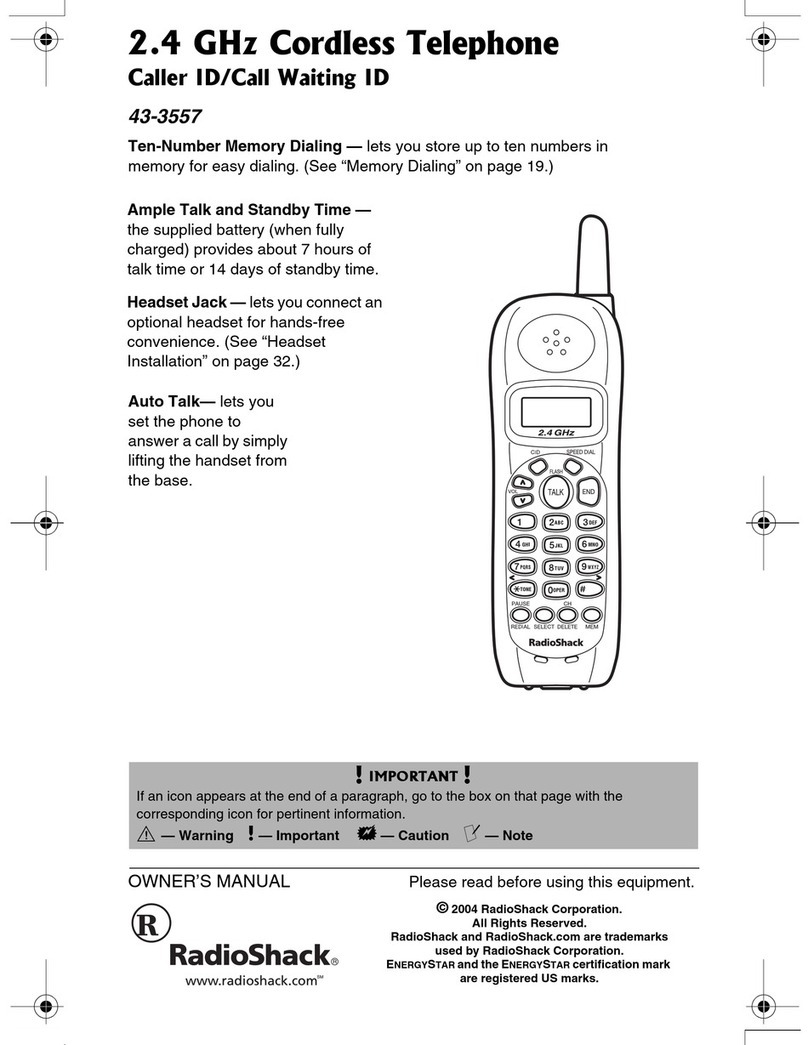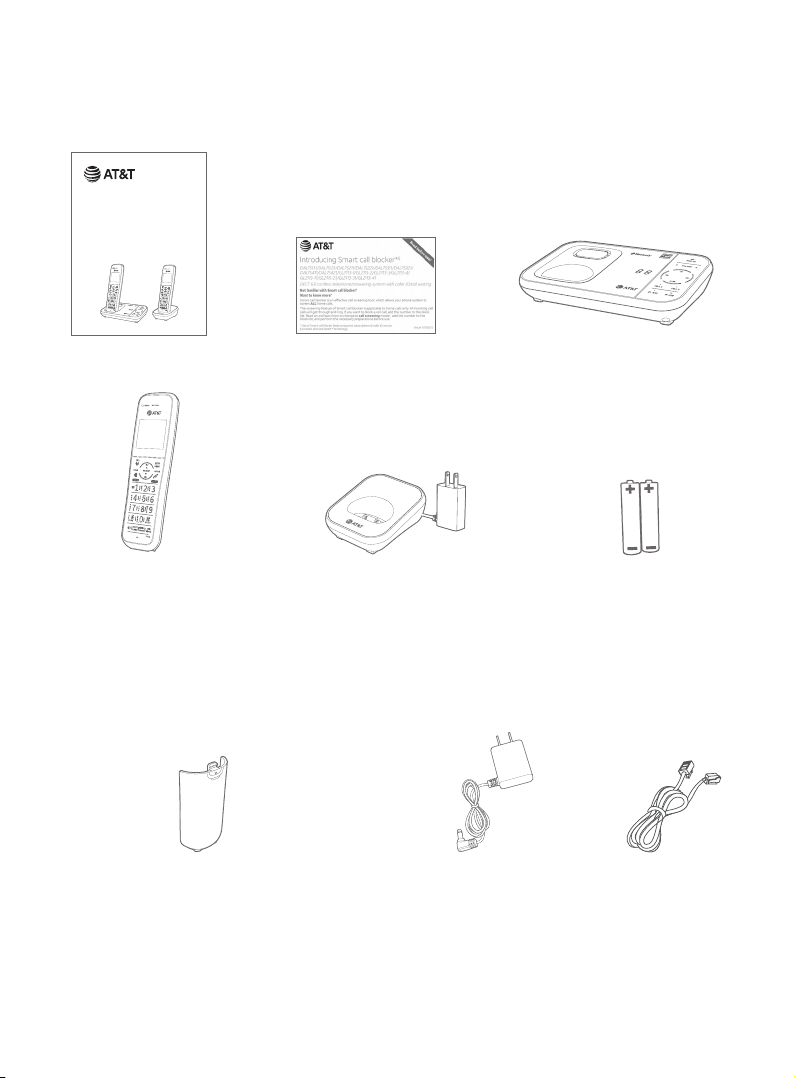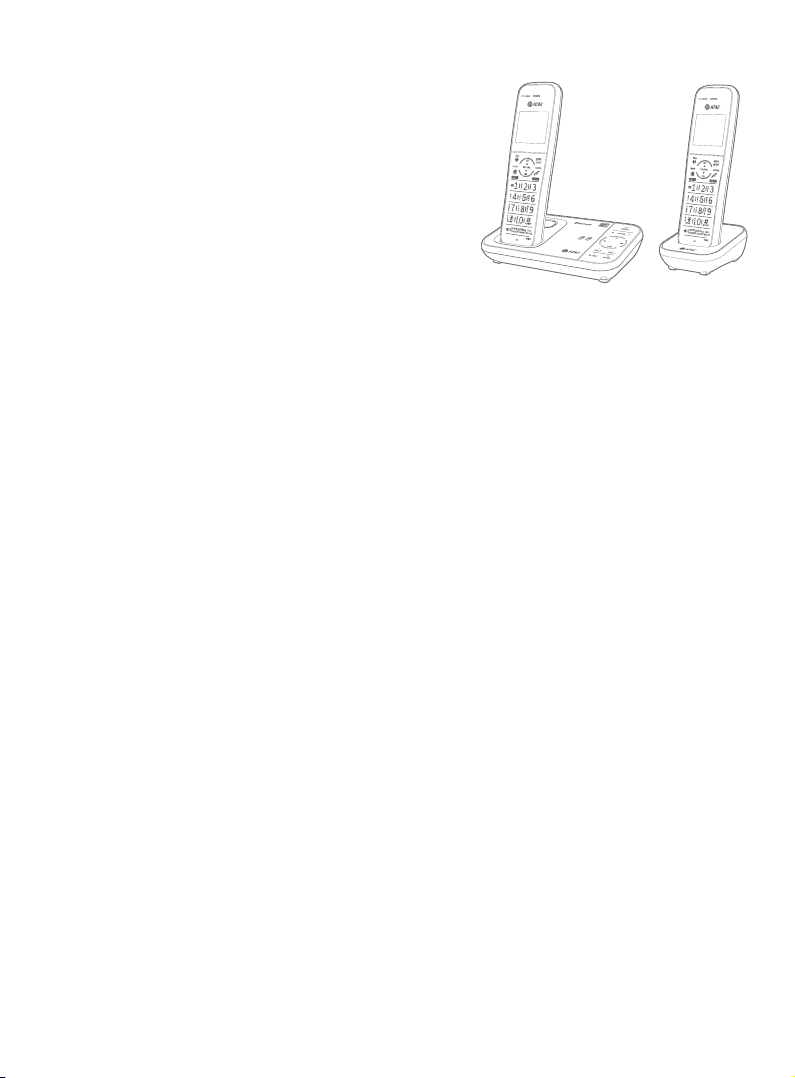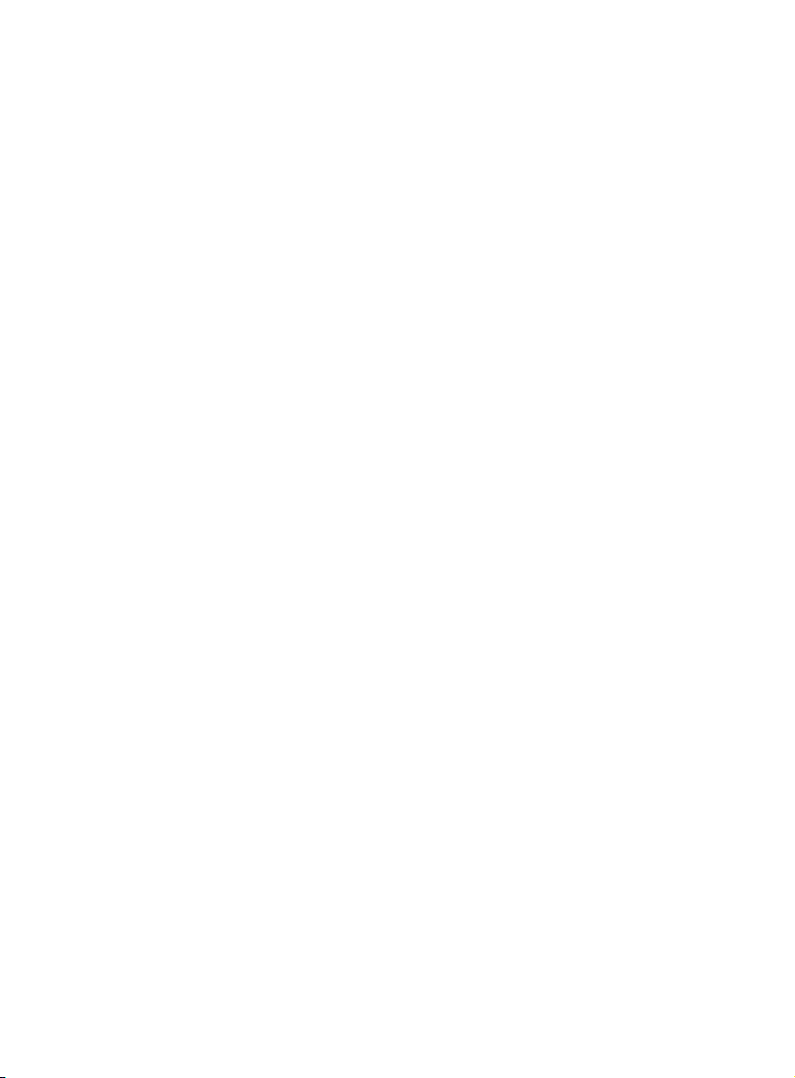Telephone operation
Telephone operation ................................43
Make, answer or end a
home call.....................................................43
Make, answer or end a
cell call ..........................................................44
Silence the ringer..................................45
Call waiting on the home line .......45
Answer an incoming cell call
while on a home call............................46
Call waiting on the cell line.............46
Answer an incoming home call
while on a cell call..................................47
Options while on calls ..............................48
Handset speakerphone ....................48
Volume control.......................................48
Mute...............................................................48
Temporary tone dialing ....................49
Chain dialing .............................................50
Redial ....................................................................51
Last number redial................................51
Save a redial entry to the
phonebook................................................ 52
Delete a redial entry............................ 52
Handset locator............................................ 53
Multiple handset use
Join a call in progress ...............................54
Intercom............................................................ 55
Initiate an intercom call.................... 55
Answer an incoming call during
an intercom call......................................56
Call transfer using intercom ................ 57
Phonebook
About the phonebook .............................58
Create and review entries.....................59
Create a new phonebook entry ...59
Add a predialed telephone
number to the phonebook..............61
Review the phonebook.....................62
Search by name .....................................63
Dial, delete and edit a phonebook
entry.....................................................................64
Dial a phonebook entry....................64
Edit a phonebook entry....................65
Delete a phonebook entry .............66
Delete all phonebook entries.......66
Caller ID
About caller ID...............................................67
Information about caller ID
with call waiting .....................................67
Caller ID operation......................................68
How the caller ID log works ...........68
Missed (new) call indicator.............68
Memory match.......................................68
Review the caller ID log.....................69
View dialing options............................ 70
Dial a caller ID log entry.................... 70
Save a caller ID log entry to the
phonebook.................................................71
Delete caller ID log entries ............. 74
Reasons for missing caller ID
information ..................................................... 75
Smart call blocker
About Smart call blocker*..................... 76
Call categories ........................................ 77
Call handling .............................................78
Call block settings.......................................80
Set Smart call blocker on/o .......80
Set prole...................................................80
Block list ......................................................82
Allow list ......................................................86
Star name list...........................................90
Screening announcements............93
Voice guide to set Smart call
blocker..........................................................96
Allowed calls ................................................... 97
Blocked calls ...................................................98