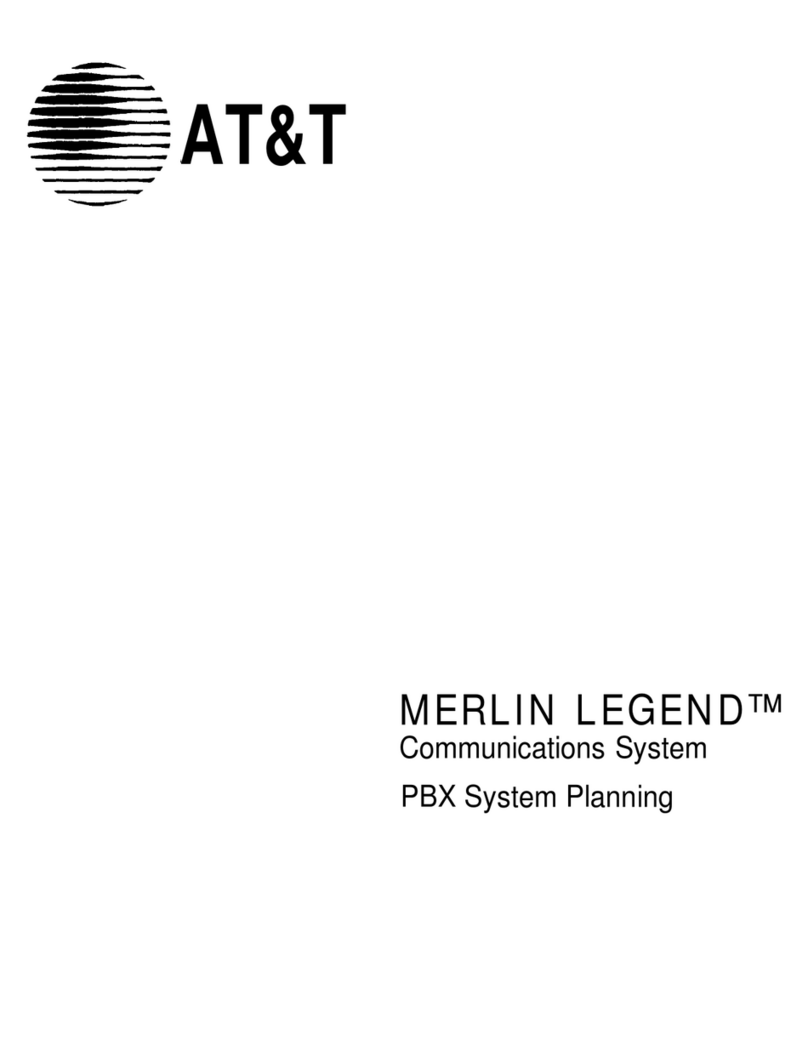2
Synapse Installation Guide
Gateway and ATA Placement..............................................................................................................................................................................................................37
Rack Mounting ...........................................................................................................................................................................................................................37
Wall Mounting............................................................................................................................................................................................................................38
Grounding.....................................................................................................................................................................................................................................39
Gateway Installation ................................................................................................................................................................................................................................41
Deskset Installation ..................................................................................................................................................................................................................................45
SB67050 ATA Installation......................................................................................................................................................................................................................52
SB67040 Cordless Handset Installation.........................................................................................................................................................................................58
Charger Installation.................................................................................................................................................................................................................58
Battery Installation ..................................................................................................................................................................................................................59
Battery Charging.......................................................................................................................................................................................................................60
TL7600 Cordless Headset Installation ............................................................................................................................................................................................61
Charger Installation.................................................................................................................................................................................................................61
Battery Installation ..................................................................................................................................................................................................................62
Battery Charging.......................................................................................................................................................................................................................63
Getting Started .......................................................................................................................................................64
PSTN Gateway Features.........................................................................................................................................................................................................................65
T1 Gateway Features...............................................................................................................................................................................................................................67
Gateway Front Panel Interface...........................................................................................................................................................................................................69
Gateway Configuration..........................................................................................................................................................................................................71
Upgrade Gateway Software ................................................................................................................................................................................................72
ATA Features................................................................................................................................................................................................................................................74
ATA Front Panel Interface....................................................................................................................................................................................................76
ATA Configuration....................................................................................................................................................................................................................77
Upgrade ATA Software ..........................................................................................................................................................................................................78
Resetting Devices ......................................................................................................................................................................................................................................80
Deskset IP Settings...................................................................................................................................................................................................................................82
Set/Edit Static IP ......................................................................................................................................................................................................................84
IP Status........................................................................................................................................................................................................................................85
Upgrade Deskset Software ...................................................................................................................................................................................................................86