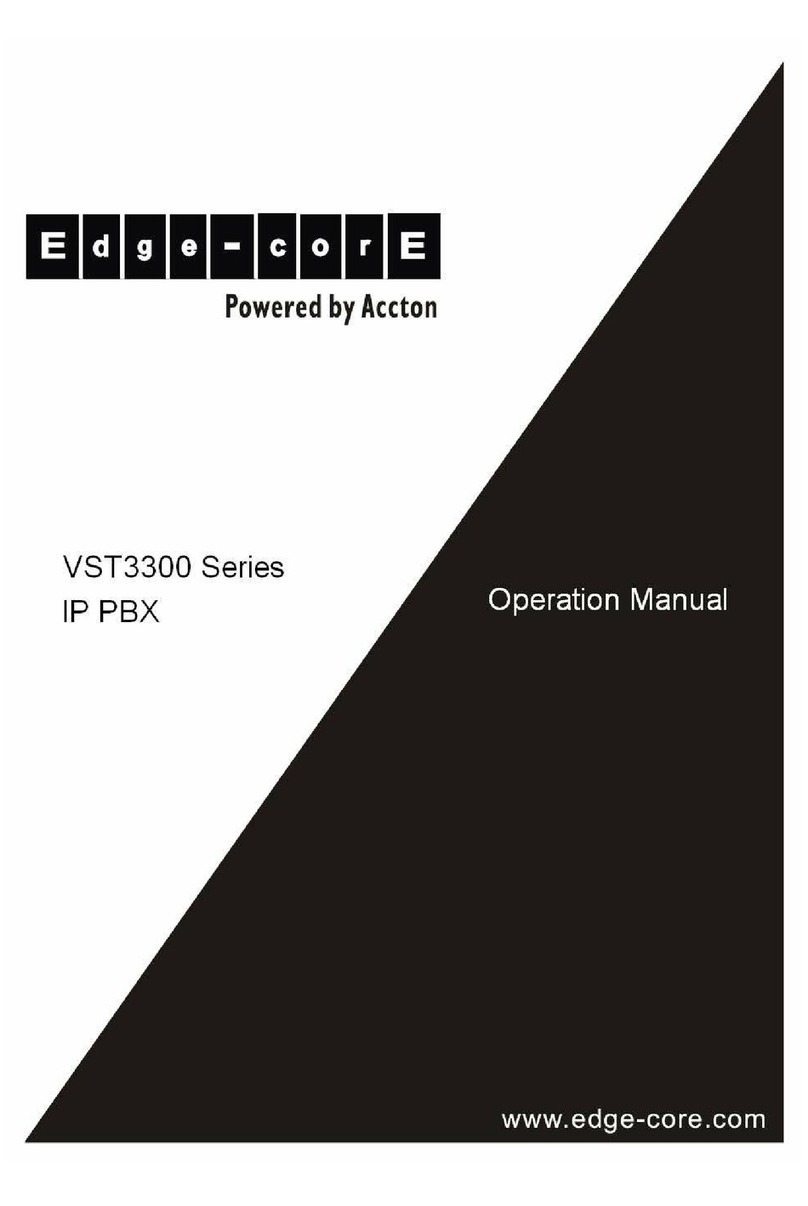Quick Installation Guide
1
Table of Contents
1. Safety Instructions..................................................................................3
2. Package Contents and Related Environmental Requirements...............4
2.1 Contents...........................................................................................................4
2.2 Hardware and network requirements................................................................5
3. Device Figure .........................................................................................6
3.1 Panel ................................................................................................................6
3.2 LED indicators..................................................................................................6
3.3 Connectors.......................................................................................................6
4. Hardware Installation..............................................................................7
4.1 General Connection..........................................................................................7
4.1.1 Connection with Telephone Line................................................................................7
4.1.2 Connection with Network Cables...............................................................................8
4.1.3 Connection with Console Cable.................................................................................8
4.2 Connection of 16 Port Model............................................................................9
4.2.1 Installation of Modules...............................................................................................9
4.2.2 Module Numbering ...................................................................................................9
4.2.3 Use IDC Connector....................................................................................................9
4.2.4 Connection between IDC Connector and Phone Set...............................................10
4.3 Connection of Basic Structure ........................................................................ 11
5. Initial Settings for a Single Device........................................................12
5.1 Phone Set Configuration (Phone Set Programming Mode)..........................122
5.2 Configuration of Telecom Region ID.............................................................122
5.3 Configuration of IPAddress............................................................................13
5.4 Configuration of My Phone Number ...............................................................13
5.5 Restart............................................................................................................14
6. Configuration of Router ........................................................................15
6.1 Connection to Internet ....................................................................................15
6.1.1 Configuration............................................................................................................15
6.2 Open Server Port to Penetrate NAT ...............................................................18