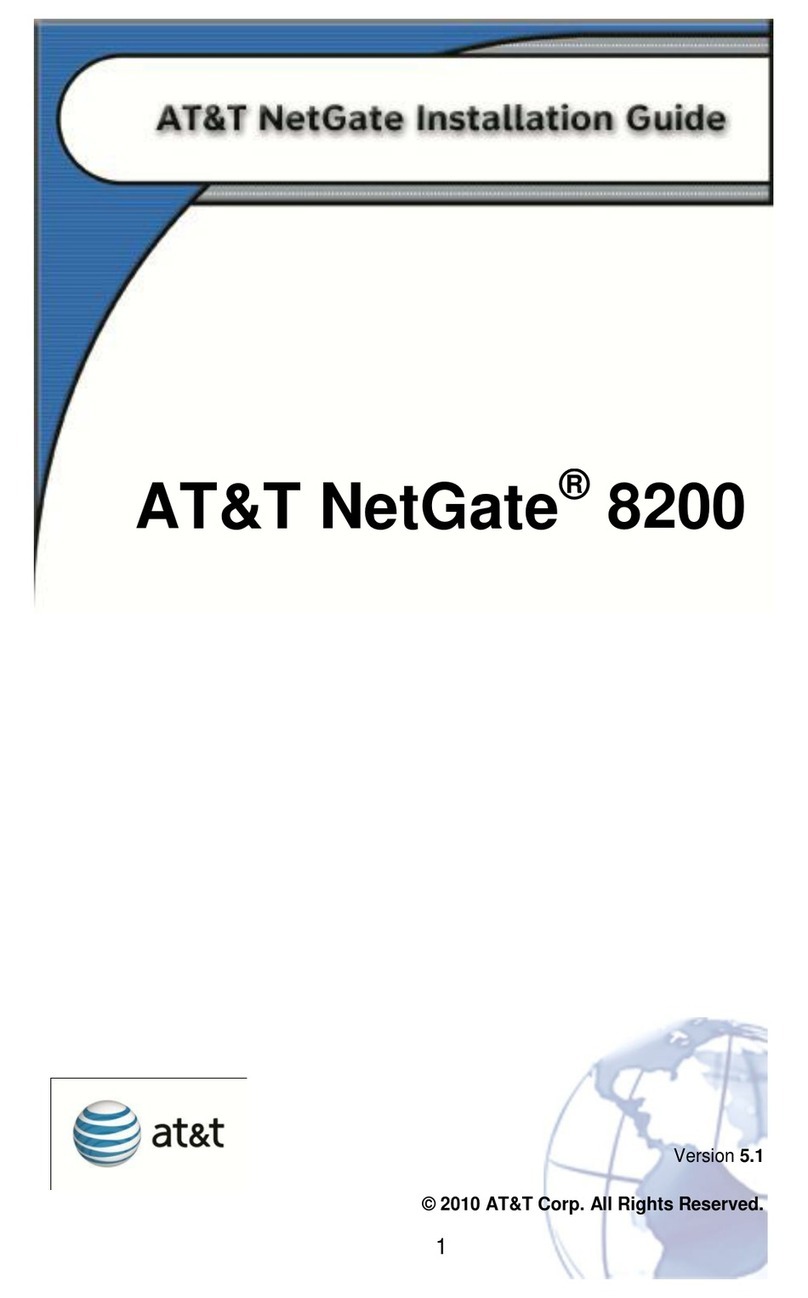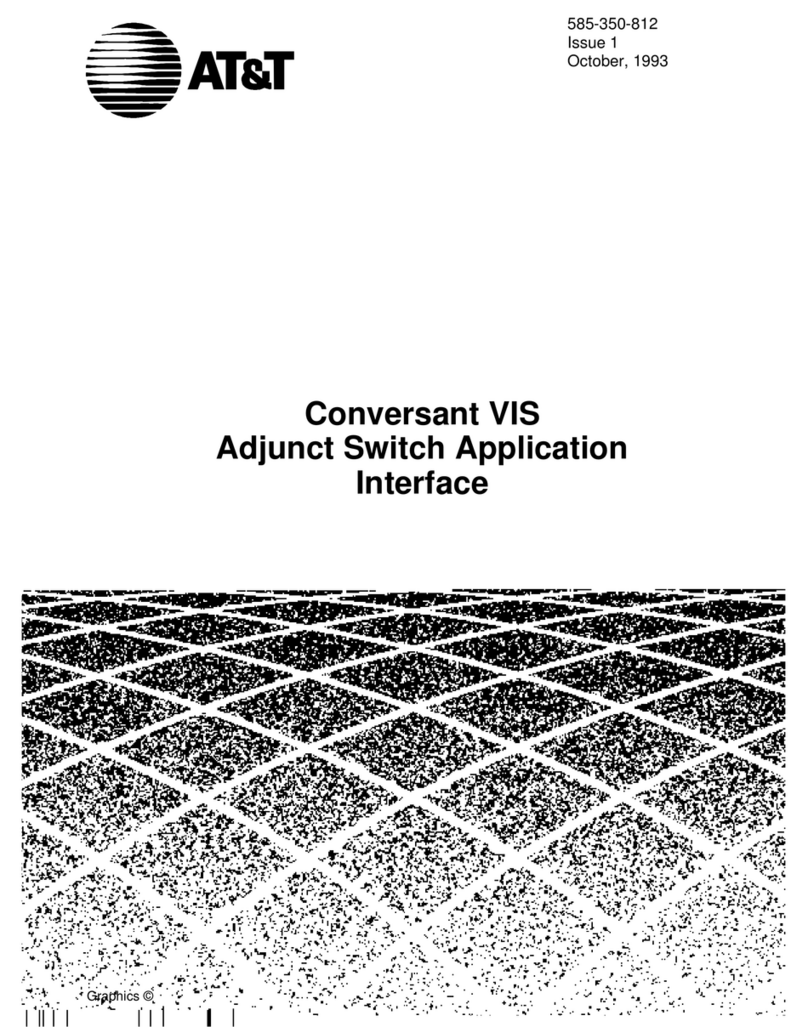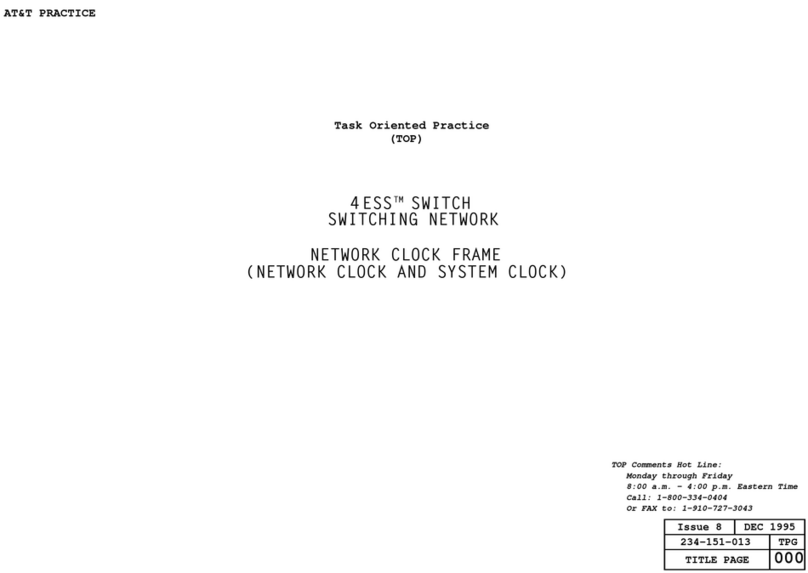)
)
©1990
AT&T
All
Rights
Reserved
Printed
In
USA
NOTICE
The information in this document is subject to change without notice.
AT&T assumes no responsibility for any errors that may appear
in
this
document.
TRADEMARK NOTICE
StarGROUP is atrademark of AT&T.
WARNING: RISK OF ELECTRICAL SHOCK. EQUIPMENT MUST
BE PROPERLY GROUNDED.
Your AT&T equipment requires aproperly grounded 3-prong AC
power receptacle for safe operation. You should have your receptacle
checked by aqualified electrician before connecting this equipment.
Do
not cut
or
remove the third (ground) prong from the AT&T power
cord.
Do
not use 2wire extension cords
or
adapters to defeat the
safety features of your equipment.
If
you have a2-prong receptacle,
it is very important to have it replaced with a3-prong receptacle,
installed by aqualified electrician.
WARNING
The equipment described here generates, uses, and can radiate radio
frequency energy and, if not installed and used in accordance with the
installation manual, may cause interference to radio communications.
The equipment has been tested and found to comply with the Iimijs for
aClass Acomputing device pursuant to Subpart Jof Part 15 of FCC
Rules, which are designed to provide reasonable protection against
such interference when operated in acommercial environment.
Operation of this equipment in aresidential area
is
likely to cause
interference to radio communications, in which case the user at his
or
herown expense will be required to correct this interference.
This digital apparatus does not exceed the Class Alimits for radio
noise emissions set out
in
the radio interference regulations of the
Canadian Department of Communications.
Le
present appareil numerique n'emet pas de bruits radioelectriques
depassant les limites applicables aux appareils numeriques de la
classe Aprescrites dans
Ie
Reglement sur
Ie
brouillage radioelectrique
edicte
par
Ie
ministere des Communications du Canada.