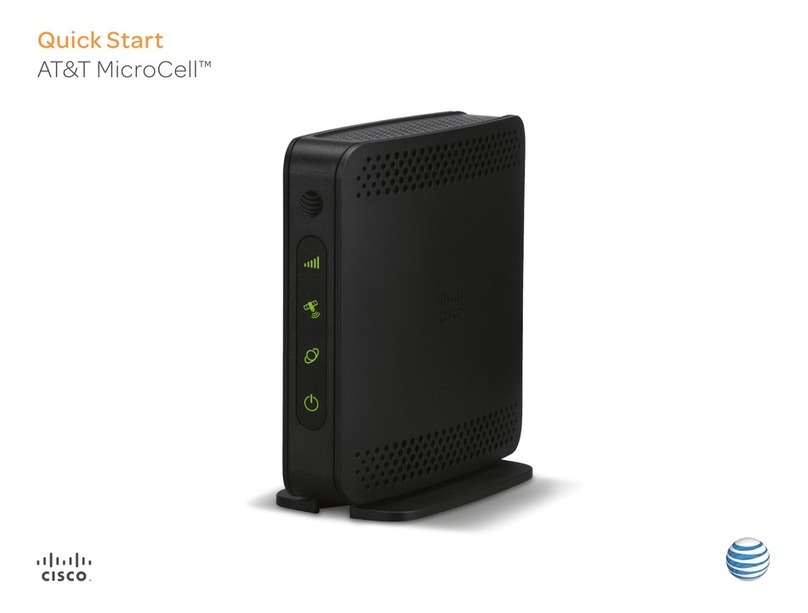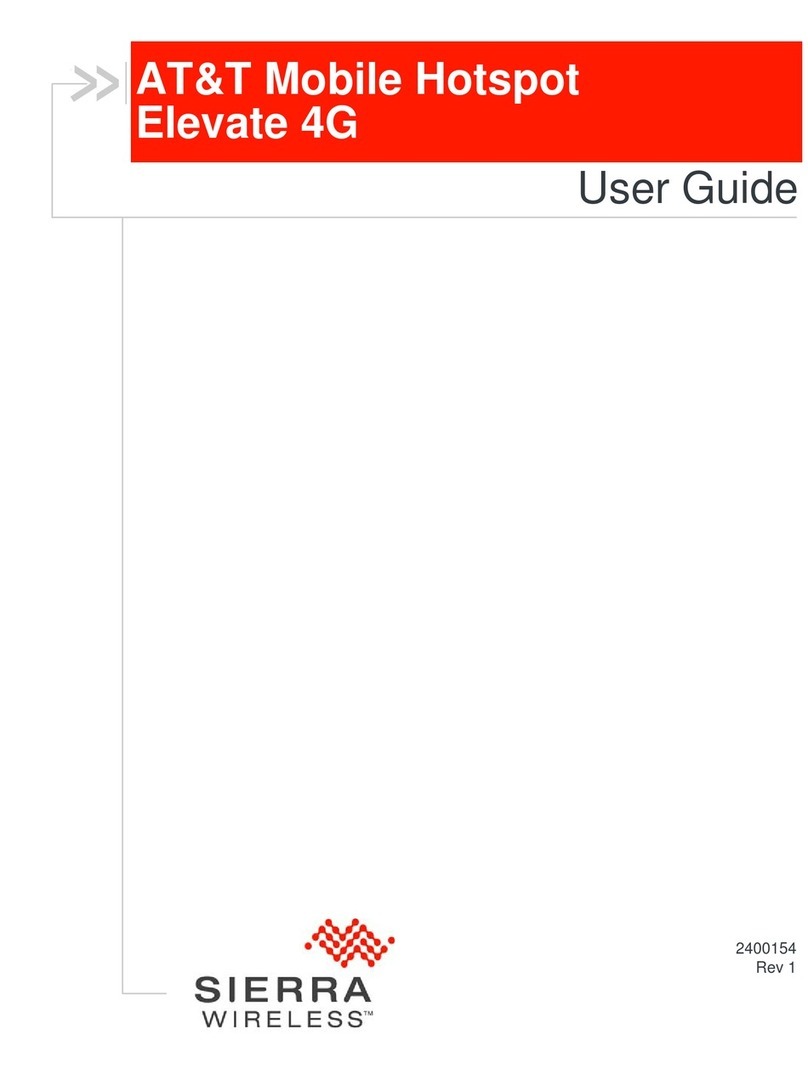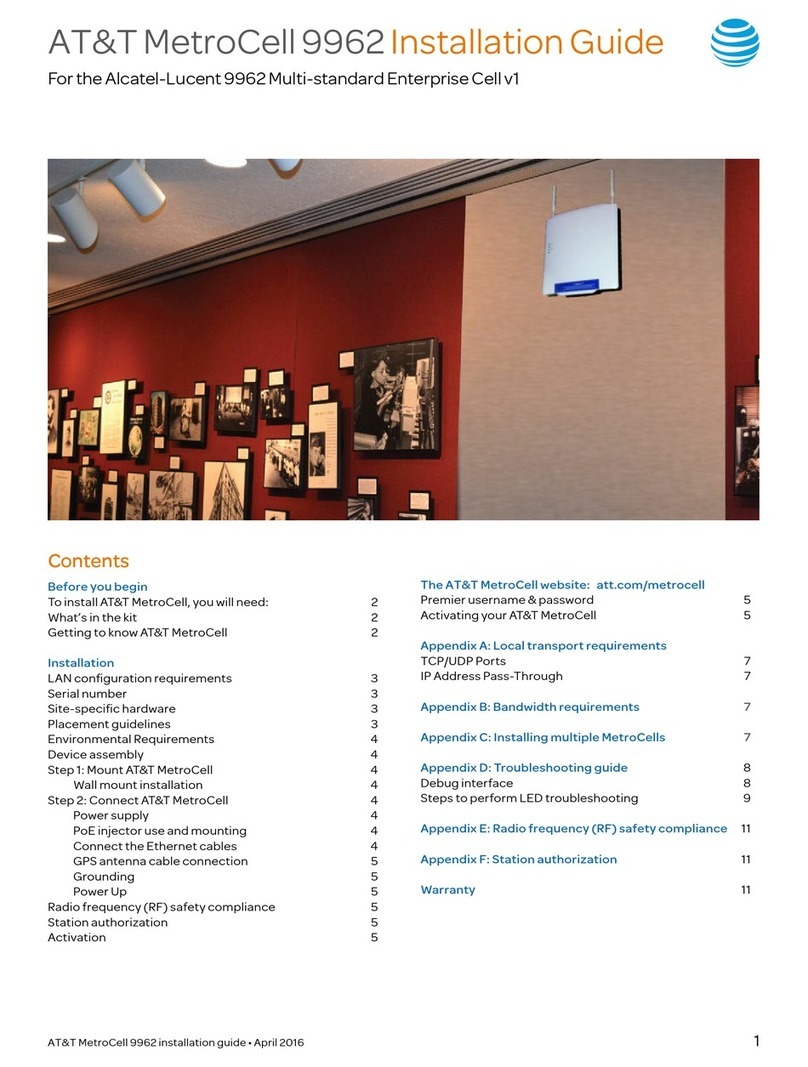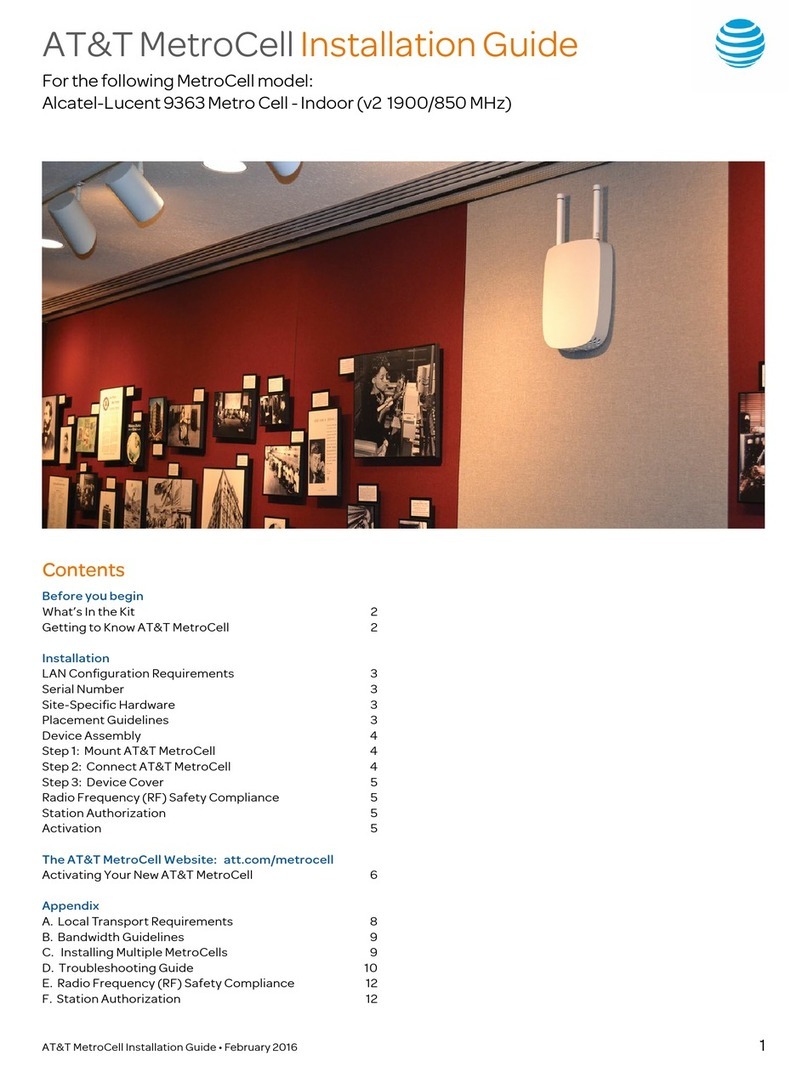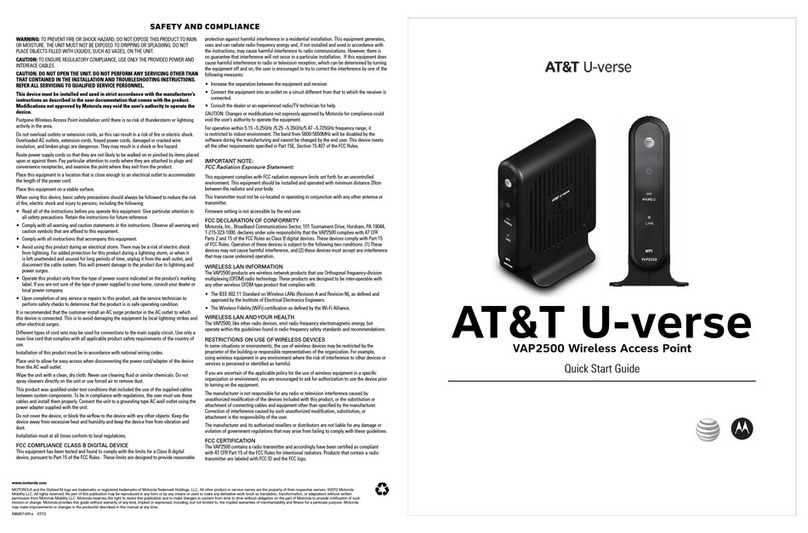ii
ARC1000MAP User’s Manual
Welcome! ...........................................................................................i
Intended audience ................................................................................................. i
Finding product documentation ........................................................................ i
Contact information .............................................................................................. i
Icons .......................................................................................................................... i
Table of contents.............................................................................ii
Introduction...................................................................................... 1
AT&T activeARC®series features .......................................................................2
Supported features of AT&T activeARC®web management.......................2
Before you start .............................................................................. 3
Package Contents .................................................................................................3
Setting up the access point.................................................................................3
How to log in to your new access point...................................... 4
ARC1000MAP port diagram................................................................................4
Login steps.............................................................................................................. 5
Quit web network management.........................................................................6
FIT/FAT mode ......................................................................................................... 7
Introduction to the AT&T activeARC®web management ..... 9
Function definitions..............................................................................................9
Basic Settings..................................................................................11
Description of this access point ............................................................. 11
Device information .................................................................................... 11
Administrator password .......................................................................... 12
Serial settings............................................................................................. 12
System settings ......................................................................................... 12
Status ...............................................................................................13
Interfaces .............................................................................................................. 13
Wired settings ............................................................................................ 13
Wireless settings ....................................................................................... 13
Explanation ................................................................................................. 14
Transmit/Receive ................................................................................................ 14
Access Point information status............................................................ 14
Client Association................................................................................................ 15
Advanced Configuration..............................................................16
Ethernet Settings ................................................................................................ 16
Wireless Settings................................................................................................. 17
Radio....................................................................................................................... 18
VAP (Virtual Access Point)................................................................................. 19
Setting security through VAP ................................................................ 20
Setting up Static WEP security configuration ................................. 21
Setting up WPA Personal security configuration............................ 21
Setting up WPA Enterprise security configuration.........................22
Setting None as your security configuration ...................................23
AP modes...............................................................................................................24
Provisioning over NAT.................................................................. 25
NAT provisioning configuration ...................................................................... 26
NAT Ports .................................................................................................... 26
Access point NAT configuration ........................................................... 26
Services .......................................................................................... 27
Web Server............................................................................................................27
NTP..........................................................................................................................27
Table of contents