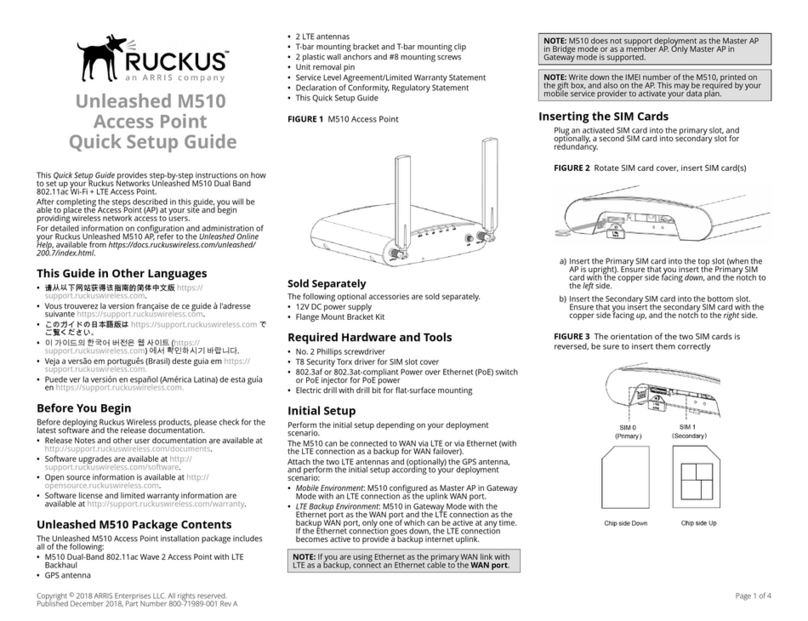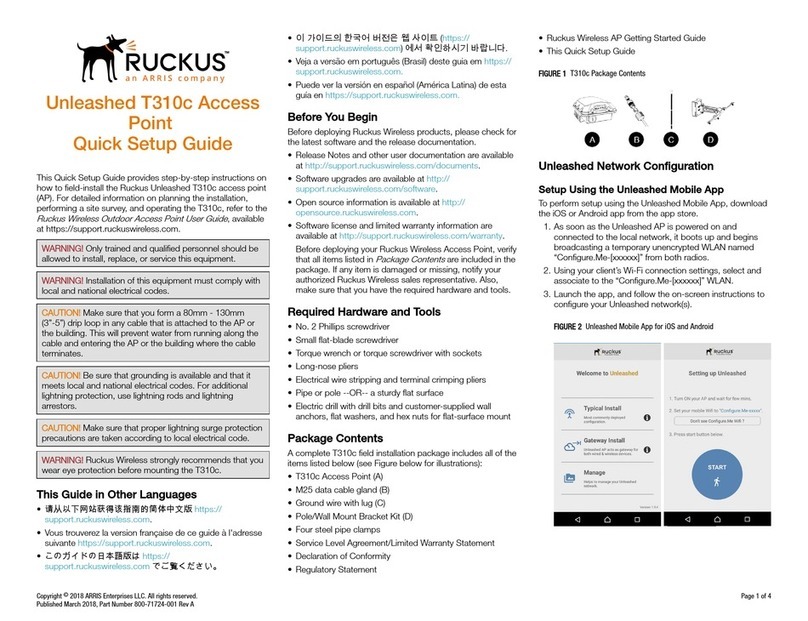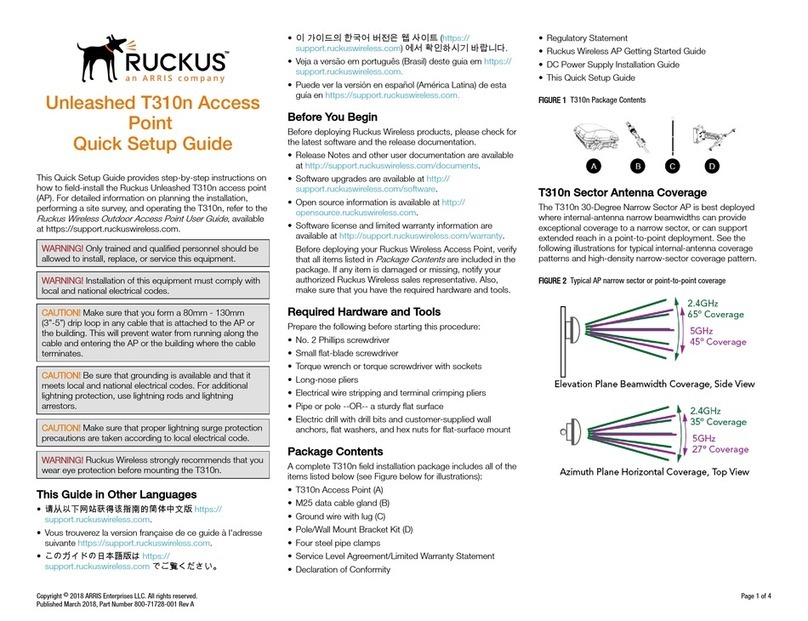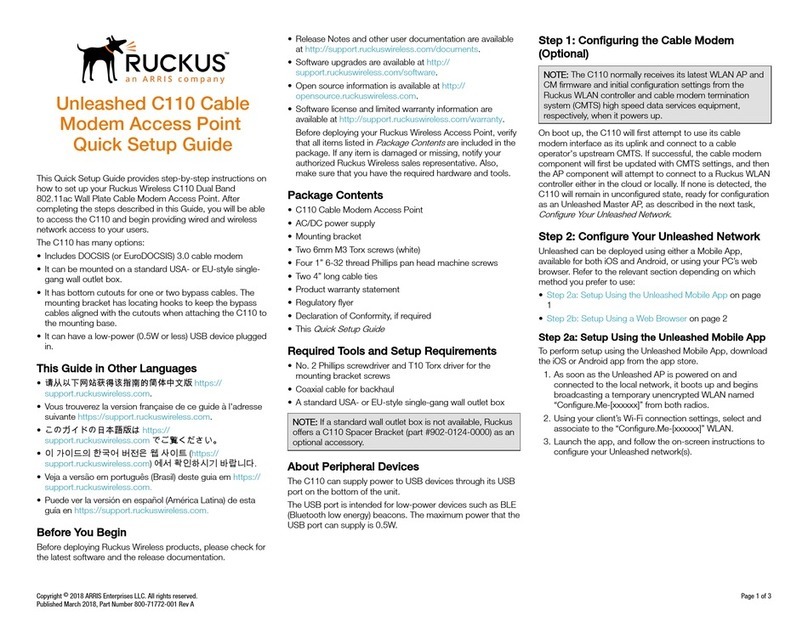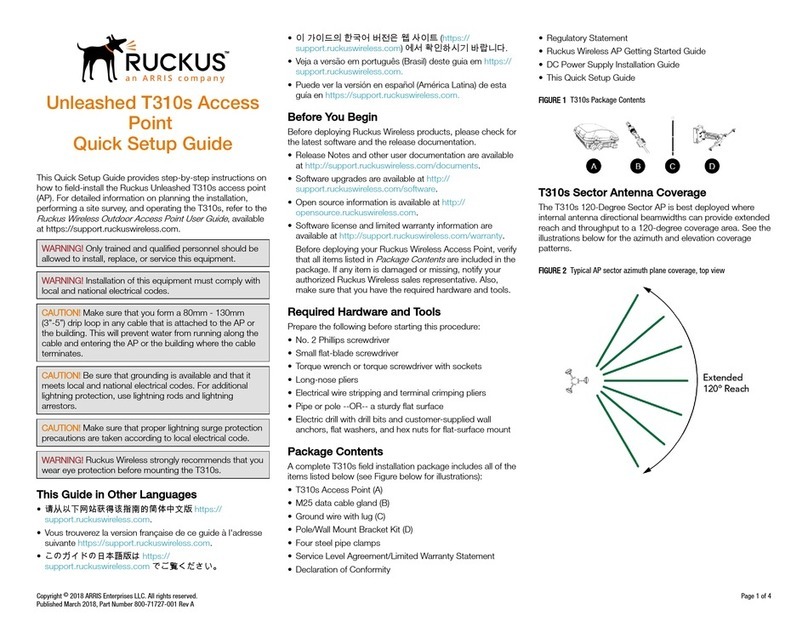3. Tighten the two cable clamp nuts to 22 to 27N.m (16
to 20 ft-lbs) to secure the mounting.
Earth Grounding the T811-CM
The cable strand is usually earth-grounded, and
mounting the T811-CM on the cable strand earth grounds
the T811-CM chassis as well; if this is the case, skip this
procedure and continue with the "Installing the Cable
Power Tap" task.
CAUTION! Be sure that earth grounding is available
and that it meets local and national electrical codes.
For additional lightning protection, use lightning rods
and lightning arrestors.
If the cable strand is not earth-grounded, then continue
with the following:
1. The color coding of ground wires varies by region.
Before completing this step, check your local wiring
standards for guidance.
2. Using the factory-supplied ground screw and
washers, use the factory-supplied earth ground wire
with ring terminal to connect a good earth ground to
the T811-CM using the chassis ground screw shown
in Figure 1, item #3.
NOTE: The T811-CM includes one 12mm stainless
steel M6x1 earth ground screw with split lock and
at washers. Make sure that any replacement
screw is no longer than 12mm. If a screw is longer
than 12mm, it can damage the T811-CM chassis.
Installing the Cable Power Tap
The CATV coaxial cable used in the eld deployment must
have 60 to 90 VAC power multiplexed with the RF signal
on the coaxial cable, since the T811-CM F-type connector
is used for both electrical power and the RF signal (when
the cable modem is used for backhaul). Maximum
current requirement is up to 3.5A, depending on voltage.
NOTE: In SFP mode, only VAC is needed.
Ruckus Wireless recommends installing a cable power
tap (Antronix MGT2000-SDPE tap, or equivalent) close to
the T811-CM. Refer to the manufacturer's instructions to
mount the cable power tap on the coaxial cable.
NOTE: If the F-type connector on the T811-CM is
damaged, refer to "Appendix C: Replacing the F
Connector Adapter" in the Installation Guide.
1. Using a customer-supplied cable, connect any port on
the cable power tap to the F-type connector on the
T811-CM.
2. Tighten the cable F-type connectors to 3.4 N.m or 30
in-lbs.
Powering the T811-CM with POC
60 to 90 VAC POC is used when the T811-CM is mounted
on a cable strand and powered via an F-type coaxial cable
connected to the HFC cable plant.
1. Remove the power jumper from the power tap to
remove AC power out of the power tap.
2. Insert the F-type coaxial cable that is connected to
the HFC cable plant to the F-type connector on the
T811-CM. Power is supplied over the CATV coax
through a power passing tap. The tap is connected to
F-type connector on the T811-CM as shown in AP and
CM MAC Addresses, Connectors and Ground Point.
3. Finger tighten the coaxial cable connector and then
tighten to 3.4N.m (30in-lbs).
4. Wait until the T811-CM PWR, CM DS, CM US, and
ONLINE LEDs stop ashing and then remain on.
Checking the T811-CM Signal Level with
an RF Power Meter (Optional)
The CMAP cable modem is just like a standard DOCSIS
3.1 modem installed at home.
Connect an RF power meter to the cable from the cable
power tap to measure the downstream power coming
from the cable.
The power level should be between +15dBmV and
-15dBmV.
Accessing Cable Attenuator and
Impedance Matching Ports
1. Use a 7/16" (11mm) socket or wrench to remove the
screw-in access plug covering the attenuator and
impedance ports. See Figure 3 for the location of
these ports.
2. Refer to the Installation Guide for attenuator and
impedance matching instructions.
3. When adjustments are complete, replace plugs and
tighten to a torque setting of 35 in-lbs.
Installing USB IoT Dongle
For details, refer to the Installation Guide.
Accessing the Diagnostic Ethernet Port
In order to access the AP or CM web or CLI interfaces
directly, you will need to connect an Admin PC to the
T811-CM via the diagnostic Ethernet port.
1. Collect the required equipment and information:
•The IP address assigned by the DHCP server.
•An administrative computer congured as
described in the "Preparing the Administrative
Computer" task in the Installation Guide.
•One Cat5e or better Ethernet cable.
•Large at-blade screwdriver.
2. Use a large at-blade screwdriver to remove the reset
button and diagnostic Ethernet port screw-in access
plug.
3. Connect one end of an Ethernet cable to the Ethernet
port on the T811-CM, and then connect the other end
to the administrative computer’s Ethernet port.
4. On the administrative computer, open a web browser
window.
5. In the address or location bar, enter the IP address
that is assigned to the cable modem, for instance:
•192.168.100.1, OR
•192.168.100.2, OR
•<DHCP-assigned IP address>
The web interface displays a login prompt.
6. Log in to the CM or AP web interface as described in
Logging Into the CM or AP Web Interface.
7. Perform administration tasks as required.
8. When you have completed the tasks, replace the
access plug and tighten to a torque setting of 7 in-lbs.
Conguring the Downstream Frequency
The Congure Status page allows you to set the rst
downstream frequency to be tried by the cable modem.
Conguring the initial downstream frequency enables the
device to quickly obtain a direct frequency lock with the
CMTS upon bootup and helps to save several minutes of
scanning for an available downstream frequency from
the CMTS.
1. Log into the Status page as described in "Logging Into
the CM Web Interface" task.
2. Click Congure in the left sidebar. The CM Web
interface displays the Congure Status page.
Copyright © 2018 ARRIS Enterprises LLC. All rights reserved. Page 3 of 4
Published October 2018, Part Number 800-71744-001 Rev C