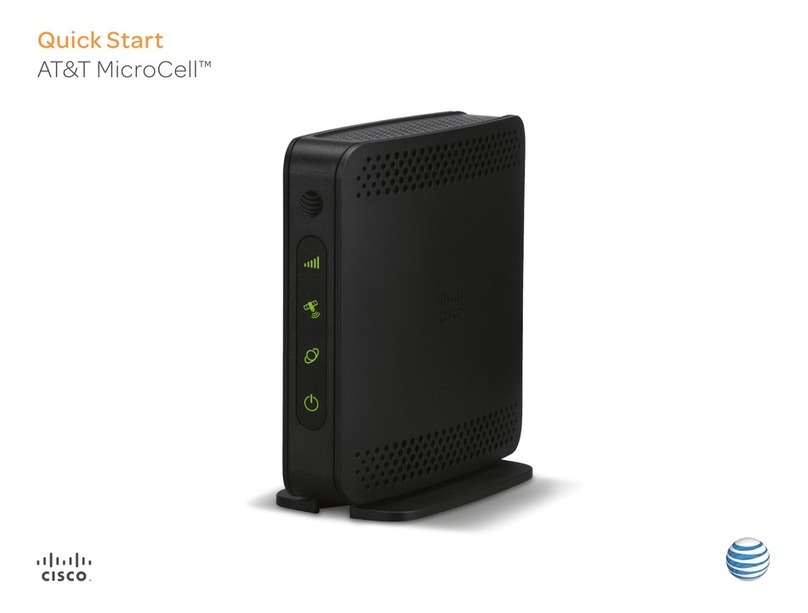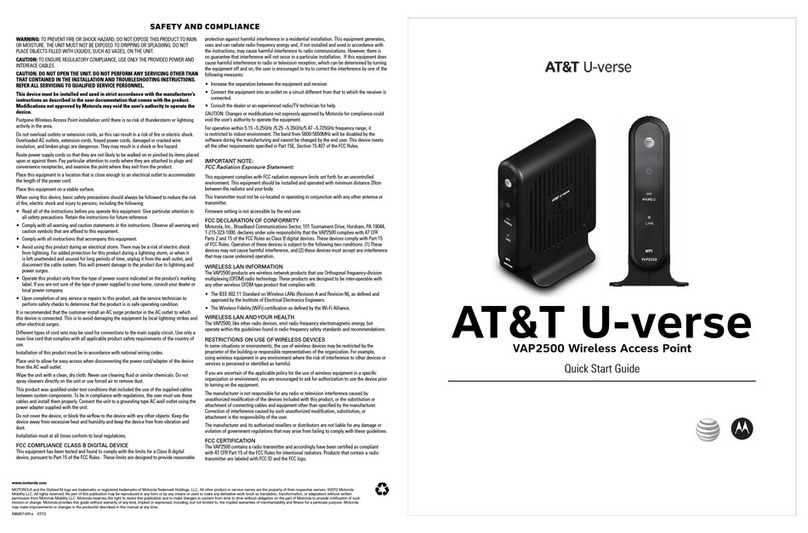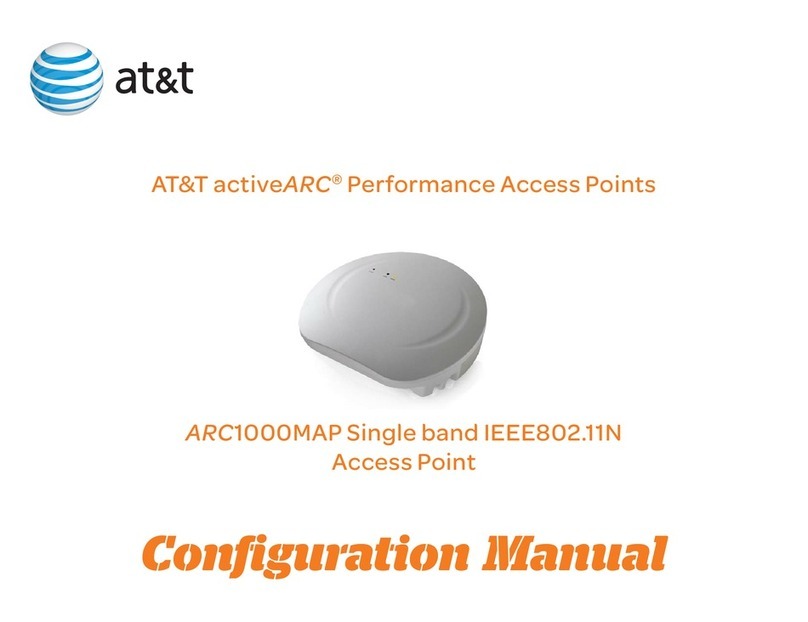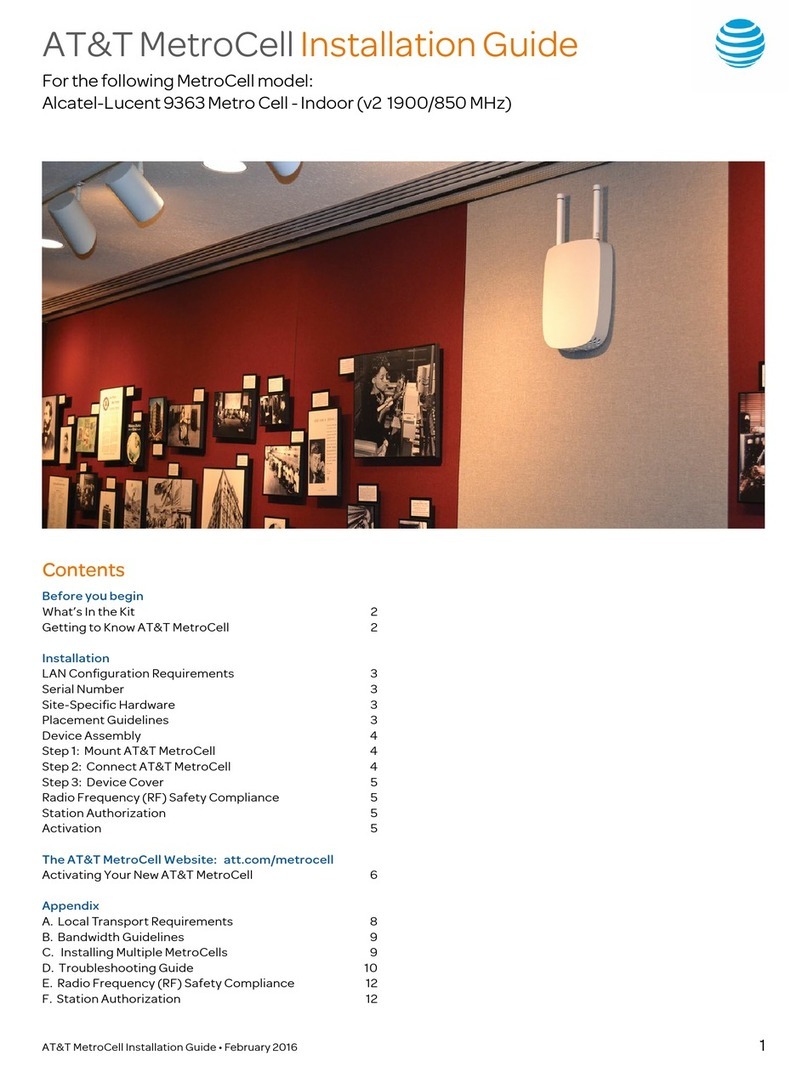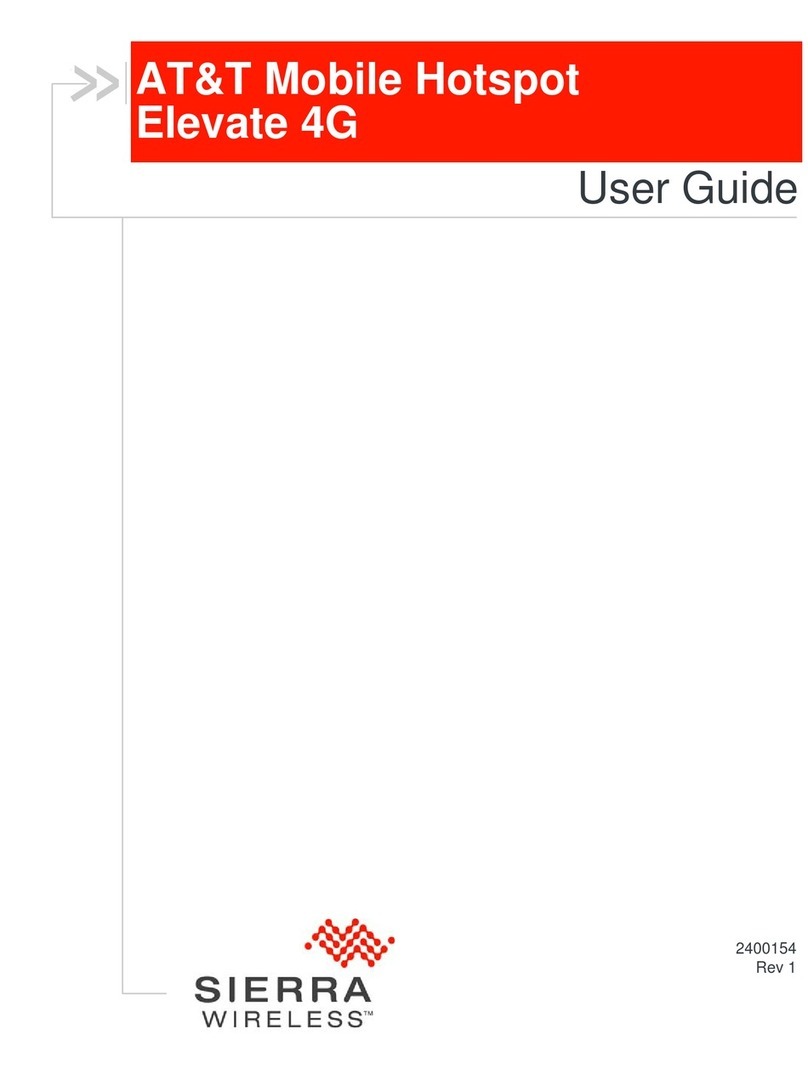• A “nickname” which you want to assign to the MetroCell to
make it easier to identify (this is optional).
• The location of the MetroCell in the building, which will be
sent to emergency responders in the event of a 911 call
(e.g., Room 3-456, 2nd floor telephone closet, etc.).
• The name, email address, and phone number of an
individual who will serve as a technical contact when AT&T
needs to communicate with you about the MetroCell.
• The name of the Internet Service Provider which will
provide Internet access for the MetroCell. This may be
helpful in resolving problems that may arise.
From the MetroCell website entry page
(att.com/metrocell), select Manage My MetroCell.
The resulting page (after logging in) provides a listing of
the MetroCells that you are authorized to manage, with
associated status and other information. The MetroCell
you have just installed should be listed with a status of
“Inactive.” Click on “Device 1” (or Device 2 or 3) to go to the
Activation page.
Enter all of the requested information and click the Submit
button.
Note: It is strongly recommended that the operational
Mode of the device be initially set to Open on the Device
Information page. This will ensure that the LTE radio in
the MetroCell is tested and will make it simpler to place
test calls at the completion of activation. If you prefer to
operate the MetroCell in Closed mode (to be able to limit
usage to pre-approved users), you can return to the Edit
Settings page and change to Closed mode after activation
and testing are complete.
The MetroCell will initialize, establish IP connectivity,
update its software, reboot, and configure itself. This
process can take up to 2 hours to complete. The LEDs may
be green or red, steady or flashing at various stages of the
process.
When the device is ready for use and provisioned for use
of both the 3G and LTE radios, all 4 LEDs will be green and
steady. In the early phase of this service, the LTE radio will
be turned off if the device is operated in Closed mode. In
such a case, the LED light labeled “LTE” will be off. When
the system is fully working for 15 minutes, the LEDs are all
turned off.
If any problems
occur during the
activation process,
refer to the
Troubleshooting
Guide in Appendix
D to this Installation
Guide or to the FAQ
or Support link on
many MetroCell
website pages.
When activation is complete, you will receive an email
message and, depending on what screen you are on, an on-
screen message as well, confirming successful activation.
The email will be sent to the Technical Contact email
address entered in the activation process.
After activation, you should perform the following checks
to ensure that your MetroCell is operating properly:
1. Check that AT&T handsets within range of the MetroCell
display more “bars” of signal strength than they did
before the MetroCell was activated. If the handset is
connected to the public or “macro” network, it may
be necessary to power it off and on or put it in and out
of airplane mode in order to have it connect to the
MetroCell.
2. Make at least one test call and test at least one data
application.
Please Note: All MetroCell customers are provided with
Premium edition at no additional charge. With Premium
edition you will be able to operate your MetroCell in
“Closed” mode, which means the MetroCell will be
accessible only to users of those AT&T cellular phone
numbers that you specify.
When checking for signal strength and placing test calls,
please be sure either that the MetroCell is in “Open” mode
or that the phone you are using to check performance is on
the Approved User List if the MetroCell is in “Closed” mode
(see the AT&T MetroCell 9962 User Guide available at
att.com/metrocell).
Providing an accurate address for the building
where the MetroCell is located is critical for ensuring
911 emergency first responders (fire, police, and
medical) are dispatched to the correct location.
The address you provide is used in two important
ways: (1) for routing 911 calls from your MetroCell to
the appropriate 911 dispatch center; and (2) ensuring
that 911 emergency first responders are dispatched to
the building where the MetroCell has been installed.
Failure to provide the correct and complete address
may delay or prevent first responders from arriving at
the location of the emergency. If you are activating
multiple MetroCells located in different buildings
(e.g., an office park or campus), you must provide the
correct building identifier for each MetroCell location;
otherwise, emergency first responders may go to the
wrong building. Additionally, providing one address
for an entire office park may delay the emergency
service response.
AT&T MetroCell 9962 installation guide • April 2016 6