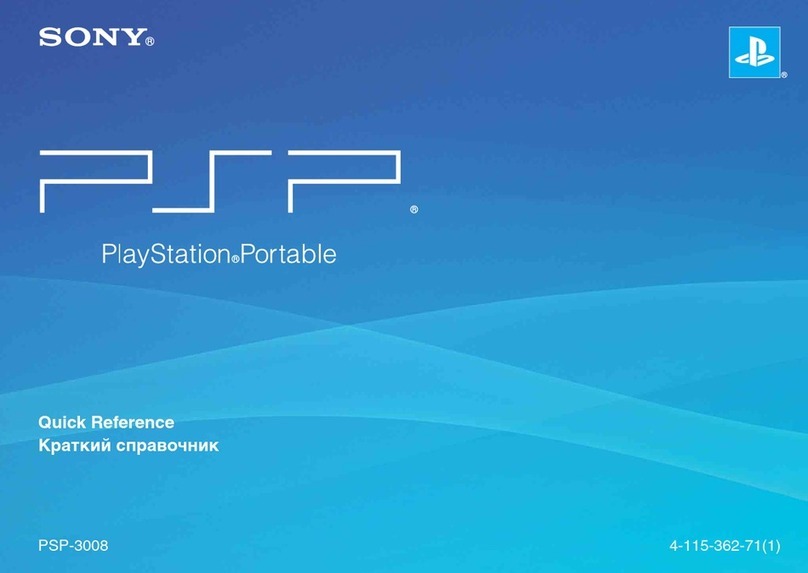Atari Ultimate Fight Stick with Trackball User manual
Other Atari Game Console manuals

Atari
Atari 5200 User manual

Atari
Atari 5200 User manual

Atari
Atari 5200 User manual

Atari
Atari CX 5200 Quick start guide

Atari
Atari 2600 User manual

Atari
Atari 2600 Quick start guide

Atari
Atari CX 5200 User manual

Atari
Atari CX2600 User manual

Atari
Atari FLASHBACK2 CX-2600 User manual

Atari
Atari 7800 ProSystem User manual

Atari
Atari 5200 User manual

Atari
Atari Lynx II User manual

Atari
Atari Flashback AP3228 User manual

Atari
Atari VCS Installation instructions

Atari
Atari XE User manual
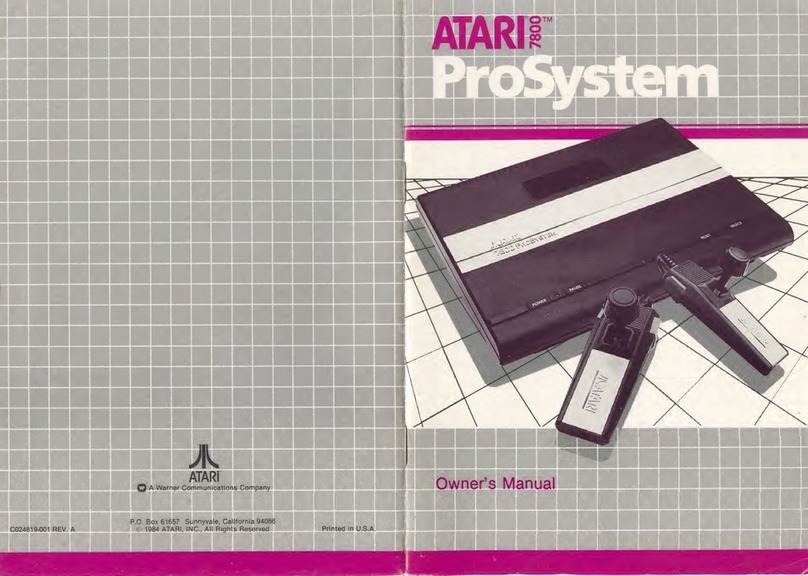
Atari
Atari 7800 ProSystem User manual

Atari
Atari 5200 User manual
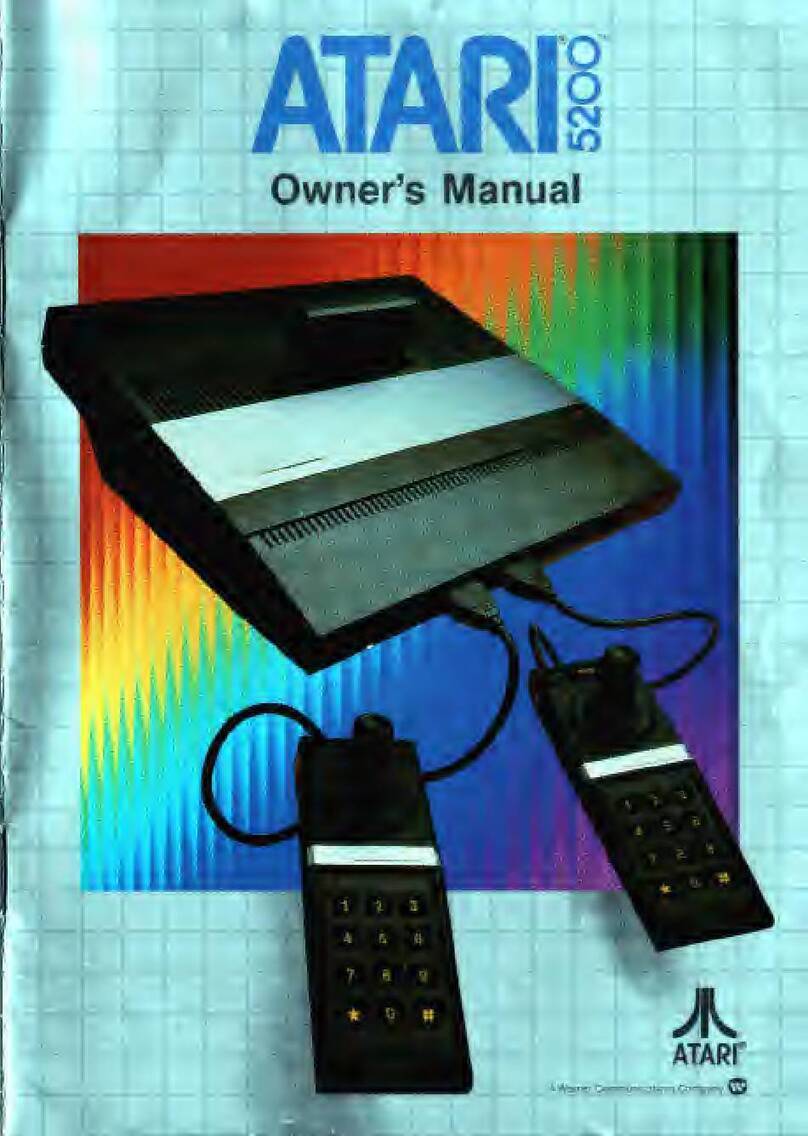
Atari
Atari 5200 User manual

Atari
Atari 5200 User manual

Atari
Atari Mini PONG Jr. User manual