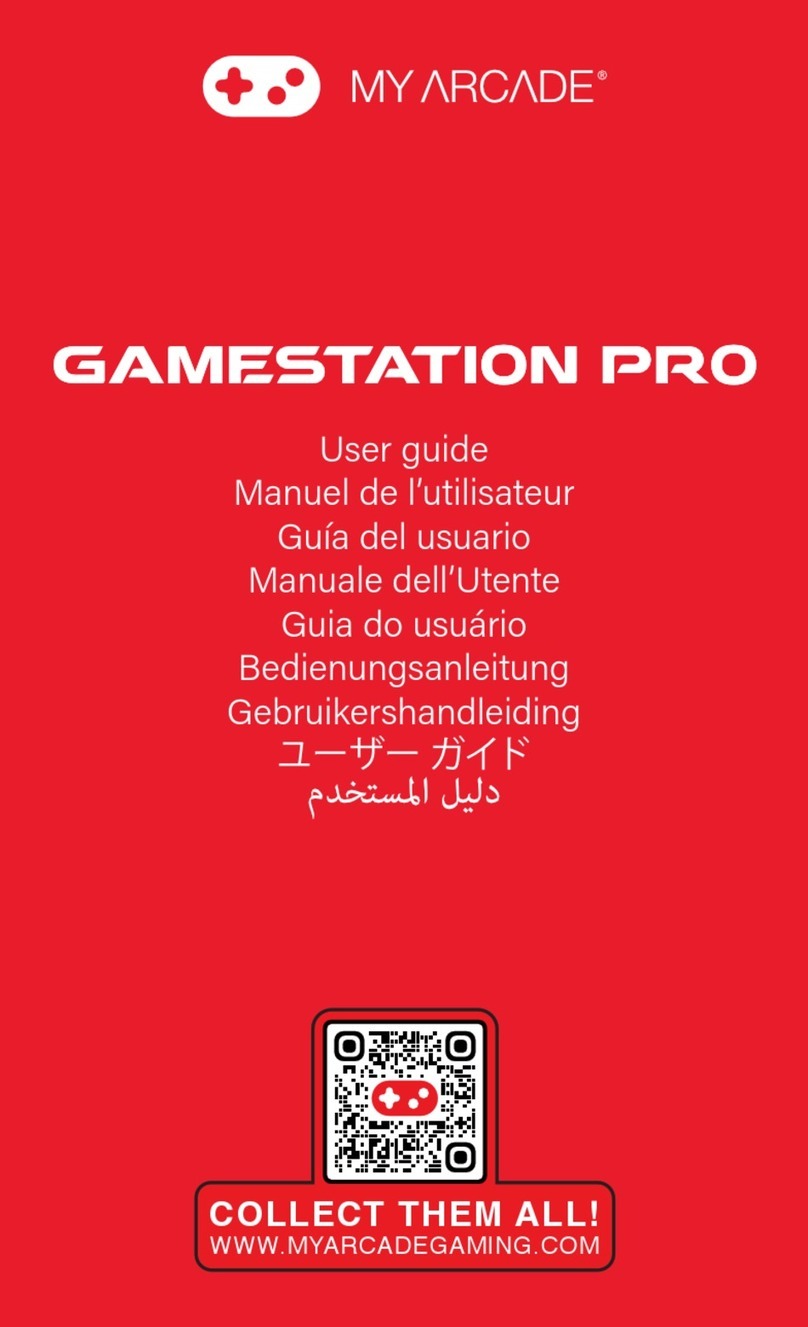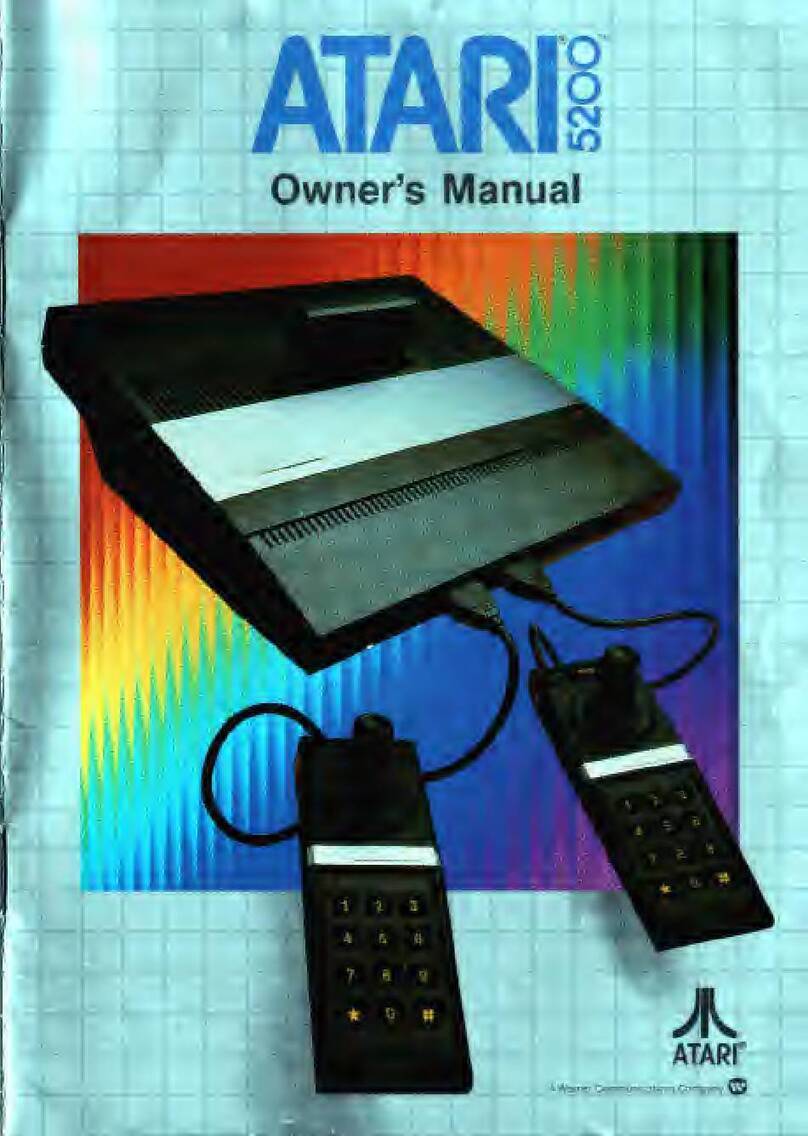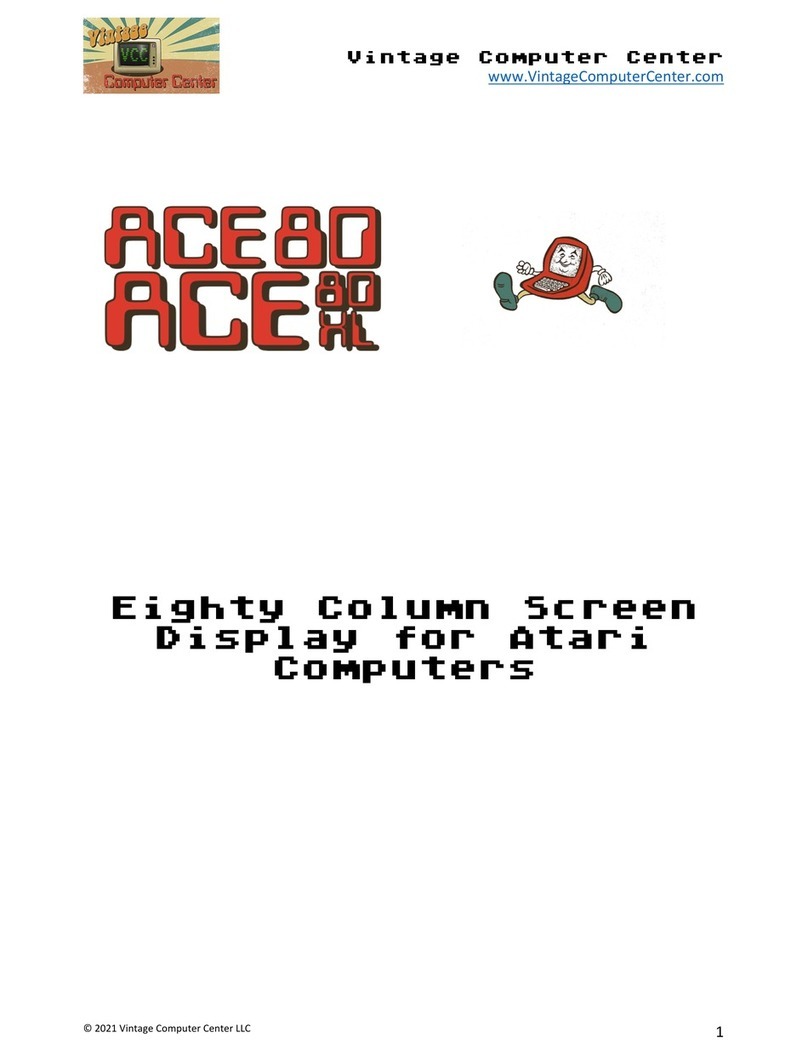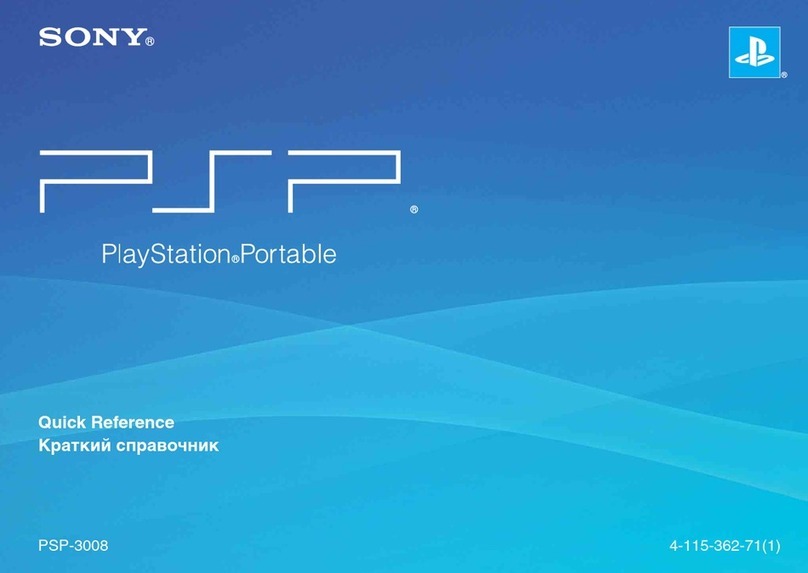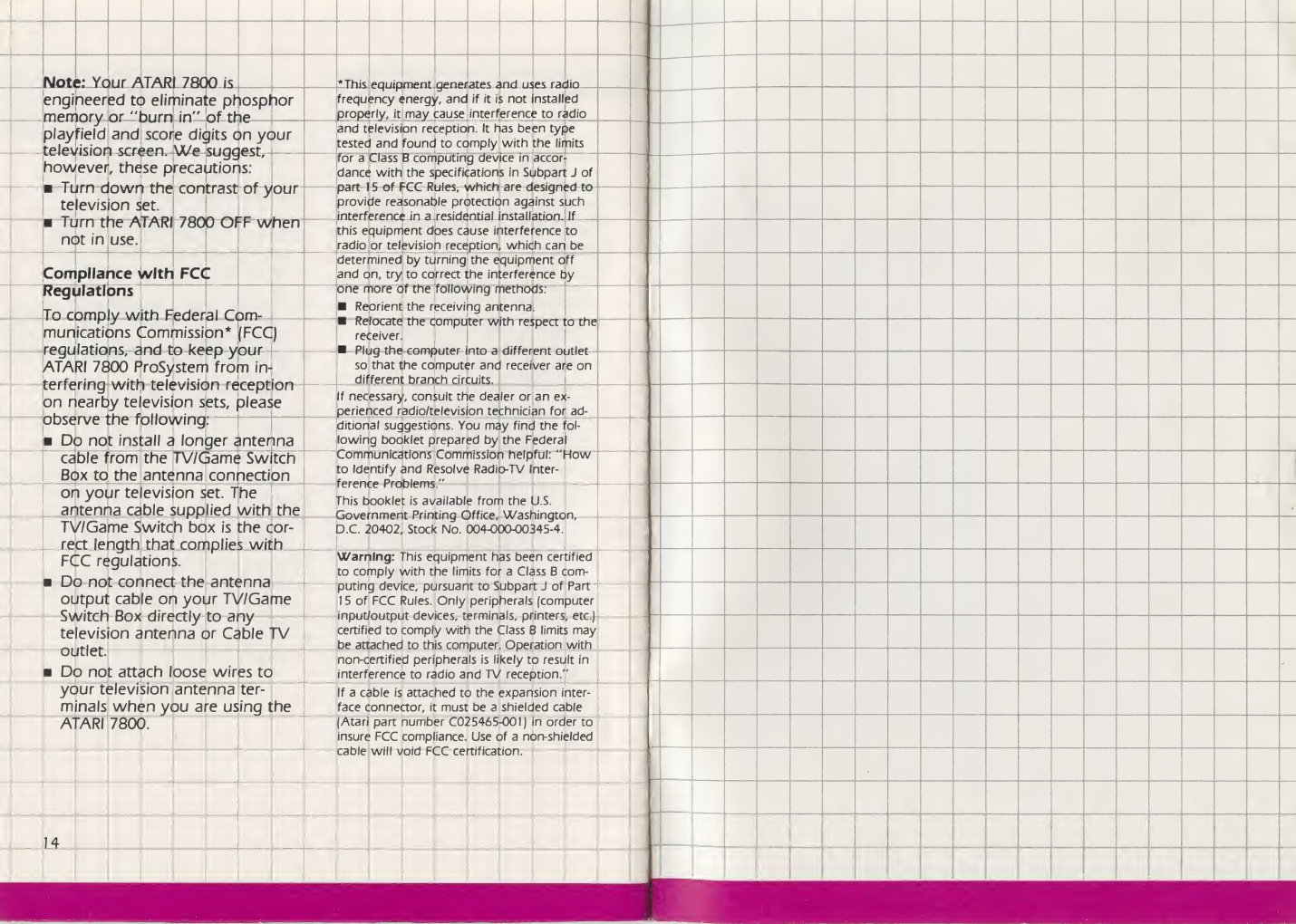UStipisL
engineered to eliminate phosphor
memory or "hurnin" of the
4-
_L -14
playfield and score digits on yOur
television screen. We suggest,
however, these precautions:
mTurn dowrr the contrast of your
television set.
Turn the ATARI 7800 OFF when
not in use.
Compliance with FCC
Regulations
and uses radio .
frequency energy, and if it is not installed
properly, it may cause interference to radio
and television reception. It has been type
tested and found to comply with the limits
for aClass Bcomputing device in accor-
dance with the specifications in Subpart Jof
part f5of fCC Rules, which are designed to
provide reasonable protection against such
interference in aresidential installation. If
this equipment does cause interference to
radio or television reception, which can be
determined by turning the equipment off
and on, try to correct the interference by
one more of the following methods:
To comply with Federal Com-
munications Commission* (FCC)
regulations, and to keep your
ATARI 7800 ProSystem from in-
terfering with television reception
on nearby television sets, please
observe the following:
Do not install alonger antenna
cable from the TV/Game Switch
Box to the antenna connection
on your television set. The
antenna cable supplied with the
TV/Game Switch box is the cor-
rect length that complies with
FCC regulations.
Do not connect the antenna
output cable on your TV/Game
Switch Box directly to any
television antenna or Cable TV
outlet.
Do not attach loose wires to
your television antenna ter-
minals when you are using the
ATARI 7800.
Reorient the receiving antenna.
Relocate the computer with respect to the
receiver:
Plug the computer into adifferent outlet
so that the computer and receiver are on
different branch circuits.
If necessary, consult the dealer or an ex-
perienced radio/television technician for ad-
ditional suggestions. You may find the fol-
lowing booklet prepared by the Federal
Communications Commission helpful: “How
to Identify and Resolve Radio-TV Inter-
ference Problems."
This booklet is available from the U.S.
Government Printing Office, Washington,
D.C. 20402, Stock No. 004-000-00345-4.
Warning: This equipment has been certified
to comply with the limits for aClass Bcom-
puting device, pursuant to Subpart Jof Part
15of FCC Rules. Only peripherals (computer
input/output devices, terminals, printers, etc.)
certified to comply with the Class Blimits may
be attached to this computer. Operation with
non-certified peripherals is likely to result in
interference to radio and TV reception."
If acable is attached to the expansion inter-
face connector, it must be ashielded cable
(Atari part number C025465-0OI) in order to
insure FCC compliance. Use of anon-shielded
cable will void FCC certification.
14