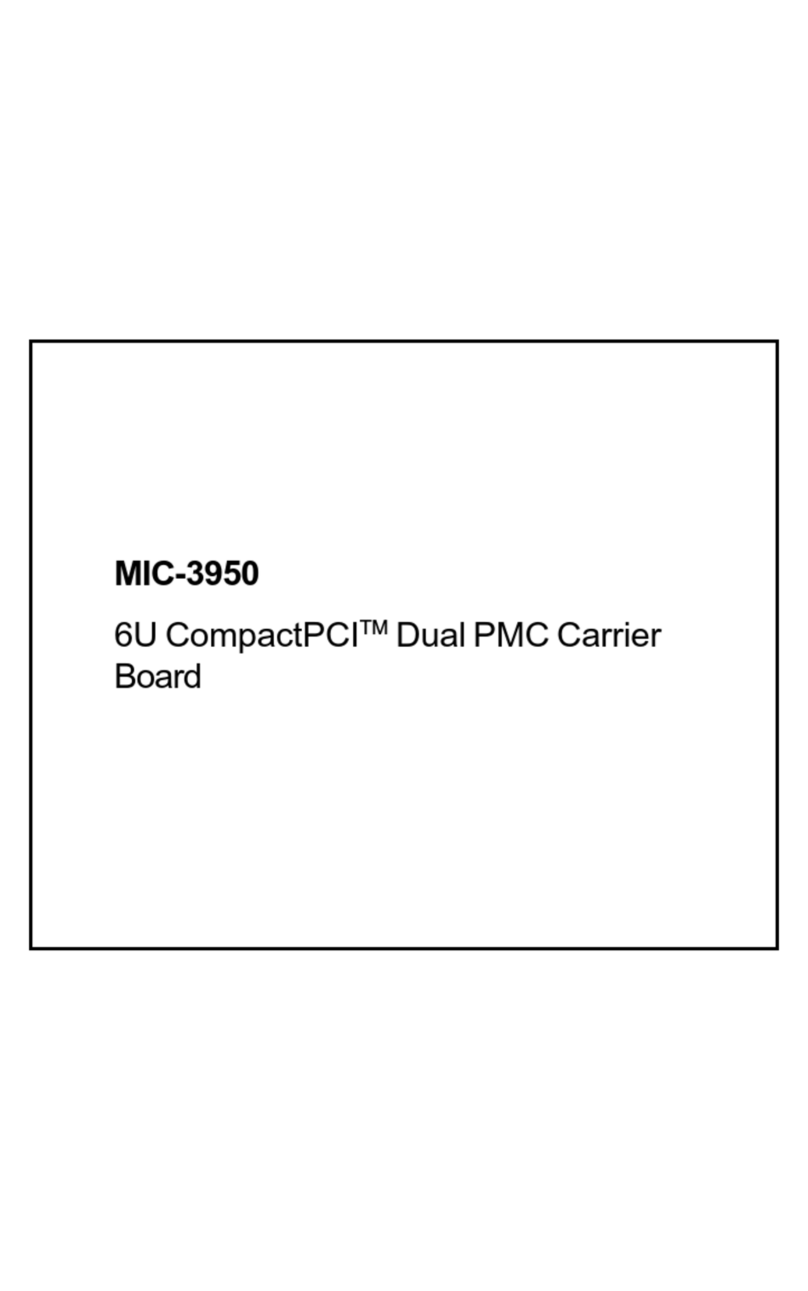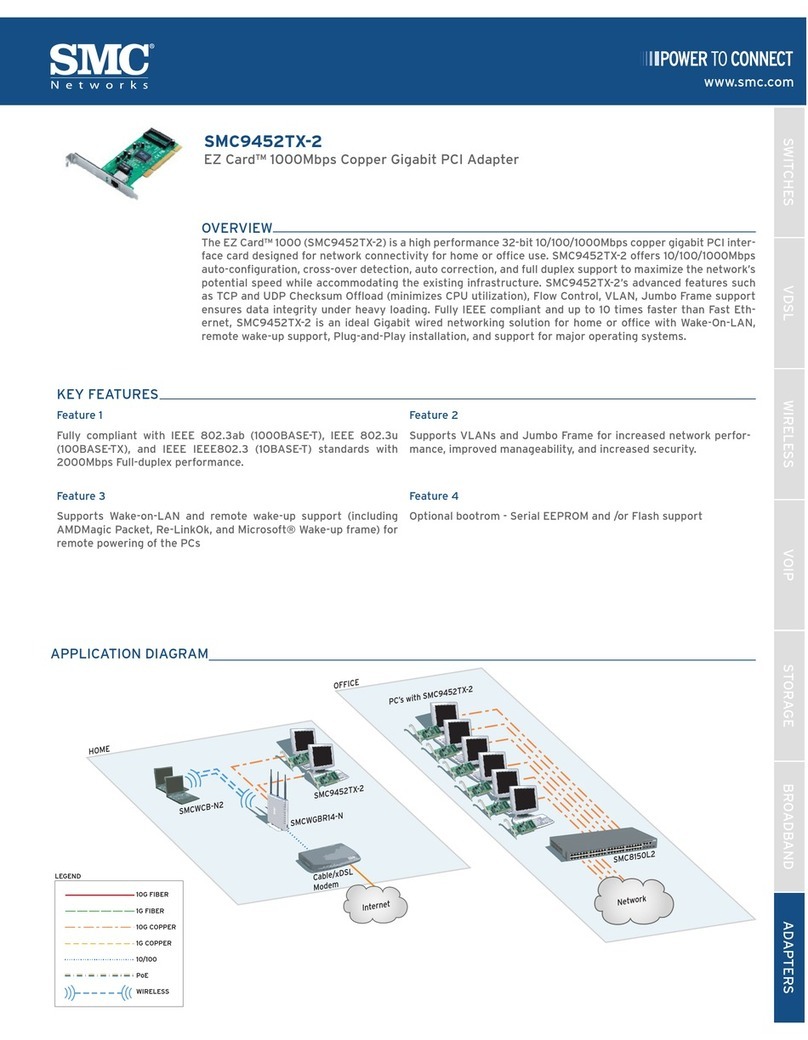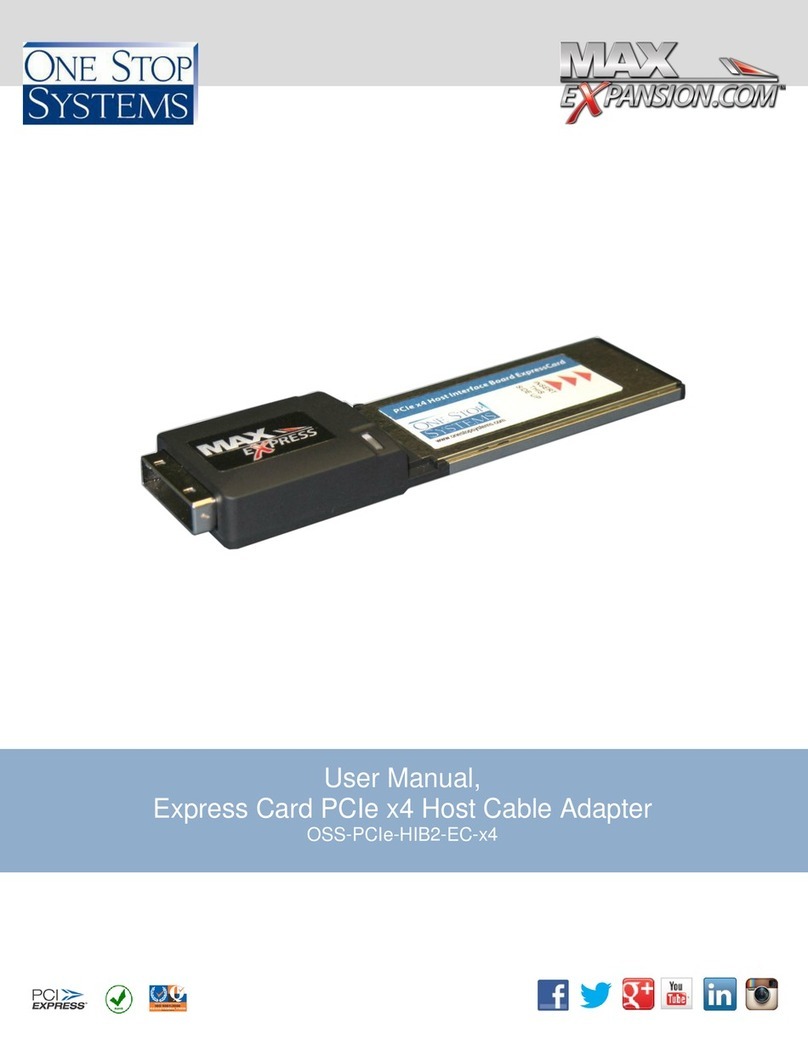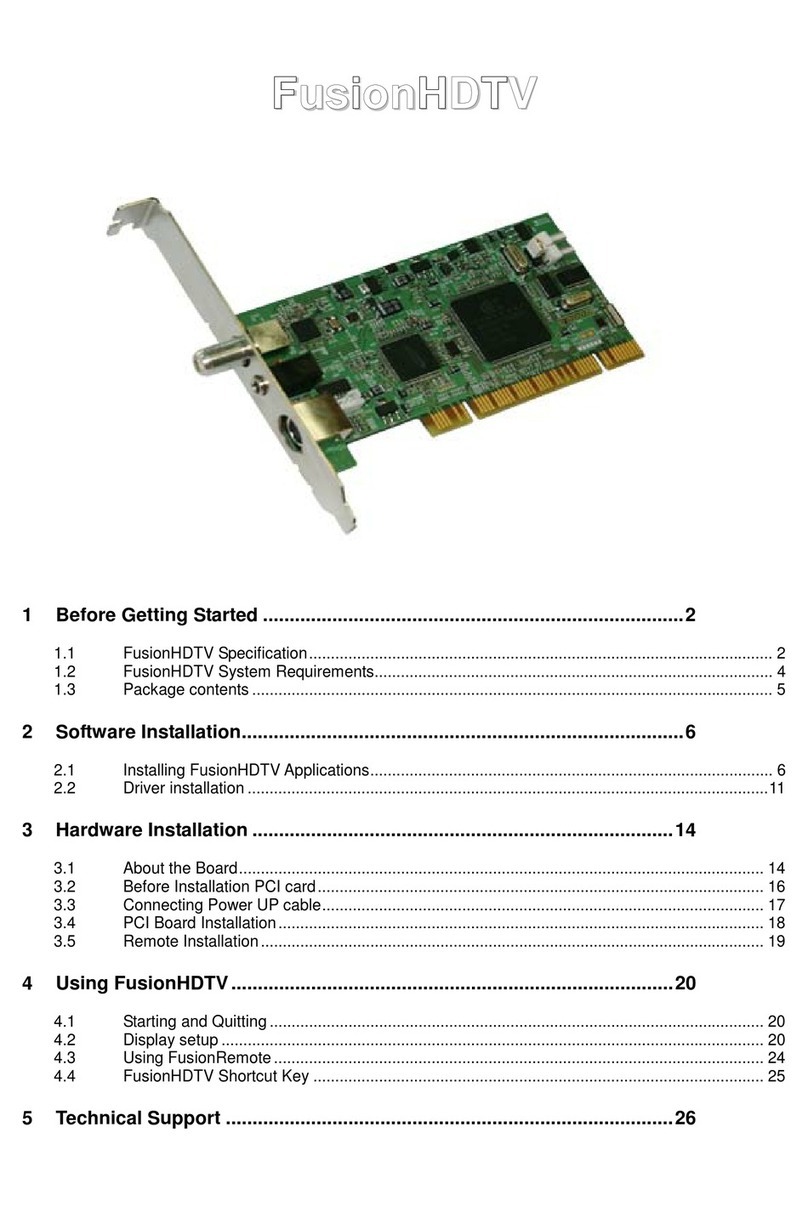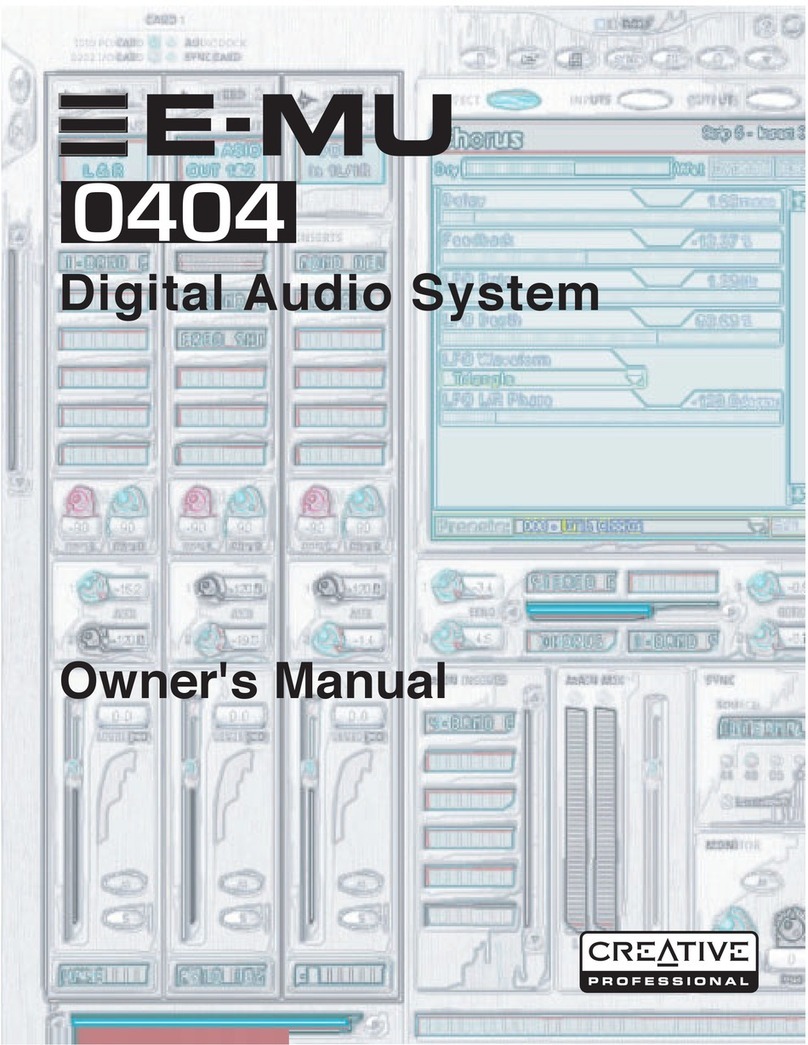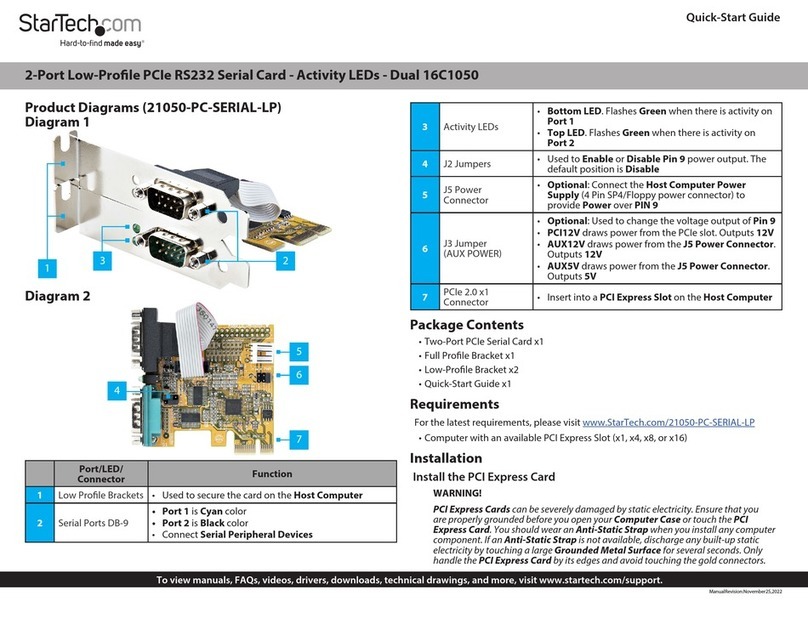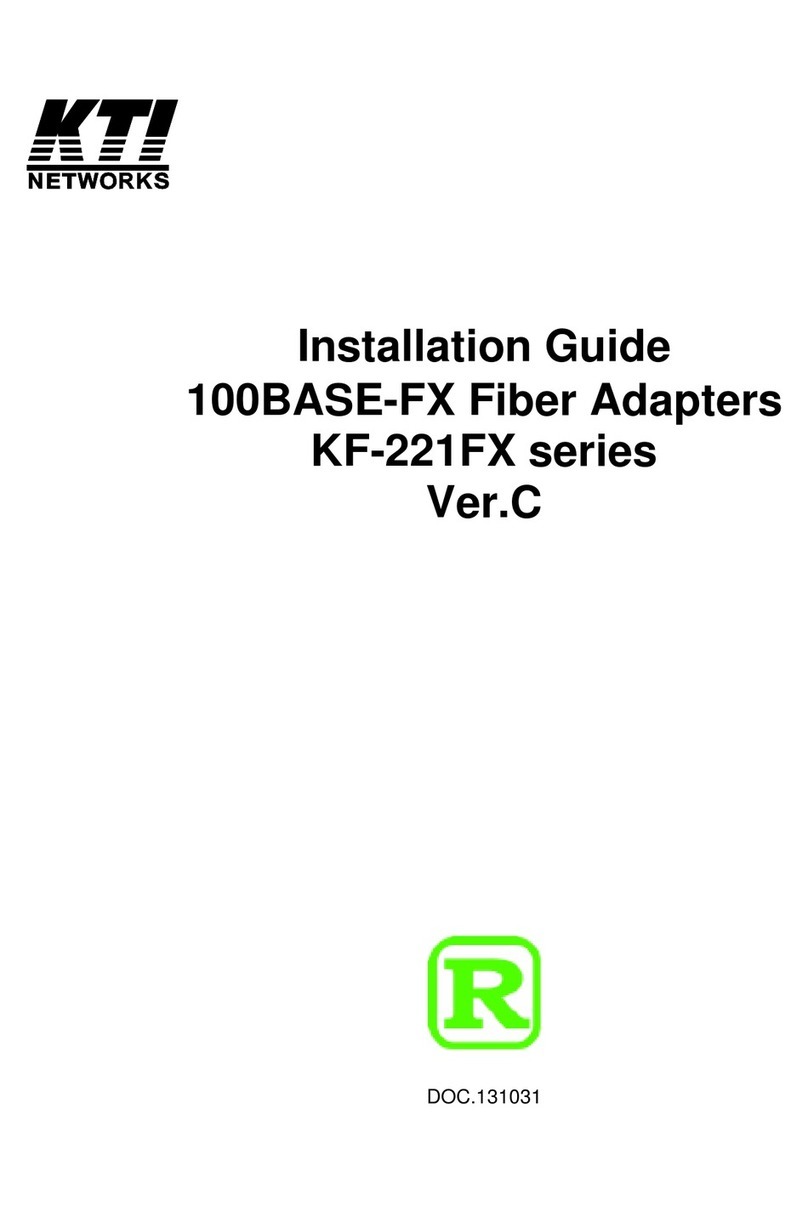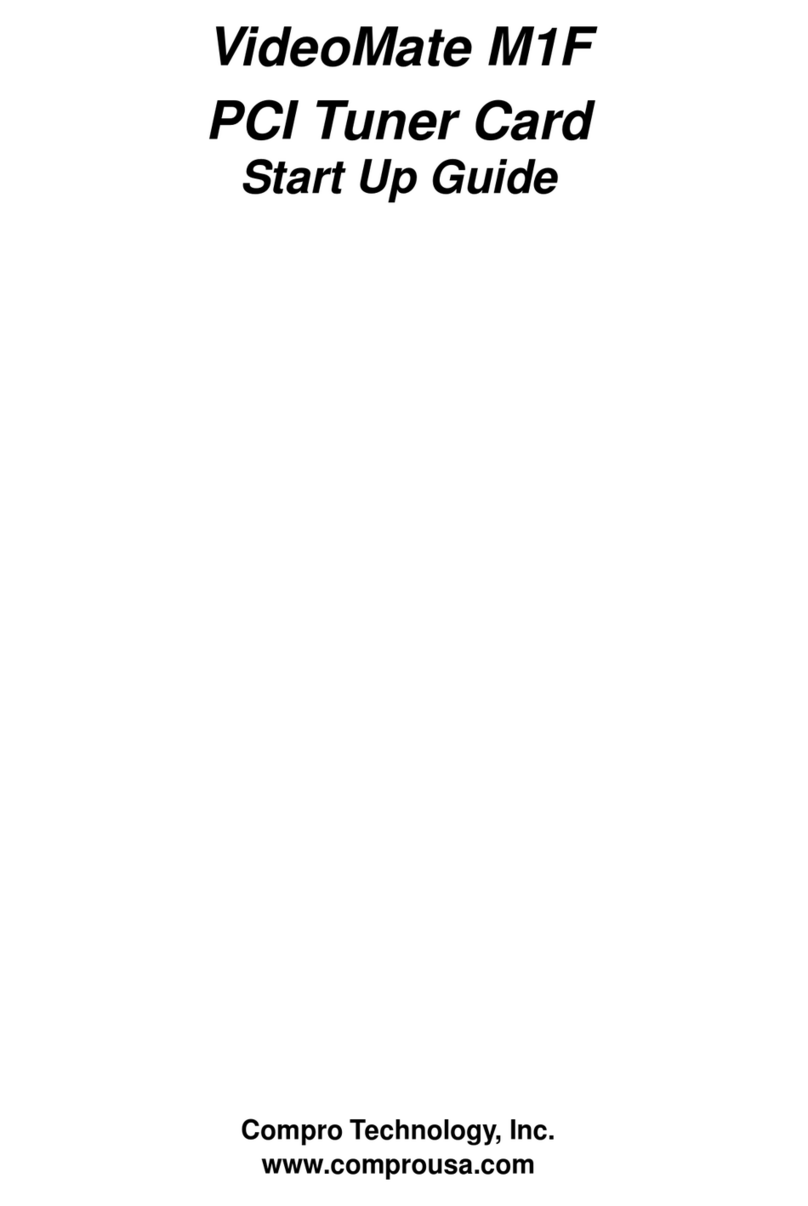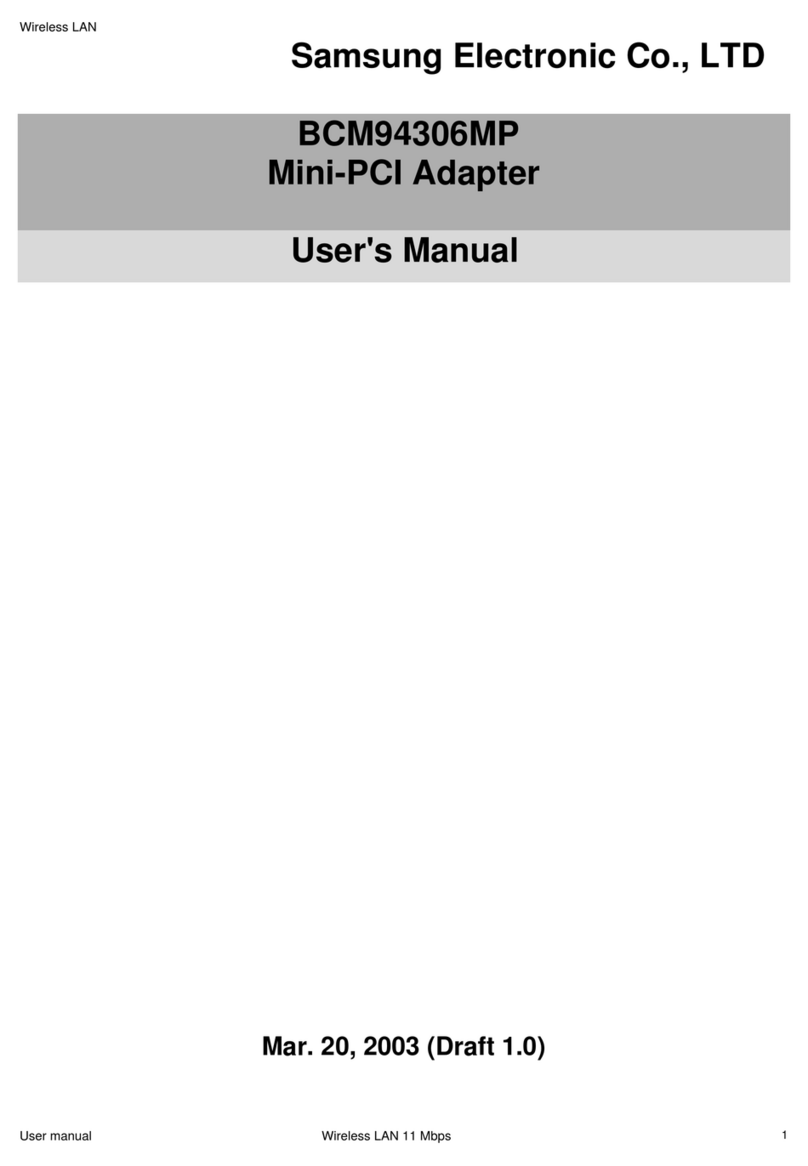AVer H727E CaptureHD User manual

Quick Guide
AVerTV CaptureHD
AVer3D CaptureHD
H727E
English
Việt nam
ภาษาไทย
Magyar
Hrvatski
Polski
Česky
Türkçe
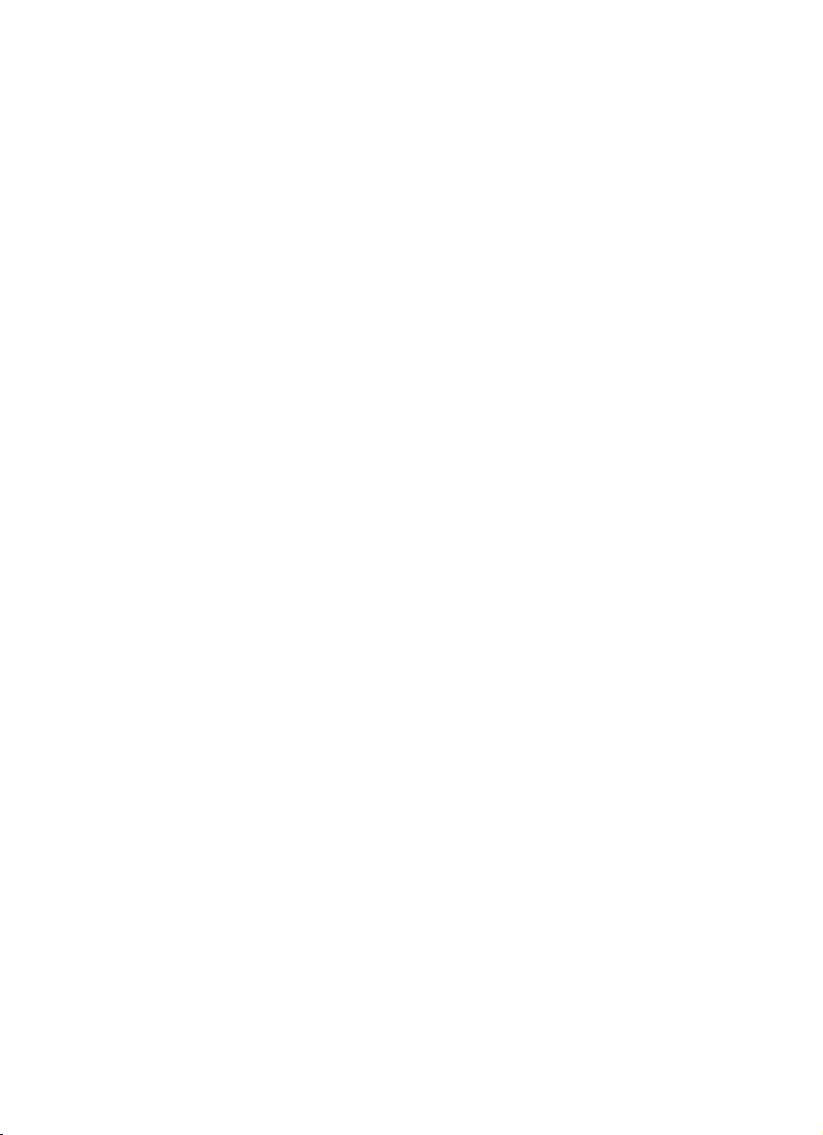

Fu6g6European Community Compliance Statement
Class B
This product is herewith confirmed to comply with the requirements set out in the
Council Directives on the Approximation of the laws of the Member States relating to
Electromagnetic Compatibility Directive 2004/108/EC.
Responsible manufacturer:
AVerMedia Technologies, Inc.
No. 135, Jian 1st Rd.,Zhonghe Dist., New Taipei City 23585, Taiwan
TEL: +886-2-2226-3630
European Community contact:
AVerMedia Technologies Europe B.V.
Kwartsweg 50, 2665 NN, Bleiswijk, The Netherlands
Technical Support: http://www.avermedia.com/avertv/Support/
The mark of Crossed-out wheeled bin indicates that this product must not be disposed of with your other household
waste. Instead, you need to dispose of the waste equipment by handing it over to a designated collection point for
the recycling of waste electrical and electronic equipment. For more information about where to drop off your waste
equipment for recycling, please contact your household waste disposal service or the shop where you purchased
the product.
WARNING
To prevent fire or shock hazard do not expose the unit to rain or moisture. Dangerously high voltages are present inside
the unit. Do not open the unit. Refer servicing to qualified personnel only.
DISCLAIMER
All the screen shots in this documentation are only example images. The images may vary
depending on the product and software version. Information presented in this documentation has
been carefully checked for reliability; however, no responsibility is assumed for inaccuracies. The
information contained in this documentation is subject to change without notice.
COPYRIGHT
©2013 by AVerMedia Technologies, Inc. All rights reserved.
No part of this document may be reproduced or transmitted in any form, or by any means
(Electronic, mechanical, photocopy, recording, or otherwise) without prior written permission of
AVerMedia Technologies, Inc.
Information in this document is subject to change without notice. AVerMedia Technologies, Inc.
reserves the right to modify, change, improve or enhance its products and to make changes in the
content without obligation to notify any person or organization of such changes. Please visit
www.avermedia.com to get the updates of the operation and use of AVerMedia products.
"AVerMedia" is a trademark and logo of AVerMedia Technologies, Inc. DVB is a registered
trademark of the DVB Project. Apple, the Apple logo, iPod, iPhone, iPad and Apple TV are
trademarks and/or registered trademark of Apple Inc., registered in the U.S. and other countries.
Other trademarks used herein for description purpose only belong to each of their companies.
Made in Taiwan (Expect Accessories).
Picture shown may vary from actual product

IMPORTANT SAFETY INSTRUCTIONS
•Read Instructions - Read all the safety and operating instructions before connecting and
operating your TV tuner to help ensure your own personal safety and to protect your
product from potential damage.
•Retain Instructions - Retain all the safety and operating instructions for future reference.
•Heed Warnings - Adhere to all warnings on the product and the operating instructions.
•Grounding - For continued protection against risk of electric shock and fire, this accessory
should be installed/connected only to the products, such as a computer, equipped with a
three-wire grounding plug, a plug having a third (grounding) pin. This plug will only fit into
a grounding-type power outlet. This is a safety feature. If you are unable to insert the plug
into the outlet, contact your electrician to replace the obsolete outlet. Do not defeat the
safety purpose of the grounding-type plug.
•Lightning - For added protection and to prevent damage due to lightning and power-line
surges, unplug the host system, such as a computer, from the wall power outlet and
disconnect the antenna or cable system. Unplug the host system from the wall power
outlet when left unattended or unused for long periods of time.
•Never insert anything metallic into the TV tuner openings. Doing so may create the
danger of electric shock.
•Openings in the TV tuner cabinet are provided for ventilation. To prevent overheating,
these openings should not be blocked or covered. Avoid using the TV tuner on a bed,
sofa, rug, or other soft surface, as doing so may block the ventilation openings in the
cabinet. If you place the TV tuner in a bookcase or an enclosed space, be sure to provide
adequate ventilation and air flow.
•Power Lines - An outside antenna system should not be located in the vicinity of overhead
power lines or other light or power circuits, or where it can fall into such power lines or
circuits.
•Antenna Installation - When installing an outside antenna system, extreme care should be
taken to prevent it from touching such power lines or circuits, as contact with them may
be fatal.
•Outdoor Antenna Grounding - If an outside antenna is connected to the product, ensure
that the antenna system is grounded so as to provide some protection against voltage
surges and built up static charges. Article 810.21 of the National Electric Code, ANSI/NFPA
No.70, provides information with regard to proper grounding of the mast and supporting
structure, grounding of the lead-in wire to the antenna discharge unit, size of grounding
conductors, location of antenna-discharge unit, connection of grounding electrodes, and
requirements for the grounding electrode.
•Caution for users/installers in Norway - In Norway, there exists a possibility of a
hazardous situation due to voltage difference between the screen of the coaxial cable of
the cable distribution system and the local equipment earth (typically, earthed chassis of
the computer). To avoid any hazards, antenna/cable input connection from the TV tuner
card to a Cable Distribution System must be provided through a galvanic isolator (not
included).
Note: (for CATV system installer) This reminder is provided to call the CATV systems installer's
attention to Section 820.93 of the National Electric Code, ANSI/NFPA 70:2005 (for US/Canada)
and/or EN60728-11:2005 standard (for Europe), which provide guidelines for proper
grounding and, in particular, specify that the coaxial cable shield shall be connected to the
grounding system of the building, as close to the point of cable entry as practical.
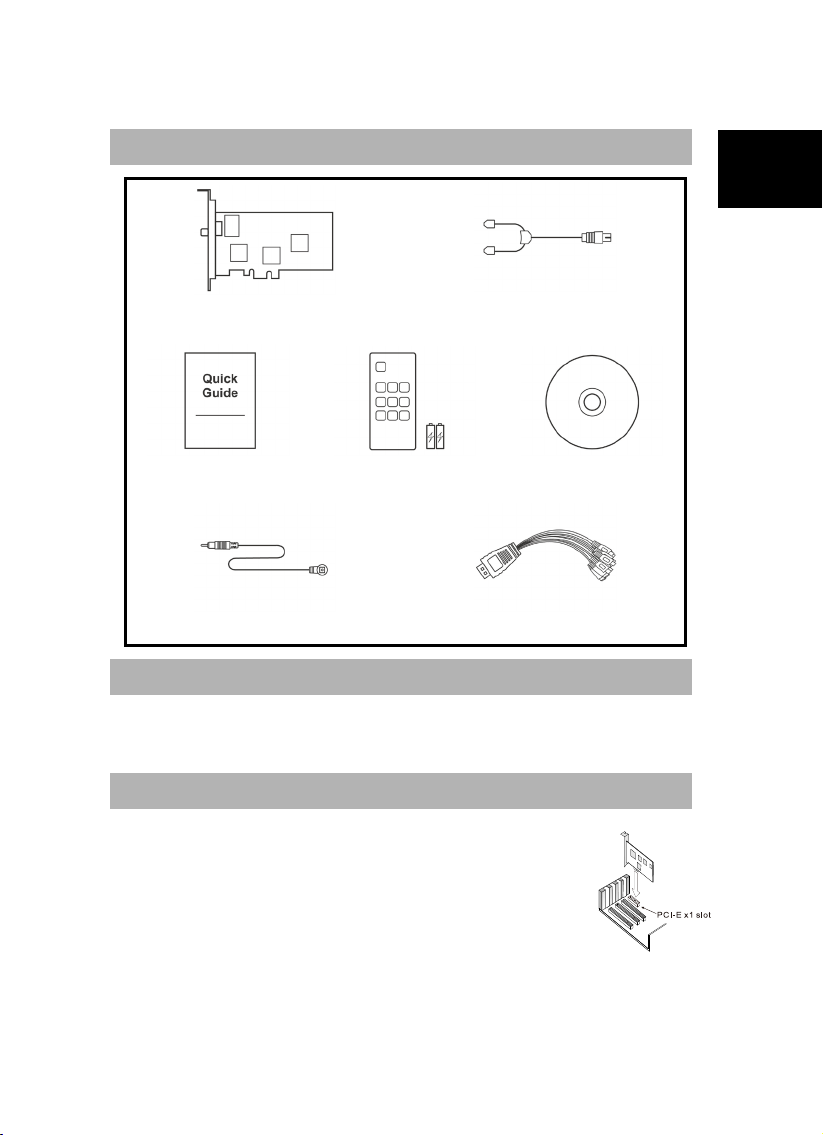
Quick Installation Guide
ENG-1
EnglishViệt namภาษาไทยSlovenskýMagyarHrvatskiSlovenščin
a
PolskiČeskyБългарскTürkçe
Package Contents
AVerTV CaptureHD
AVer3D CaptureHD FM Radio Antenna
Quick Installation Guide Remote Control
(Batteries included) Installation CD
Infrared Sensor Cable 10-in-1 Cable
System Requirements
System requirements are described in detail on the package box. Before installing
AVerTV CaptureHD/AVer3D CaptureHD, verify that your PC meets the described
requirements.
Hardware Installation
Step 1. Installing the TV Tuner Card
1. Turn off the PC.
2. Remove the tower PC case.
3. Insert the tuner card into an empty PCI Express expansion slot on
the motherboard.
4. Place the case back.
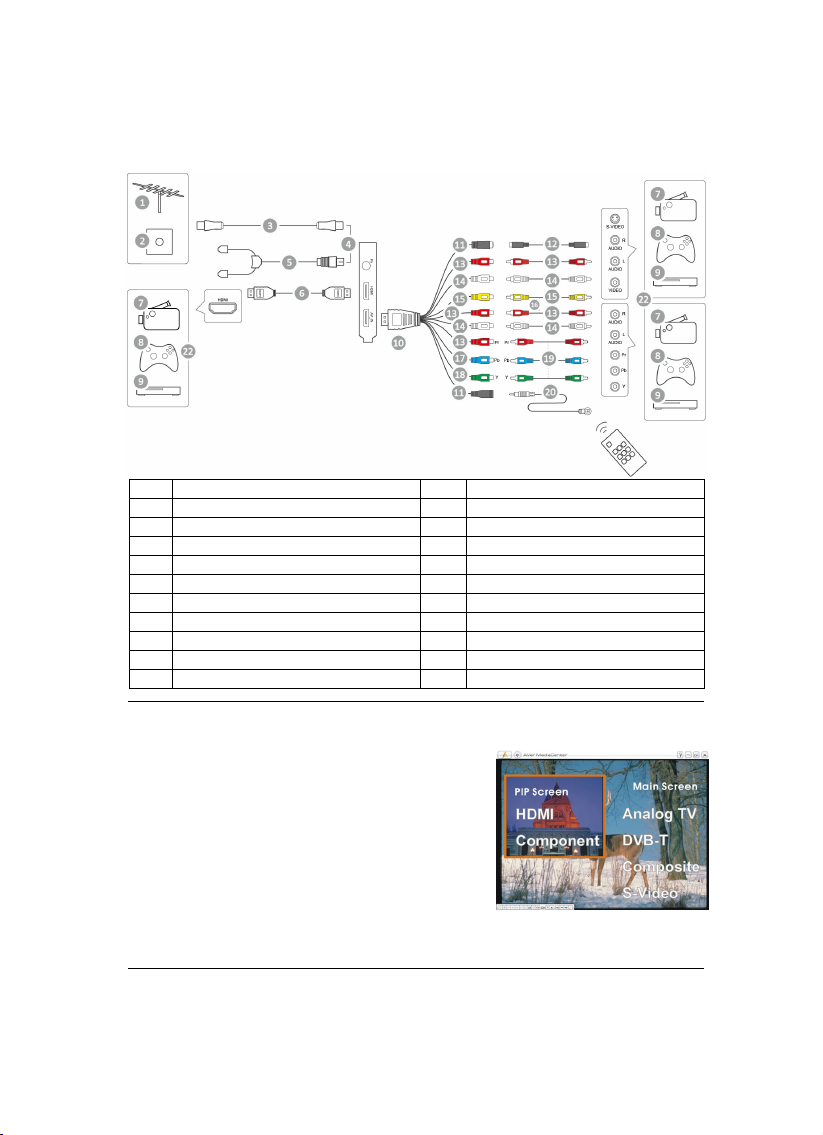
AVerTV CaptureHD / AVer3D CaptureHD
ENG-2
Step 2. Making the Connections
1
TV Antenna
12
S-Video Cable (not supplied)
2 TV Antenna Port 13 (Red)
3
TV Cable
14
(White)
4 OR 15 (Yellow)
5
FM Radio Antenna
16
Composite Cable (not supplied)
6 HDMI Cable (not supplied) 17 (Blue)
7
Camcorder
18
(Green)
8 Video Game 19 Component Cable (not supplied)
9
VCR/VCD/DVD Player
20
Infrared Sensor Cable
10 10-in-1 Cable 21 Remote Control
11
(Black)
22
Example
NOTE:
1. Video from component input that contains the
Macrovision copy protection cannot be
previewed.
2. HDMI source with HDCP (High-Bandwidth
Digital Content Protection) cannot be recorded.
3. You can simultaneously enjoy HDMI or
Component video in one window and watch TV,
composite video or S-video video in the other
window in PIP (Picture-in-Picture) / PBP
(Picture-by-Picture) display mode. For more information, please refer to the user’s
manual.

Quick Installation Guide
ENG-3
EnglishViệt namภาษาไทยSlovenskýMagyarHrvatskiSlovenščin
a
PolskiČeskyБългарскTürkçe
Installing Drivers and the TV Software Utility
After the device is installed properly, turn on the computer. The system will
automatically detect the new device. Simply skip the wizard, and insert the
accompanying installation CD to install the driver and TV software utility
simultaneously.
Installing Drivers and the Application in Windows®XP / Windows®XP
Media Center Edition
1. The “Found New Hardware Wizard” dialog box will appear. Just click Cancel to
skip the Wizard installation procedures.
2. Place the installation CD into the CD-ROM drive.
3. When the installation main screen appears, choose Install
AVer MediaCenter 3D.
4. Click Next to continue the installation process.
5. Read the license agreement and if you agree to the terms, select “I accept the
terms of the license agreement” and then click Next.
6. Choose Complete to install all the necessary softwares, including
AVer MediaCenter 3D, DirectX 9.0cand Drivers. Then click Next. For
advanced users, it is recommended to choose Custom to select the software
you want. To choose a different destination folder, click Browse.
7. In the “InstallShield Wizard” dialog box, if you are instructed to restart your
computer, select Yes. Then click Finish to complete the installation.
Installing Drivers and Application in Windows Vista™/ Windows Vista™
Media Center Edition / Windows®7 / Windows®8
1. The “Found New Hardware Wizard” dialog box will appear. Just click Cancel
to skip the Wizard installation procedures.
2. Place the installation CD into the CD-ROM drive.
3. When the “AutoPlay” dialog box appears, select Run Autorun.exe.
4. When the installation main screen appears, choose Install
AVer MediaCenter 3D.
5. If the “User Account Control” dialog box appears, select Allow to continue
the process.
6. Click Next to continue the installation process.

AVerTV CaptureHD / AVer3D CaptureHD
ENG-4
7. Read the license agreement and if you agree to the terms, select “I accept
the terms of the license agreement” and then click Next.
8. Choose Complete to install all the necessary softwares, including
AVer MediaCenter 3D, DirectX 9.0c and Driver. Then click Next. For
advanced users, it is recommended that you choose Custom to select the
software you want. To choose a different destination folder, click Browse.
9. Then click Finish to complete the installation.
NOTE:
1. If DirectX 9.0c or above is not installed in your system, usually the installation CD
will automatically install it during the process of installation. Make sure your
system has DirectX 9.0c or above installed so that the TV software utility can
function properly.
2. The product does not come with a software DVD decoder. If users can playback DVD
or MPEG-2 video files on the computer, there is no need to install a DVD decoder.
However, if the Decoded Error message appears on the screen, please install the
compatible DVD decoder via the Windows®XP Media Center Edition Partners site.
3. The 3DTV functions in AVer MediaCenter 3D are not supported in the Windows®XP
operating system.
Activating AVer MediaCenter 3D Application
Windows®XP / Windows Vista™ / Windows®7
To run the application from the Programs menu, choose Start Programs
AVerMedia AVer MediaCenter AVer MediaCenter 3D.
Windows®8
Click on AVer MediaCenter 3D on the Metro Start screen or double click on
AVer MediaCenter 3D on the Desktop.
Uninstalling Application and Drivers
Windows®XP / Windows®XP Media Center Edition
To remove the installed TV software utility from the system, simply choose Start
Programs AVerMedia AVer MediaCenter 3D Uninstaller Remove All
Next OK Finish.
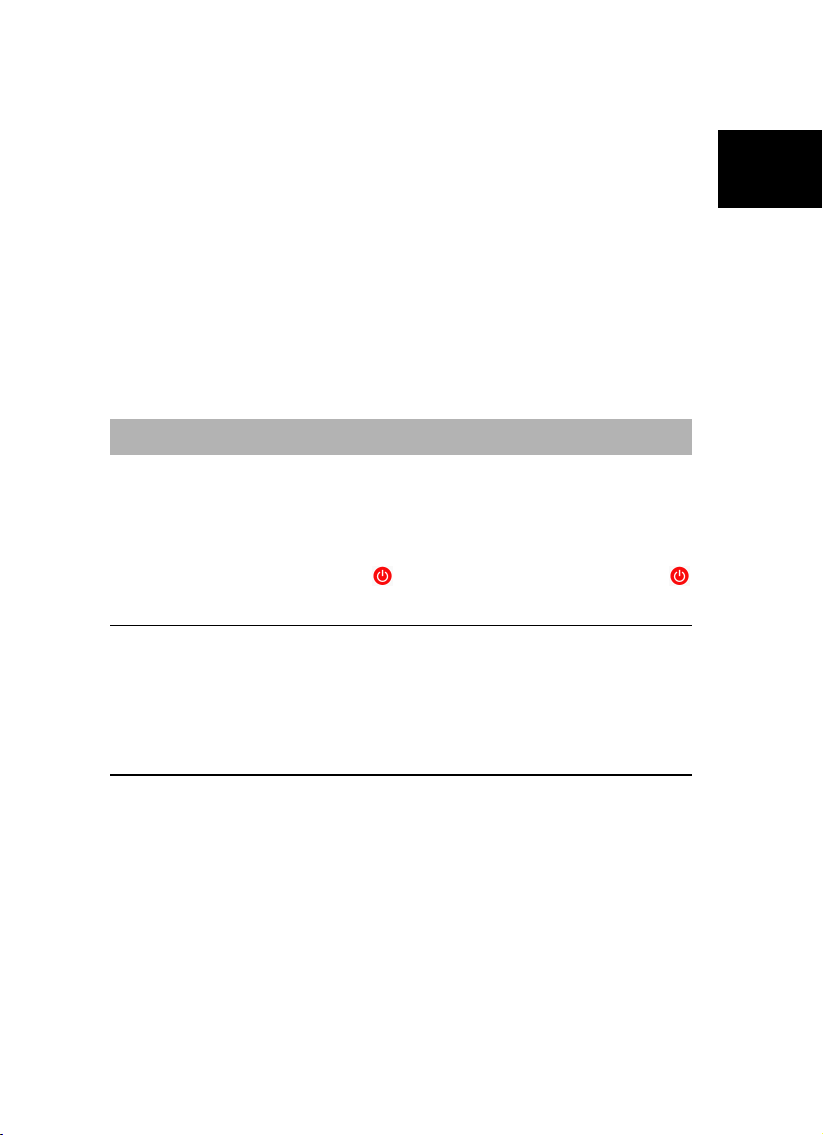
Quick Installation Guide
ENG-5
EnglishViệt namภาษาไทยSlovenskýMagyarHrvatskiSlovenščin
a
PolskiČeskyБългарскTürkçe
Windows Vista™/ Windows Vista™ Media Center Edition / Windows®7
1. To remove the installed TV software utility from the system, simply choose Start
All Programs AVerMedia AVer MediaCenter 3D Uninstaller.
2. When the “User Account Control” dialog box appears, select Allow.
3. Select Remove All NextOK Finish.
Windows®8
1. Right click on AVer MediaCenter 3D on the Metro Start screen, and click
on Uninstall.
2. In Programs and Features, select AVer MediaCenter 3D
Uninstall/Change.
3. Select Remove All NextOK Finish.
Remote Control
After installing drivers and applications, you can use a remote control to turn on/off the
programs, select channels, adjust volume and so on.
Remote Turn-on Function: When the PC is in turn-off mode, users can use
remote control to turn on the PC and the application. To use, just point the remote
control at the receiver and press button to turn on the PC. Then press
button again to turn on the application.
NOTE:
1. The Remote Turn-On Function may be disabled depending on your PC motherboard.
2. To enable the Remote Turn-On Function, please make sure you’ve enabled the PCI
wake-up function in the BIOS setting. To do so, first enter the BIOS setting; then choose
Power Management Setup and set PCI device to “Power On” (please note that the BIOS
setting and descriptions may vary).

AVerTV CaptureHD / AVer3D CaptureHD
ENG-6
Remote Control Buttons
Button Description
(1)
Turn on/off the application.
(2)
Turn off/on the sound.
(3) Use numeric buttons to select a channel.
(4)
Display TV in full screen.
(5)
Change between available audio modes.
(6)
Main Screen: Use the arrow button to
navigate all on-screen items. Use OK to
confirm the selection.
PIP Mode: Change size or position of
the selected screen by the arrow
buttons.
(7)
Volume up / Volume down.
(8)
Main Screen: A shortcut to the main
menu-- “Video”.
Teletext Mode: Jump to the teletext
page of the corresponding color
according to this button.
(9)
Main Screen: A shortcut to the main
menu--“TV”.
Teletext Mode: Jump to the teletext
page of the corresponding color
according to this button.
(10)
View Teletext / Close Caption
information.
(11)
View EPG information. (This function is
only available for digital TV)
(12)
Record the current program.
(13)
Play the selected file or temporarily freeze
the playback.
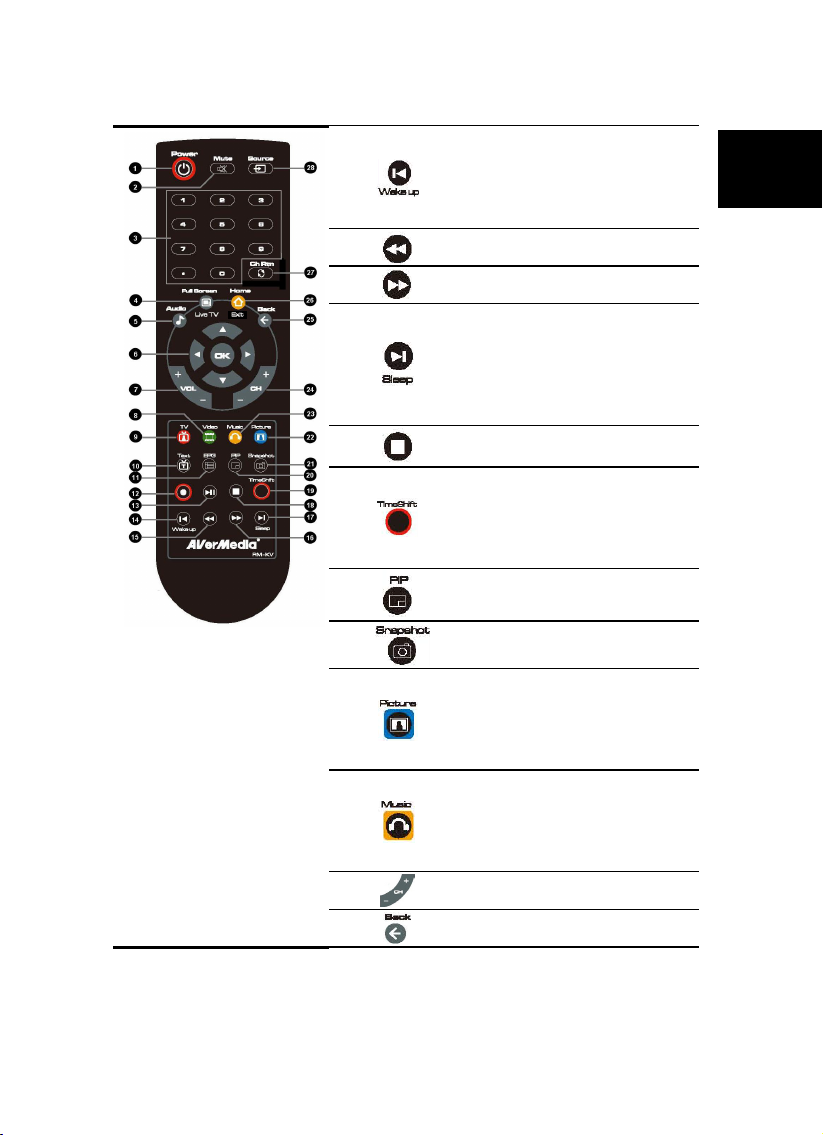
Quick Installation Guide
ENG-7
EnglishViệt namภาษาไทยSlovenskýMagyarHrvatskiSlovenščin
a
PolskiČeskyБългарскTürkçe
(14)
- Go to the previous item in the playlist.
- Set the time to bring your computer out
of Stand By or Hibernate mode. (This
function is only available for AVerTV
3D)
(15)
Move backwards in intervals.
(16)
Skip forward in intervals.
(17)
- Go to the next item in the playlist.
- Set the time to put your computer into
Stand By / Hibernate mode, exit the
application or turn off the computer.
(This function is only available for
AVerTV 3D)
(18)
Stop the playback, recording, TimeShift,
etc.
(19)
- Switch from real-time TV or Radio to
TimeShift mode.
- Temporarily freeze the playback. (This
function is only available for AVerTV
3D)
(20)
- Activate the Picture in Picture (PIP)
- Multi-Channel Display function.
(21)
Capture an image or a continuous
sequence of images.
(22)
Main Screen: A shortcut to the main
menu--“Pictures”.
Teletext Mode: Jump to the teletext
page of the corresponding color
according to this button.
(23)
Main Screen: A shortcut to the main
menu--“Music”.
Teletext Mode: Jump to the teletext
page of the corresponding color
according to this button.
(24)
Channel up and channel down.
(25)
Go back to the previous page.

AVerTV CaptureHD / AVer3D CaptureHD
ENG-8
(26)
- Go to the main menu.
- Exit from CI/CA Information dialog.
(This function is only available for the
device supporting CI/CA interface)
(27) Return to previously accessed channel.
(28)
Change between available signal
sources.
Battery Safety Information:
-Store the batteries in a cool dry place.
-Do not dispose of used batteries in domestic waste. Dispose of batteries at
special collection points or return to point of sale if applies.
-Remove the batteries during long periods of non-use. Always remove
exhausted batteries from the remote control. Battery leakage and corrosion can
damage this remote control, dispose of batteries safely.
-Do not mix old and new batteries.
-Do not mix different types of batteries: alkaline, standard (carbon-zinc) or
rechargeable (nickel-cadmium).
-Do not dispose of batteries in a fire. The batteries may explode or leak.
-Never short circuit the battery terminals.

Hướng dẫn Cài đặt Nhanh
VIT-1
Việt namภาษาไทยSlovenskýMagyarHrvatskiSlovenščin
a
PolskiČeskyБългарскTürkçe
Nội dung Gói sản phẩm
AVerTV CaptureHD
AVer3D CaptureHD Ăng-ten đài FM
Hướng dẫn Cài đặt
Nhanh
Điều khiển Từxa
(gồm cảpin) CD Cài đặt
Cáp cảm biến hồng ngoại Cáp 10 trong 1
Yêu cầu Hệthống
Những yêu cầu vềhệthống được mô tảchi tiết trong hộp sản phẩm. Tröôùc khi caøi
ñaët AVerTV CaptureHD/ AVer3D CaptureHD, haõy kieåm tra ñeå baûo ñaûm laø
maùy tính caù nhaân cuûa baïn ñaùp öùng ñöôïc nhöõng yeâu caàu nhö ñaõ moâ taû.
Cài đặt Phần cứng
Bước 1. Cài đặt Card Điều chỉnh TV
1. Tắt PC.
2. Tháo vỏ máy.
3. Cắm card ðiều chỉnh vào rãnh cắm mở rộng PCI-E trong thân máy.
4. Lắp vỏ máy trở lại.
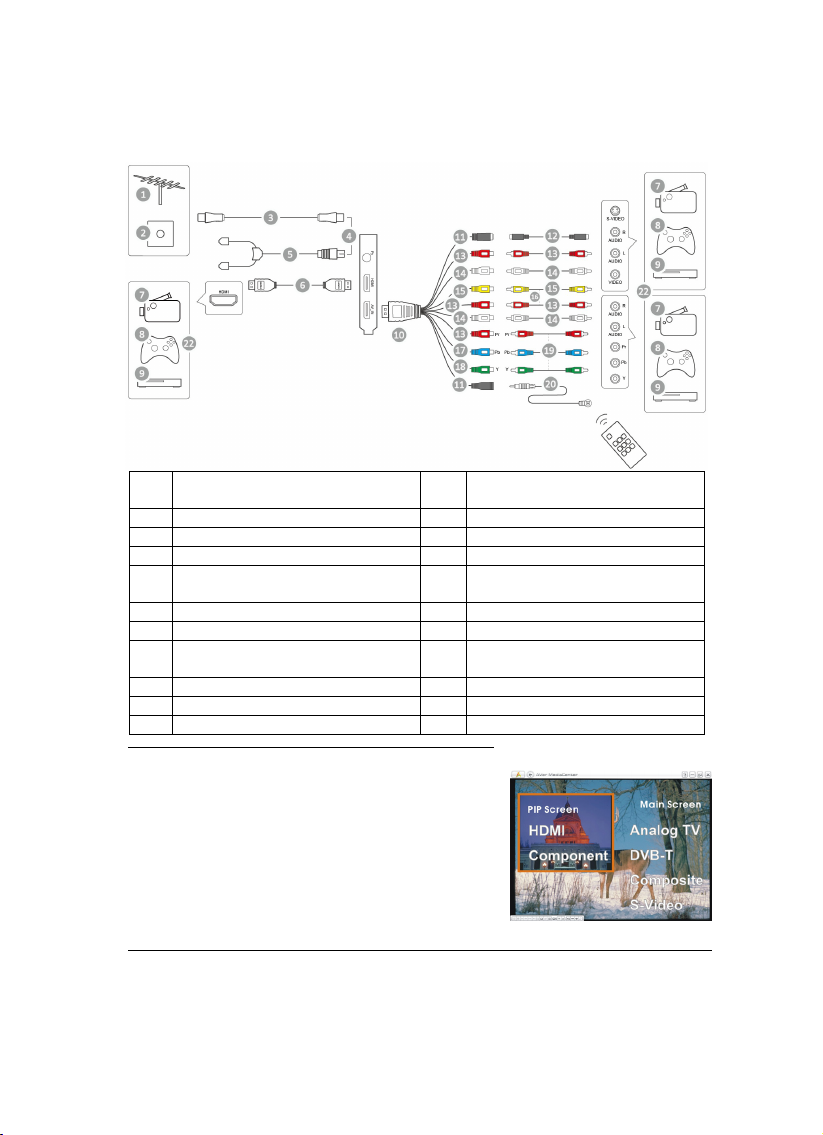
AVerTV CaptureHD / AVer3D CaptureHD
VIT-2
Bước 2. Kết nối
1 Ăng-ten TV 12 Cáp S-Video (không được cung
cấp)
2 Lỗcắm Anten TV 13 (Đỏ)
3
Cáp TV
14
(Trắng)
4 HOẶC 15 (Vàng)
5 Ăng-ten đài FM 16 Cáp tổng hợp (không được cung
cấp)
6 Cáp HDMI (không được cung cấp) 17 (Xanh lơ)
7
Máy quay vi-đê-ô xách tay
18
(Xanh lục)
8 Trò chơi vi-đê-ô 19 Cáp tổng hợp (không được cung
cấp)
9
Cổng cho đầu VCR/VCD/DVD
20
Cáp cảm biến hồng ngoại
10 Cáp 10 trong 1 21 Điều khiển Từxa
11
(Đen)
22
Ví dụ
CHÚ Ý:
1. Video bịkhóa Macrovision thì không thểmở.
2. Nguồn HDMI với HDCP (băng thông rộng kỹ
thuật sốđược bảo vệ) không thểthu.
3. Bạn có thểsửdụng HDMI hoặc video trong
cùng một cửa sổvà xem TV, composite video
hoặc S-video trong cửa sổPIP( Ảnh trong
ảnh)/PBP (Ảnh cạnh ảnh). Xin hãy xem hướng
dẫn sửdụng đểbiết thêm chi tiết.
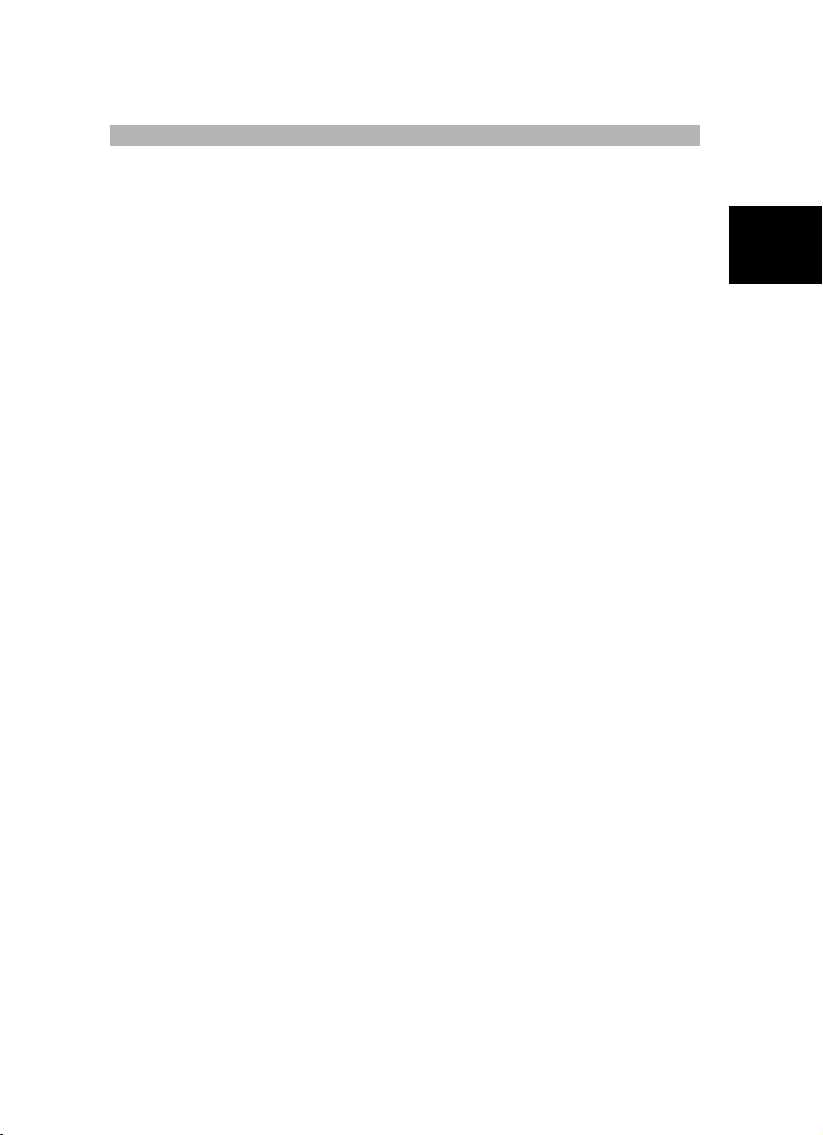
Hướng dẫn Cài đặt Nhanh
VIT-3
Việt namภาษาไทยSlovenskýMagyarHrvatskiSlovenščin
a
PolskiČeskyБългарскTürkçe
Cài đặt các Trình Điều khiển và Phần mềm Tiện ích TV
Sau khi card được cài đặt thích hợp, bật máy vi tính. Hệthống sẽtựđộng dò tìm thiết
bịmới. Bỏqua trình wizard, đưa CD cài đặt kèm theo vào đểđồng thời cài đặt cảtrình
điều khiển và phần mềm tiện ích TV.
Cài đặt các TrìnhĐi ều khiển và Ứng dụng trong WindowsXP /
WindowsXP Media Center Edition
1. Hộp thoại “Tìm thấy trình Wizard Phần cứng Mới” sẽxuất hiện. Chỉcần bấm Bỏ
để bỏqua những thủtục cài đặt trình Wizard.
2. Đưa CD cài đặt vào trong ổCD-ROM.
3. Khi màn hình cài đặt chính hiển thị, chọn AVer MediaCenter 3D (Cài Điều khiển
AVer MediaCenter 3D).
4. Bấm Next (Tiếp)để tiếp tục quá trình cài đặt.
5. Đọc thỏa thuận giấy phép và nếu bạn chấp nhận các điều khoản, chọn “I accept
the terms of the license agreement” và bấm Next (Tiếp).
6. Chọn Complete (Hoàn tất)để cài đặt mọi phần mềm cần thiết, gồm
AVer MediaCenter 3D, DirectX 9.0c và Drivers (Trình điều khiển). Sau đó
bấm Next (Tiếp). Đối với những người dùng nâng cao thì nên chọn Tùy chỉnh
để chọn phần mềm bạn muốn. Để chọn một thư mục đến khác, click vào Browse.
7. Trong hộp thoại “Hoàn thành Cài đặt Wizard”, nếu bạn được hướng dẫn khởi động
lại máy vi tính của mình, chọn Có. Sau đó bấm Kết thúc để hoàn thành cài đặt.
Cài đặt các TrìnhĐi ều khiển và Ứng dụng trong Windows Vista™/ Windows
Vista™ Media Center Edition / Windows7 / Windows8
1. Hộp thoại “Tìm thấy trình Wizard Phần cứng Mới” sẽxuất hiện. Chỉcần bấm Bỏ
để bỏqua những thủtục cài đặt trình Wizard.
2. Đưa CD cài đặt vào trong ổCD-ROM.
3. Khi hộp thoại “AutoPlay” hiển thị, chọn Run Autorun.exe.
4. Khi màn hình cài đặt chính hiển thị, chọn Install AVer MediaCenter 3D (Cài
Điều khiển AVer MediaCenter 3D).
5. Nếu hộp thoại “User Account Control” hiển thị, chọn Allow để tiếp tục quá trình.
6. Click vào Next để tiếp tục quá trình cài đ ặt.
7. Đọc thỏa thuận giấy phép và nếu bạn chấp nhận các điều khoản, chọn “I accept
the terms of the license agreement” và bấm Next (Tiếp).
8. Chọn Complete (Hoàn tất)để cài đặt mọi phần mềm cần thiết, gồm
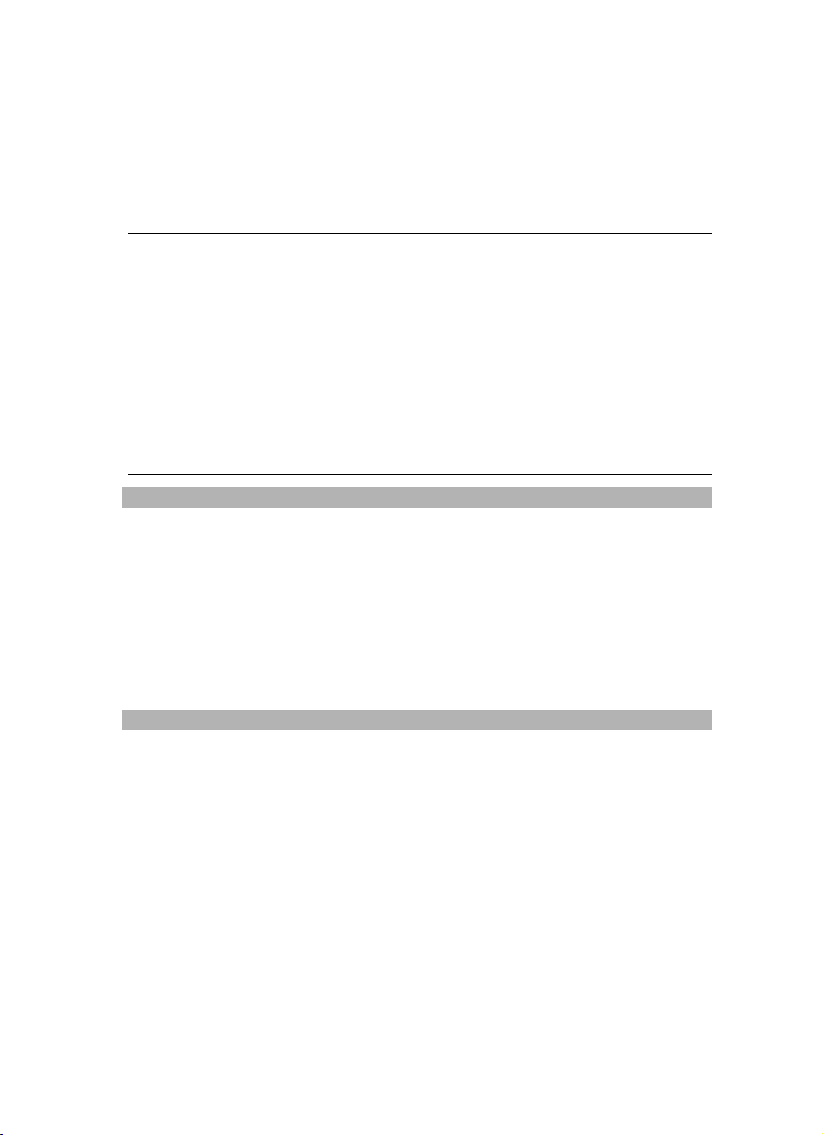
AVerTV CaptureHD / AVer3D CaptureHD
VIT-4
AVer MediaCenter 3D, DirectX 9.0c và Drivers (Trình điều khiển). Sau đó
bấm Next (Tiếp). Đối với những người dùng nâng cao thì nên chọn Tùy chỉnh
để chọn phần mềm bạn muốn. Để chọn một thư mục đến khác, click vào Browse.
9. Sau đó bấm Kết thúc để hoàn thành cài đặt.
CHÚ Ý:
1. Nếu DirectX 9.0c hay các phần mềm trên còn chưa được cài đặt vào hệthống của bạn,
thông thường thì CD cài đ ặt sẽtựđộng cài đặt phần mềm này trong quá trình cài đ ặt.
Hãy đảm bảo rằng hệthống của bạn được cài đặt DirectX 9.0c hay những phần mềm
trên đểphần mềm tiện ích TV có thểhoạt động tốt.
2. Sản phẩm không đi kèm với một thiết bịphần mềm giải mã DVD. Nếu có thểphát lại
DVD hoặc tập tin video MPEG-2 trên máy tính, bạn không cần cài phần mềm giải mã
DVD. Tuy nhiên, nếu thông báo Decoder Error hiển thịtrên màn hình, hãy cài phần mềm
giải mã DVD tương thích qua trang liên kết của Windows®XP Media Center Edition.
3. Các chức năng TV 3D trong AVer MediaCenter 3D không được hỗ trợ trong hệ điều
hành Windows®XP.
Kích hoạt Ứng dụng AVer MediaCenter 3D
Windows®XP / Windows Vista™/ Windows®7
Để khởi động ứng dụng AVer MediaCenter từmenu Programs, bấm Start (Bắt
đầu), vào Programs (Chương trình), chọn AVerMedia, AVer MediaCenter và
sau đó bấm AVer MediaCenter 3D.
Windows®8
Nhấp vào AVer MediaCenter 3D trên màn hình Metro Start hoặc nhấp đôi vào
AVer MediaCenter 3D trên Màn hình nền.
Tháo cài đặt Ứng dụng và các Trình Điều khiển
Windows®XP / Windows®XP Media Center Edition
Để hủy ứng dụng phần mềm tivi đã cài đ ặt từhệthống, chỉcần chọn Start
(Bắt đầu)Programs (Chương trình) AVerMedia
AVer MediaCenter 3D Uninstaller (Gỡ cài đặt) Remove All (Loại bỏ
tất) Next (Tiếp) OK Finish (Hoàn tất).
Windows Vista™ / Windows Vista™ Media Center Edition / Windows®7
1. Để xóa ứng dụng phần mềm TV đã đư ợc cài đặt từhệthống, chỉcần
chọn Start All Programs AVerMedia AVer MediaCenter 3D
Uninstaller.

Hướng dẫn Cài đặt Nhanh
VIT-5
Việt namภาษาไทยSlovenskýMagyarHrvatskiSlovenščin
a
PolskiČeskyБългарскTürkçe
2. Khi hộp thoại “User Account Control” hiển thị, chọn Allow.
3. Chọn Remove All NextOK Finish.
Windows®8
1. Nhấp phải vào AVer MediaCenter 3D trên màn hình Metro Start rồi nhấp
vào Uninstall.
2. Trong thẻPrograms and Features, chọn AVer MediaCenter 3D
Uninstall/Change.
3. Chọn Remove All NextOK Finish.
Điều khiển Từxa
Sau khi cài đặt bộ phận điều khiển và các ứng dụng, bạn có thể sử dụng điều khiển từ
xa để mở/ tắt chương trình, chọn các kênh, điều chỉnh âm thanh.
Chức năng mở(Turn-on) của Remote: Khi PC ởchếđộ tắt, người sửdụng có thể
dùng remote để mởPC và các chức năng khác. Để sửdụng, hướng remote vào bộ
phận nhận và nhấn nút Press đểmởPC. Sau đó nhấn một lần nữa đểmởcác chức
năng khác.
CHÚ Ý:
1. Chức năng mởcủa remote có thểbịhỏng, phụthuộc vào mainboard của máy bạn.
2. Để có thểsửdụng chức năng Turn-On, xin lưu ý ph ải có chức năng PCI wake-up khi cài
đặt BIOS. Đểlàm được điều đó, đầu tiên nhấn setting BIOS, sau đó chọn Power
Management Setup và cài giao diện PCI to “Power On” (Xin lưu ý khi cài BIOS và các chi
tiết có thểthay đổi).
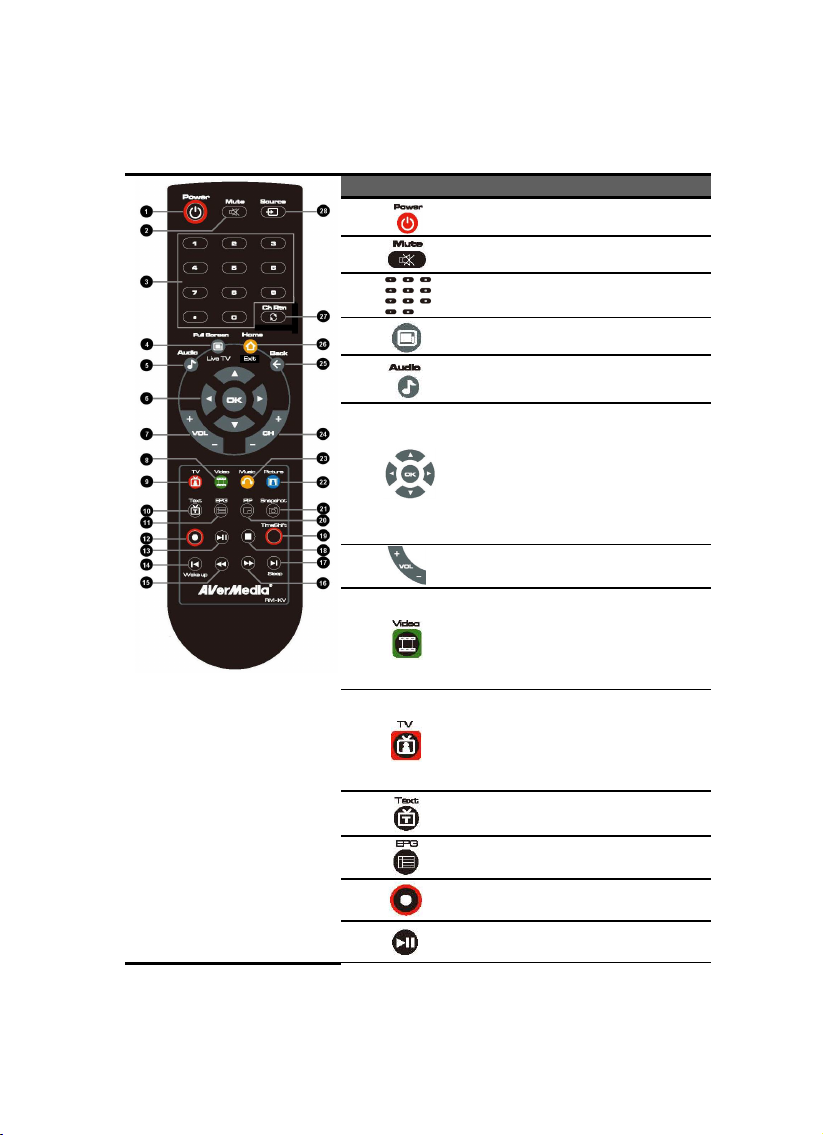
AVerTV CaptureHD / AVer3D CaptureHD
VIT-6
Các Nút Điều khiển Từxa
Nút
Mô tả
(1)
Mở/ tắt các ứng dụng.
(2)
Tắt/ Mở âm thanh.
(3)
Sử dụng những phím số để chọn một
kênh.
(4)
Hiển thịTivi trên toàn màn hình.
(5)
Thay đổi giữa các chế độ âm thanh
thích hợp
(6)
Màn hình chính:Sử dụng phím mũi
tên để điều hướng những mục trên
màn hình. Sử dụng phím “OK” để xác
nhận sự lựa chọn.
Chế độ PIP:thay đổi kích thước hoặc
vị trí của màn hình được lựa chọn
bằng cách sử dụng các phím mũi tên.
(7)
Điều chỉnh âm thanh tăng/ giảm.
(8)
Màn hình chính: Lối tắt đến trình đơn
chính --“Video”
Chế độ Teletext:nút này dùng để
chuyển đổi màu phù hợp cho trang
Teletext.
(9)
Màn hình chính: Lối tắt đến trình đơn
chính --“TV”
Chế độ Teletext: nút này dùng để
chuyển đổi màu phù hợp cho trang
Teletext.
(10)
Hiển thị Teletext/ Đóng thông tin phụ
đề.
(11)
Hiển thị thông tin EPG (chức năng
này chỉ thích hợp cho TV kỹ thuật số)
(12)
Thu chương trình hiện tại.
(13)
Phát những tập tin đã được chọn hay
phát lại những bài cố định tạm thời

Hướng dẫn Cài đặt Nhanh
VIT-7
Việt namภาษาไทยSlovenskýMagyarHrvatskiSlovenščin
a
PolskiČeskyБългарскTürkçe
(14)
- Đến mục trước trong danh sách.
- Cài đặt thời gian cho máy vi tính của
bạn ở chế độ Stand By hay
Hibernate. (Chức năng này chỉcó ở
AVerTV 3D)
(15)
Lùi bước trong khoảng thời gian định
sẵn.
(16)
Nhảy bước trong khoảng thời gian
định sẵn.
(17)
- Đến mục kế tiếp trong danh sách.
- Cài đặt thời gian cho máy vi tính của
bạn ở chế độ Stand by/ Hibernate,
thoát ra các ứng dụng hay tắt máy vi
tính. (Chức năng này chỉcó ở
AVerTV 3D)
(18)
Dừng phát lại, thu, Timeshift…
(19)
- Chuyển từ thời gian thưc của TV
hay Radio đến chế độ Timeshift.
-Playback ổn định tạm thời (Chức
năng này chỉcó ởAVerTV 3D)
(20)
- Kích hoạt hình trong hình (PIP)
- Chức năng hiển thị đa kênh.
(21)
Giữ lại một hình ảnh hay một trình tự
tiếp theo của hình ảnh.
(22)
Màn hình chính: Lối tắt đến trình
đơn chính--“Picture”
Chế độ Teletext:nút này dùng để
chuyển đổi màu phù hợp cho trang
Teletext.
(23)
Màn hình chính: Lối tắt đến trình
đơn chính--“Music”
Chế độ Teletext: nút này dùng để
chuyển đổi màu phù hợp cho trang
Teletext.
(24)
Kênh lên và kênh xuống.
(25)
Trở lại trang trước.
(26)
- Đi đến trình đơn chính.
- Thoát ra từđộng thông tin CI/CA.
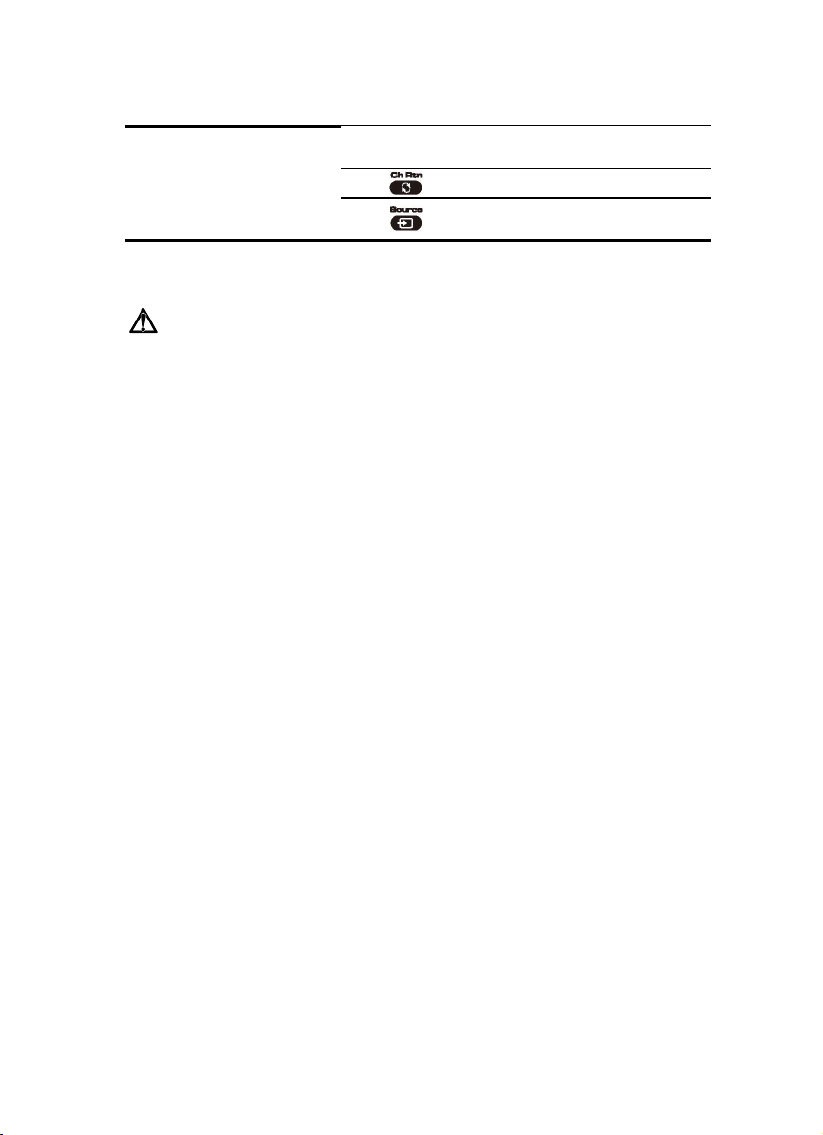
AVerTV CaptureHD / AVer3D CaptureHD
VIT-8
(Chức năng này chỉcó khi cài đặt
chức năng CI/CA.)
(27)
Trở lại kênh truy cập trước.
(28)
Thay đổi giữa những tín hiệu nguồn
thích hợp.
Bảo quản và sửdụng pin an toàn:
-Để pin ởnơi khô và mát.
-Không bỏpin đã sửdụng vào nơi vứt rác trong nhà. Bỏpin tại các điểm chuyên
thu gom hay trảlại nơi mua pin nếu có thể.
-Tháo bỏpin không sửdụng trong thời gian dài. Luôn luôn tháo bỏpin đã dùng
hết khỏi điều khiển từxa. Pin rò gỉcó thểlàm hỏng điều khiển từxa, vứt bỏpin
một cách an toàn.
-Không dùng chung pin cũ cùng pin mới.
-Không dùng chung các loại pin khác nhau: pin kiềm, pin tiêu chuẩn (carbon-kẽm)
hoặc pin xạc lại được (nickel-cadmium).
-Không vứt pin vào lửa. Pin có thểnổ hoặc bịrò.
-Không bao giờlàm chập mạch các đầu cuối pin.
Table of contents
Languages: