ATD Tools SPI-77945 User manual

SPI-77945
User’s Manual
UNIVERSAL MULTIMEDIA ADAPTER
CARPLAY/ANDROID AUTO/ MIRRORING

CONTENTS
FEATURES....................................................................................................................... 4
SPECIFICATIONS............................................................................................................. 5
PACKAGE COMPONENTS................................................................................................ 6
CONNECTION DIAGRAM................................................................................................. 7
MAIN MENU UI .............................................................................................................. 8
HOW TO CONNECT BLUETOOTH..................................................................................... 9
APPLE CARPLAY............................................................................................................ 10
ANDROID AUTO ........................................................................................................... 11
SCREEN MIRRORING .................................................................................................... 12
iOS......................................................................................................................... 12
Android.................................................................................................................. 13
USB STORAGE MUSIC & VIDEO..................................................................................... 14
SETTINGS ..................................................................................................................... 15
Start CarPlay/Android Auto Automatically............................................................. 15
Car Setting ............................................................................................................. 15
Touch Calibration................................................................................................... 16
Display................................................................................................................... 17
Sound .................................................................................................................... 17
Language ..............................................................................................................18
Wallpaper ..............................................................................................................18

WARNING
In order to protect the driving safety and avoid break the traffic law; please DO NOT operate the
interface while driving.
The reversing surveillance function just is used in reversing assistance. Please check the entire
surroundings while reversing.
All steps of installation should be done by the well-trained specialist.
During installation, the ignition key should be taken off and after all installation finished, connect
power cable last.
Please DO NOT plug or pull the connected cables in the state of power-on, in order to avoid
damaged monitor or accessory.
Install wiring in a manner in which cables will not come in contact with metal parts. The wiring
may be damaged by contact with metal parts, resulting in fire and shocks. Avoid all contact with
hot surfaces when wiring the main unit. High temperatures may damage wiring, causing shorts,
arcing and fires.
Please DO NOT put the product in the damp environment or water, in order to avoid electric
shock, damaged and fire accident caused by a short circuit.
Kindly check all components are in the box when receiving the product. If anything missing,
inform to the supplier/manufacturer.
Start the engine before loading, check the interface whether have function displayed, key
control whether correct, the vehicle interface whether having a scratch. Please give the
feedback to the supplier/manufacturer if there have any questions.
Please note that put the disassembled automotive components in a good way on the installation
process, avoid scratching the instrument panel, the leftovers of connecting cables need to
handle and DO NOT leave it in the car. The connecting plug must be insulated in order to short
circuit.
The cables should be connected in a good way, the vehicle installation space is a little small, so
reduce space usage as far as possible. There should be a good plan about connect cables,
avoid affecting the active component of connecting, such as control components of turning
the steering wheel, throttle and brake pedal. There need to be fastened after connecting
cables in case of a drop.
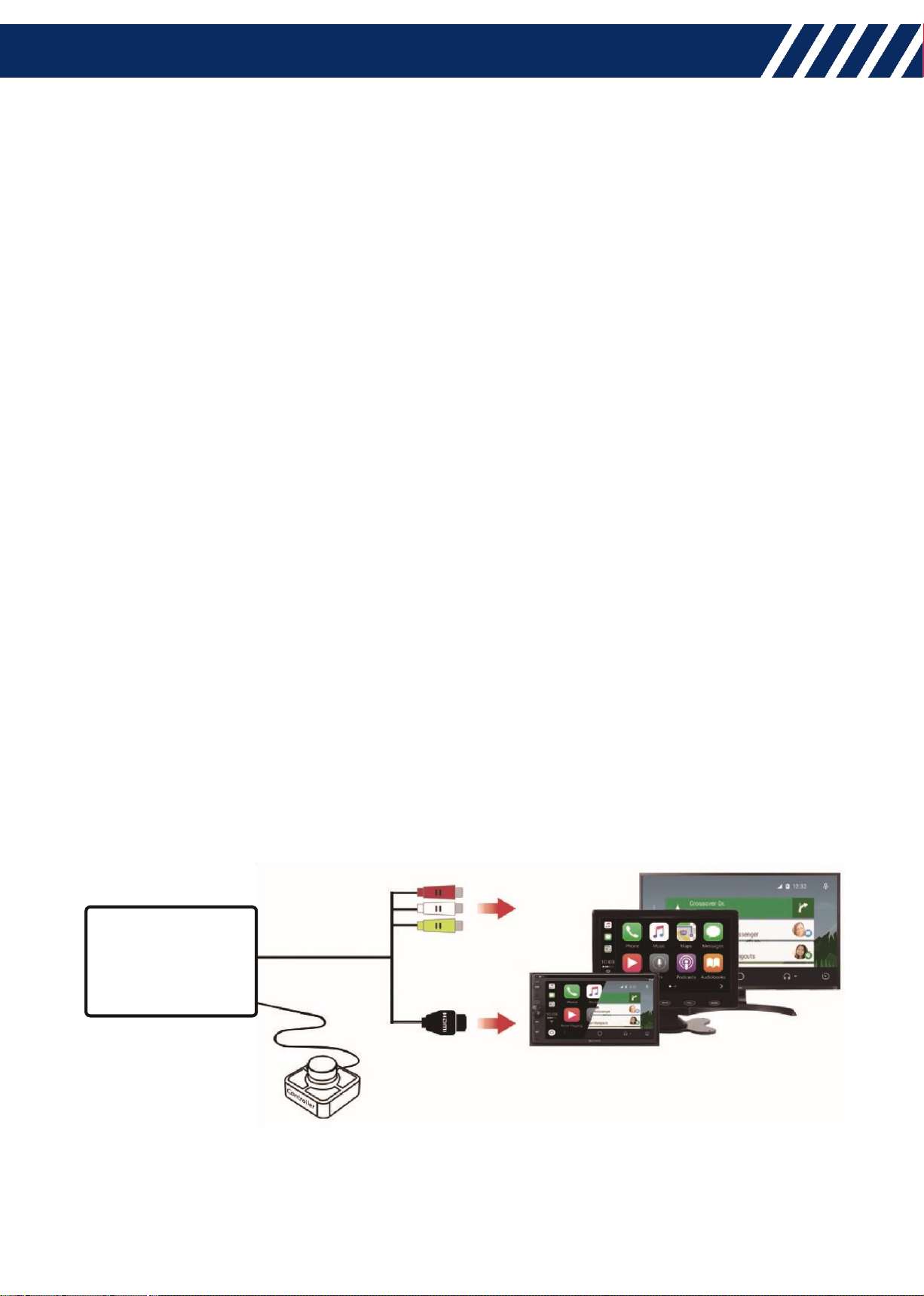
4
FEATURES
Integrated 3 in 1 module supports wireless CarPlay, wired Android Auto, and USB
cable screen mirroring (iOS & Android)
Support USB HD video (up to 1080P) and lossless music (APE, WAV, FLAC, MP3, WMA,
etc) playback
CVBS and HDMI (480P/720P) output
Support AHD cameras input
Automatic enable CarPlay/Android Auto when connecting an iPhone/Android
phone
High-performance audio output and support control sound volume, EQ settings
Provide an external knob controller for operation
Support installing resistive touch panel (sold separately)
Offer high-quality microphone for phone talking & voice command
Mobile phone charging
Further software update via USB
UNIVERSAL
ADAPTER
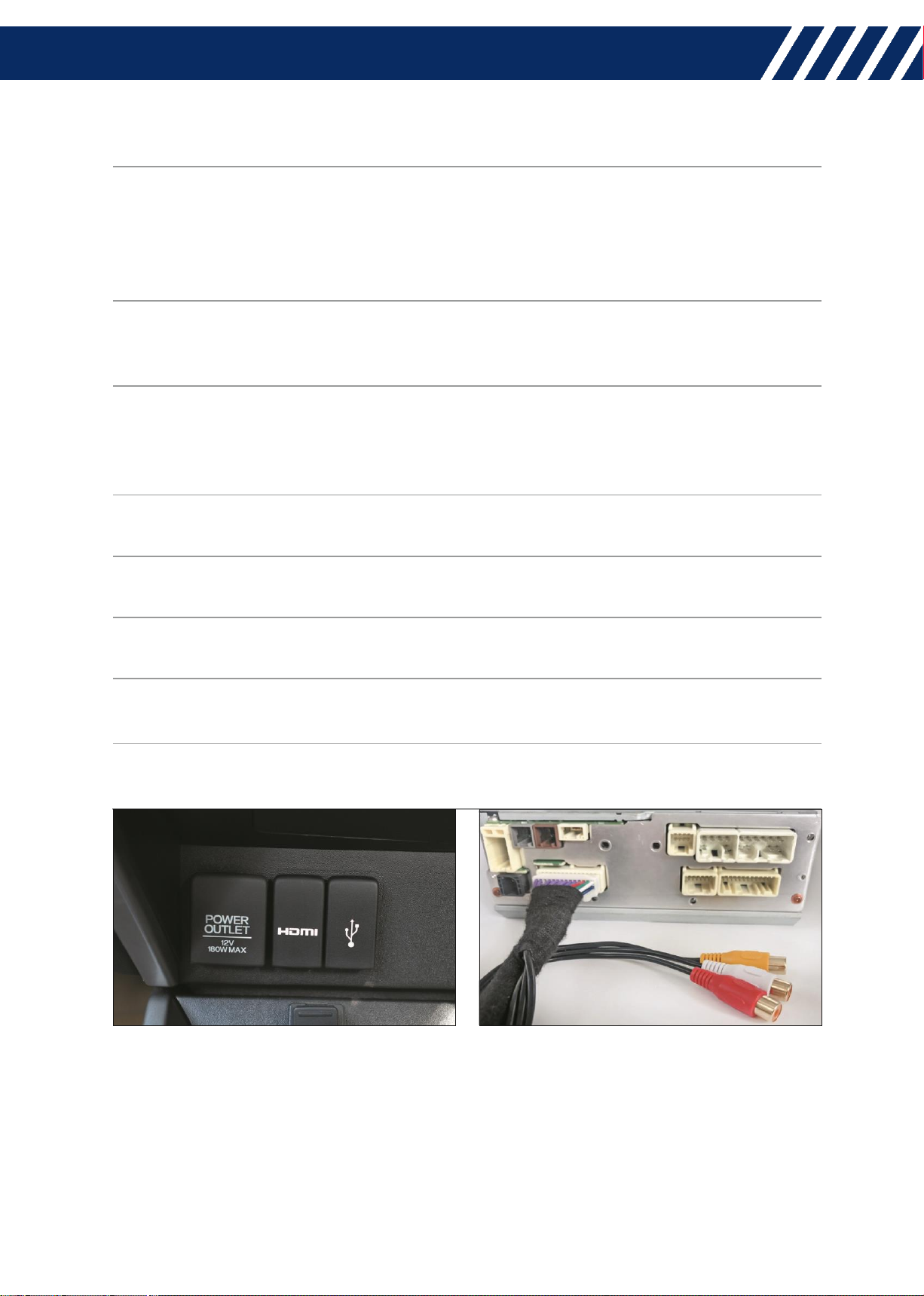
5
SPECIFICATIONS
Inputs
RCA*2 (1 rear camera & 1 external video in, support
AHD cameras)
3.5mm AUX*1 (microphone)
USB*2
Outputs
RCA*3 (CVBS & audio L/R outputs)
HDMI*1
Output resolution
CVBS: 720*480, NTSC
HDMI: 800*480 (default), 1280*720 (optional, upgrade
via software)
Input voltage
9-16V
Consumed power
5W
Working temperature
-20°C~75°C
Main unit dimensions
110*75*30 mm
Weight
170g
For any car/monitor with HDMI or RCA AV input.
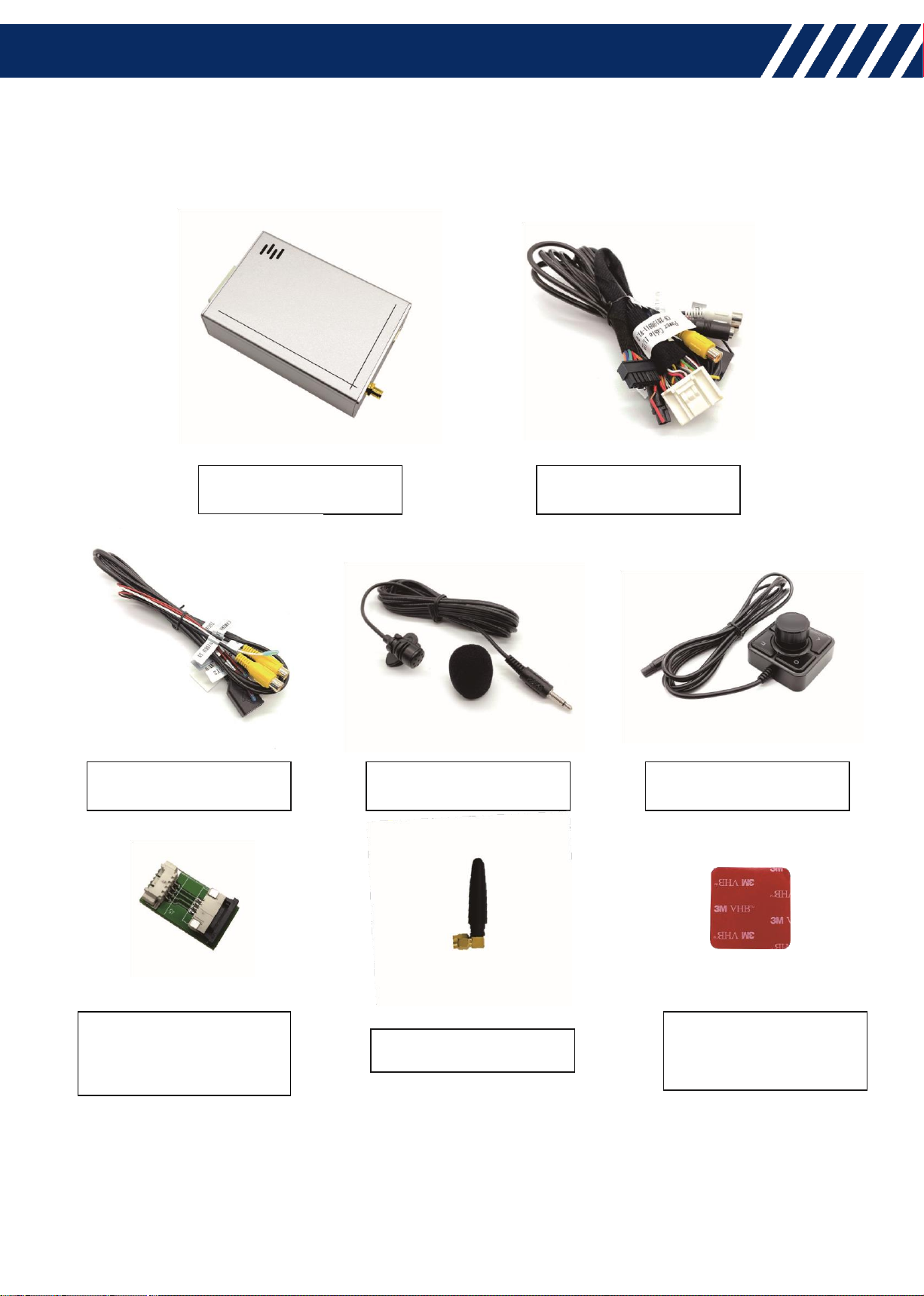
6
PACKAGE COMPONENTS
Main Unit
Power Cable
Touch/Video Cable
Microphone
Knob Controller
Sticker for Knob
Controller
WiFi/BT Antenna
Resistive Touch
Connection Board

7
CONNECTION DIAGRAM
Video out
Audio L out
Audio R out
Connect mobile phone
Connect knob controller
Analog RGB (VGA) out
)
NOT available on this model
(
B+
ACC
GND
Connect resistive touch
panel (sold separately)
USB port for USB music & video
Ext. video in (support AHD)
Backup camera in (support AHD)
Reverse detec
t
KEY 1 & KEY 2
for SWC learning
SWC learning: Steering
Wheel Control learning.
This function commonly
used for some Japanese
vehicles without CANbus
on SWC.
HDMI out
*
*
UNIVERSAL
ADAPTER
Connect microphone
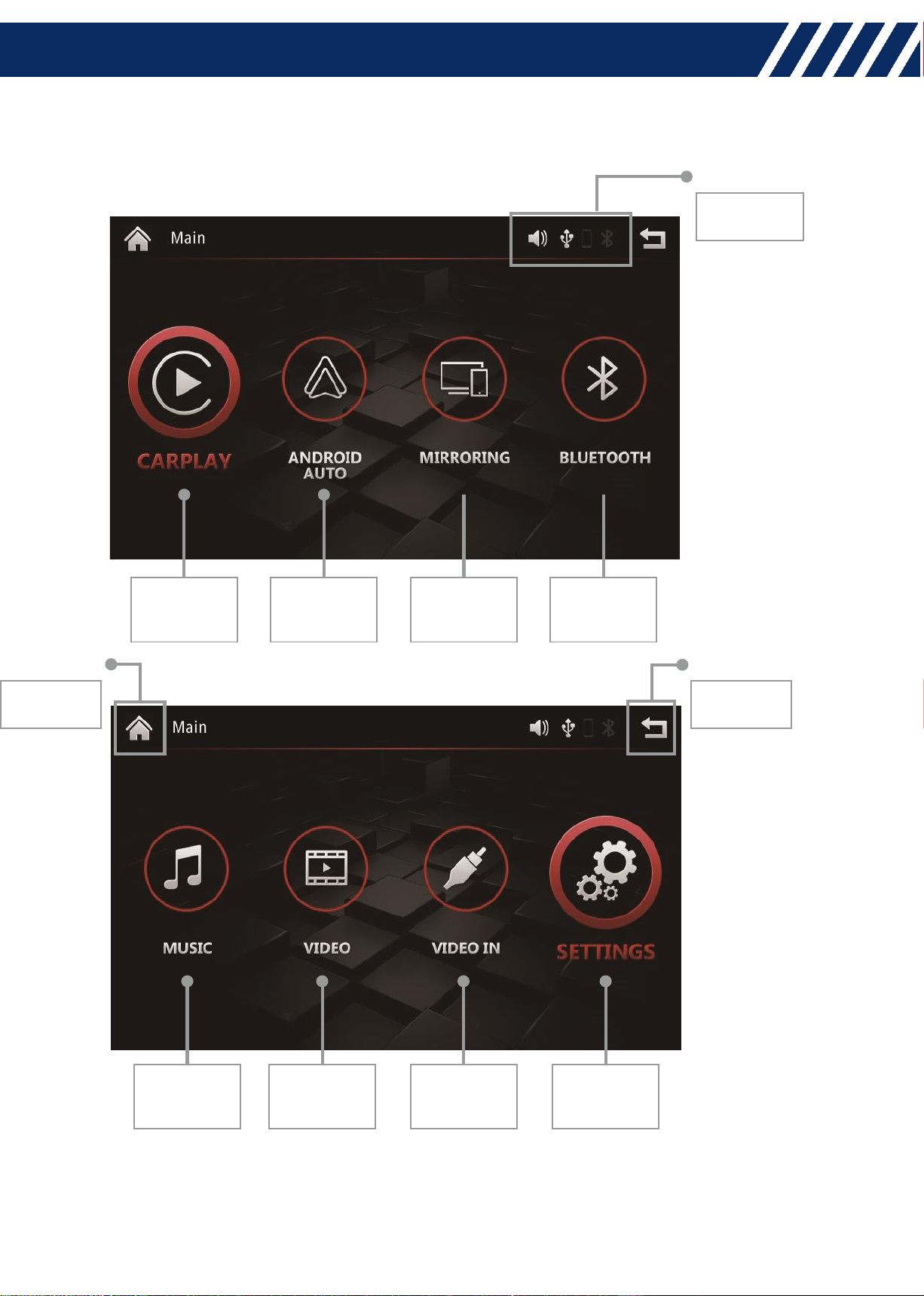
8
MAIN MENU UI
Status bar
Home
Back
Apple
CarPlay
Android
Auto
Screen
Mirroring
Bluetooth
Settings
External
Video in
USB Storage
Video
USB Storage
Music

9
HOW TO CONNECT BLUETOOTH
Device name: Car.Audio_xxxx
1. Turn on the mobile phone's Bluetooth, search and pair BT device Car.Audio_xxxx.
2. Tap "Pair" on the pop-up pairing request notification.
3. Tap "Allow" for sync contacts and favourites.
Tick Auto Connect: mobile
phone connects Bluetooth
automatically after starting
the adapter
Tick Auto Answer : Accept
calling automatically
Contacts
Recent
Keypad
Music
BT Setting
Disconnect BT
Delete all paired
device

10
APPLE CARPLAY
1. Turn on the iPhone's WiFi and Bluetooth, search and pair BT device
Car.Audio_xxxx.
2. Tap "Pair", "Allow", "Use CarPlay" on the next 3 pop-up notifications.
Table of contents

















