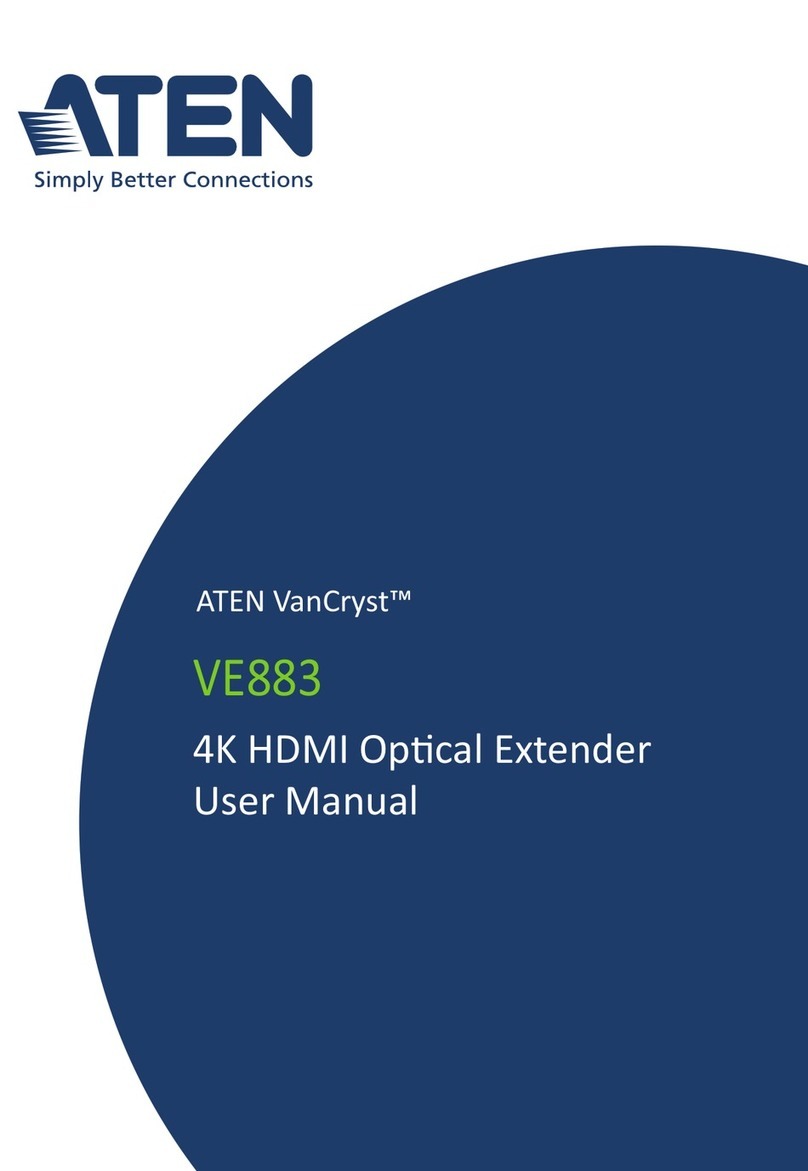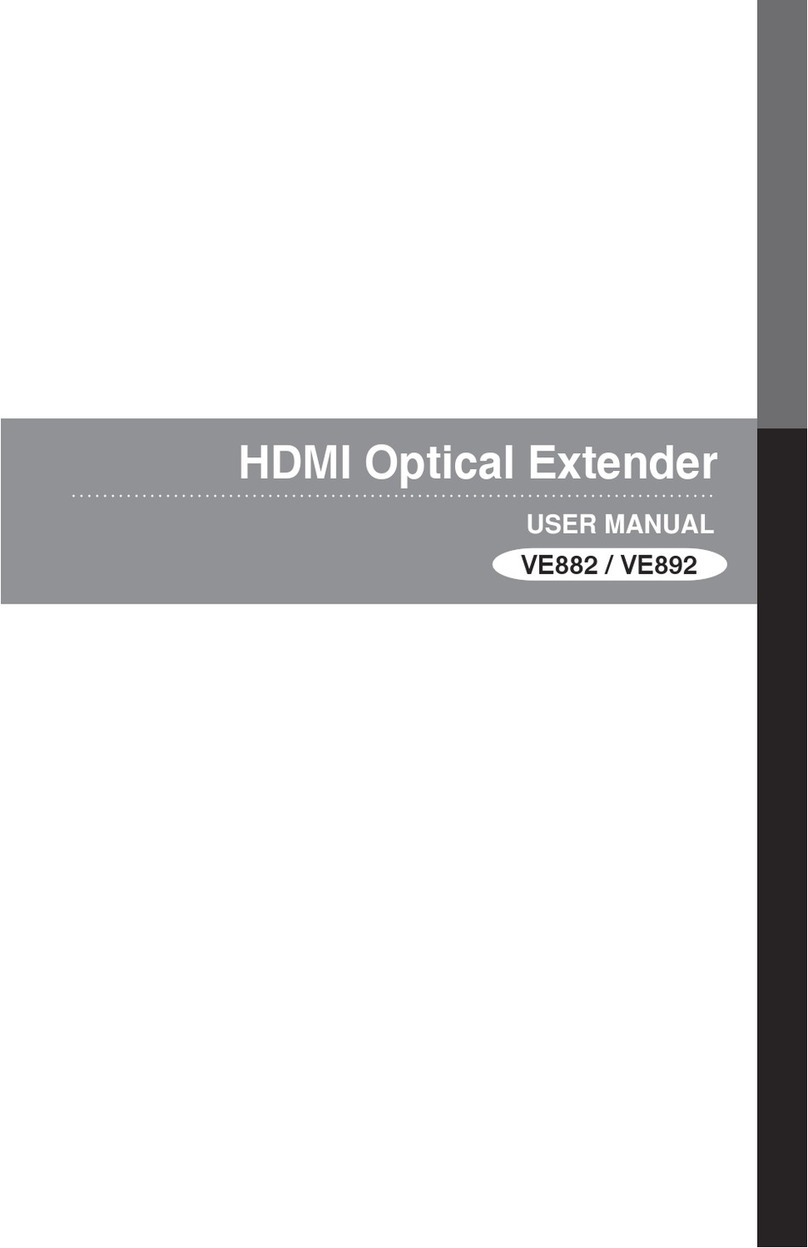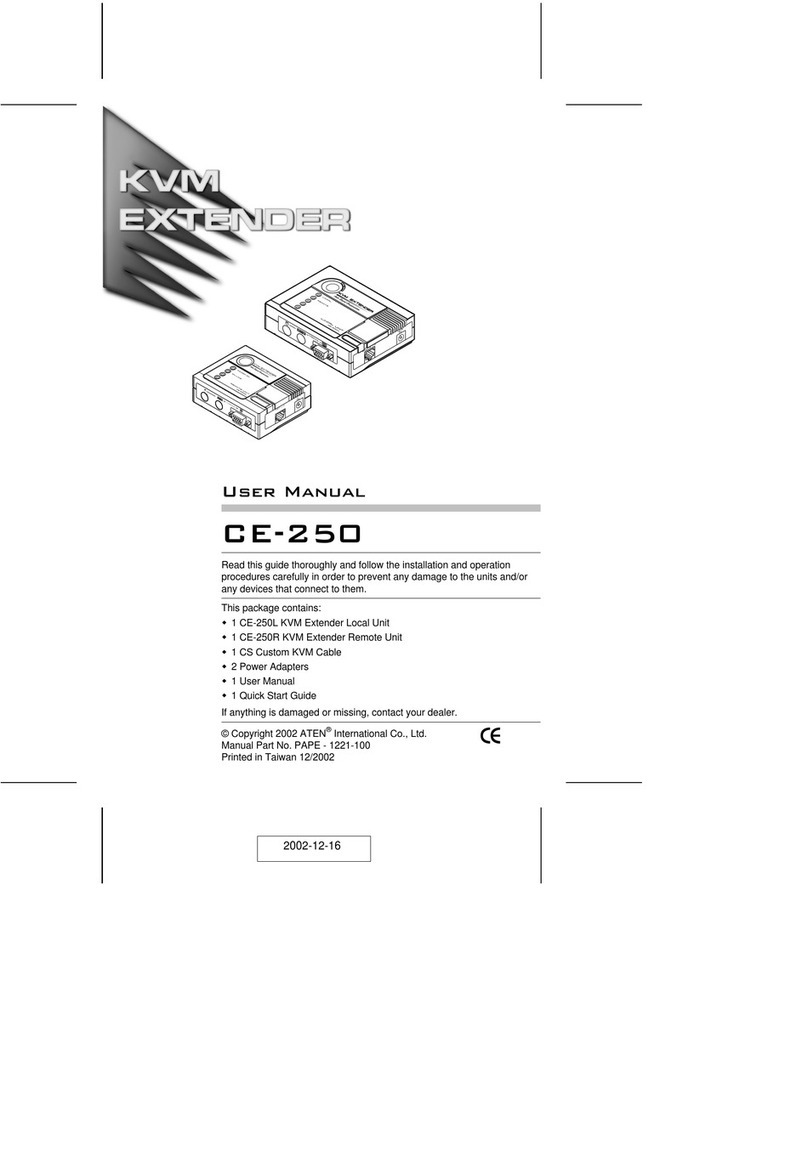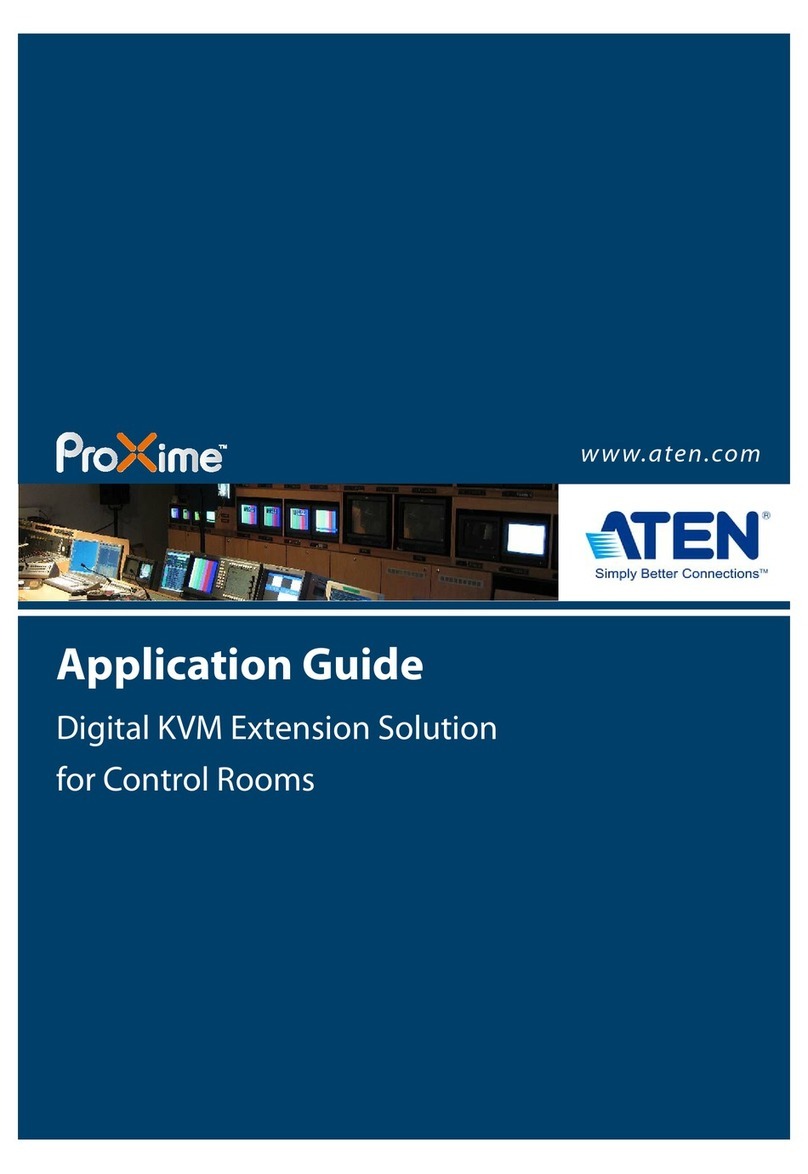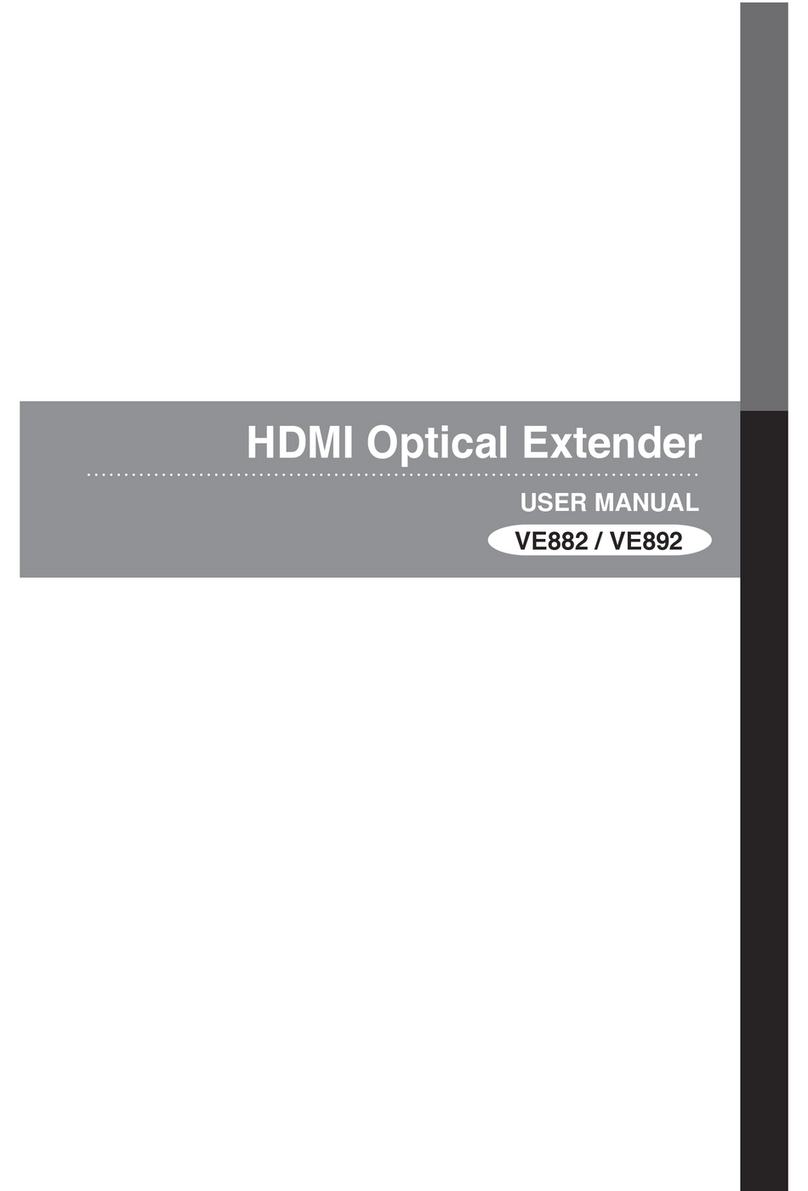KE6900 / KE6940 Lite User Manual
ix
About This Manual
This User Manual is provided to help you get the most from your KE6900 /
KE6940 system. It covers all aspects of installation, configuration and
operation. An overview of the information found in the manual is provided
below.
Chapter 1, Introduction, introduces you to the KE6900 / KE6940 System.
Its purpose, features and benefits are presented, and its front and back panel
components are described.
Chapter 2, Hardware Setup, provides step-by-step instructions for setting
up your installation, and explains some basic operation procedures.
Chapter 3, OSD Operation, explains the fundamental concepts involved in
operating the KE6900 / KE6940 system, and provides a complete description
of the On Screen Displays (OSDs) and how to work with them.
Chapter 4, Matrix Manager Lite Installation, explains the
administrative procedures that are required to download and install the Matrix
Manager software.
Chapter 5, Browser Operation, explains how to log in to the Matrix
Manager with a web browser, and describes the features, functions, and how to
work with the browser's interface.
Chapter 6, Dashboard, explains how to use the Matrix Manager’s
Dashboard tab to view connection, session, and device events.
Chapter 7, Device Management, explains how to add, configure, and
organize the Transmitter and Receiver devices that will be managed over the
network, as well as how to create Profiles for matrix connections.
Chapter 8, System, explains the Matrix Manager’s global settings.
Chapter 9, Logs, explains how to access, filter, and search the various logs
that are kept by the Matrix Manager.
Chapter 10, Maintenance, explains how to use the Matrix Manager's
Maintenance tab to backup, restore, upgrade firmware, install certificates, and
set user preferences.
Chapter 11, Firmware Upgrade, explains how to download and use the
Firmware Upgrade Utility to install new firmware on the devices.
An Appendix, at the end of the manual provides technical and
troubleshooting information.