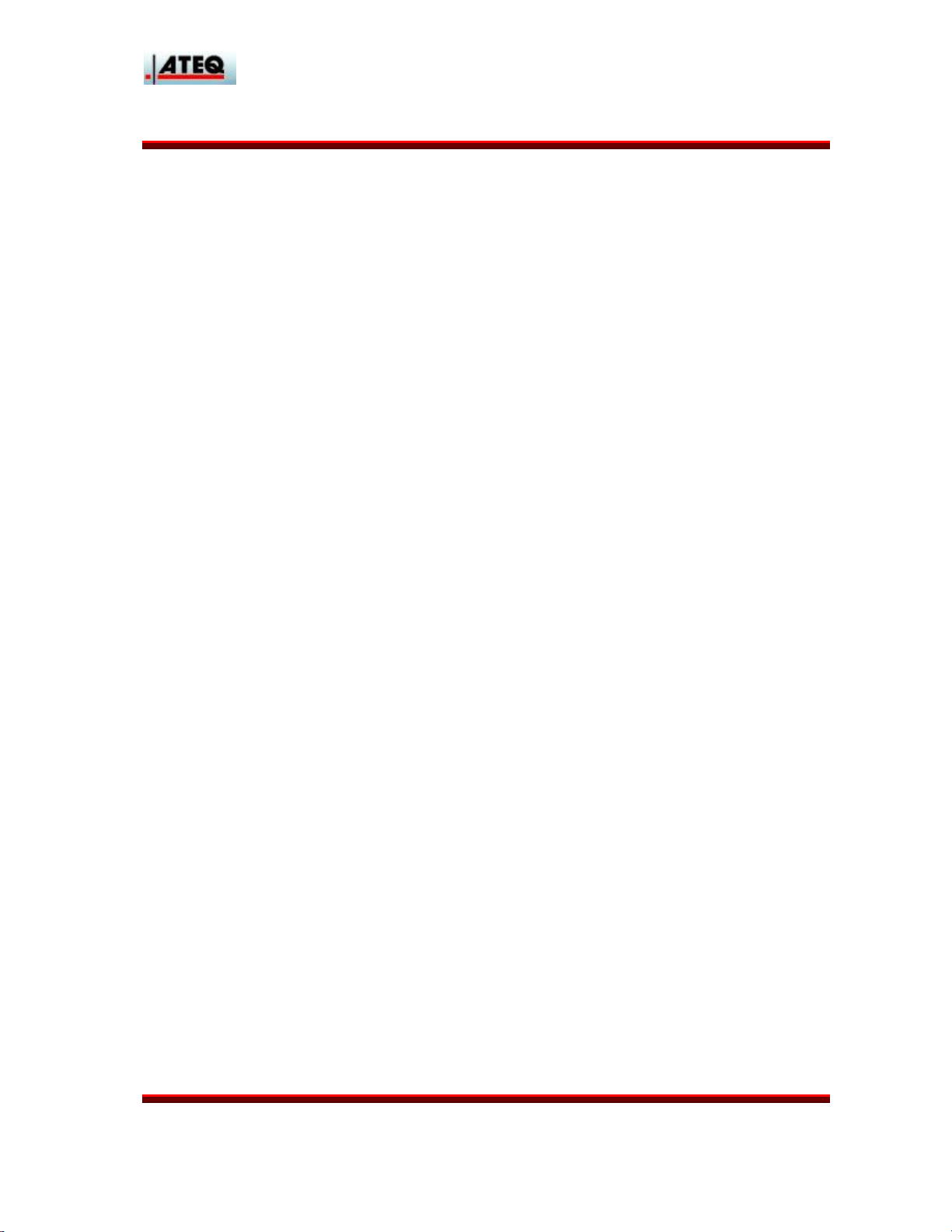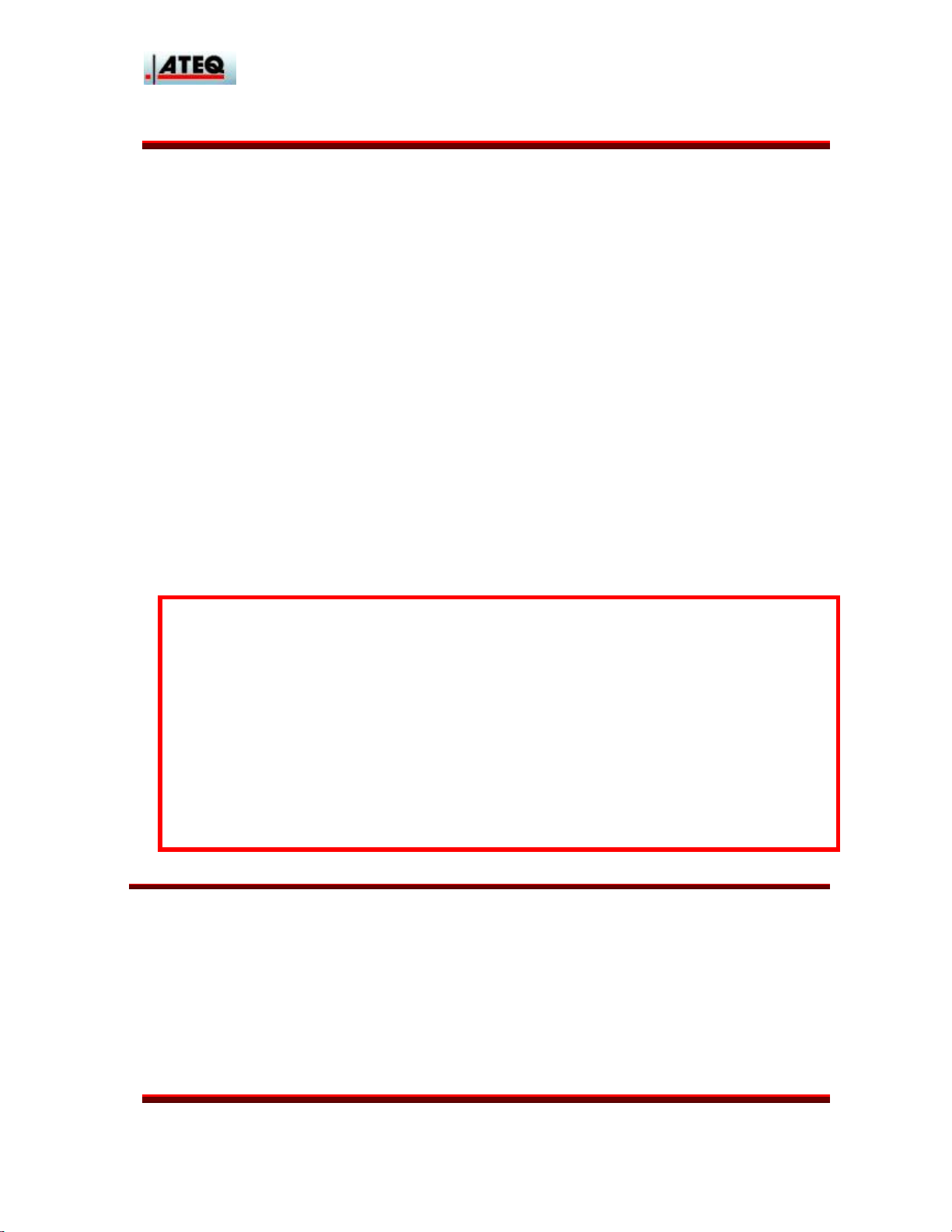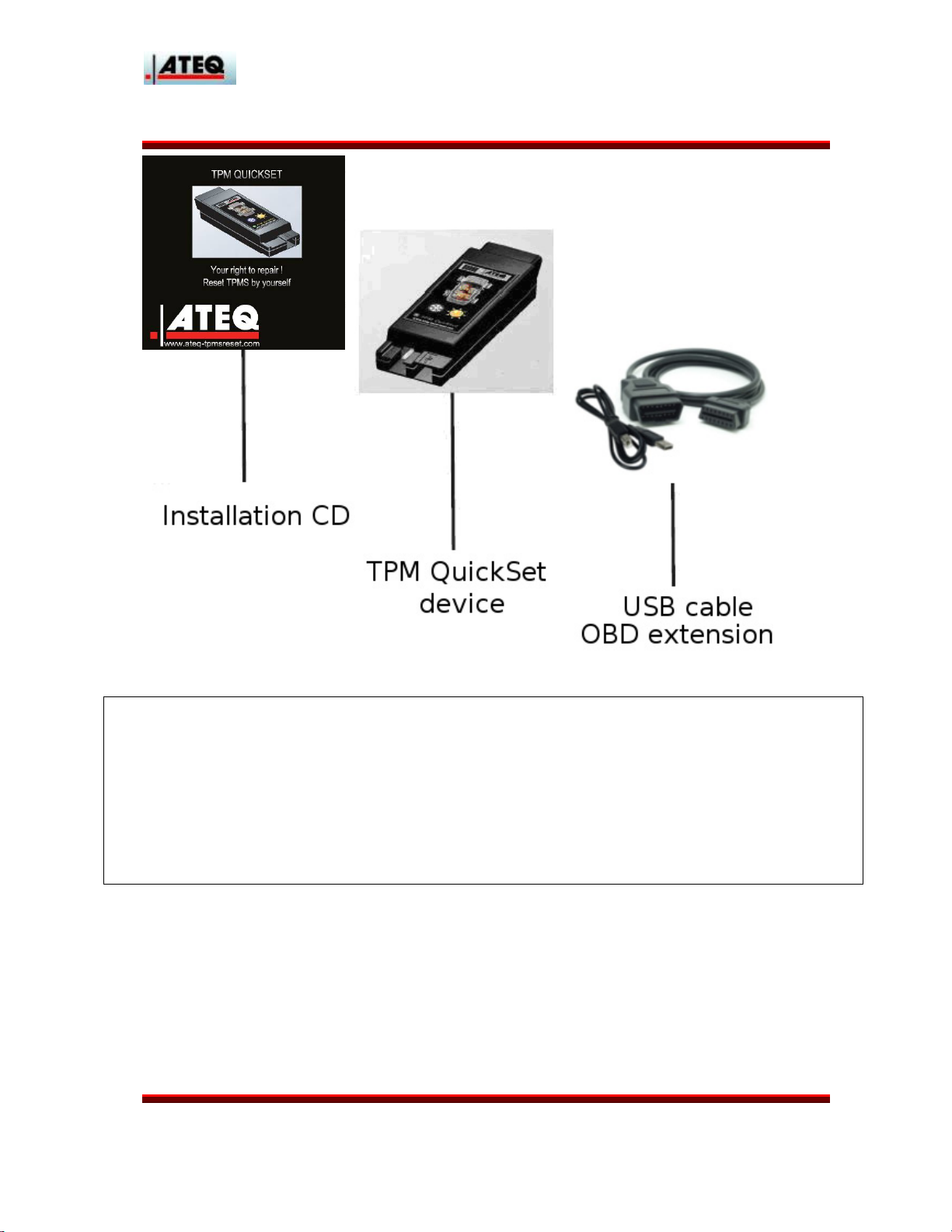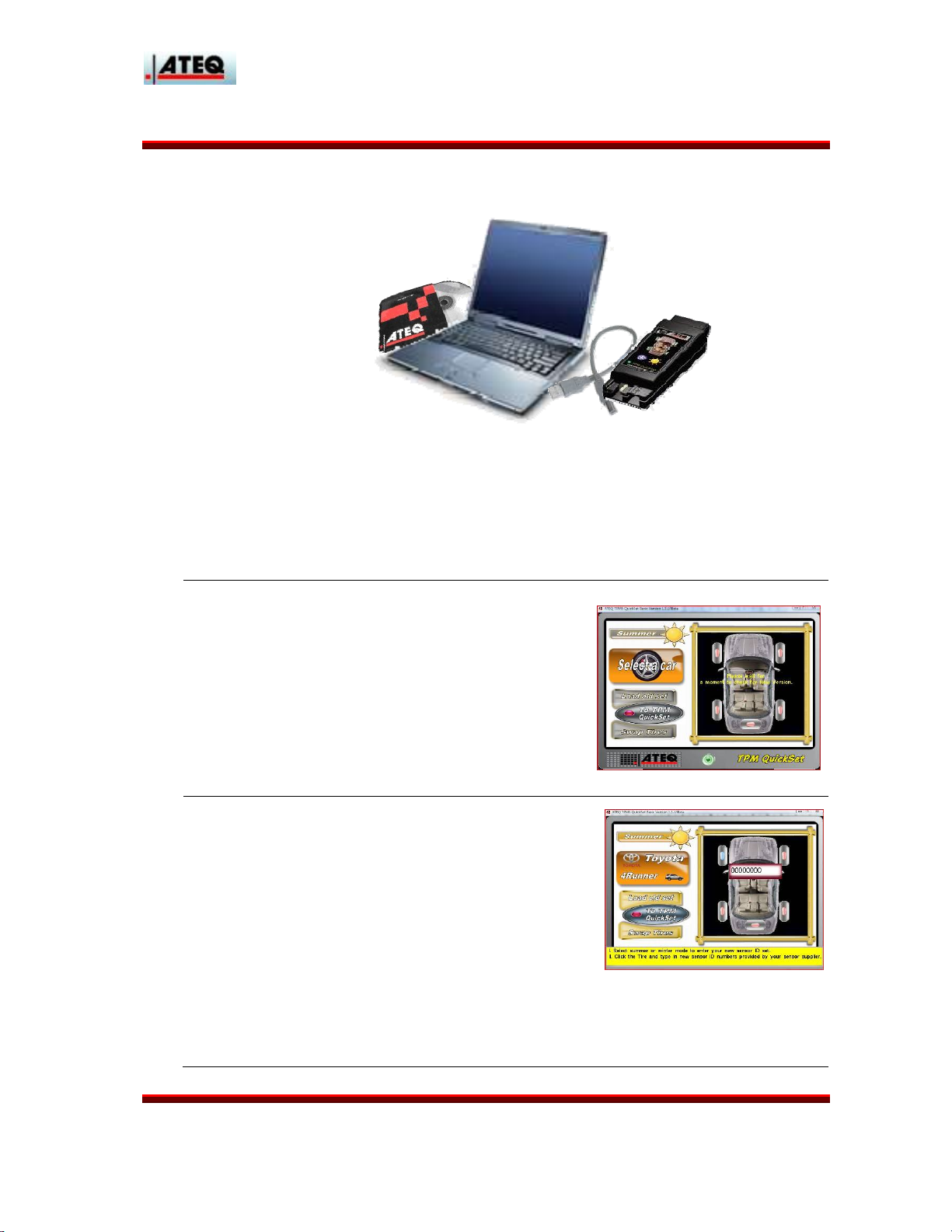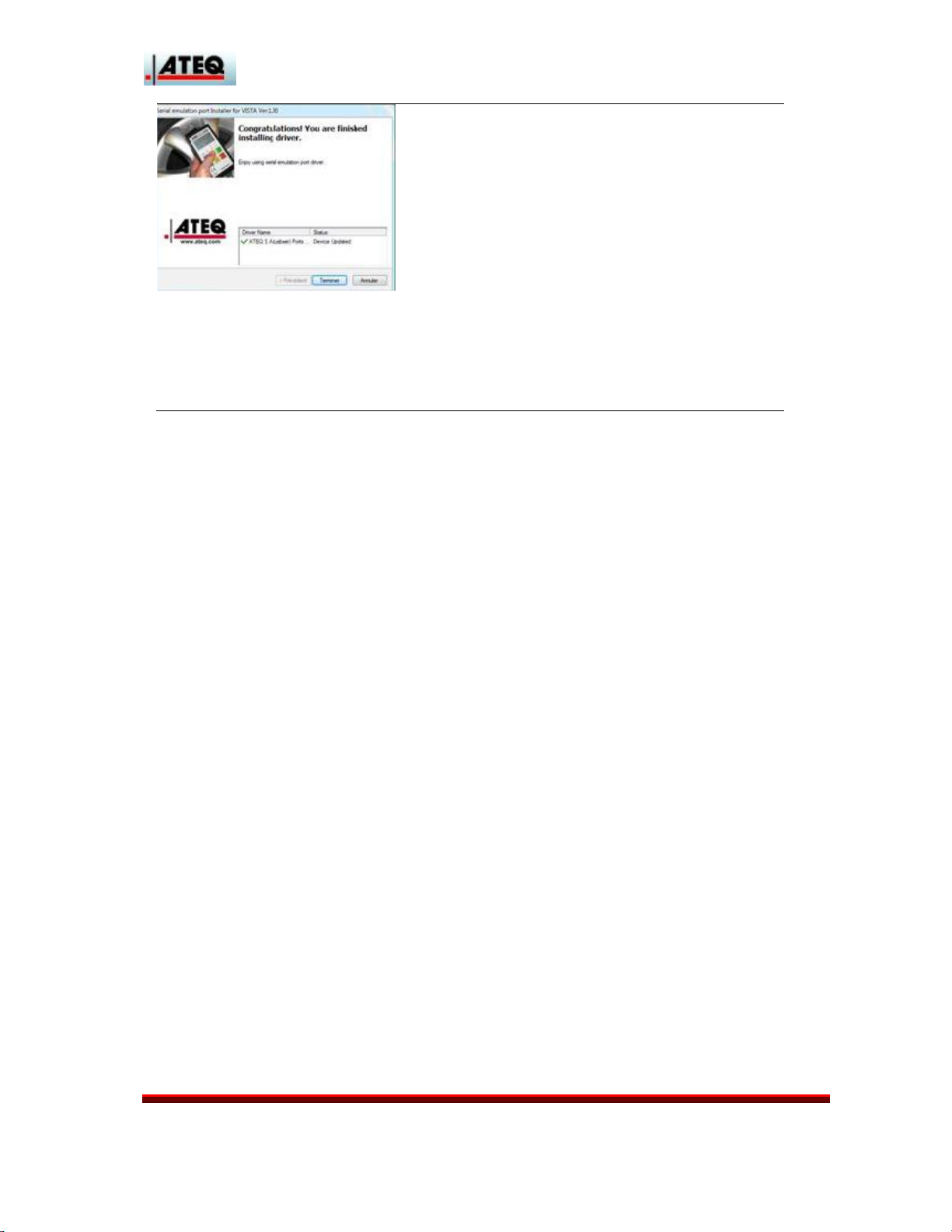TPM QuickSet Installation Guide 2009
- 2 –
TABLE OF CONTENTS
1.LEGAL NOTICE..................................................................................................................... 3
2.INTRODUCTION ...................................................................................................................4
3.WHAT IS TPM QUICKSET? .................................................................................................5
4.COMPANY PROFILE ............................................................................................................6
5.KIT COMPONENTS AND INSTRUCTIONS .......................................................................7
6.QUICKSET OVERVIEW........................................................................................................8
7.SOFTWARE SETUP............................................................................................................... 9
8.MAIN FUNCTIONS ............................................................................................................. 11
9.STARTUP ..............................................................................................................................13
10.CAR SELECTION .................................................................................... 15
I.Car Selection First steps ................................................................................................................15
II.Car Plug in step ..........................................................................................................................16
III.Car selection last steps ...............................................................................................................18
11.ENTERING IDENTIFIERS .........................................................19
12.LOADING OLD CONFIGURATION AND RESETING ............21
13.TRACKING RECORDS AFTER SWAPPING TIRES .............................22
14.TROUBLESHOOTING.....................................................................................................24
15.CUSTOMER /AFTER SALES SERVICE........................................................................25
16.WARNINGS .......................................................................................................................26
17.CERTIFICATION AND GARANTEE..............................................................................27