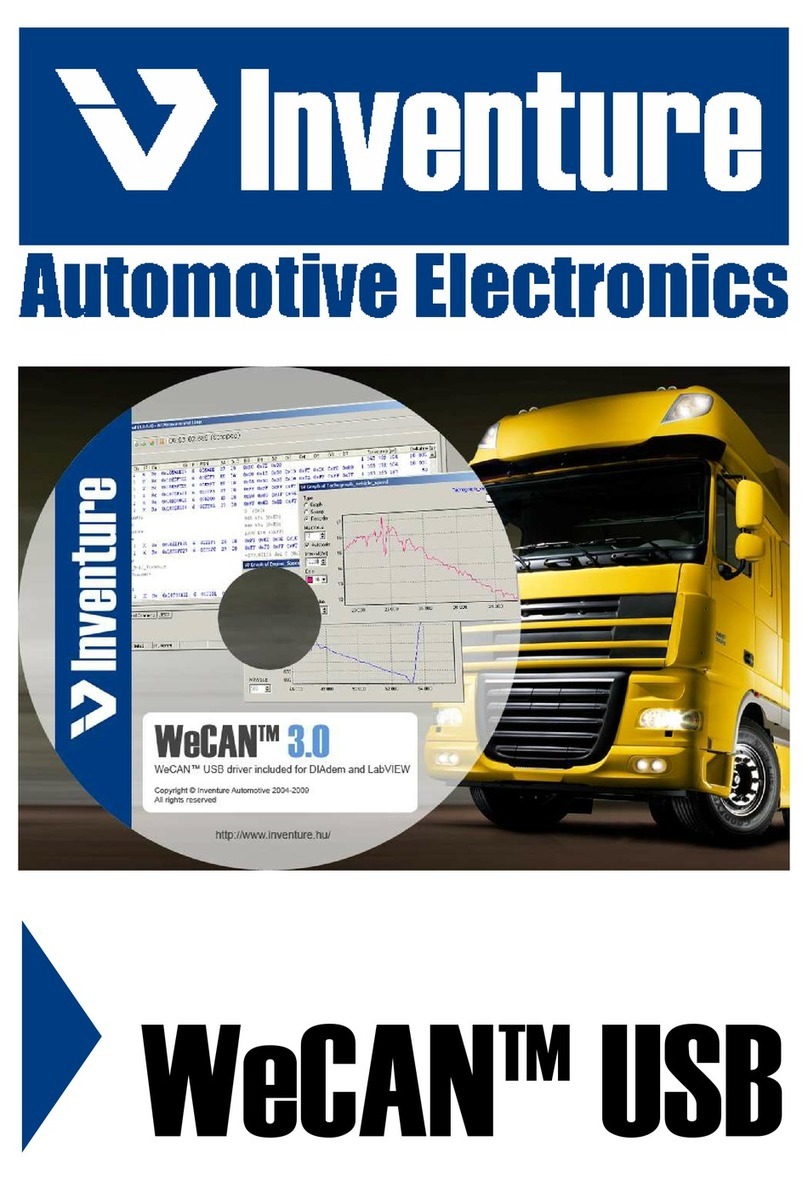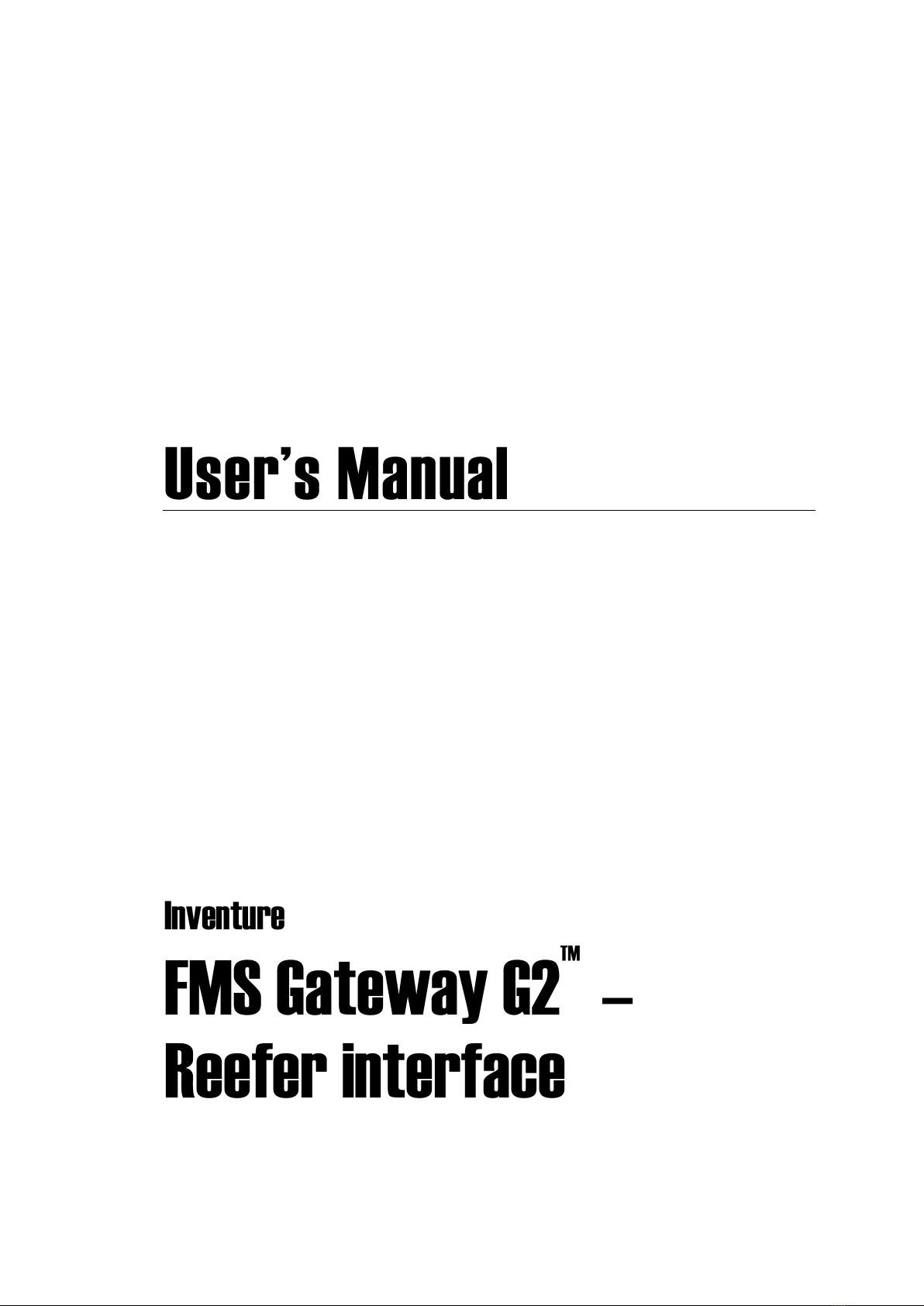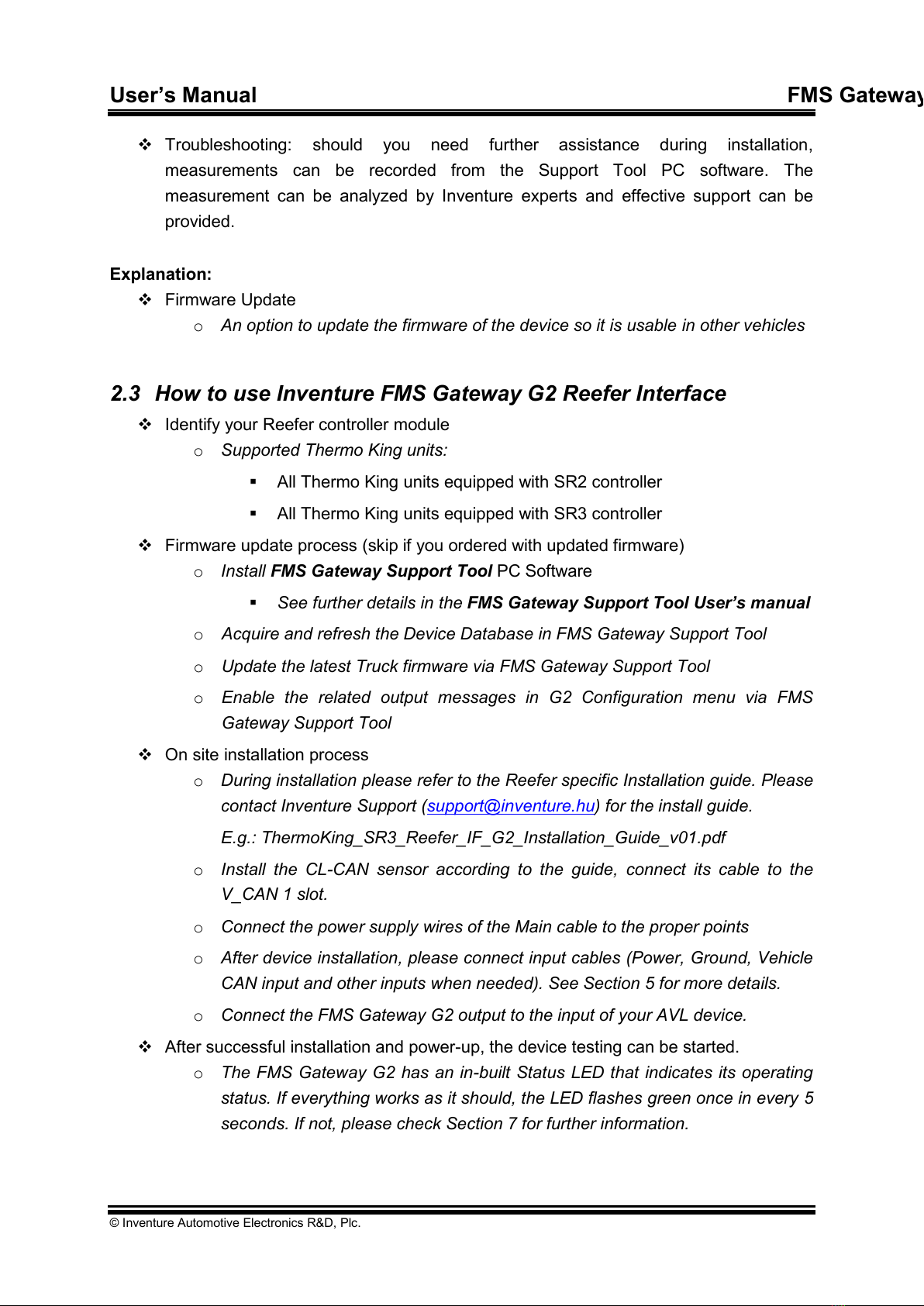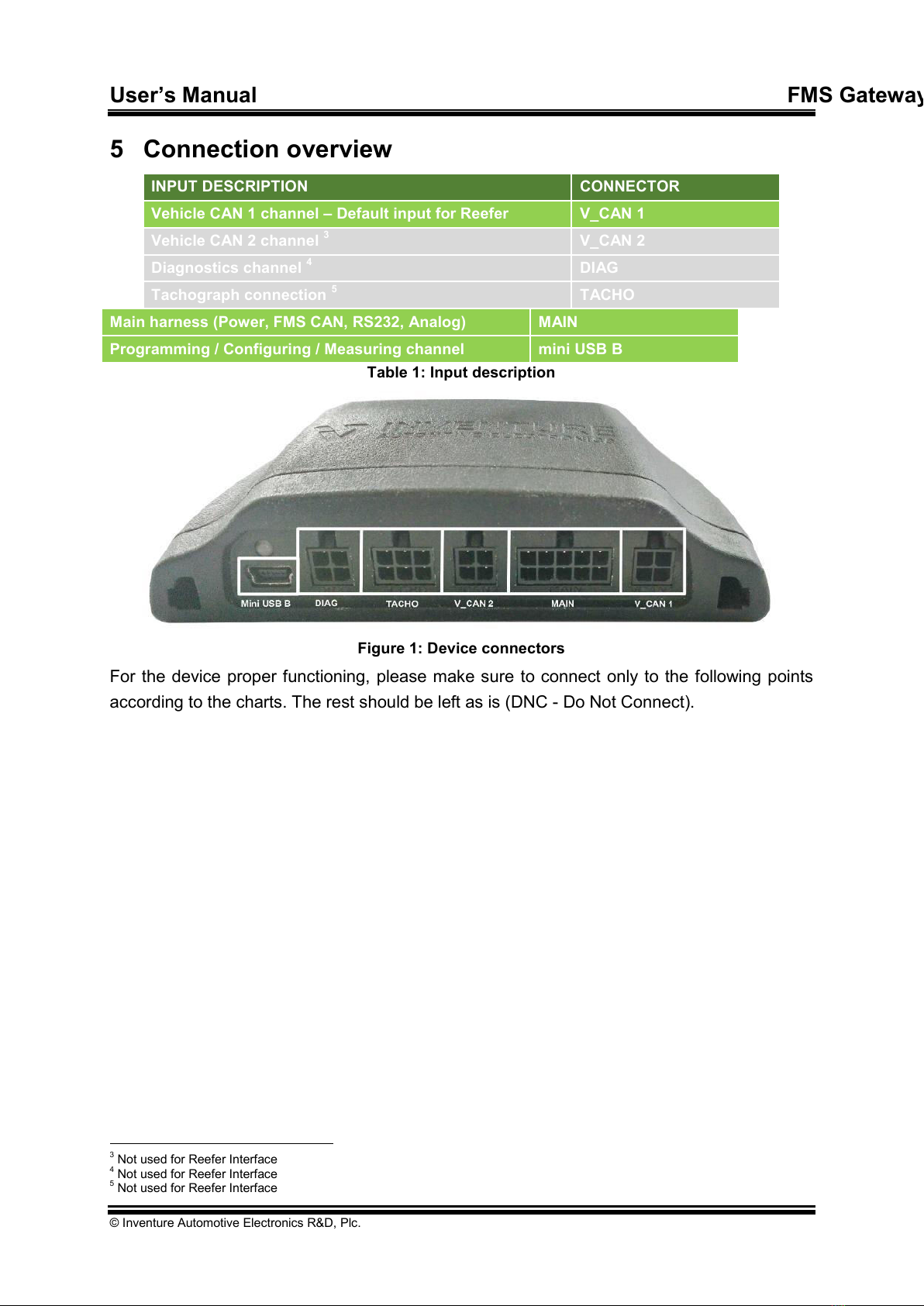User’s Manual FMS Gateway G2 –
© Inventure Automotive Electronics R&D, Plc.
1 Introduction
Thank you for purchasing an Inventure product. Your new FMS Gateway G2™interface is a
carefully engineered, high quality durable product with intelligent features and robust styling.
It is designed to give you the quality and convenience you expect from an automotive
measuring instrument.
To familiarize yourself with all the features of your unit please read the following instructions
carefully. Retain this guide for future reference.
2 The FMS Gateway G2 Reefer Interface
The interface connects to Thermo King Smart Reefer controller electronic communication
channel, acquires and transfers real time sensor data on its output. The output format can be
compliance with standard FMS CAN, and/or RS232. The output data can be transferred via
hardwire (FMS Gateway output cable –FMS CAN and/or RS232) method.
The FMS Gateway G2™ basically has only one firmware for each manufacturing group
and it uses Automatic Vehicle Detection which means that after installing the device will
detect your vehicle by itself. To use the standard FMS Gateway G2 as Reefer Interface you
need to use the General Truck firmware and upload it by using the proper Device Database
(the method is detailed in this document)
2.1 Main features
This intelligent interface provides contactless and safety solution for Thermo King
refrigerators with comprehensive measurement as listed below:
High-Speed CAN and/or RS232 output
Multiple zone temperature up to three separated zones1
No need for OEM translator interface
FMS compatible (CAN output compliance with FMS CAN bus)
Easy integration with any telematics systems
The Reefer Interface solution can be used as extra feature2on reefer equipped rigid trucks to
acquire vehicle related FMS data and reefer related data with one device at once.
2.2 Additional features
The FMS Gateway G2 interface has advantageous features that are accessible via mini USB
connector, such as:
Vehicle measurement: If the vehicle is not supported, then you can easily make a
CAN measurement using FMS Gateway G2. You just send this measurement to
Inventure Support (support@inventure.hu), we analyze the files and update new
firmware as soon as possible
1if the Thermo King unit is able to handle multiple zones
2Extra feature: please contact Inventure Automotive for details