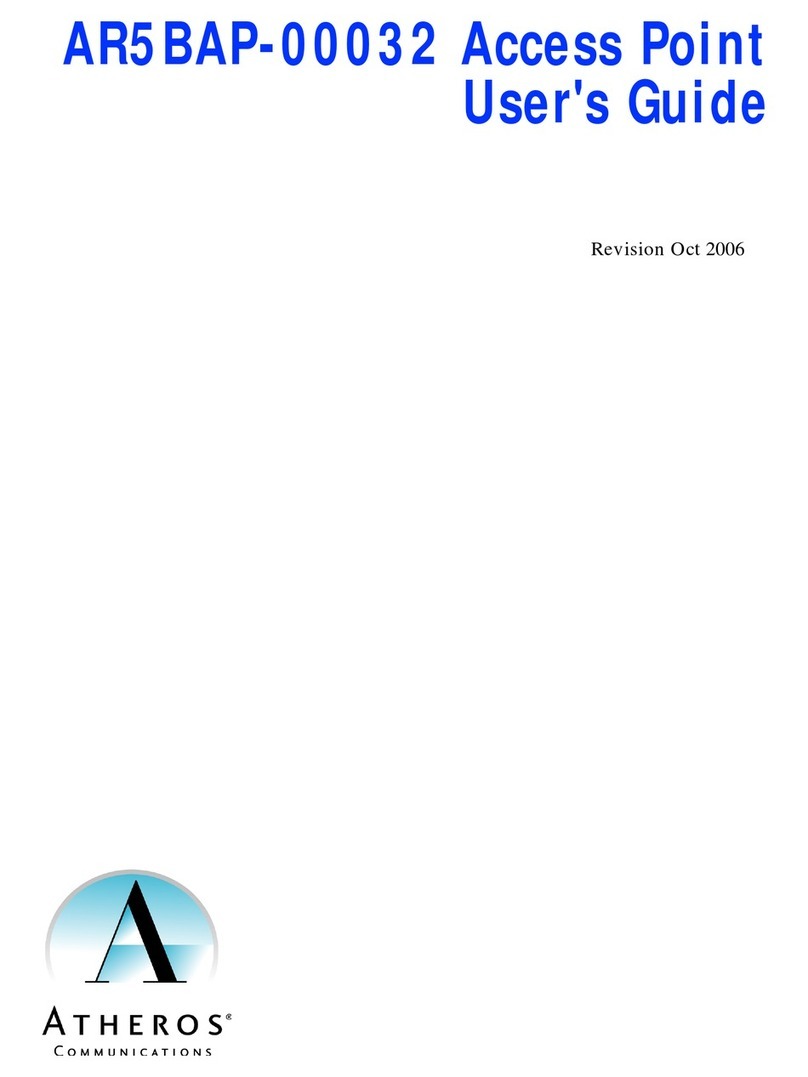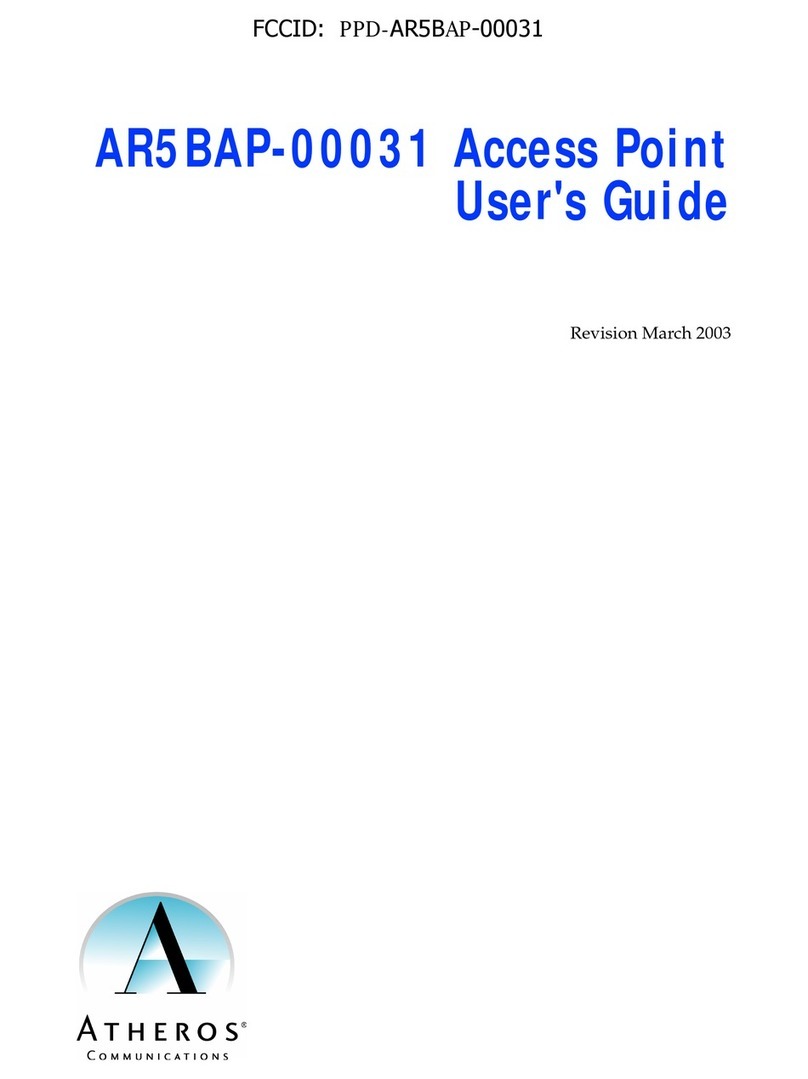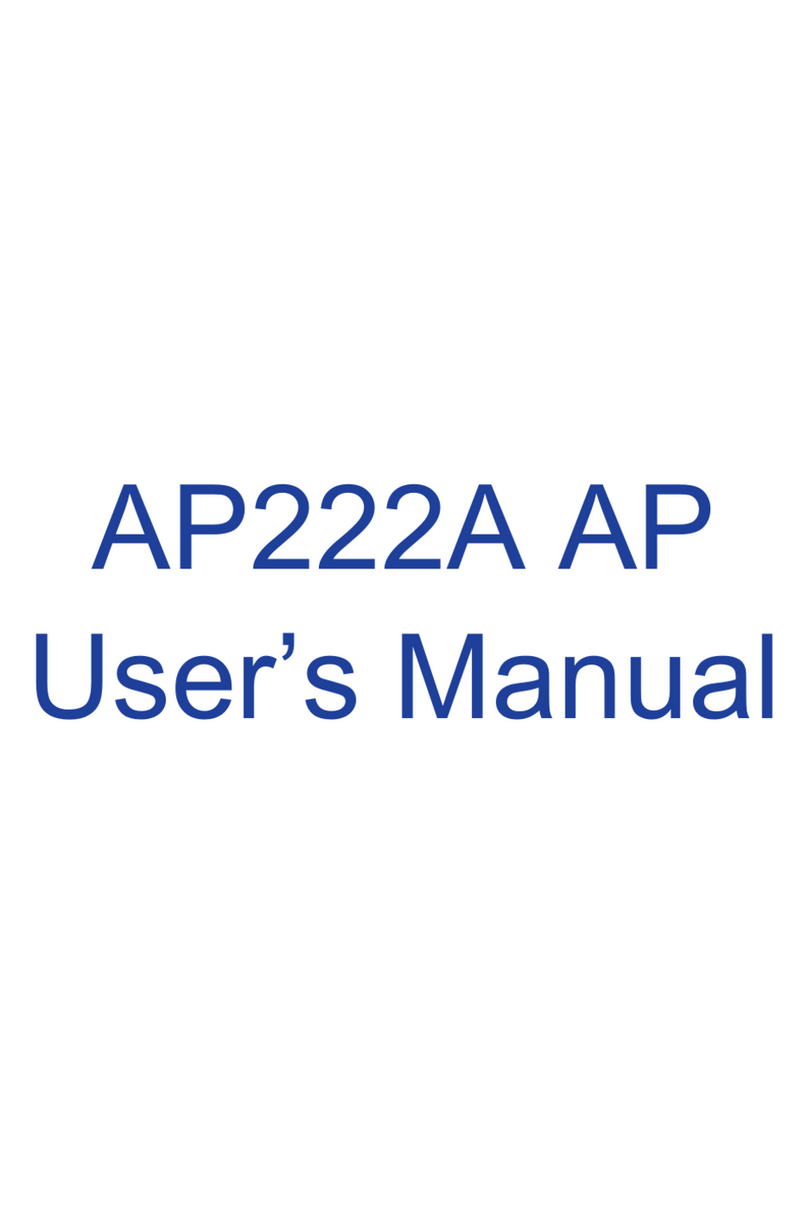Preliminary
Page 2•AP User’s Guide Atheros Confidential and Proprietary
October 2001 Subject to change without notice.
© 2000–2001 by Atheros Communications, Inc. All rights reserved.
ATHEROS™, the Atheros logo, 5-UP™, Driving the Wireless Future™, Atheros Driven™, Atheros
Turbo Mode™ and the Air is Cleaner at 5-GHz™ are trademarks of Atheros Communications, Inc. All
other trademarks are the property of their respective holders.
Notice
The information in this document has been carefully reviewed and is believed to be accurate.
Nonetheless, this document is subject to change without notice, and Atheros Communications, Inc.
(Atheros) assumes no responsibility for any inaccuracies that may be contained in this document, and
makes no commitment to update or to keep current the contained information, or to notify a person or
organization of any updates. Atheros reserves the right to make changes, at any time, in order to
improve reliability, function or design and to attempt to supply the best product possible. Atheros
does not represent that products described herein are free from patent infringement or from any other
third party right.
No part of this document may be reproduced, adapted or transmitted in any form or by any means,
electronic or mechanical, for any purpose, except as expressly set forth in a written agreement signed
by Atheros. Atheros or its affiliates may have patents or pending patent applications, trademarks,
copyrights, maskwork rights or other intellectual property rights that apply to the ideas, material and
information expressed herein. No license to such rights is provided except as expressly set forth in a
written agreement signed by Atheros.
ATHEROS MAKES NO WARRANTIES OF ANY KIND WITH REGARD TO THE CONTENT OF
THIS DOCUMENT. IN NO EVENT SHALL ATHEROS BE LIABLE FOR DIRECT, INDIRECT,
SPECIAL, INCIDENTAL SPECULATORY OR CONSEQUENTIAL DAMAGES ARISING FROM THE
USE OR INABILITY TO USE THIS PRODUCT OR DOCUMENTATION, EVEN IF ADVISED OF THE
POSSIBLITY OF SUCH DAMAGES. IN PARTICULAR, ATHEROS SHALL NOT HAVE LIABILITY
FOR ANY HARDWARE, SOFTWARE, OR DATA TRANSMITTED OR OTHERWISE USED WITH
THE PRODUCT, INCLUDING THE COSTS OF REPAIRING, REPLACING, INTEGRATING,
INSTALLING OR RECOVERING SUCH HARDWARE, SOFTWARE OR DATA. ATHEROS
SPECIFICALLY DISCLAIMS THE IMPLIED WARRANTIES OF MERCHANTIBILITY AND FITNESS
FOR A PARTICULAR PURPOSE AS THEY MIGHT OTHERWISE APPLY TO THIS DOCUMENT
AND TO THE IDEAS, MATERIAL AND INFORMATION EXPRESSED HEREIN.
Document Number: 984-00001-002